DataWorks provides AnalyticDB for MySQL 3.0 Reader and AnalyticDB for MySQL 3.0 Writer for you to read data from and write data to AnalyticDB for MySQL 3.0 data sources. You can use the codeless user interface (UI) or code editor to configure synchronization nodes for AnalyticDB for MySQL 3.0 data sources.
Background information
Workspaces in standard mode support the data source isolation feature. You can add data sources separately for the development and production environments to isolate the data sources. This helps keep your data secure. For more information about the feature, see Isolate a data source in the development and production environments.Procedure
- Go to the Data Source page.
- Log on to the DataWorks console.
- In the left-side navigation pane, click Workspaces.
- In the top navigation bar, select the region in which the workspace you want to manage resides. On the Workspaces page, find the workspace, move the pointer over the
 icon in the Actions column, and then select Workspace Settings.
icon in the Actions column, and then select Workspace Settings. - In the left-side navigation pane of the page that appears, click Data Source to go to the Data Source page.
You can also go to the Data Sources page in Data Integration to add a data source. However, you can add a data source on the Data Sources page in Data Integration only to the production environment. - On the Data Source page, click Add data source in the upper-right corner.
- In the Add data source dialog box, click AnalyticDB MySQL 3.0.
- In the Add AnalyticDB MySQL 3.0 data source dialog box, configure the parameters. You can add an AnalyticDB for MySQL 3.0 data source in one of the following modes: Alibaba Cloud database (AnalyticDB for MySQL) mode and connection string mode.
- The AnalyticDB for MySQL 3.0 data source of the data lakehouse edition cannot be connected to shared resource groups, and cannot be used for a synchronization node.
- If you change the edition of the AnalyticDB for MySQL 3.0 instance that you added to DataWorks as a data source from data warehouse to data lakehouse and the data synchronization node for which the data source is used is run on a shared resource group, the node may fail. Before you perform the change, we recommend that you check whether the data synchronization node for which the data source is used is running on a shared resource group. If the data synchronization node is running on a shared resource group, change the resource group for the node and use an exclusive resource group to run the node.
- The following table describes the parameters you can configure when you add an AnalyticDB for MySQL 3.0 data source in Alibaba Cloud database (AnalyticDB for MySQL) mode.
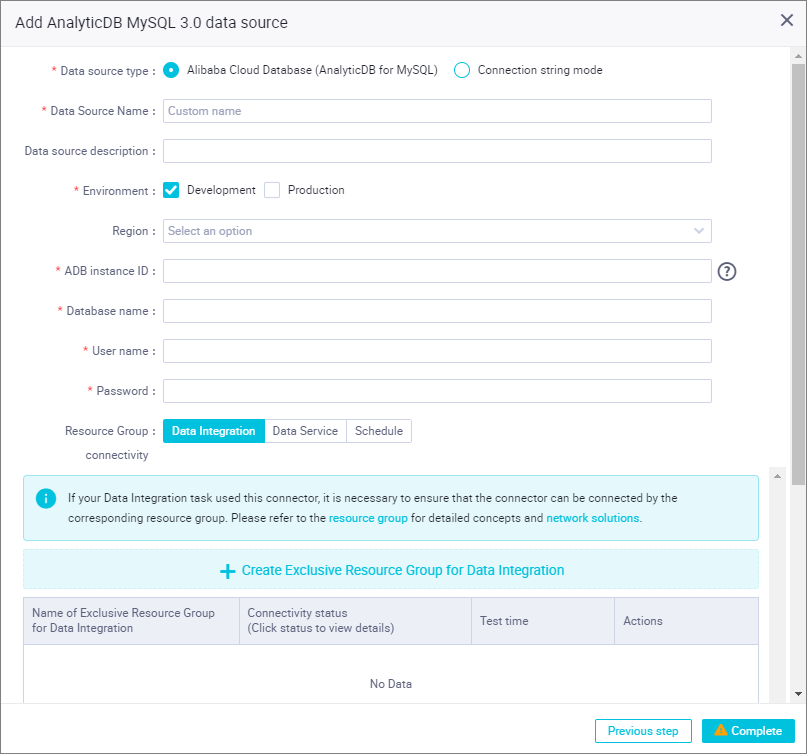
Parameter Description Parameter Description Data Source Type The mode in which you want to add the data source to DataWorks. Set this parameter to Alibaba Cloud Database (AnalyticDB for MySQL). Data Source Name The name of the data source. The name can contain letters, digits, and underscores (_) and must start with a letter. Data Source Description The description of the data source. The description can be a maximum of 80 characters in length. Environment The environment in which the data source is used. Valid values: Development and Production. This parameter is displayed only if the workspace is in standard mode.Region The region where the data source resides. ADB instance ID The ID of the AnalyticDB for MySQL 3.0 instance. You can log on to the AnalyticDB for MySQL console to view the ID. Database name The name of the AnalyticDB for MySQL 3.0 database. Username The username that is used to connect to the database. Password The password that is used to connect to the database. - The following table describes the parameters you can configure when you add an AnalyticDB for MySQL 3.0 data source in connection string mode.
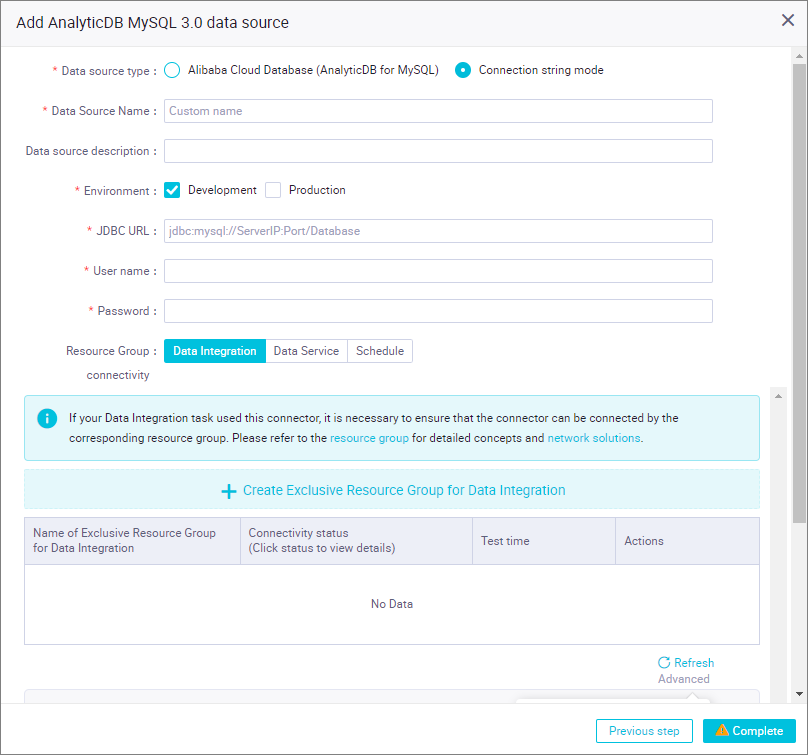
Parameter Description Parameter Description Data Source Type The mode in which you want to add the data source to DataWorks. Set this parameter to Connection String Mode. Data Source Name The name of the data source. The name can contain letters, digits, and underscores (_) and must start with a letter. Data Source Description The description of the data source. The description can be a maximum of 80 characters in length. Environment The environment in which the data source is used. Valid values: Development and Production. This parameter is displayed only if the workspace is in standard mode.JDBC URL The Java Database Connectivity (JDBC) URL of the database. Configure this parameter in the format of jdbc:mysql://Server IP address:Port number/Database name.Username The username that is used to connect to the database. Password The password that is used to connect to the database.
- Set Resource Group connectivity to Data Integration.
- Find the desired resource group in the resource group list in the lower part of the dialog box and click Test connectivity in the Actions column. A synchronization node can use only one type of resource group. To ensure that your synchronization nodes can be normally run, you must test the connectivity of all the resource groups for Data Integration on which your synchronization nodes will be run. If you want to test the connectivity of multiple resource groups for Data Integration at a time, select the resource groups and click Batch test connectivity. For more information, see Establish a network connection between a resource group and a data source.
- By default, the resource group list displays only exclusive resource groups for Data Integration. To ensure the stability and performance of data synchronization, we recommend that you use exclusive resource groups for Data Integration.
- If you want to test the network connectivity between the shared resource group or a custom resource group and the data source, click Advanced below the resource group list. In the Warning message, click Confirm. Then, all available shared and custom resource groups appear in the resource group list.
- After the data source passes the connectivity test, click Complete.


