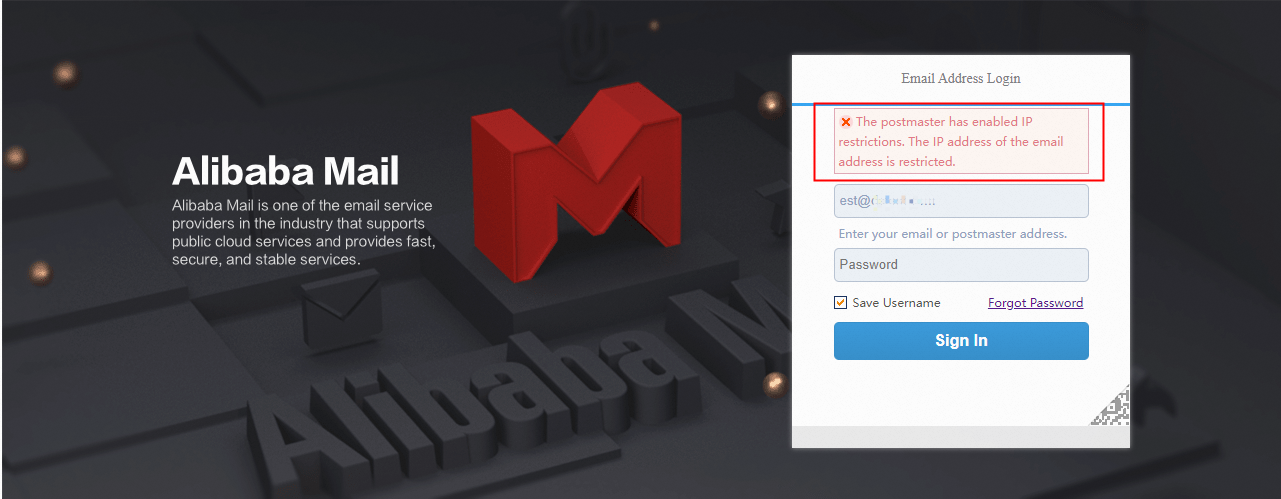This topic describes how to set IP logon restrictions and IP blacklists for Alibaba Mail.
1. Functional Description
Login Restrictions:
After IP login restriction is added, restricted objects can only log in to mailboxes or clients through the specified IP address or IP segment. Exception objects are not restricted.
IP Blacklist:
After the IP blacklist is added, all accounts (including domain whitelist accounts) cannot log on to the email address or client.
2. Setting Method
Use postmaster account login Alibaba Mail and enter domain management page> Security>Logon Restrictions.
Login Restrictions
1. Click Add policy;
2. Fill the Policy name, set the restriction target, select Include Sub-Department (selected by the system by default), set the exception object, add the IP/IP sections, and click Ok to complete the setting.
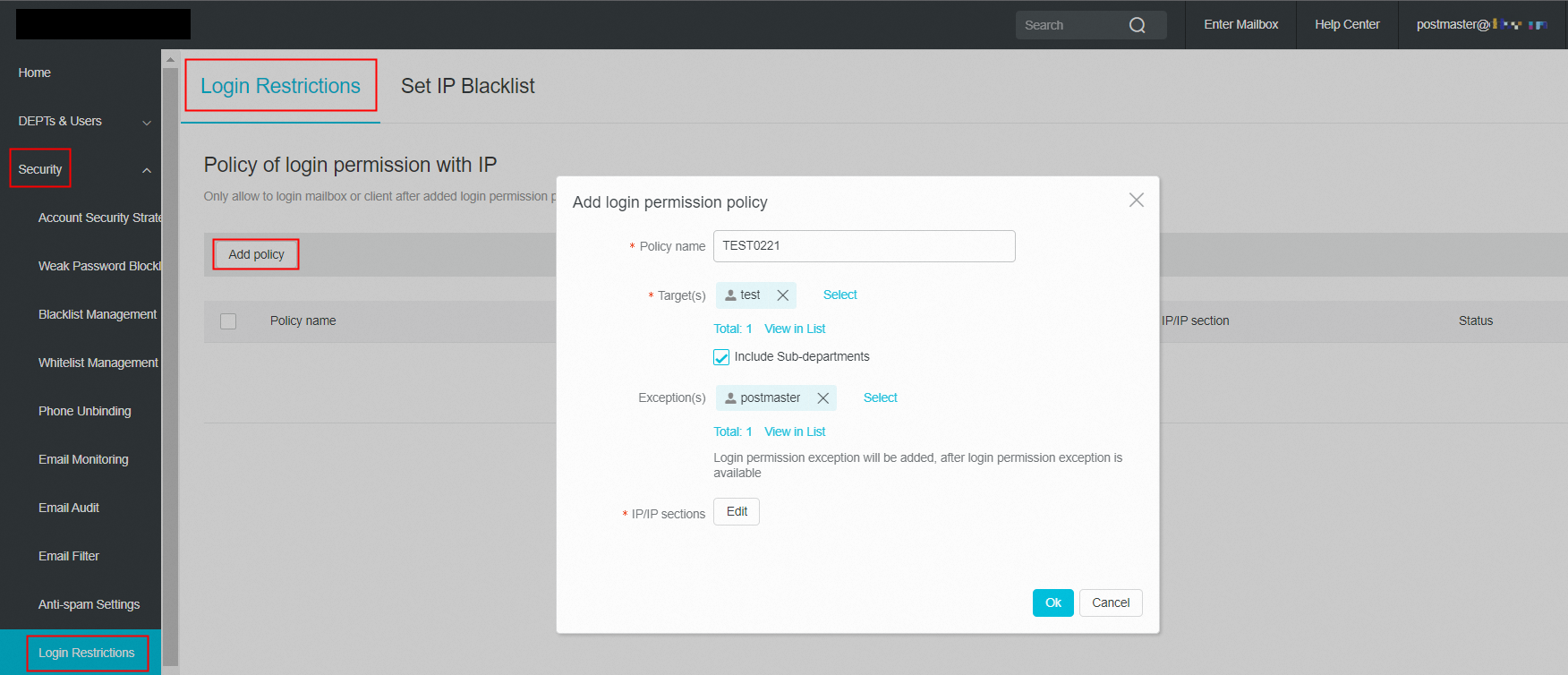
The method of adding departments and members under departments when selecting restricted targets and exception is shown in the screenshot:
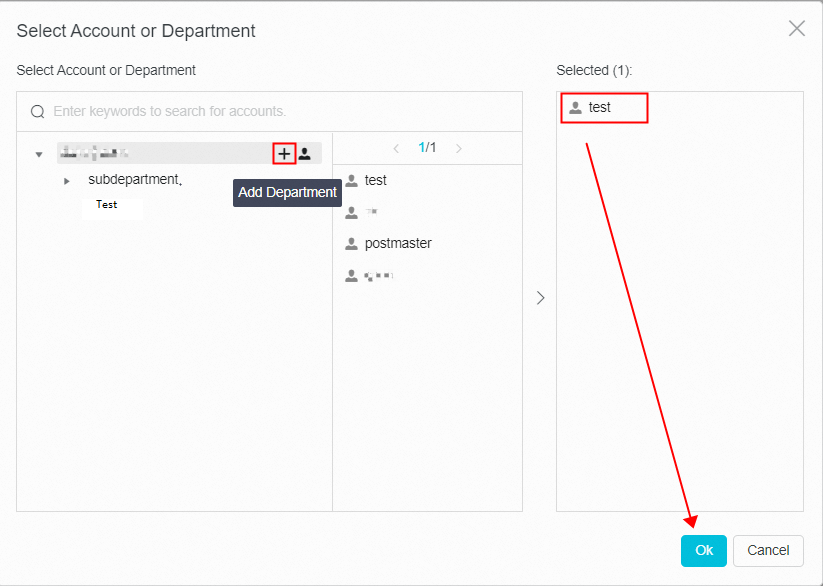

The following figure shows how to add an IP address. You can select an IP address or IP segment from the drop-down list.
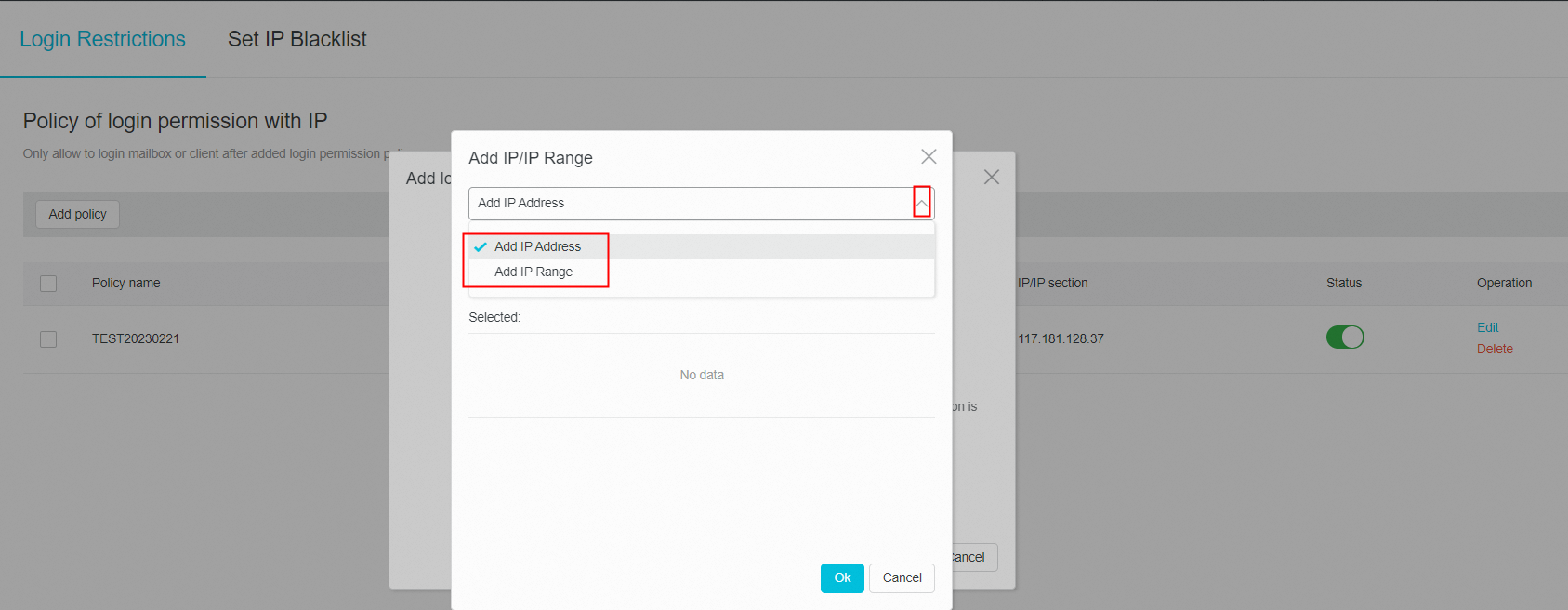 Fill the IP address, click Add, and then click OK.
Fill the IP address, click Add, and then click OK. 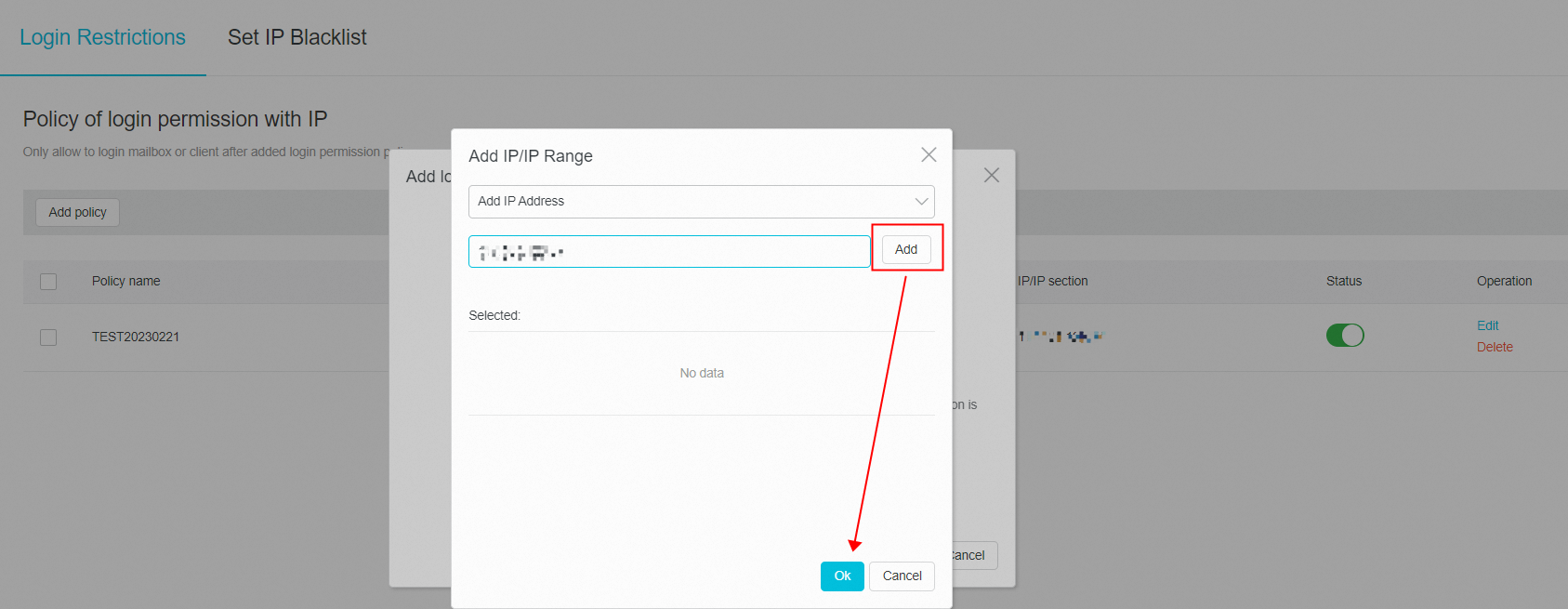
3. Click OK to fill in the completed content. If the postmaster account is not set as an exception account, the system will give a prompt. If you need to set an exception for the postmaster account, click the Cancel button. And click OK to complete the setting after adding the exception object.
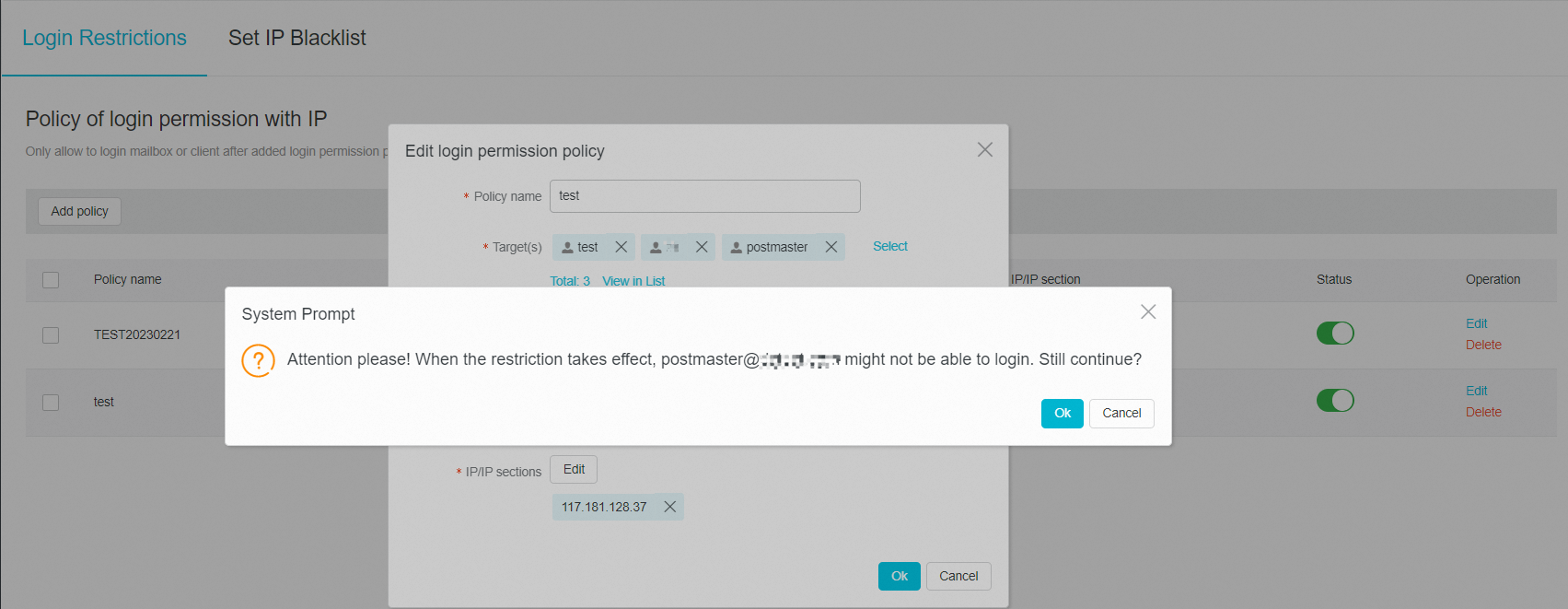
4. After the policy is created, you can click the Status button to enable or disable the policy. Click the Edit button to edit and modify the policy content. Click the Delete button to delete the policy.
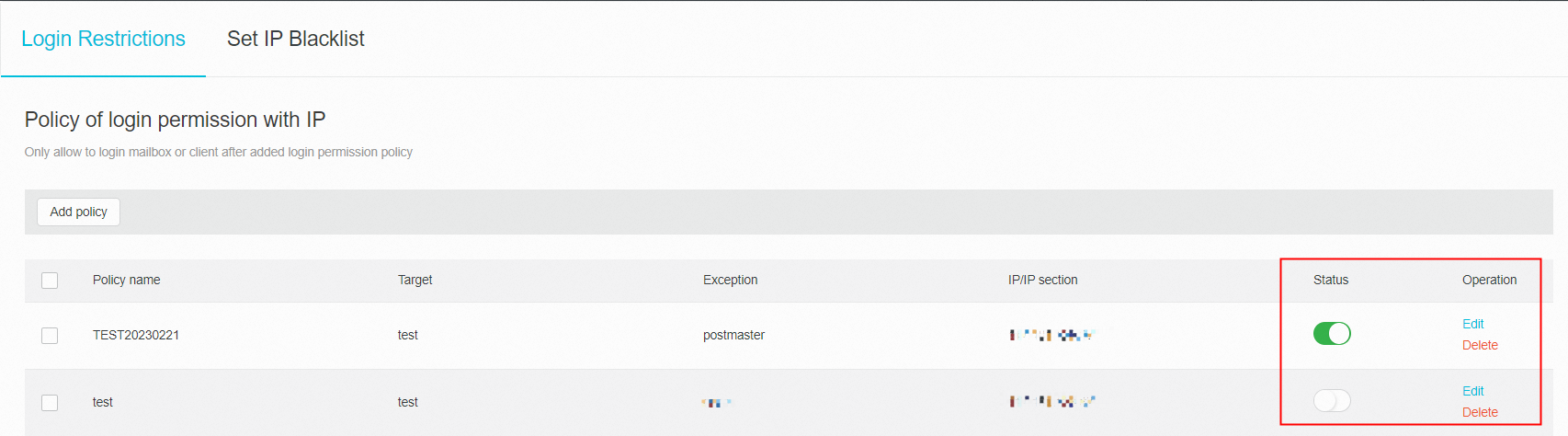
IP Blacklist
1. Click Add the specified IP/IP segment, fill the IP address, click Add, and click OK.
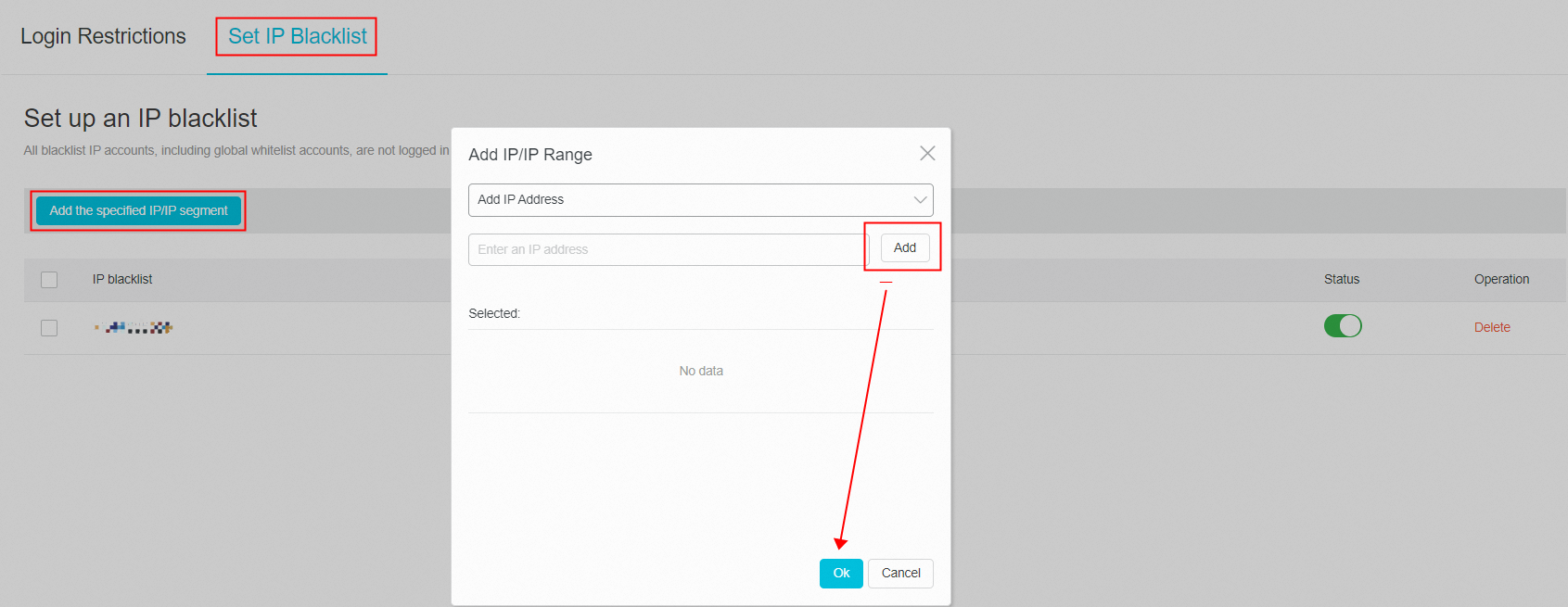
2. After the add is complete, you can adjust the status button to enable or disable the blacklist. Click the Delete button to delete the blacklist. 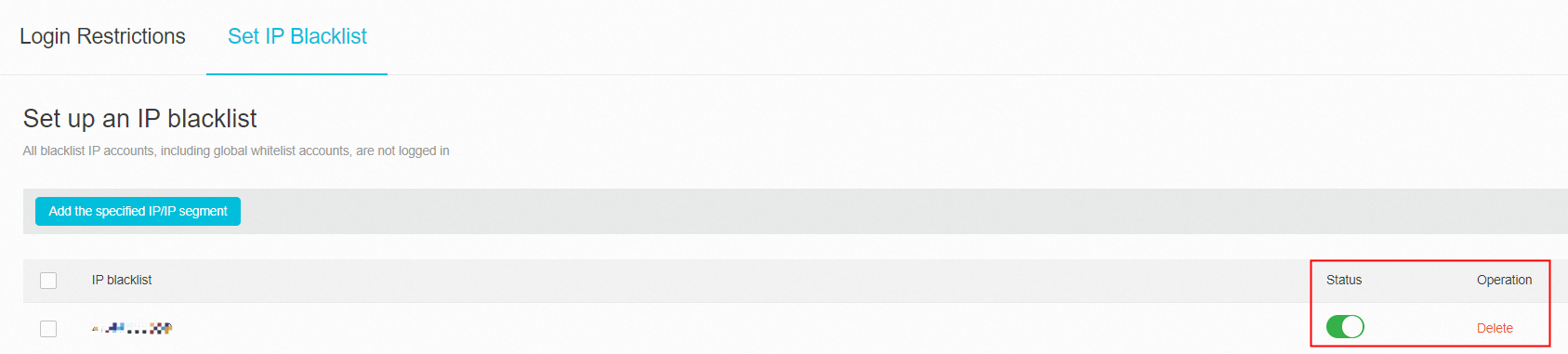
3. Result Demonstration
After the IP login limit is successfully set, the message "The postmaster has enabled IP restrictions. The IP address of the email address is restricted." will be prompted when the IP login limit is not allowed.