Distributed Cloud Container Platform for Kubernetes (ACK One) allows you to use GitOps on a Fleet instance to manage applications deployed from Git repositories in terms of version management, multi-cluster distribution, and continuous deployment. GitOps supports applications orchestrated by using YAML manifests, Helm charts, and Kustomize. GitOps is compatible with open source ArgoCD and provides highly available control planes. This topic describes how to use GitOps on a Fleet instance to deploy a multi-cluster application.
Prerequisites
The Fleet management feature is enabled. For more information, see Enable multi-cluster management.
Multiple clusters are associated with the Fleet instance. For more information, see Associate clusters with a Fleet instance.
The Resource Access Management (RAM) policy AliyunAdcpFullAccess is attached to a RAM user. For more information, see Authorize a RAM user.
CLI only: The kubeconfig file of the Fleet instance is obtained in the ACK One console and a kubectl client is connected to the Fleet instance.
CLI only: The latest version of Alibaba Cloud CLI is installed and Alibaba Cloud CLI is configured.
Billing rules
After you enable GitOps, ACK One automatically creates the following cloud resources.
A Server Load Balancer (SLB) instance, which is used to expose the endpoints of the ArgoCD API and ArgoCD UI.
A pay-as-you-go elastic container instance with 2 vCores and 4 GB of memory, which is used to run the ArgoCD service.
For more information, see Cloud resource billing for multi-cluster management.
Supported regions
All regions that have the Fleet management feature of ACK One enabled. For more information, see Regions supported by multi-cluster Fleets and workflow clusters.
Step 1: Enable Internet access for the GitOps console on the Fleet instance
ACK One automatically enables GitOps when you create a Fleet instance. By default, you can access the GitOps console through a virtual private cloud (VPC). To do this, make sure that your office network is connected to the VPC.
To enable Internet access for the GitOps console to submit and view applications, perform the following steps.
Security risks may arise after you enable Internet access for the GitOps console. Make sure that access control list (ACL) rules are configured before you perform this operation.
Use the ACK console
Log on to the ACK One console. In the left-side navigation pane, choose .
On the Multi-cluster Applications page, click
 to the right of the Fleet instance name in the upper-left corner and select a Fleet instance from the drop-down list.
to the right of the Fleet instance name in the upper-left corner and select a Fleet instance from the drop-down list. By default, GitOps is enabled for newly created Fleet instances. If GitOps is disabled for your Fleet instance, click Enable GitOps. In the message that appears, click OK.
If GitOps is enabled for your Fleet instance, the Multi-cluster Applications page displays GitOps Console and Access Control.
On the Multi-cluster Applications page, click Access Control. In the dialog box that appears, enable access control, enter the IP addresses or CIDR blocks that you want to add to the whitelist, and then click OK.
After Internet access is enabled, click GitOps Console to access the GitOps console over the Internet.
Use Alibaba Cloud CLI
Make sure that the latest version of Alibaba Cloud CLI is installed and run the following command to enable GitOps and Internet access.
Replace
<your_clusterid>with the ID of your Fleet instance.Replace
AccessControlListwith the public IP address of the user agent. For more information about how to query the public IP address of the user agent, see Enable public access to Argo CD.
aliyun adcp UpdateHubClusterFeature --ClusterId <your_clusterid> --PublicAccessEnabled true --AccessControlList "[\"10.100.XX.XX/24\"]" --ArgoCDEnabled trueOptional: If you use the AccessKey pair of a RAM user, you must attach the AliyunAdcpFullAccess policy to the RAM user. For more information, see Grant permissions to a RAM user.
Step 2: Create an application and deploy the application
Use the ACK console
On the Multi-cluster Applications page, click GitOps Console to open the ArgoCD UI logon page and click LOG IN VIA ALIYUN. Then, log on to the ArgoCD UI with your Alibaba Cloud account.
Connect to a Git repository.
In the left-side navigation pane of the ArgoCD UI, click Settings and then choose .
In the panel that appears, configure the following parameters and click CONNECT.
Section
Parameter
Value
Choose your connection method
VIA HTTPS
CONNECT REPO USING HTTPS
Type
git
Project
default
Repository URL
https://github.com/AliyunContainerService/gitops-demo.git
Skip server verification
Select the check box.
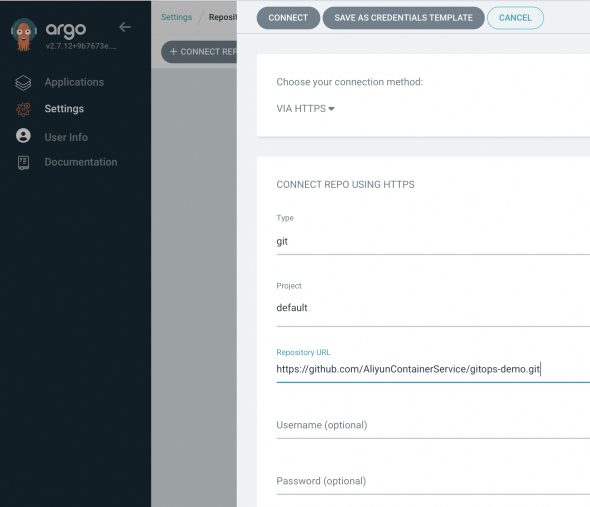
After the Git repository is connected, CONNECTION STATUS displays Successful.

Create an application.
In the left-side navigation pane of the ArgoCD UI, click Applications and then click + NEW APP.
In the panel that appears, configure the following parameters and click CREATE.
Section
Parameter
Value
GENERAL
Application Name
echo-server-demo
Project Name
default
SYNC POLICY
Select Automatic from the drop-down list.
Valid values:
Manual: You need to manually synchronize changes from the Git repository to the cluster where the application is deployed.
Automatic: ArgoCD Server scans the Git repository every 3 minutes and synchronizes changes to the cluster where the application is deployed.
SYNC OPTIONS
Select AUTO-CREATE NAMESPACE.
SOURCE
Repository URL
Select a Git repository from the drop-down list. In this example, https://github.com/AliyunContainerService/gitops-demo.git is selected.
Revision
HEAD
Path
manifests/helm/echo-server
DESTINATION
Cluster URL/Cluster Name
Select a cluster from the drop-down list.
Namespace
echo-server-demo
HELM
VALUES FILES
values.yaml
After the application named echo-server-demo is created, you can view the status of the application on the Application page.
If SYNC POLICY is set to Manual, you need to click SYNC to manually deploy the application in the specified cluster. After the status of the application changes to Healthy and Synced, the application is deployed.
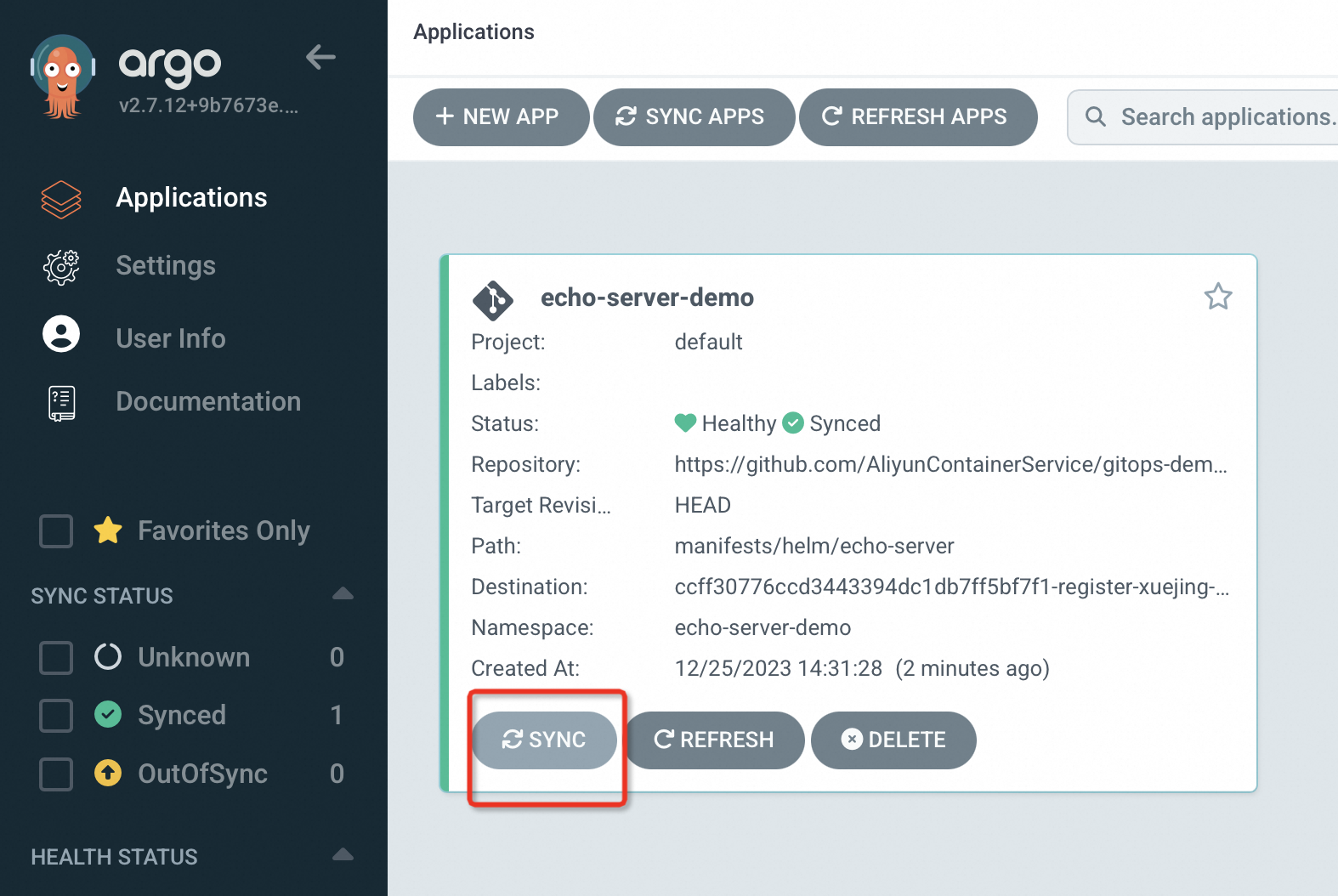
Click the name of the application to view the application details. The details page displays the topology and status of Kubernetes resources used by the application.
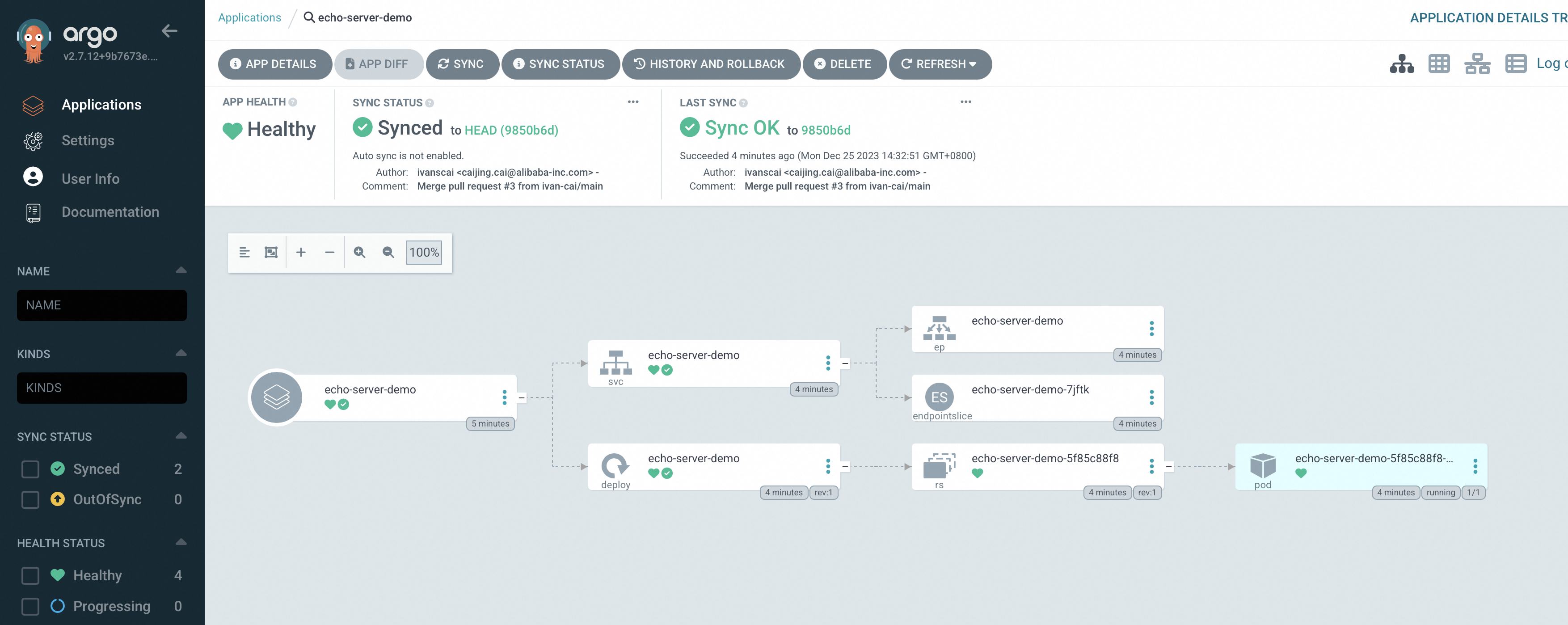
Use the ArgoCD CLI
Log on to ArgoCD.
Access ArgoCD v2.8.7. Download and install ArgoCD CLI v2.8.7.
Run the following command on the Fleet instance to obtain the initial password of ArgoCD:
kubectl -n argocd get secret argocd-initial-admin-secret -o jsonpath="{.data.password}" | base64 -dRun the following command on the Fleet instance to log on to ArgoCD by using port-forward. The default username is
admin.export ARGOCD_OPTS='--port-forward-namespace argocd --port-forward' argocd login Username: admin Password:Expected output:
'admin:login' logged in successfully Context 'port-forward' updatedRun the following command on the Fleet instance to change the password of the default user
admin:argocd account update-password *** Enter password of currently logged in user (admin): *** Enter new password for user admin: *** Confirm new password for user admin:Expected output:
Password updated Context 'port-forward' updated
Connect to a Git repository.
Run the following command to add a Git repository:
argocd repo add https://github.com/AliyunContainerService/gitops-demo.git --name echo-serverExpected output:
Repository 'https://github.com/AliyunContainerService/gitops-demo.git' addedRun the following command to query Git repositories:
argocd repo listExpected output:
TYPE NAME REPO INSECURE OCI LFS CREDS STATUS MESSAGE PROJECT git https://github.com/AliyunContainerService/gitops-demo.git false false false false Successful defaultRun the following command to query clusters:
argocd cluster listExpected output: The ArgoCD cluster list displays all clusters associated with the Fleet instance.
SERVER NAME VERSION STATUS MESSAGE PROJECT https://47.97.XX.XX:6443 c83f3cbc90a****-temp02 1.22+ Successful https://kubernetes.default.svc in-cluster Unknown Cluster has no applications and is not being monitored.
Create an application.
Run the following command to create an application:
argocd app create echo-server --repo https://github.com/AliyunContainerService/gitops-demo.git --path manifests/helm --dest-namespace echo-server-cli --dest-server https://47.97.XX.XX:6443Expected output:
application 'echo-server' createdRun the following command to deploy the application in the specified cluster:
argocd app sync echo-serverExpected output:
TIMESTAMP GROUP KIND NAMESPACE NAME STATUS HEALTH HOOK MESSAGE 2022-09-22T14:32:45+08:00 Service echo-server-cli echo-server OutOfSync Missing 2022-09-22T14:32:45+08:00 apps Deployment echo-server-cli echo-server OutOfSync Missing 2022-09-22T14:32:45+08:00 Service echo-server-cli echo-server Synced Progressing 2022-09-22T14:32:45+08:00 Service echo-server-cli echo-server Synced Progressing service/echo-server created 2022-09-22T14:32:45+08:00 apps Deployment echo-server-cli echo-server OutOfSync Missing deployment.apps/echo-server created 2022-09-22T14:32:45+08:00 apps Deployment echo-server-cli echo-server Synced Progressing deployment.apps/echo-server created Name: echo-server Project: default Server: https://47.97.XX.XX:6443 Namespace: echo-server-cli URL: https://127.0.0.1:52742/applications/echo-server Repo: https://github.com/AliyunContainerService/gitops-demo.git Target: Path: manifests/helm SyncWindow: Sync Allowed Sync Policy: <none> Sync Status: Synced to (e5c2618) Health Status: Progressing Operation: Sync Sync Revision: e5c261880a4072cdbfa5173add2be426f7f3**** Phase: Succeeded Start: 2022-09-22 14:32:44 +0800 CST Finished: 2022-09-22 14:32:45 +0800 CST Duration: 1s Message: successfully synced (all tasks run) GROUP KIND NAMESPACE NAME STATUS HEALTH HOOK MESSAGE Service echo-server-cli echo-server Synced Progressing service/echo-server created apps Deployment echo-server-cli echo-server Synced Progressing deployment.apps/echo-server createdRun the following command to query applications:
argocd app listExpected output:
NAME CLUSTER NAMESPACE PROJECT STATUS HEALTH SYNCPOLICY CONDITIONS REPO PATH TARGET echo-server https://47.97.XX.XX:6443 echo-server-cli default Synced Healthy <none> <none> https://github.com/AliyunContainerService/gitops-demo.git manifests/helm
Step 3: Disable GitOps for the Fleet instance
When you no longer need to use GitOps, you can delete the application managed by GitOps and then disable GitOps.
To delete a Fleet instance, you must first disable GitOps for the Fleet instance.
Use the ACK console
Log on to the ACK One console. In the left-side navigation pane, choose .
On the Multi-cluster Applications page, click
 to the right of the Fleet instance name in the upper-left corner and select your Fleet instance from the drop-down list.
to the right of the Fleet instance name in the upper-left corner and select your Fleet instance from the drop-down list. In the upper-right corner of the Multi-cluster Applications page, click Disable. In the message that appears, click OK.
Use Alibaba Cloud CLI
Make sure that the latest version of Alibaba Cloud CLI is installed and run the following command to disable GitOps for the Fleet instance:
aliyun adcp UpdateHubClusterFeature --ClusterId <your_clusterid> --ArgoCDEnabled false