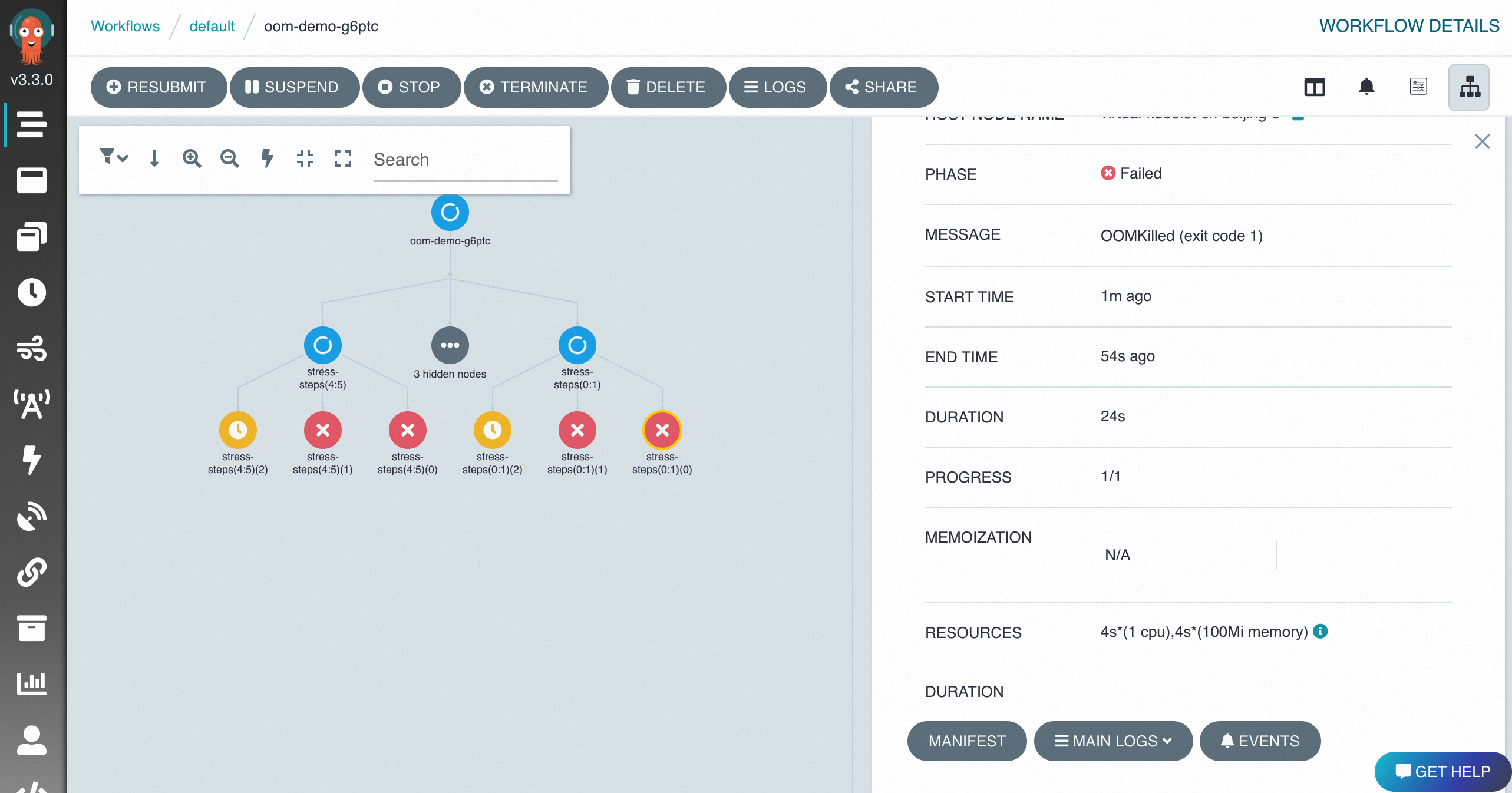To use the Argo Workflow UI to submit or access jobs in a workflow cluster, you must enable Internet access for Argo Server so that you can access the Argo console. This topic describes how to enable Internet access for Argo Server in a workflow cluster.
Prerequisites
Enable Internet access for Argo Server
Run the following command to query the basic information about the cluster and record the cluster ID:
aliyun adcp DescribeHubClusters --Profile=XFlowRun the following command to obtain the public egress address of the user agent.
To ensure security, do not allow all users to access Argo Workflows over the Internet. Add only the required public CIDR block to the whitelist. You can run the following command to query the public CIDR block of the user agent or contact the network administrator to obtain the public CIDR block.
curl ifconfig.meRun the following command to enable Internet access and configure access control.
For example, the public CIDR block of the user agent is
10.100.XX.XX/24. Run the following command to allow the CIDR block to access the Argo Workflow UI of Argo Workflows over the Internet.aliyun adcp UpdateHubClusterFeature --RegionId regionId --ClusterId **** --PublicAccessEnabled true --AccessControlList "[\"10.100.XX.XX/24\"]" --ArgoServerEnabled true
Access Agro to view workflow status
After you enable Internet access, you can access the Argo console from the Distributed Cloud Container Platform for Kubernetes (ACK One) console.
Log on to the ACK One console. In the left-side navigation pane, click Workflow Cluster.
On the Basic Information page, click the Basic Information tab and click Workflow Console (Argo) in the Common Operations section.

In the left-side navigation pane of the workflow console, set NAMESPACE to default to view workflows.
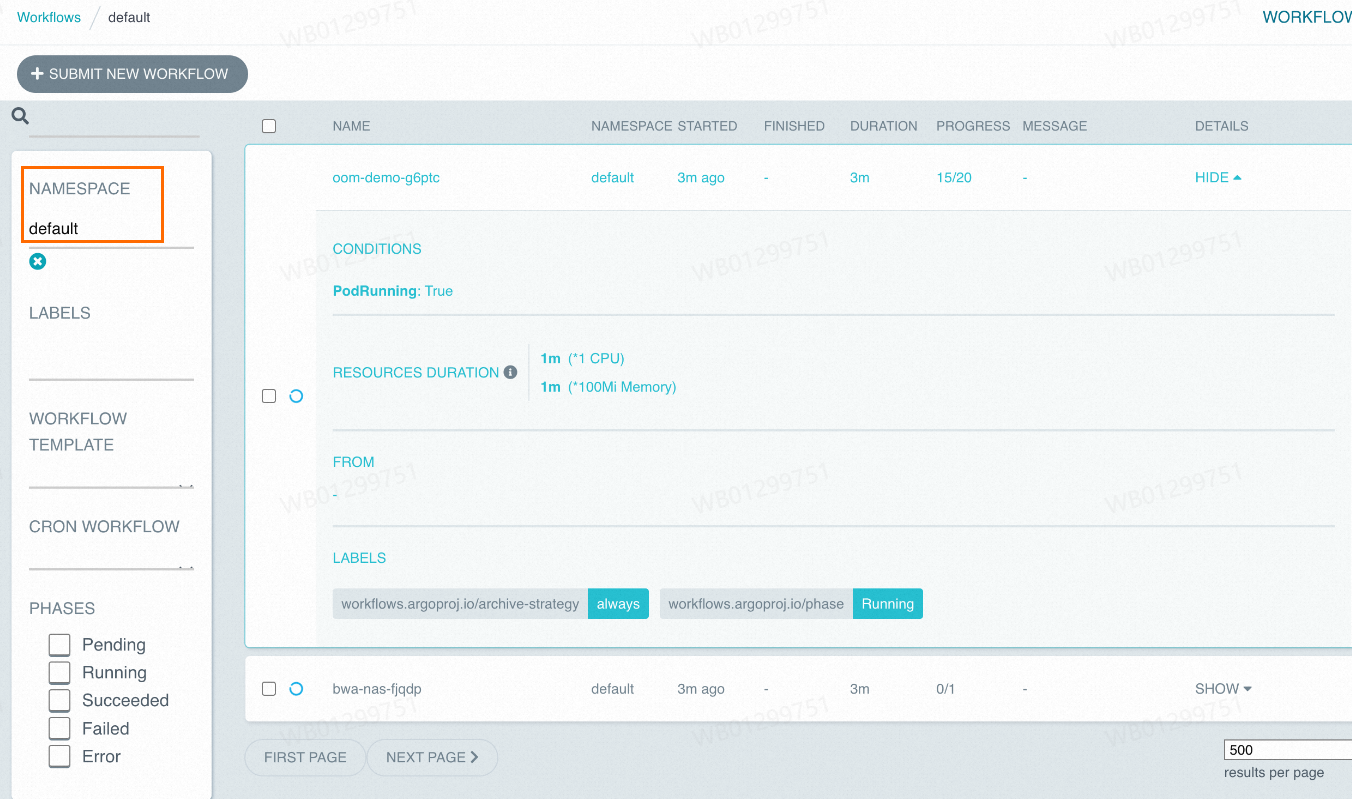
On the right side of the workflow page, click a workflow to go to the details page.