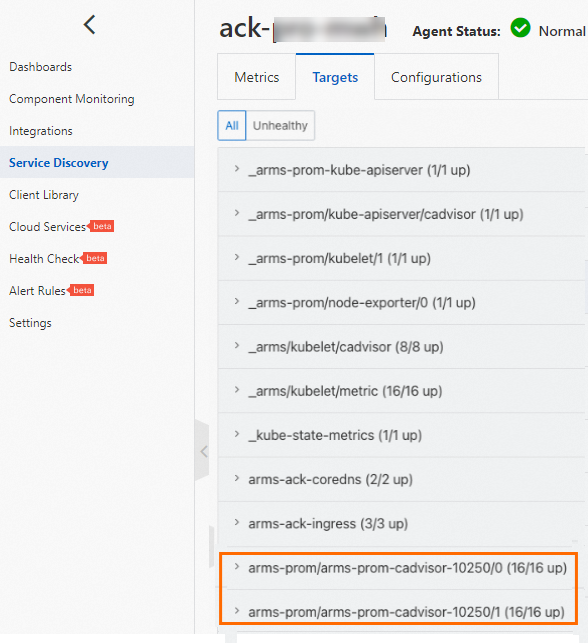You can use Managed Service for Prometheus to centrally manage registered Kubernetes clusters that are deployed in different geolocations. This topic describes how to enable Managed Service for Prometheus for a registered cluster.
Prerequisites
An external Kubernetes cluster is connected to a registered cluster in the Container Service for Kubernetes (ACK) console. For more information, see Create a registered cluster.
A kubectl client is connected to the registered cluster. For more information, see Obtain the kubeconfig file of a cluster and use kubectl to connect to the cluster.
A route that points to the internal CIDR block of Managed Service for Prometheus is configured if the external Kubernetes cluster is connected to a virtual private cloud (VPC) by using an Express Connect circuit.
Step 1: Configure RAM permissions for the ack-arms-prometheus component
Use onectl
Install onectl on your on-premises machine. For more information, see Use onectl to manage registered clusters.
Run the following command to configure RAM permissions for the ack-arms-prometheus component:
onectl ram-user grant --addon arms-prometheusExpected output:
Ram policy ack-one-registered-cluster-policy-arms-prometheus granted to ram user ack-one-user-ce313528c3 successfully.
Use the console
Create a RAM user. For more information, see Create a RAM user.
Create a custom policy. For more information, see Create custom policies. The following policy content includes the permissions that are required by ack-arms-prometheus:
{ "Version": "1", "Statement": [ { "Action": [ "arms:Describe*", "arms:List*", "arms:Get*", "arms:Search*", "arms:Check*", "arms:Query*", "arms:ListEnvironments", "arms:DescribeAddonRelease", "arms:InstallAddon", "arms:DeleteAddonRelease", "arms:ListEnvironmentDashboards", "arms:ListAddonReleases", "arms:CreateEnvironment", "arms:UpdateEnvironment", "arms:InitEnvironment", "arms:DescribeEnvironment", "arms:InstallEnvironmentFeature", "arms:ListEnvironmentFeatures" ], "Resource": "*", "Effect": "Allow" } ] }Attach the custom policy to the RAM user. For more information, see Grant permissions to RAM users.
Create an AccessKey pair for the RAM user. For more information, see Create an AccessKey.
Use the AccessKey pair to create a Secret named alibaba-addon-secret in the registered cluster.
Run the following command to create a Secret for ack-arms-prometheus:
kubectl -n arms-prom create secret generic alibaba-addon-secret --from-literal='access-key-id=<your AccessKey ID>' --from-literal='access-key-secret=<your AccessKey Secret>'NoteReplace
<your AccessKey ID>and<your AccessKey Secret>with the AccessKey pair that you created in the preceding step.
Step 2: Install the ack-arms-prometheus component
Use onectl
Run the following command to install the ack-arms-prometheus component:
onectl addon install arms-prometheusExpected output:
Addon arms-prometheus, version **** installed.Use the console
Log on to the ACK console. In the left-side navigation pane, click Clusters.
On the Clusters page, click the name of a cluster and choose in the left-side navigation pane.
If the arms-prometheus and arms-prom Helm releases are displayed on the Helm page, delete the Helm releases. Then, perform the following steps to re-install arms-prometheus and arms-prom.
In the left-side navigation pane of the details page, choose .
On the Add-ons page, click the Logs and Monitoring tab.
Find the ack-arms-prometheus component and click Install in the lower-right corner. Click OK.
After the component is installed, go to the Managed Service for Prometheus console. Click the Prometheus instance that is named after the registered cluster. On the details page of the Prometheus instance, you can then view monitoring data and create alert rules. For more information, see Use Managed Service for Prometheus and Create a Prometheus alert rule.
Configure ack-arms-prometheus to collect metrics from port 10250 on cAdvisor
By default, ack-arms-prometheus collects metrics from port 10255 on cAdvisor. If port 10250 on the kubelet in your registered cluster is open, you can perform the following steps to configure ack-arms-prometheus to collect metrics from port 10250 on cAdvisor (Container Advisor):
Create a ServiceMonitor in the registered cluster based on the following YAML template.
Wait 15 seconds to 1 minute before you start metric collection.
Check whether metrics are collected.
Log on to the ARMS console.
In the left-side navigation pane, choose .
In the top navigation bar of the Instances page, select the region where the cluster is deployed.
Click the name of the Prometheus instance that you want to view to go to the integration details page. In the left-side navigation pane, click Service Discovery. On the page that appears, click the Targets tab.
Check whether a collection task named arms-prom/arms-prom-cadvisor-10250 exists and runs as expected.