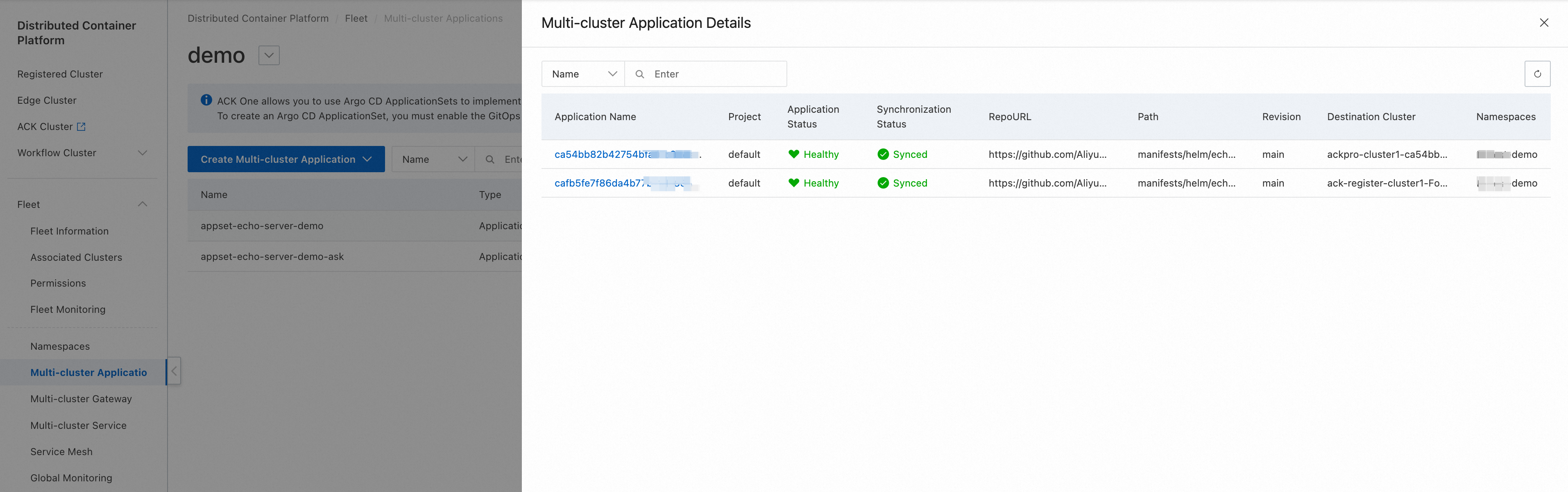Distributed Cloud Container Platform for Kubernetes (ACK One) allows you to use Argo CD ApplicationSets to implement multi-cluster application orchestration. An ApplicationSet allows you to create and deploy one or more applications to multiple clusters by using one orchestration template. This topic describes how to use the ACK One console to create a multi-cluster application.
Prerequisites
The Fleet management feature is enabled. For more information, see Enable multi-cluster management.
Multiple clusters are associated with a Fleet instance. For more information, see Associate clusters with a Fleet instance.
You are logged on to the GitOps system. For more information, see Log on to the GitOps system.
Procedure
Log on to the ACK One console. In the left-side navigation pane, choose .
In the upper-left corner of the Multi-cluster Applications page, click the
 button next to the name of the Fleet instance, and select the target Fleet instance from the drop-down list.
button next to the name of the Fleet instance, and select the target Fleet instance from the drop-down list.Choose to go to the Create Multi-cluster Application - GitOps page.
On the Quick Create tab, fill in the content based on the following configuration information.
Parameter
Description
Example
Multi-cluster Application Set Name
The name of the application.
appset-echo-server-demo
Project
The corresponding project of the application.
default
Source Code URL
The source code URL of the application.
Git Branch
The Git branch of the application.
main
Path
The relative path of the YAML file defined by the application in the Git repository.
manifests/helm/echo-server
Destination Cluster
The destination cluster for application deployment. If no cluster is specified, all clusters in Argo CD except for the one where the Fleet instance and Argo CD reside will be treated as the destination cluster.
Namespace
The namespace of the cluster where the application is deployed.
demo
Application Name
The application name. By default, the following parameters are supported:
{{.name}}
{{.metadata.annotations.cluster_name}}
{{.metadata.annotations.cluster_id}}
{{.metadata.annotations.cluster_id}}-echoserver
Advanced Settings
Synchronization Policy (Application Set)
PRESERVE RESOURCES ON DELETION: If you select this option, the child resources of the application are retained when this application set is deleted.
Synchronization Policy (Application)
Manual: manual synchronization.
Automatic: automatic synchronization.
PRUNE RESOURCES: After you select this option, if no corresponding configuration exists in the Git repository for a resource, the resource is automatically deleted.
SELF HEAL: After you select this option, the actual state is automatically synchronized with the desired state of the Git repository. This prevents status mismatch due to modifications or other reasons.
The following table describes the parameters that need to be synchronized:
Parameter
Description
SKIP SCHEMA VALIDATION
Specifies whether to perform format verification for resources. This parameter is equivalent to
"kubectl apply --validate=true|false". Default value: true.AUTO-CREATE NAMESPACE
Automatically creates missing namespaces.
PRUNE LAST
Prunes resources after resources are deployed and in a healthy state.
APPLY OUT OF SYNC ONLY
Synchronizes only resources that are in the OutOfSync state to speed up the synchronization process.
RESPECT IGNORE DIFFERENCES
Fields in the desired state are ignored during the synchronization phase.
SERVER-SIDE APPLY
Enables Kubernetes Server-Side Apply. You can enable this feature in the following scenarios:
1. The resource is too large and the allowed annotation size exceeds the upper limit.
2. You need to patch existing resources on the cluster that are not fully managed by Argo CD.
3. You want to use a more declarative approach to track the field management of users.
REPLACE
Modifies resources by using the replace method instead of the default apply method. The replace method deletes resources and recreates the resources. The apply method updates resources by using patches.
RETRY
Allows you to specify the number of retry attempts, the retry interval, and the retry interval increment after a synchronization failure.
For more information about synchronization options, see Argo CD Sync Options.
If the Quick Create method cannot meet your requirement, you can also select the Create from YAML tab and fill in the relevant content based on the following example.
NoteQuick Create is linked with Create from YAML. Any changes in Quick Create are mapped to the YAML content of Create from YAML.
After the configuration is complete, click OK, and you can view the corresponding Status on the Multi-cluster Application page.
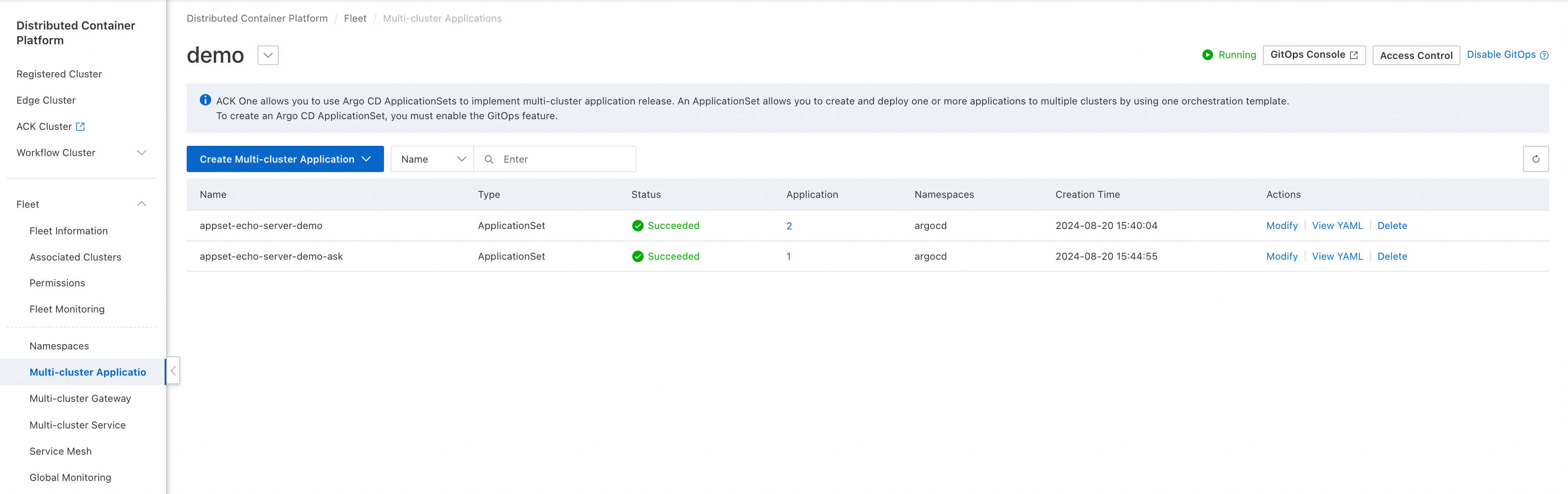
Click the corresponding number under the Application column to view the summary information of the applications created by the multi-cluster application. Click the application name in the Application Name column to go to the Argo CD UI.