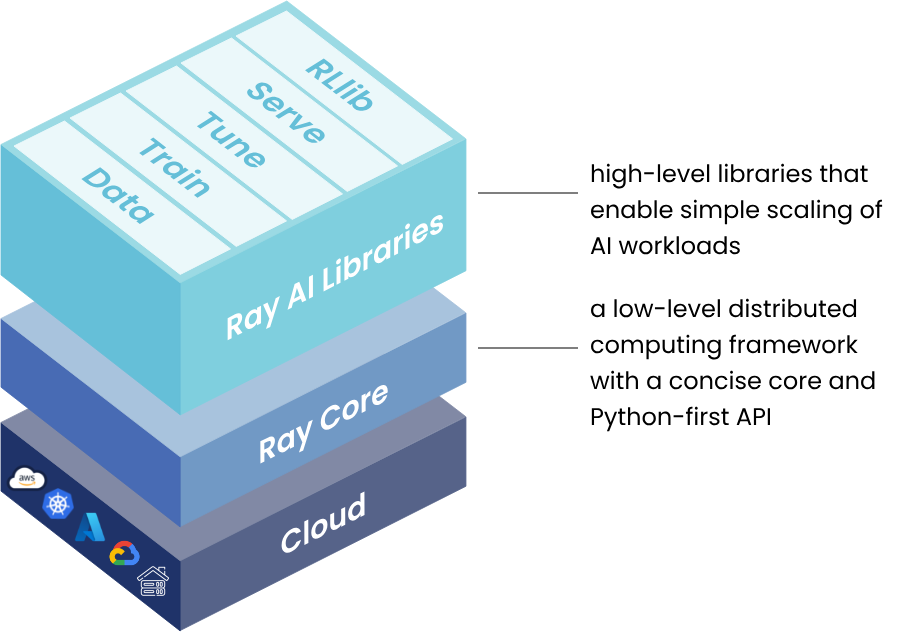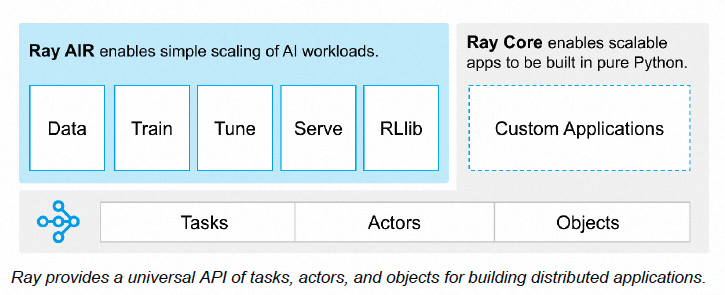Ray is an open-source unified framework for scaling AI and Python applications. Ray is widely adopted in the machine learning sector. You can quickly create a Ray cluster in a Container Service for Kubernetes (ACK) cluster and integrate the Ray cluster with Simple Log Service, Managed Service for Prometheus, and ApsaraDB for Redis to optimize log management, observability, and availability. The Ray autoscaler can work with the ACK autoscaler to improve the efficiency of computing resource scaling and increase the resource utilization.
Ray introduction
Ray is an open-source unified framework for scaling AI and Python applications. It provides an API to simplify distributed computing to help you efficiently develop parallel processing and distributed Python applications. Ray is widely adopted in the machine learning sector. The unified computing framework of Ray consists of the Ray AI Libraries, Ray Core, and Ray Clusters layers.
Ray on Kubernetes
The KubeRay operator provides a Kubernetes-native way to manage Ray clusters. You can use the KubeRay operator to deploy Ray clusters in Kubernetes environments, including ACK clusters. When you install the KubeRay operator, you need to deploy the operator Deployment and the RayCluster, RayJob, and RayService CustomResourceDefinitions (CRDs).
Ray on Kubernetes can greatly simplify the deployment and management of distributed applications. Ray on Kubernetes provides the following benefits. For more information, see Ray on Kubernetes.
Auto scaling: Kubernetes can automatically scale the number of nodes based on workloads. After you deploy the Ray autoscaler in Kubernetes, Kubernetes can dynamically scale a Ray cluster based on workloads, optimize the resource utilization, and simplify the management of distributed applications.
Fault tolerance: Ray is designed with fault tolerance. This capability is enhanced when Ray runs on Kubernetes. When a Ray node fails, Kubernetes automatically replaces the faulty node to ensure the stability and availability of the Ray cluster.
Resource management: In Kubernetes, you can create resource requests and limits to control and manage resources, such as CPU and memory resources, used by Ray nodes in a fine-grained manner. This helps improve resource utilization and avoid resource waste.
Simple deployment: Kubernetes provides a unified system for deploying, managing, and monitoring containerized applications. Ray on Kubernetes provides a consistent experience for configuring and managing Ray clusters in development, staging, and production environments.
Service discovery and load balancing: Kubernetes supports service discovery and load balancing. You can use Kubernetes to automatically manage connections between Ray nodes and connections between clients and a Ray cluster. This helps simplify network configuration and improve network performance.
Multi-tenancy: You can use namespaces in Kubernetes to isolate Ray clusters that belong to different users or teams and share resources in a Kubernetes cluster.
Monitoring and logging: Kubernetes provides observability capabilities for monitoring and logging, which allow you to trace the status and performance of your Ray cluster. For example, you can use Prometheus and Grafana to collect the performance metrics of Ray clusters.
Compatibility: Kubernetes is the core of cloud-native ecosystems. It is compatible with multiple cloud service providers and technology stacks. After you deploy a Ray cluster in Kubernetes, you can migrate or scale the cluster across different cloud computing platforms or hybrid cloud environments.
Ray on ACK
Container Service for Kubernetes (ACK) is one of the first services to participate in the Certified Kubernetes Conformance Program in the world. ACK provides high-performance containerized application management services and supports lifecycle management for enterprise-class containerized applications. You can use KubeRay to create Ray clusters in ACK clusters in the same way you create ACK clusters in the cloud.
Your Ray cluster can work with Simple Log Service, Managed Service for Prometheus, and ApsaraDB for Redis to improve log management, observability, and availability.
You can use a combination of the ray autoscaler and ACK autoscaler to scale computing resources on demand.

Billing
After you create a Ray cluster in an ACK cluster, you can use Simple Log Service, Managed Service for Prometheus, and ApsaraDB for Redis to improve log management, observability, and availability. In addition to fees incurred by ACK, you must also pay for other resources. For more information about billing, see the following topics:
Managed Service for Prometheus: Billing overview
Simple Log Service: Billing overview
ApsaraDB for Redis: Billable items
1 Prepare the environment
Step 1: Create a cluster
For more information about how to create an ACK cluster, see Create an ACK managed cluster. For more information about how to update an ACK cluster, see Manually upgrade ACK clusters. An ACK Pro cluster is created and meets the following requirements.
The Kubernetes version of the cluster is v1.24 or later.
Node specifications: A node that provides at least 8 vCPUs and 32 GB of memory is created.
You can use the recommended minimum specifications in a staging environment. You can configure GPU-accelerated nodes on demand.
For more information about Elastic Compute Service (ECS) instance types, see Overview of instance families.
Simple Log Service is enabled for the cluster.
Manage Service for Prometheus is enabled for the cluster.
A kubectl client is connected to the cluster. For more information, see Obtain the kubeconfig file of a cluster and use kubectl to connect to the cluster.
(Optional) A Tair instance
To deploy a Ray cluster that supports high availability and fault tolerance, an ApsaraDB for Redis instance is used in this example. You can choose to create an ApsaraDB for Redis instance on demand. An Tair (Redis OSS-compatible) instance is created. The instance meets the following requirements.
The ApsaraDB for Redis instance must be deployed in the same region and virtual private cloud (VPC) of the ACK Pro cluster. For more information, see Step 1: Create an instance.
Add a whitelist to allow access from the VPC CIDR block. For more information, see Step 2: Configure whitelists.
Obtain the endpoint of the ApsaraDB for Redis instance. We recommend that you use the VPC endpoint. For more information, see View endpoints.
Obtain the password of the ApsaraDB for Redis instance. For more information, see Change or reset the password.
Step 2: Install Kuberay-Operator
Kuberay-Operator provided by ACK clusters is in invitational preview. To use this component, submit a ticket and apply for it.
Log on to the ACK console. In the left-side navigation pane, click Clusters.
Click the name of the cluster you created. On the cluster details page, click as indicated in the following figure to install Kuberay-Operator.
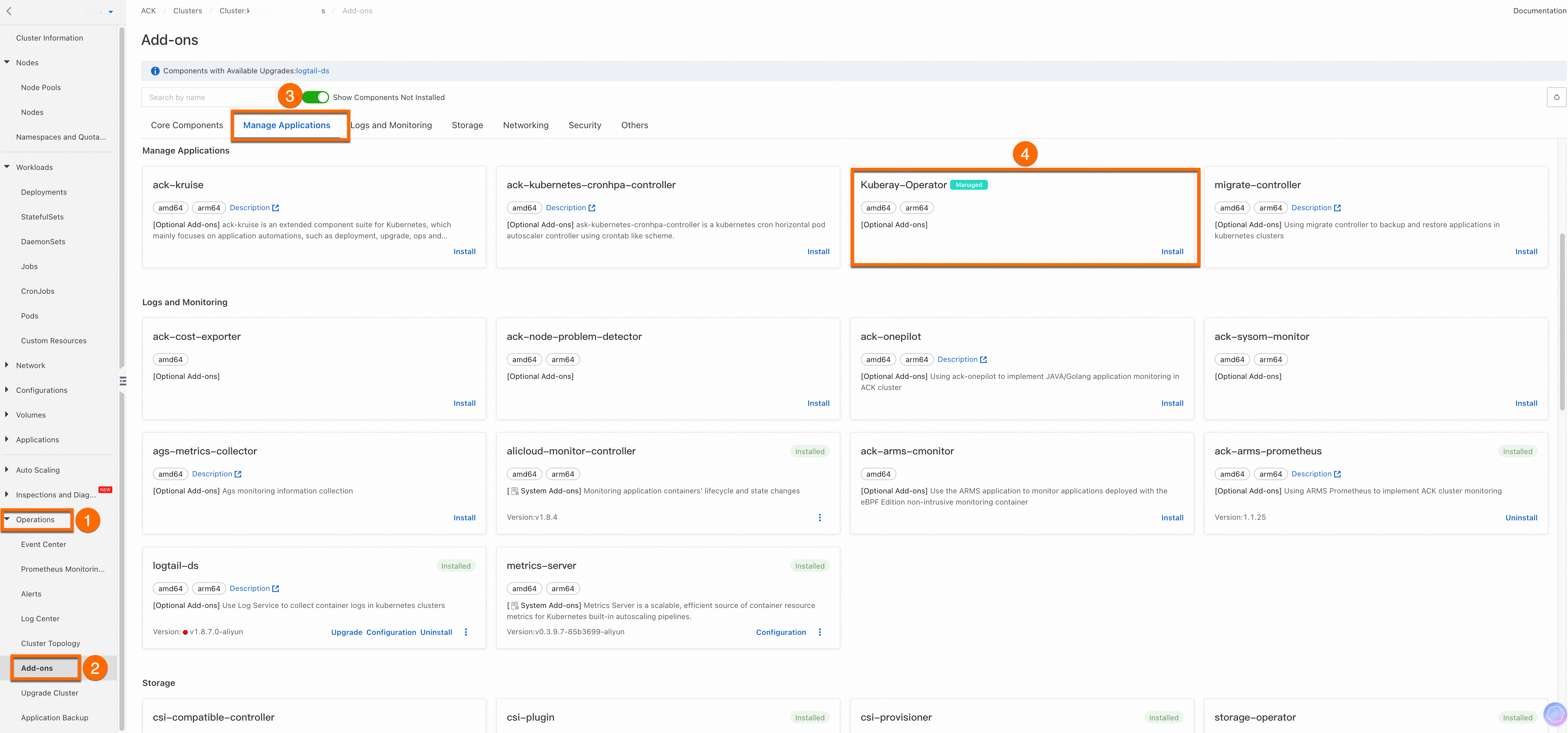
Step 3: Deploy a Ray cluster
Run the following commands to create a Ray cluster named myfirst-ray-cluster and view the deployment status.
Run the following command to create a Ray cluster:
Run the following command to query the deployment status of the Ray cluster:
kubectl get raycluster NAME DESIRED WORKERS AVAILABLE WORKERS CPUS MEMORY GPUS STATUS AGE myfirst-ray-cluster 1 1 5 5G 0 ready 4m19sQuery the pod that runs the Ray cluster:
kubectl get pod NAME READY STATUS RESTARTS AGE myfirst-ray-cluster-head-5q2hk 1/1 Running 0 4m37s myfirst-ray-cluster-work1-worker-zkjgq 1/1 Running 0 4m31sQuery the Services associated with the Ray cluster:
kubectl get svc NAME TYPE CLUSTER-IP EXTERNAL-IP PORT(S) AGE kubernetes ClusterIP 192.168.0.1 <none> 443/TCP 21d myfirst-ray-cluster-head-svc ClusterIP None <none> 10001/TCP,8265/TCP,8080/TCP,6379/TCP,8000/TCP 6m57s
2 Integrate with Simple Log Service
You can integrate Simple Log Service with a Ray cluster to persist logs.
Run the following commands to create a global AliyunLogConfig object to enable the Logtail component in the ACK cluster to collect logs generated by the pods of Ray clusters and deliver the logs to a Simple Log Service project.
Parameter
Description
logPathCollect all logs in the
/tmp/ray/session_*-*-*_*/logsdirectory of the pods. You can specify a custom path.advanced.k8s.ExternalK8sLabelTagAdd tags to the collected logs for log retrieval. By default, the
_raycluster_name_and_node_type_tags are added.For more information about the AliyunLogConfig parameters, see Use CRDs to collect container logs in DaemonSet mode. Simple Log Service is a paid service. For more information, see Billing overview.
View the log information of the Ray cluster.
Log on to the ACK console. In the left-side navigation pane, click Clusters. Click the name of the cluster you created. On the cluster details page, follow as indicated in the following figure, then click the hyperlink to the right of Log Service Project to access the Simple Log Service project.
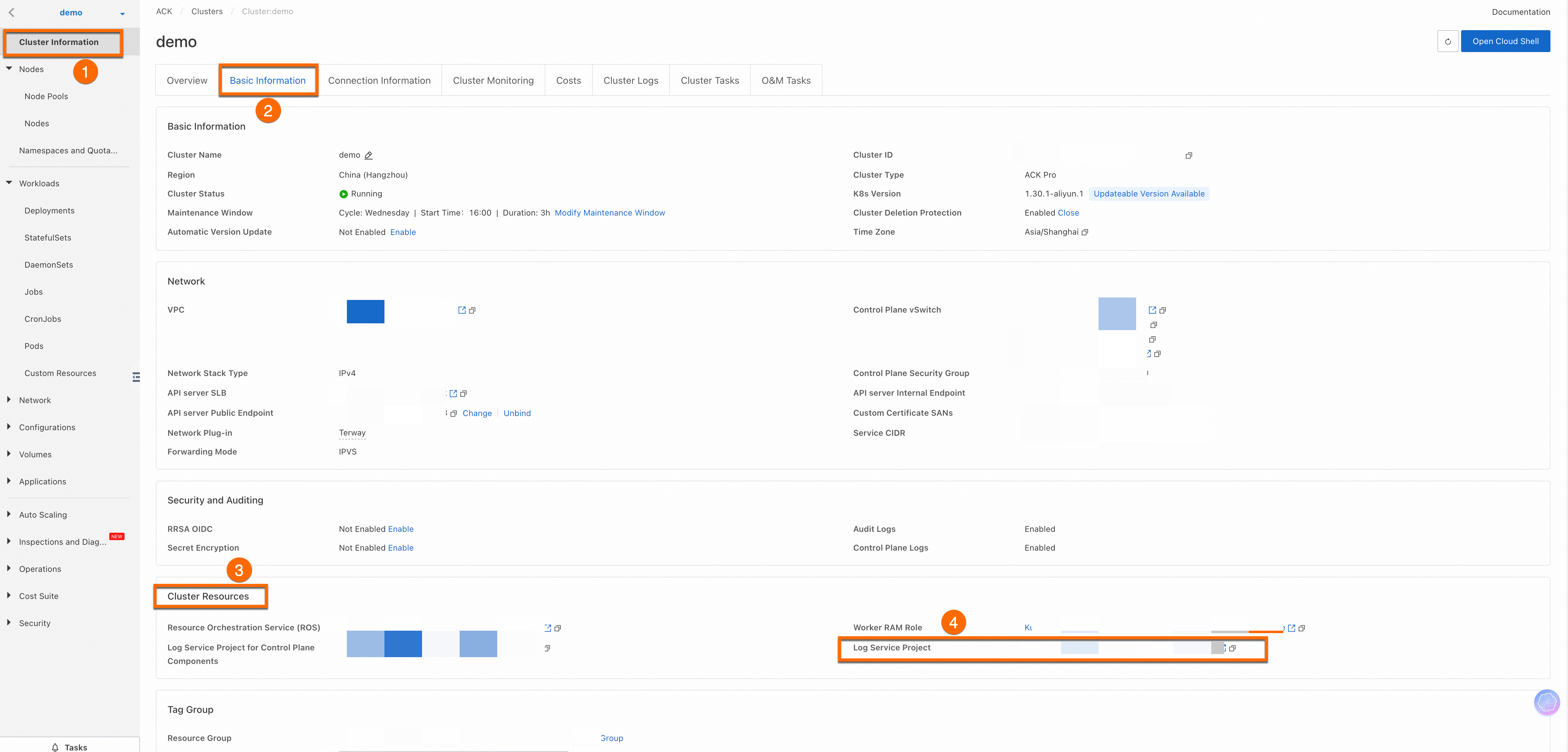
Select the Logstore that corresponds to
rayclustersand view the log content.You can view the logs of different Ray clusters based on tags, such as
_raycluster_name_.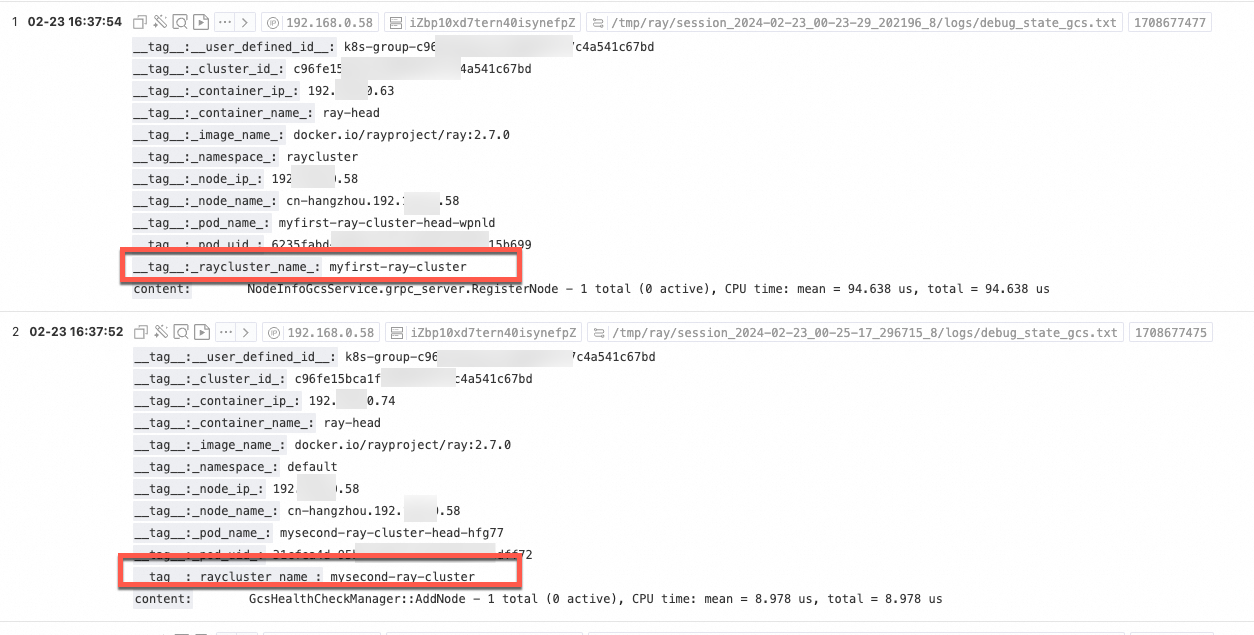
3 Integrate with Managed Service for Prometheus
You can use Prometheus monitoring services in the Ray cluster. For more information about Prometheus monitoring services, see Managed Service for Prometheus.
Run the following commands to deploy the Pod Monitor and Service Monitor to collect metrics data for the Ray cluster.
Run the following commands to deploy the Pod Monitor:
Run the following commands to deploy the Service Monitor:
Log on to the console to check the status of resource deployment and integration.
Log on to the ARMS console. In the left-side navigation pane, choose Integration Center, enter Ray in the search box, then find and select Ray. In the Ray panel, select the ACK cluster that you created and click OK.

After the ACK cluster is integrated with Managed Service for Prometheus, choose Integration Management to go to the Integration Management page. On the Component Management tab, click Dashboards in the Component Type section and click Ray Cluster.
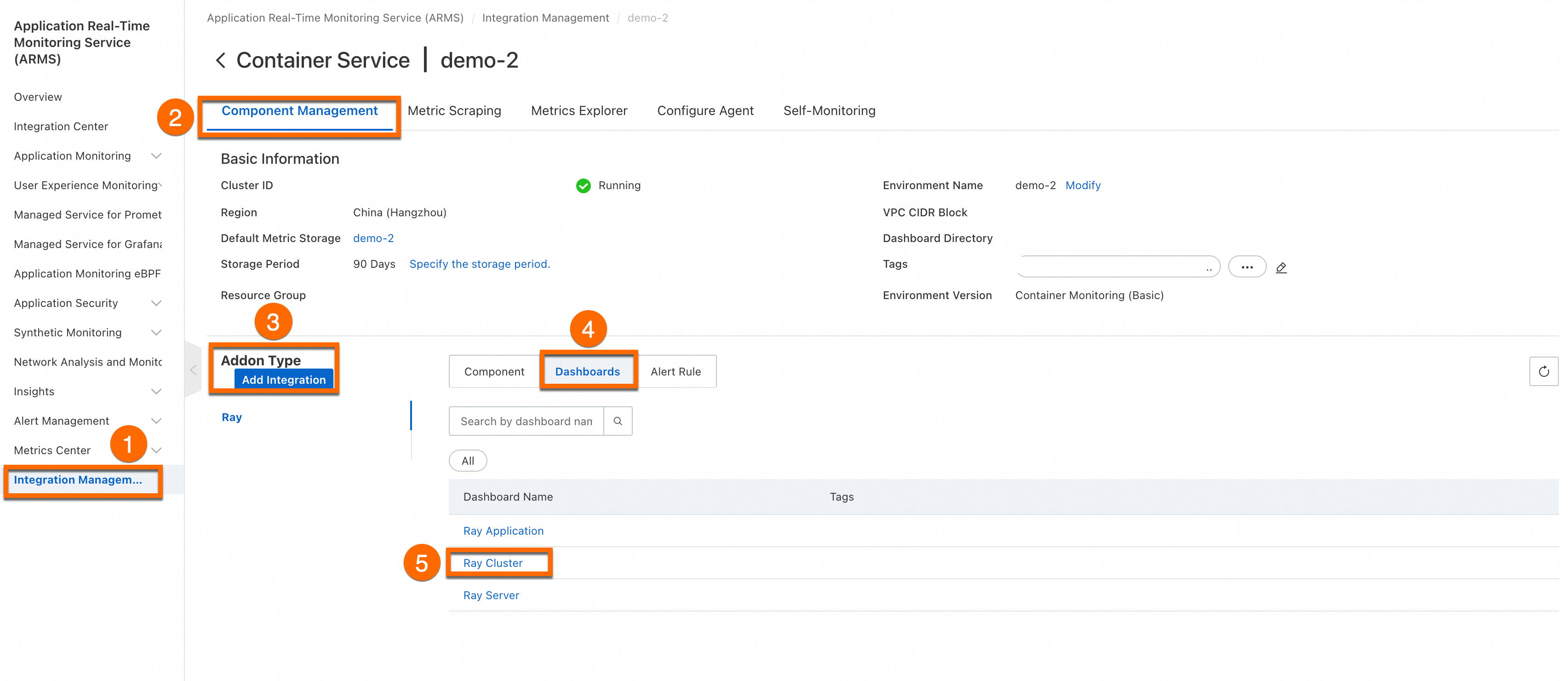
Specify Namespace, RayClusterName, and SessionName to filter the monitoring data of tasks that run in the Ray clusters.
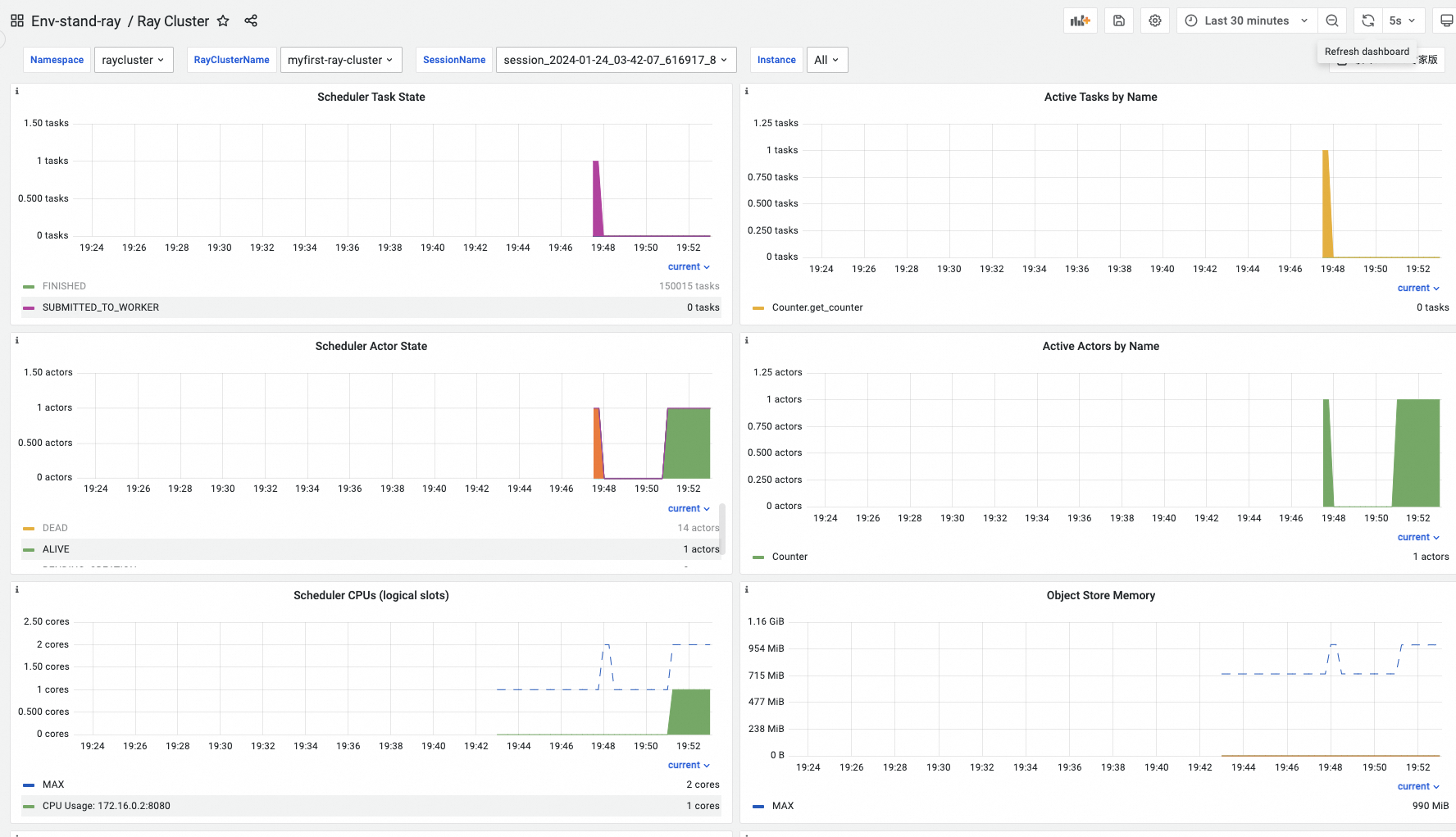
References
You can access Ray Dashboard from the local network. For more information, see Access Ray Dashboard from the local network.
For more information about how to submit jobs in a Ray cluster, see Submit a Ray job.
For more information about how to use the Ray autoscaler to automatically scale ECS nodes, see Elastic scaling based on the Ray autoscaler and ACK autoscaler.
For more information about how to use the Ray autoscaler to automatically scale virtual Elastic Container Instance nodes, see Elastic scaling of Elastic Container Instance nodes based on the Ray autoscaler.