Resetting a simple application server allows you to reinstall applications or the operating system to reinitialize the server. You can reset the server by either resetting the current system or replacing it with another image.
Prerequisites
The status of the simple application server is Running or Stopped.
Impact description
Impact item | Description |
System disk | After resetting the system, the data on the system disk of the simple application server will be cleared. Please back up your data as needed. |
Data disk | Resetting the system will not change or lose the data on the data disk, but please note the following:
|
Monitoring | After resetting the system, monitoring may become invalid. If monitoring issues occur, you can manually install the CloudMonitor plug-in.
|
Login credentials |
|
Snapshot | The snapshots created before resetting will be retained, but rollback operations are not supported. |
Limits
-
You cannot reset simple application servers that were created from custom images containing data from data disks.
-
If your simple application server is deployed outside the Chinese mainland, you cannot switch the operating system of the server between Windows Server and Linux. You cannot use a Windows Server image to reset a Linux simple application server, nor can you use a Linux image to reset a Windows Server simple application server. You can only switch between Windows Server operating systems or between Linux distributions.
-
If you reset a simple application server by replacing the existing image with a custom image:
-
The custom image must be in the same region as the current server.
-
You cannot select a custom image containing data from data disks.
-
You cannot select a custom image that is created based on the current server.
If you want to restore the original data after you reset the server, you can use a custom image that was created before you reset the server to create a new server.
-
If the system disk size of the custom image is larger than that of the simple application server, you cannot directly use the custom image to reset the simple application server.
When the system disk size of the simple application server is greater than or equal to that of the custom image, you can use the custom image to reset the simple application server. To increase the system disk size of your server, you can upgrade the server configuration. For specific operations, see Upgrade Configuration.
-
Procedure
Log on to the Simple Application Server console.
In the left-side navigation pane, click Servers.
-
In the server card, select .
NoteYou can also click the instance ID on the server card to access the server overview page. At the top menu, click Reset System, or in the Basic Information section, click Reset Image after Image Information.
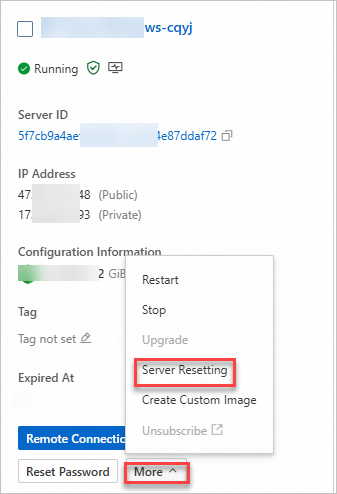
-
Reset the server system.
Based on your business requirements, you can reset the system using one of the following methods:
Reset the current system
Reinstall the operating system while retaining the current image.
Parameter
Description
Select Reset Method
Select Reset The Current System.
Advanced Configuration
In the Login Credentials area, choose whether to set a password.
Custom Password: Enter the server password and confirm the password.
Set After Reset: Do not set the server password after resetting the system. This option is selected by default.
ImportantAfter resetting the system, you need to reset the password and log in with the new password. For specific operations, see Set or reset the server password.
If you have bound a key to the current instance, the previously bound key will be automatically unbound during the reinstallation process. After reinstalling the system, you need to rebind the key. For specific operations, see Bind a key pair.
Reset to another image
Choose from Alibaba Cloud's provided application and system images, or use your own custom images to reinstall the operating system.
Parameter
Description
Select Reset Method
Select Reset The Current System, and choose the corresponding image on the Application Image, System Image, or Custom Image tab.
Advanced Configuration
In the Login Credentials area, choose whether to set a password.
Custom Password: Enter the server password and confirm the password.
Set After Reset: Do not set the server password after resetting the system. This option is selected by default.
ImportantAfter resetting the system, you need to reset the password and log in with the new password. For specific operations, see Set or reset the server password.
If you have bound a key to the current instance, the previously bound key will be automatically unbound during the reinstallation process. After reinstalling the system, you need to rebind the key. For specific operations, see Bind a key pair.
Click Confirm Reset.
-
In the dialog box that appears, carefully read the prompt and click OK.
Return to the server list. When the server's status changes from Resetting to Running, the system reset is complete. If the system reset fails, we recommend that you carefully read the content in Limits to check whether the requirements for resetting the system are met:
-
If the requirements are met, we recommend that you submit a ticket.
-
If the requirements are not met, the simple application server cannot be reset.
-
What to do next
-
On the new operating system, you need to redeploy the runtime environment related to your business, such as installing software and libraries (APT, YUM, etc.) and configuring environment variables.
-
After switching the operating system, the original system disk will be released and the data will be cleared. You can use a snapshot of the original system disk to create a new pay-as-you-go disk and then attach it to the ECS instance to restore data. After data restoration, we recommend that you release the disk in a timely manner. For specific operations, see How to Restore Data from the System Disk Using a Snapshot of the Original System Disk after Changing the System.
-
How to Use the Original Data Disk after Switching between Windows and Linux Operating Systems?
-
After replacing the Linux operating system with a Windows operating system, the Windows operating system cannot recognize Ext3, Ext4, or XFS file systems by default. Based on whether your data disks contain important data, we recommend the following:
-
If your data disks do not contain important data, re-initialize the disks and format them. For specific operations, see Reinitialize the Data Disk and Initialize the Data Disk (Windows).
-
If your data disks contain important data, separately install software for recognition, such as Ext2Read and Ext2Fsd.
-
-
After replacing the Windows operating system with a Linux operating system, the Linux operating system cannot recognize NTFS file systems by default. Based on whether your data disks contain important data, we recommend the following:
-
If your data disks do not contain important data, re-initialize the disks and format them. For specific operations, see Reinitialize the Data Disk and Initialize the Data Disk (Linux).
-
If your data disks contain important data, separately install software for recognition, such as ntfsprogs.
When you use ntfsprogs, run the following commands in sequence to allow the Linux operating system to access the NTFS file systems.
yum -y install ntfs-3g mount -t ntfs-3g <data disk partition name> <mount directory>NoteYou need to modify
<data disk partition name>and<mount directory>based on the actual situation.For specific operations, see How to Mount an NTFS-Formatted Disk between Linux and Windows Systems?.
-
-