This topic describes the RDS editions and the scenarios of each RDS edition. This topic also describes how to view and change the RDS edition of an RDS instance.
RDS editions of ApsaraDB RDS for MySQL
RDS edition | Description | Scenario |
|
| |
|
| |
|
|
Change of the RDS edition
Upgrade from RDS Basic Edition to RDS High-availability Edition: This applies if your RDS instance runs MySQL 5.7 or MySQL 8.0.
Upgrade from RDS High-availability Edition to RDS Cluster Edition: This applies if your RDS instance runs MySQL 5.7 or MySQL 8.0 and uses cloud disks.
You cannot change the RDS edition of an RDS instance that does not meet the preceding requirements. If you want to change the RDS edition of the RDS instance, you must create an RDS instance that runs the specified RDS edition and migrate the data of the original RDS instance to the new RDS instance. For more information, see Create an ApsaraDB RDS for MySQL instance and Migrate data between ApsaraDB RDS for MySQL instances.
Check on the RDS edition
You can log on to the ApsaraDB RDS console, find the RDS instance, and then go to the Basic Information page to view the RDS edition of the RDS instance.

Supported instance types
For more information, see Instance types for standard primary ApsaraDB RDS for MySQL instances (original x86 architecture).
For more information, see Instance types for economy primary ApsaraDB RDS for MySQL instances (original ARM architecture).
Supported features
For more information, see Features.
Create an RDS instance
For more information, see Create an ApsaraDB RDS for MySQL instance.
RDS editions of ApsaraDB RDS for PostgreSQL
RDS edition | Description | Scenario |
|
| |
|
|
Change of the RDS edition
You can upgrade an RDS instance that runs PostgreSQL 10 or later from RDS Basic Edition to RDS High-availability Edition. For more information, see Upgrade an ApsaraDB RDS for PostgreSQL instance from RDS Basic Edition to RDS High-availability Edition.
You cannot change the RDS edition of an RDS instance that does not meet the preceding requirements. If you want to change the RDS edition of the RDS instance, you must create an RDS instance that runs the specified RDS edition and migrate the data of the original RDS instance to the new RDS instance. For more information, see Create an ApsaraDB RDS for PostgreSQL instance and Migrate data between ApsaraDB RDS for PostgreSQL instances.
Check on the RDS edition
You can log on to the ApsaraDB RDS console, find the RDS instance, and then go to the Basic Information page to view the edition of the RDS instance.
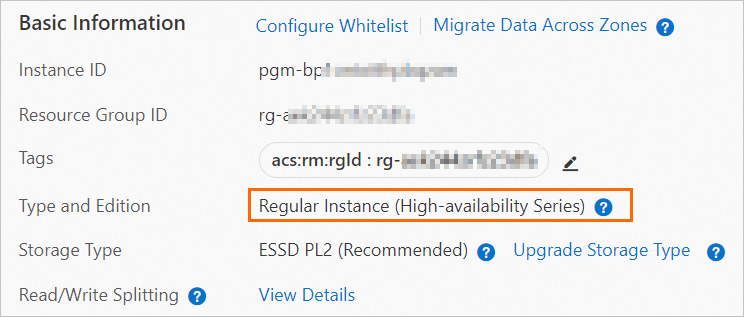
Supported instance types
For more information, see Primary ApsaraDB RDS for PostgreSQL instance types.
Supported features
For more information, see Features.
Create an RDS instance
For more information, see Create an ApsaraDB RDS for PostgreSQL instance.
ApsaraDB RDS for SQL Server
Description of RDS editions
RDS edition | Description | Scenario |
|
| |
|
| |
|
|
Change the RDS edition of an RDS instance
If your RDS instance runs one of the following database engine versions, you can upgrade the RDS instance from RDS Basic Edition to RDS High-availability Edition. For more information, see Upgrade the major engine version.
SQL Server 2022 SE, SQL Server 2019 SE, SQL Server 2017 SE, SQL Server 2016 SE, and SQL Server 2014 SE
SQL Server 2022 Web, SQL Server 2019 Web, SQL Server 2017 Web, SQL Server 2016 Web, and SQL Server 2012 Web
SQL Server 2016 EE and SQL Server 2012 EE Basic
If your RDS instance runs one of the following database engine versions, you can upgrade the RDS instance from RDS High-availability Edition to RDS Cluster Edition. For more information, see Upgrade the major engine version.
SQL Server 2022 SE, SQL Server 2019 SE, SQL Server 2017 SE, SQL Server 2016 SE, SQL Server 2014 SE, and SQL Server 2012 SE
SQL Server 2016 EE, SQL Server 2014 EE, and SQL Server 2012 EE
You cannot change the RDS edition of an RDS instance that does not meet the requirements in the preceding list. If you want to change the RDS edition of the RDS instance, you must create an RDS instance that runs the specified RDS edition and then migrate the data of the original RDS instance to the new RDS instance. For more information, see Create an ApsaraDB RDS for PostgreSQL instance and Migrate data between ApsaraDB RDS for PostgreSQL instances.
View the RDS edition of an RDS instance
You can log on to the ApsaraDB RDS console, find the RDS instance, and then go to the Basic Information page to view the RDS edition of the RDS instance.
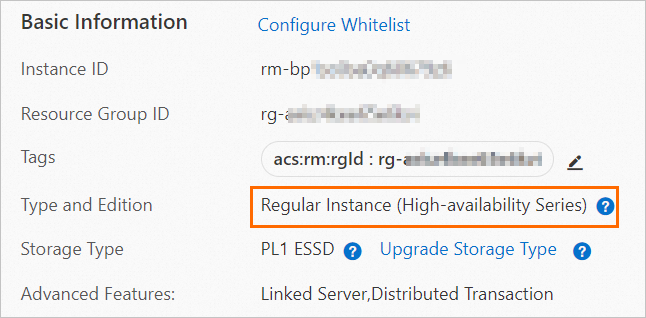
Instance types supported by various RDS editions
For more information, see Instance types for primary ApsaraDB RDS for SQL Server instances.
Features supported by various RDS editions
For more information, see Features.
Create an RDS instance
For more information, see Create an ApsaraDB RDS for SQL Server instance.
RDS editions of ApsaraDB RDS for MariaDB
RDS edition | Description | Scenario |
The database system consists of a primary RDS instance and a secondary RDS instance. These RDS instances work in high availability (HA) mode. Dual-zone disaster recovery is supported. The secondary RDS instance cannot be accessed. |
|
Check on the RDS edition
You can log on to the ApsaraDB RDS console, find the RDS instance, and then go to the Basic Information page to view the edition of the RDS instance.
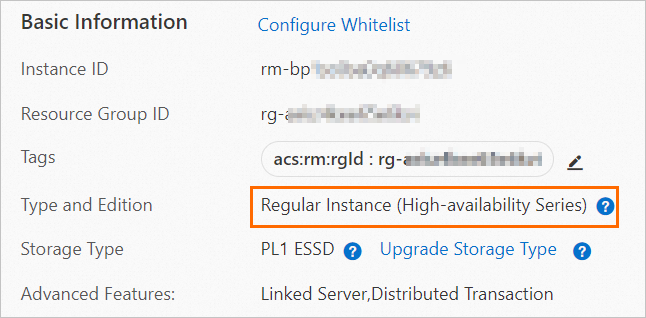
Supported instance types
For more information, see Instance types.
Supported features
For more information, see Features.
Create an RDS instance
For more information, see Create an ApsaraDB RDS for MariaDB instance.