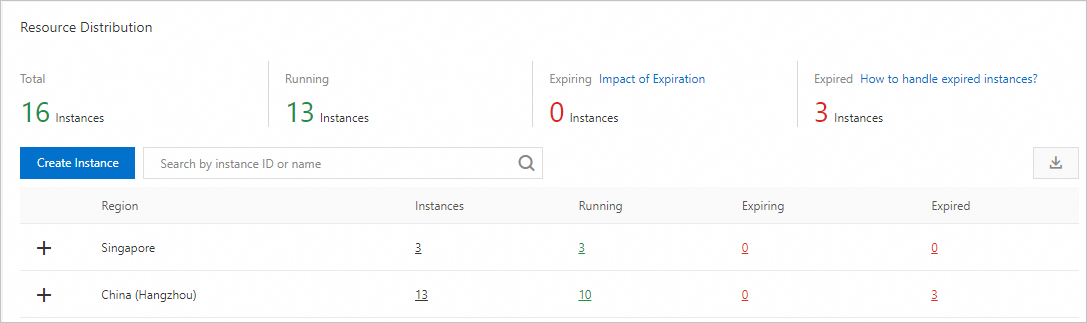You can create an ApsaraDB RDS for PostgreSQL instance in the ApsaraDB RDS console or by calling an API operation. This topic describes how to create an RDS instance in the ApsaraDB RDS console.
Prerequisites
The AliyunRDSFullAccess and AliyunBSSOrderAccess policies are attached to the RAM user that you use to create the RDS instance. For more information, see Use RAM for resource authorization.
Procedure
On the ApsaraDB RDS buy page, click New Version or Back to Old Version to go to the new version or old version of the ApsaraDB RDS buy page.
New version
Configure the Billing Method parameter.
Billing method
Description
Benefit
Subscription
A subscription instance is an instance for which you pay an upfront fee. If you want to use an instance for a long period of time, we recommend that you select the Subscription billing method. If you select the subscription billing method, configure the Subscription Duration parameter in the lower part of the page.
In most cases, the subscription billing method is more cost-effective than the pay-as-you-go billing method for long-term usage. Alibaba Cloud provides lower prices for longer subscription durations.
Pay-as-you-go
You are charged on an hourly basis for a pay-as-you-go RDS instance based on your actual resource usage. If you want to use an RDS instance for a short period of time, we recommend that you select the Pay-as-you-go billing method.
You can create a Pay-as-you-go RDS instance. After you confirm that the created RDS instance meets your business requirements, you can change the billing method of the RDS instance to subscription.
You can release a pay-as-you-go RDS instance based on your business requirements. The billing of a pay-as-you-go RDS instance immediately stops after you release the RDS instance.
Serverless
Serverless RDS instances allows you to scale CPU and memory resources in real time and allows pay-as-you-go billing for computing resources. We recommend that you select the Serverless billing method so that you can quickly scale computing resources to respond to the computing requirements during peak hours.
You are charged based on your consumption of resources for workloads. This can help reduce costs.
NoteFor more information about how to create a serverless RDS instance, see Create a serverless ApsaraDB RDS for PostgreSQL instance.
You can view the price in the lower-right corner of the page. The price is displayed only after you configure all required parameters.
Configure the Region parameter.
If you have purchased an Elastic Compute Service (ECS) instance and want the ECS instance to communicate with the RDS instance over an internal network, select the region in which the ECS instance resides. For more information, see What is ECS? If the RDS instance and the ECS instance reside in different regions, these instances cannot communicate over an internal network. In this case, these instances cannot deliver the optimal performance.
ImportantAfter an RDS instance is created, you cannot change the region of the RDS instance.
If your application is deployed on an on-premises server or computer, we recommend that you select a region that is in close proximity to the on-premises server or computer. This way, you can connect to the RDS instance from your application by using the public endpoint of the RDS instance.
Configure the Database Engine, Edition, Product Type, and Storage Type parameters.
Configure the Database Engine parameter.
Select PostgreSQL. Select a PostgreSQL version based on your business requirements.
NoteApsaraDB RDS for PostgreSQL provides the Babelfish feature that is developed based on the Babelfish for PostgreSQL open source project. This feature enables your RDS instance that runs PostgreSQL 13, PostgreSQL 14, or PostgreSQL 15 to be compatible with Transact-SQL (T-SQL) statements. If you want to connect your SQL Server application or client to an RDS instance that runs PostgreSQL, we recommend that you select Enable Babelfish when you create the RDS instance. For more information, see Introduction to Babelfish.
Configure the Edition parameter.
RDS edition
Description
Benefit
Basic Edition
In RDS Basic Edition, the database system consists of only one primary RDS instance.
RDS Basic Edition is cost-effective and is suitable for learning and testing scenarios.
NoteRDS instances that run RDS Basic Edition require a long period of time to restart or recover from faults.
High-availability Edition
In RDS High-availability Edition, the database system consists of a primary RDS instance and a secondary RDS instance. The primary and secondary RDS instances work in high availability mode. You can create read-only RDS instances and attach the read-only RDS instances to the primary RDS instance. We recommend that you use the RDS edition.
RDS High-availability Edition is suitable for production environments and is suitable for more than 80% of business scenarios.
NoteThe valid values of the Edition parameter vary based on the values of the Region and Database Engine parameters that you specify.
For more information, see Overview.
Configure the Product Type parameter. Valid values: Standard and Economy.
NoteIf your RDS instance runs RDS Basic Edition, you do not need to configure this parameter.
If your RDS instance runs RDS High-availability Edition, the standard and economy product types are available. For more information, see Product types.
Configure the Storage Type parameter.
Storage type
Scalability
Performance
Backup
ESSD
★★★★★
You can increase the storage capacity up to 64 TB.
No transient connections occur during storage capacity expansion.
You can upgrade, downgrade, create, or release an RDS instance within minutes.
Automatic storage expansion is supported.
★★★★★
PL1<PL2<PL3
A performance level 2 (PL2) Enterprise SSD (ESSD) delivers twice the IOPS and throughput of a PL1 ESSD.
A PL3 ESSD delivers IOPS that is up to 20 times the IOPS delivered by a PL1 ESSD. A PL3 ESSD also delivers throughput that is up to 11 times the throughput delivered by a PL1 ESSD.
★★★★★
A backup can be completed in minutes or seconds.
The highest backup frequency is once every 15 minutes.
NoteThe valid values of the Storage Type parameter vary based on the values of the Database Engine and Edition parameters that you specify.
If you select High-availability Edition, Dedicated, and ESSD for your RDS instance, you can select Cloud Disk Encryption to enhance the security of your data. For more information, see Use the cloud disk encryption feature.
For more information, see Storage types.
Configure the Network Type parameter. The Network Type parameter is fixed as VPC.
Configure the VPC parameter.
If you want to connect the RDS instance and an ECS instance by using the internal endpoint of the ECS instance, make sure that these instances reside in the same region and the same virtual private cloud (VPC). If the RDS instance and ECS instance reside in different regions or VPCs, you cannot connect the RDS instance and ECS instance over an internal network.
NoteYou can connect the RDS instance and the ECS instance over an internal network even if the instances use different vSwitches in the same VPC.
Configure the Add to Whitelist parameter to specify whether to add the CIDR block of the selected VPC to a whitelist of the RDS instance.
If you set this parameter to Yes, the ECS instances that reside in the selected VPC can access the RDS instance.
NoteIf you set the Add to Whitelist parameter to No, you can configure a whitelist after the RDS instance is created. For more information, see Configure an IP address whitelist.
Select a zone and vSwitch and configure the Deployment Method parameter.
Select a zone.
No substantive differences exist between zones in the same region.
If the RDS instance resides in the same zone as the ECS instance that you want to connect, these instances can deliver optimal performance. If the RDS instance and the ECS instance reside in different zones in the same region, the performance of these instances slightly decreases.
Select a vSwitch.
Select an existing vSwitch or click Create vSwitch. For more information, see Create and manage a vSwitch.
Select a deployment method.
Multi-zone Deployment: The primary RDS instance and the secondary RDS instance reside in different zones to achieve zone-disaster recovery. We recommend that you use this deployment method.
If you set the Deployment Method parameter to Multi-zone Deployment, you must configure the Zone and Network of Primary Node and Zone and Network of Secondary Node parameters.
Single-zone Deployment: The primary RDS instance and the secondary RDS instance reside in the same zone.
If you select Basic Edition, you can select only the Single-zone Deployment method.
NoteIf you use an RDS edition such as RDS High-availability Edition in which primary and secondary RDS instances are provisioned, we recommend that you select Multi-zone Deployment to implement cross-zone disaster recovery.
If Sold Out appears in the upper-right corner of a zone name, this zone does not have sufficient resources. Switch to another zone.
Configure the Instance Type parameter.
Configure the Category parameter. You can select General-purpose or Dedicated.
Instance type
Description
Benefit
General-purpose Instance Types
A general-purpose RDS instance exclusively occupies the allocated memory and I/O resources.
A general-purpose RDS instance shares CPU and storage resources with the other general-purpose RDS instances that are deployed on the same host.
General-purpose RDS instances are cost-effective.
Dedicated Instance Types
A dedicated RDS instance exclusively occupies the allocated CPU, memory, storage, and I/O resources.
NoteThe dedicated host instance family is the highest configuration of the dedicated instance family. A dedicated host RDS instance exclusively occupies all the CPU, memory, storage, and I/O resources of the host on which the RDS instance is deployed.
A dedicated RDS instance can deliver higher performance and higher stability.
NoteAn RDS instance that runs RDS Basic Edition does not support the dedicated instance family.
Configure detailed specifications, such as the number of CPU cores, memory capacity, maximum number of connections, and maximum IOPS.
In a test environment, we recommend that you select an instance type that provides two or more cores.
In a production environment, we recommend that you select an instance type that provides four or more cores.
NoteFor more information, see Primary ApsaraDB RDS instance types.
Configure the Storage Capacity parameter.
The value range of the storage capacity varies based on the instance type and storage type that you select. You can adjust the storage capacity at a step size of 5 GB.
Optional. If you set the Billing Method parameter to Subscription, configure the Subscription Duration parameter based on your business requirements.
Baseline Price: The list price of a subscription RDS instance without any discounts.
Preferential Monthly Fee: The monthly price that is calculated based on the baseline price of a subscription RDS instance.
NoteThe fee is calculated based only on the list price of the RDS instance, which does not include coupons or promotions.
Price: You can move the pointer over View Details on the right side of the page to view the estimated total price that is calculated based on the subscription duration and the baseline price of the RDS instance.
Configure other custom parameters. If you do not have special business requirements, you can retain the default values of these parameters.
Parameter
Description
Port
You can initialize the port when you create the RDS instance. Valid values: 1000 to 5999. Default value: 5432.
Parameter Template
You can specify a parameter template when you create the RDS instance. If you do not specify a parameter template, the default system parameter template is used. You can select a custom parameter template. For more information about how to create a custom parameter template, see Use a parameter template.
Release Protection
If you set the Billing Method parameter to Pay-as-you-go, you can select Release Protection for the RDS instance to prevent the RDS instance from being released due to unintended operations. For more information, see Enable or disable the release protection feature.
Minor Engine Version Update Policy
You can specify a policy to update the minor engine version of the RDS instance when you create the RDS instance. The default value of the Minor Engine Version Upgrade Policy parameter is Automatic Upgrade. If the minor engine version of your RDS instance is outdated, the system automatically delivers active O&M tasks to update the minor engine version from time to time. The system notifies you of the tasks by using methods such as
emails and internal messages. The system automatically updates the minor engine version of your RDS instance within the maintenance window that you specified. For more information, see Set the maintenance window.
NoteAfter the RDS instance is created, you can go to the Basic Information page of the RDS instance to modify the value of the Minor Engine Version Upgrade Policy parameter. For more information, see Update the minor engine version.
ApsaraDB RDS for PostgreSQL allows you to specify a minor engine version when you create the RDS instance. If you do not specify a minor engine version, the latest version of AliPG is used by default.
Example:
rds_postgres_1400_20220830_14.4The following list describes the fields in the preceding example:
rds: the RDS instancepostgres: the PostgreSQL database1400: the major version of PostgreSQL, which is 14 in this example20220830: the version of AliPG, which can be specified. The available minor engine versions are displayed on the ApsaraDB RDS buy page. For more information, see Release notes for AliPG.14.4: the minor version of PostgreSQL
NoteIf you select Enable Babelfish in the Basic Resources step, the minor engine version of the RDS instance is displayed in the following format:
rds_postgres_1400_20220630_babelfish_14.4
Resource Group
The resource group to which the RDS instance belongs. You can retain the default resource group or select a custom resource group based on your business requirements.
Babelfish Migration Mode
If you select Enable Babelfish, you must configure the following parameters.
Babelfish Migration Mode: the migration mode for the RDS instance for which Babelfish is enabled
single-db: You can create only one SQL Server database on an RDS instance for which Babelfish is enabled and create a standard PostgreSQL schema for the database.
multi-db: You can create multiple SQL Server databases and create different PostgreSQL schemas for the databases. You must name the schemas in the <Database name>_<Schema name> format to prevent name conflicts.
NoteFor more information, see Migration modes.
Initial Account: the username of the Babelfish management account that is used to connect to the RDS instance over the TDS port
ImportantThis account is a privileged account and cannot be deleted after it is created.
Password: the password of the Babelfish management account
NoteYou can change the password after the RDS instance is created. For more information, see Reset the password of an account on an ApsaraDB RDS for PostgreSQL instance.
Time Zone
You can configure the time zone when you create a primary RDS instance. You cannot configure the time zone when you create a read-only RDS instance. A read-only RDS instance inherits the time zone of its primary RDS instance.
The time zone is not in UTC. For more information about time zones, see Common time zones for ApsaraDB RDS for MySQL instances and ApsaraDB RDS for PostgreSQL instances.
If you do not specify this parameter, the system assigns the default time zone of the region in which the RDS instance resides to the RDS instance. For more information, see Default time zones for ApsaraDB RDS for PostgreSQL instances.
SLR Authorization
If this is the first time you create an RDS instance after October 10, 2022, you must create the AliyunServiceRoleForRdsPgsqlOnEcs service-linked role (SLR) for ApsaraDB RDS for PostgreSQL. This way, your RDS instance can mount Elastic Network Interfaces (ENIs) and establish network connections.
NoteSLR authorization is required only the first time you create an RDS instance.
SLR authorization does not generate fees.
For more information about SLR authorization, see [Product changes/Feature changes] SLR authorization is required to create an ApsaraDB RDS for PostgreSQL instance from October 10, 2022.
Instance Description
The description of the RDS instance. You can customize the instance name when you create the instance to facilitate management.
Privileged Account
You can create a privileged account when you create an RDS instance. If you select Configure Later, you can create a privileged account after the RDS instance is created.
NoteFor more information about privileged accounts and how to create accounts, see Create a database and an account.
In the upper-right corner of the page, configure the Quantity parameter.
The default value is 1. You can purchase up to 20 instances at a time. Specify the number of instances based on your business requirements.
Confirm the configurations, quantity, and subscription duration of the RDS instance, read and select ApsaraDB RDS Terms of Service, click Pay Now, and then complete the payment. You must configure the Subscription Duration parameter when you select the subscription billing method for the RDS instance. The Congratulations or The service is activated message is displayed in the ApsaraDB RDS console.
NoteIf you select the subscription billing method for the RDS instance, we recommend that you select Enable Auto-renewal. This prevents interruptions on your application even if you forget to renew the RDS instance.
The auto-renewal cycle is one month for monthly subscription and one year for yearly subscription. The actual auto-renewal cycle in the order prevails. You can disable auto-renewal at any time. For more information, see Use the auto-renewal feature.
View the RDS instance.
Go to the Instances page. In the top navigation bar, select the region in which your serverless RDS instance resides. Then, find the serverless RDS instance based on the Creation Time parameter.
NoteThe system requires 1 to 10 minutes to create an RDS instance. You can refresh the page to view the RDS instance that you created.
Old version
Step 1: Configure basic settings
Configure the Billing Method parameter.
Billing method
Description
Benefit
Subscription
A subscription instance is an instance for which you pay an upfront fee. If you want to use an instance for a long period of time, we recommend that you select the Subscription billing method. If you select the subscription billing method, configure the Subscription Duration parameter in the lower part of the page.
In most cases, the subscription billing method is more cost-effective than the pay-as-you-go billing method for long-term usage. Alibaba Cloud provides lower prices for longer subscription durations.
Pay-as-you-go
You are charged on an hourly basis for a pay-as-you-go RDS instance based on your actual resource usage. If you want to use an RDS instance for a short period of time, we recommend that you select the Pay-as-you-go billing method.
You can create a Pay-as-you-go RDS instance. After you confirm that the created RDS instance meets your business requirements, you can change the billing method of the RDS instance to subscription.
You can release a pay-as-you-go RDS instance based on your business requirements. The billing of a pay-as-you-go RDS instance immediately stops after you release the RDS instance.
Serverless
Serverless RDS instances allows you to scale CPU and memory resources in real time and allows pay-as-you-go billing for computing resources. We recommend that you select the Serverless billing method so that you can quickly scale computing resources to respond to the computing requirements during peak hours.
You are charged based on your consumption of resources for workloads. This can help reduce costs.
NoteFor more information about how to create a serverless RDS instance, see Create a serverless ApsaraDB RDS for PostgreSQL instance.
You can view the price in the lower-right corner of the page. The price is displayed only after you configure all required parameters.
Configure the Region parameter.
You can select a region in which you want to create the RDS instance.
If you have purchased an ECS instance and want the ECS instance to communicate with the RDS instance over an internal network, select the region in which the ECS instance resides. For more information, see What is ECS? If the RDS instance and the ECS instance reside in different regions, these instances cannot communicate over an internal network. In this case, these instances cannot deliver the optimal performance.
ImportantAfter an RDS instance is created, you cannot change the region of the RDS instance.
If your application is deployed on an on-premises server or computer, we recommend that you select a region that is in close proximity to the on-premises server or computer. This way, you can connect to the RDS instance from your application by using the public endpoint of the RDS instance.
Configure the Database Engine, Edition, Product Type, and Storage Type parameters.
Configure the Database Engine parameter.
Select PostgreSQL. Select a PostgreSQL version based on your business requirements.
NoteApsaraDB RDS for PostgreSQL provides the Babelfish feature that is developed based on the Babelfish for PostgreSQL open source project. This feature enables your RDS instance that runs PostgreSQL 13, PostgreSQL 14, or PostgreSQL 15 to be compatible with Transact-SQL (T-SQL) statements. If you want to connect your SQL Server application or client to an RDS instance that runs PostgreSQL, we recommend that you select Enable Babelfish when you create the RDS instance. For more information, see Introduction to Babelfish.
Configure the Edition parameter.
RDS edition
Description
Benefit
Basic Edition
In RDS Basic Edition, the database system consists of only one primary RDS instance.
RDS Basic Edition is cost-effective and is suitable for learning and testing scenarios.
NoteRDS instances that run RDS Basic Edition require a long period of time to restart or recover from faults.
High-availability Edition
In RDS High-availability Edition, the database system consists of a primary RDS instance and a secondary RDS instance. The primary and secondary RDS instances work in high availability mode. You can create read-only RDS instances and attach the read-only RDS instances to the primary RDS instance. We recommend that you use the RDS edition.
RDS High-availability Edition is suitable for production environments and is suitable for more than 80% of business scenarios.
NoteThe valid values of the Edition parameter vary based on the values of the Region and Database Engine parameters that you specify.
For more information, see Overview.
Configure the Product Type parameter. Valid values: Standard and Economy.
NoteIf your RDS instance runs RDS Basic Edition, you do not need to configure this parameter.
If your RDS instance runs RDS High-availability Edition, the standard and economy product types are available. For more information, see Product types.
Configure the Storage Type parameter.
Storage type
Scalability
Performance
Backup
ESSD
★★★★★
You can increase the storage capacity up to 64 TB.
No transient connections occur during storage capacity expansion.
You can upgrade, downgrade, create, or release an RDS instance within minutes.
Automatic storage expansion is supported.
★★★★★
PL1<PL2<PL3
A PL2 ESSD delivers twice the IOPS and throughput of a PL1 ESSD.
A PL3 ESSD delivers IOPS that is up to 20 times the IOPS delivered by a PL1 ESSD. A PL3 ESSD also delivers throughput that is up to 11 times the throughput delivered by a PL1 ESSD.
★★★★★
A backup can be completed in minutes or seconds.
The highest backup frequency is once every 15 minutes.
NoteThe valid values of the Storage Type parameter vary based on the values of the Database Engine and Edition parameters that you specify.
If you select High-availability Edition, Dedicated, and ESSD for your RDS instance, you can select Cloud Disk Encryption to enhance the security of your data. For more information, see Use the cloud disk encryption feature.
For more information, see Storage types.
Select a zone for the RDS instance and configure the Deployment Method parameter.
Select a zone.
No substantive differences exist between zones in the same region.
If the RDS instance resides in the same zone as the ECS instance that you want to connect, these instances can deliver optimal performance. If the RDS instance and the ECS instance reside in different zones in the same region, the performance of these instances slightly decreases.
Select a deployment method.
Multi-zone Deployment: The primary RDS instance and the secondary RDS instance reside in different zones to achieve zone-disaster recovery. We recommend that you use this deployment method.
If you set the Deployment Method parameter to Multi-zone Deployment, you must configure the Zone of Primary Node and Zone of Secondary Node parameters.
Single-zone Deployment: The primary RDS instance and the secondary RDS instance reside in the same zone.
If you select Basic Edition, you can select only the Single-zone Deployment method.
NoteIf you use an RDS edition such as RDS High-availability Edition in which primary and secondary RDS instances are provisioned, we recommend that you select Multi-zone Deployment to implement cross-zone disaster recovery.
If Sold Out appears in the upper-right corner of a zone name, this zone does not have sufficient resources. Switch to another zone.
Configure the Instance Type parameter.
Configure the Category parameter. You can select General-purpose or Dedicated.
Instance type
Description
Benefit
General-purpose Instance Types
A general-purpose RDS instance exclusively occupies the allocated memory and I/O resources.
A general-purpose RDS instance shares CPU and storage resources with the other general-purpose RDS instances that are deployed on the same host.
General-purpose RDS instances are cost-effective.
Dedicated Instance Types
A dedicated RDS instance exclusively occupies the allocated CPU, memory, storage, and I/O resources.
NoteThe dedicated host instance family is the highest configuration of the dedicated instance family. A dedicated host RDS instance exclusively occupies all the CPU, memory, storage, and I/O resources of the host on which the RDS instance is deployed.
A dedicated RDS instance can deliver higher performance and higher stability.
NoteAn RDS instance that runs RDS Basic Edition does not support the dedicated instance family.
Configure detailed specifications, such as the number of CPU cores, memory capacity, maximum number of connections, and maximum IOPS.
In a test environment, we recommend that you select an instance type that provides two or more cores.
In a production environment, we recommend that you select an instance type that provides four or more cores.
NoteFor more information, see Primary ApsaraDB RDS instance types.
Configure the Storage Capacity parameter.
The value range of the storage capacity varies based on the instance type and storage type that you select. You can adjust the storage capacity at a step size of 5 GB.
Optional. If you set the Billing Method parameter to Subscription, configure the Subscription Duration parameter based on your business requirements.
In the lower-right corner of the page, click Next: Instance Configuration.
Step 2: Configure advanced settings
Configure the Network Type parameter. The Network Type parameter is fixed as VPC.
Configure the VPC and vSwitch of Primary Node parameters.
If you want to connect the RDS instance and an ECS instance by using the internal endpoint of the ECS instance, make sure that these instances reside in the same region and the same VPC. If the RDS instance and ECS instance reside in different regions or VPCs, you cannot connect the RDS instance and ECS instance over an internal network.
NoteYou can connect the RDS instance and the ECS instance over an internal network even if the instances use different vSwitches in the same VPC.
If you set the Deployment Method parameter to Multi-zone Deployment in the Basic Resources step, you must also configure the vSwitch of Secondary Node parameter.
Configure the Add to Whitelist parameter to specify whether to add the CIDR block of the selected VPC to a whitelist of the RDS instance.
If you set this parameter to Yes, the ECS instances that reside in the selected VPC can access the RDS instance.
NoteIf you set the Add to Whitelist parameter to No, you can configure a whitelist after the RDS instance is created. For more information, see Configure an IP address whitelist.
Configure the Port parameter.
You can initialize the port when you create the RDS instance. Valid values: 1000 to 5999. Default value: 5432.
Configure the Parameter Template parameter.
You can specify a parameter template when you create the RDS instance. If you do not specify a parameter template, the default system parameter template is used. You can select a custom parameter template. For more information about how to create a custom parameter template, see Use a parameter template to configure the parameters of ApsaraDB RDS for PostgreSQL instances.
Configure the Release Protection parameter.
If you set the Billing Method parameter to Pay-as-you-go, you can select Release Protection for the RDS instance to prevent the RDS instance from being released due to unintended operations. For more information, see Enable or disable the release protection feature.
Configure the Minor Engine Version Update Policy parameter.
You can specify a policy to update the minor engine version of the RDS instance when you create the RDS instance. The default value of the Minor Engine Version Upgrade Policy parameter is Automatic Upgrade. If the minor engine version of your RDS instance is outdated, the system automatically delivers active O&M tasks to update the minor engine version from time to time. The system notifies you of the tasks by using methods such as
emails and internal messages. The system automatically updates the minor engine version of your RDS instance within the maintenance window that you specified. For more information, see Set the maintenance window.
NoteAfter the RDS instance is created, you can go to the Basic Information page of the RDS instance to modify the value of the Minor Engine Version Upgrade Policy parameter. For more information, see Update the minor engine version.
ApsaraDB RDS for PostgreSQL allows you to specify a minor engine version when you create the RDS instance. If you do not specify a minor engine version, the latest version of AliPG is used by default.
Example:
rds_postgres_1400_20220830_14.4The following list describes the fields in the preceding example:
rds: the RDS instancepostgres: the PostgreSQL database1400: the major version of PostgreSQL, which is 14 in this example20220830: the version of AliPG, which can be specified. The available minor engine versions are displayed on the ApsaraDB RDS buy page. For more information, see Release notes for AliPG.14.4: the minor version of PostgreSQL
NoteIf you select Enable Babelfish in the Basic Resources step, the minor engine version of the RDS instance is displayed in the following format:
rds_postgres_1400_20220630_babelfish_14.4
Configure the Resource Group parameter.
The resource group to which the RDS instance belongs. You can retain the default resource group or select a custom resource group based on your business requirements.
Optional. Configure Babelfish-related parameters.
The following parameters take effect only when you select Enable Babelfish in the Basic Resources step.
Babelfish Migration Mode: the migration mode for the RDS instance for which Babelfish is enabled
single-db: You can create only one SQL Server database on an RDS instance for which Babelfish is enabled and create a standard PostgreSQL schema for the database.
multi-db: You can create multiple SQL Server databases and create different PostgreSQL schemas for the databases. You must name the schemas in the <Database name>_<Schema name> format to prevent name conflicts.
NoteFor more information, see Migration modes.
Initial Account: the username of the Babelfish management account that is used to connect to the RDS instance over the TDS port
ImportantThis account is a privileged account and cannot be deleted after it is created.
Password: the password of the Babelfish management account
NoteYou can change the password after the RDS instance is created. For more information, see Reset the password of an account.
Configure the Time Zone parameter.
You can configure the time zone when you create a primary RDS instance. You cannot configure the time zone when you create a read-only RDS instance. A read-only RDS instance inherits the time zone of its primary RDS instance.
The time zone is not in UTC. For more information about time zones, see Common time zones for ApsaraDB RDS for MySQL instances and ApsaraDB RDS for PostgreSQL instances.
If you do not specify this parameter, the system assigns the default time zone of the region in which the RDS instance resides to the RDS instance. For more information, see Default time zones for ApsaraDB RDS for PostgreSQL instances.
Configure the SLR Authorization parameter.
If this is the first time you create an RDS instance after October 10, 2022, you must create the AliyunServiceRoleForRdsPgsqlOnEcs SLR for ApsaraDB RDS for PostgreSQL. This way, your RDS instance can mount ENIs and establish network connections.
NoteSLR authorization is required only the first time you create an RDS instance.
SLR authorization does not generate fees.
For more information about SLR authorization, see [Product changes/Feature changes] SLR authorization is required to create an ApsaraDB RDS for PostgreSQL instance from October 10, 2022.
Optional. Configure the description of the RDS instance. You can customize the instance name when you create the instance to facilitate management.
Optional. Configure the Privileged Account parameter.
You can create a privileged account when you create an RDS instance. If you select Configure Later, you can create a privileged account after the RDS instance is created.
NoteFor more information about privileged accounts and how to create accounts, see Create a database and an account on an ApsaraDB RDS for PostgreSQL instance.
In the lower-right corner of the page, click Next: Confirm Order.
Step 3: Confirm the order
Confirm the configuration of the RDS instance in the Parameter Configuration section, configure the Quantity and Subscription Duration parameters, read and select Terms of Service, and then click Pay Now to complete the payment. You must configure the Duration parameter only when you select the subscription billing method for the RDS instance.
NoteIf you select the subscription billing method for the RDS instance, we recommend that you select Auto-renewal. This way, you can prevent interruptions on your application even if you forget to renew the RDS instance.
The auto-renewal cycle is one month for monthly subscription and one year for yearly subscription. The actual auto-renewal cycle in the order prevails. You can disable auto-renewal at any time. For more information, see Use the auto-renewal feature.
View the RDS instance.
Go to the Instances page. In the top navigation bar, select the region in which your serverless RDS instance resides. Then, find the serverless RDS instance based on the Creation Time parameter.
NoteThe system requires 1 to 10 minutes to create an RDS instance. You can refresh the page to view the RDS instance that you created.
What to do next
FAQ
References
For more information about how to create an RDS instance in the ApsaraDB RDS console, see Create an ApsaraDB RDS for PostgreSQL instance.
For more information about how to create an RDS instance by calling an operation, see Create an RDS instance.
For more information about how to create an RDS instance that runs a different database engine, see the following topics: