Disclaimer: This article may contain information about third-party products. Such information is for reference only. Alibaba Cloud does not make any guarantee, express or implied, with respect to the performance and reliability of third-party products, as well as potential impacts of operations on the products.
Overview
This article describes how to limit the number of remote desktop sessions on a Windows ECS instance.
Detail
Alibaba Cloud reminds you that:
- Before you perform operations that may cause risks, such as modifying instance configurations or data, we recommend that you check the disaster recovery and fault tolerance capabilities of the instances to ensure data security.
- If you modify the configurations and data of instances including but not limited to ECS and RDS instances, we recommend that you create snapshots or enable RDS log backup.
- If you have authorized or submitted security information such as the logon account and password in the Alibaba Cloud Management console, we recommend that you modify such information in a timely manner.
For more information about how to limit the number of remote desktop sessions, see the following system sections.
- Windows 2003 system limits user's number of remote desktop sessions
- Windows 2008 system limits the number of remote desktop sessions
- Windows 2012 limits the number of remote desktop sessions
The following section describes how to limit the number of remote desktop sessions in different systems.
Windows 2003 system limits user's number of remote desktop sessions
The following are the steps to limit the number of remote desktop sessions on the Windows 2003 system.
- Click start > Management tools > Terminal services configuration.
- Click server settings > Limit each user to one session, clear limit each user to one session.
Windows 2008 system limits the number of remote desktop sessions
The following are the steps to limit the number of remote desktop sessions in Windows 2008.
- Click start > Management tools > Remote Desktop Services > Remote desktop session host configuration.
- Deselect limit each user can have only one session.
Windows 2012 limits the number of remote desktop sessions
The following are the steps to limit the number of remote desktop sessions in Windows 2012.
- Log on to the remote server. Click the PowerShell icon on the left side of the page to display the command-line interface.
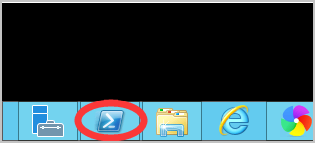
- Run the
gpedit.msccommand to open the local group policy editor page. Click computer configuration > Manage templates > Windows components > Select Remote Desktop Services > Remote desktop session host > Connect. - On the connections page, double-click limit Remote Desktop Services users to separate Remote Desktop Services sessions. In the dialog box that appears, select disabled and click OK.
- Return to the connections interface and double-click to open the limit the number of connections. Select limit the number of connections in the enabled interface > Maximum number of RD connections allowed, fill in the maximum number of concurrent remote users that you want to set, and click OK.
Application scope
- ECS