You can use Simple Log Service to collect log data and ship the log data to Object Storage Service (OSS) for storage and analysis. This topic describes how to ship log data from Simple Log Service to OSS.
Prerequisites
A project and a Logstore are created. For more information, see Create a project and a Logstore.
Log data is collected. For more information, see Data collection overview.
An OSS bucket is created in the region where the Simple Log Service project resides. For more information, see Create buckets.
Simple Log Service is authorized to access OSS resources. You can authorize Simple Log Service to access OSS resources on the Cloud Resource Access Authorization page.
For more information about how to ship log data across Alibaba Cloud accounts or configure a shipping rule by using a RAM user, see Perform authorization in the RAM console.
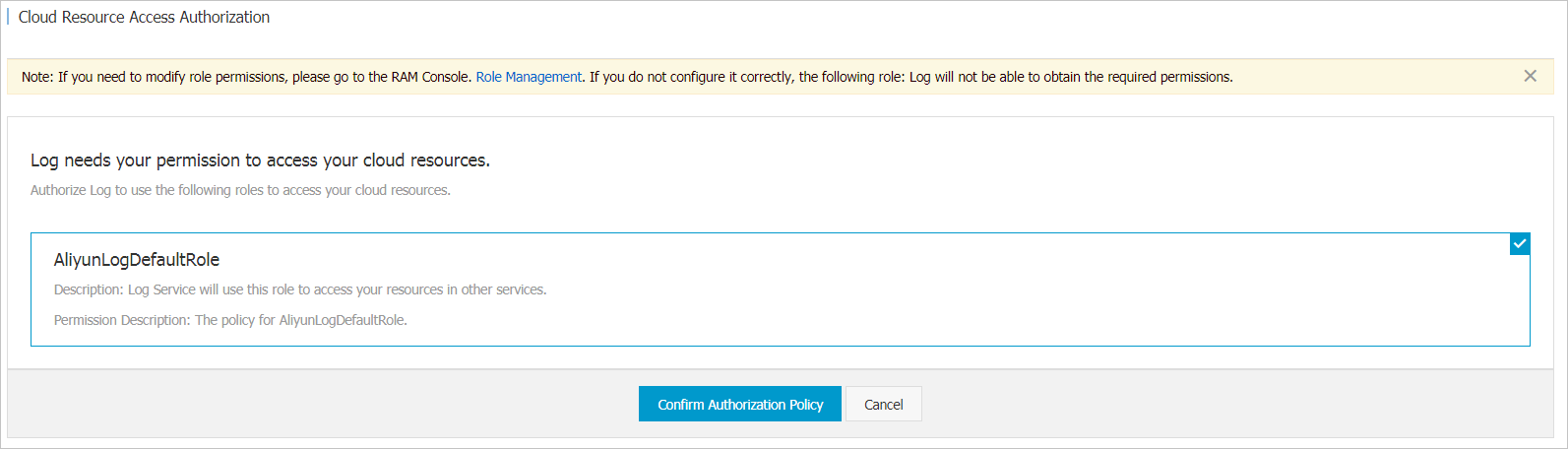
Background information
Simple Log Service can automatically ship log data from a Logstore to an OSS bucket.
You can configure a lifecycle rule for the log data that is stored in the OSS bucket. You can configure the OSS bucket to store the log data for a long period of time.
You can use data processing platforms, such as E-MapReduce and Data Lake Analytics (DLA), or use custom programs to consume log data from the OSS bucket.
Ship log data
Log on to the Simple Log Service console.
In the Projects section, click the project you want.

On the tab, click the > icon of the Logstore. Then, choose .
Move the pointer over Object Storage Service (OSS) and click +.
In the OSS LogShipper panel, configure the parameters and click OK.
You must set Shipping Version to Old Version and configure other parameters based on the following descriptions.
ImportantAfter you configure a shipping rule, multiple shipping tasks can be created to concurrently run. The frequency at which a shipping task is created is based on the Shipping Size and Shipping Time parameters that you specify when you configure the shipping rule. If one of the conditions specified by the parameters is met, a shipping task is created.
After a shipping task is created, you can check whether the shipping rule meets your requirements based on the task status and the data that is shipped to OSS.
Parameter
Description
OSS Shipper Name
The name of the shipping rule.
OSS Bucket
The name of the OSS bucket to which you want to ship log data.
ImportantYou must specify the name of an existing OSS bucket. The OSS bucket that you specify must reside in the same region as the Simple Log Service project.
File Delivery Directory
The directory to which you want to ship log data in the OSS bucket. The value cannot start with a forward slash (/) or a backslash (\).
After an OSS shipping task is created, the data in the Logstore is shipped to this directory.
Shard Format
The partition format that is used to generate subdirectories in the OSS bucket. A subdirectory is dynamically generated based on the time at which a shipping task is created. The default partition format is %Y/%m/%d/%H/%M. The partition format cannot start with a forward slash (/). For more information about partition format examples, see Shard Format. For more information about the parameters of partition formats, see strptime.
OSS Write RAM Role
The method that is used to authorize an OSS shipping task to write data to the OSS bucket. Valid values:
Default Role: specifies that the OSS shipping task assumes the system role AliyunLogDefaultRole to write data to the OSS bucket. If you select this option, the Alibaba Cloud Resource Name (ARN) of the system role AliyunLogDefaultRole is automatically passed in.
Custom Role: specifies that the OSS shipping task assumes a custom role to write data to the OSS bucket. If you select this option, you must grant the custom role the permissions to write data to the OSS bucket. Then, enter the ARN of the custom role in the OSS Write RAM Role field. For more information, see Perform authorization in the RAM console.
For more information about how to obtain an ARN, see How do I obtain the ARN of a RAM role?
Shipping Size
The size of log data in a shard. When the size is reached, the log data is shipped to OSS. The value of this parameter determines the size of raw log data that is shipped to OSS and stored in an object. Valid values: 5 to 256. Unit: MB.
If the size of log data that you want to ship reaches the specified value, a shipping task is automatically created.
Storage Format
The storage format for log data. After log data is shipped to OSS, the log data can be stored in different formats. For more information, see JSON format, CSV format, and Parquet format.
Compress
Specifies whether to compress log data that is shipped to OSS. Valid values:
No Compress: Log data is not suppressed.
Compress(snappy): The snappy algorithm is used to compress log data. This way, less storage space is occupied in the OSS bucket. For more information, see snappy.
Shipping Time
The interval between two shipping tasks that ship the log data of a shard. Valid values: 300 to 900. Default value: 300. Unit: seconds.
If the interval is reached, a shipping task is created.
View OSS data
After log data is shipped to OSS, you can view the log data in the OSS console. You can also view the log data by using other methods, such as OSS API or OSS SDK. For more information, see Manage objects.
The following script provides an example of the URL for an OSS object:
oss://OSS-BUCKET/OSS-PREFIX/PARTITION-FORMAT_RANDOM-IDOSS-BUCKET is the name of the OSS bucket. OSS-PREFIX is the directory in the OSS bucket. PARTITION-FORMAT is the partition format that is used to generate subdirectories. A subdirectory is generated based on the time at which a shipping task is created by using the strptime function. For more information about the strptime function, see strptime. RANDOM-ID is the unique identifier of a shipping task.
A subdirectory is generated based on the time at which a shipping task is created. For example, a shipping task was created at 00:00:00 on June 23, 2016. The data that was written to Simple Log Service after 23:55:00 on June 22, 2016 is shipped to OSS. Data is shipped at 5-minute intervals. If you want to analyze the log data of June 22, 2016, you must check all the objects in the 2016/06/22 subdirectory. You must also check whether the objects that were generated before 00:10:00 on June 23, 2016 in the 2016/06/23/00/ subdirectory include the log data that was generated on June 22, 2016.
Shard Format
Each shipping task corresponds to an OSS object URL, which is in the oss://OSS-BUCKET/OSS-PREFIX/PARTITION-FORMAT_RANDOM-ID format. PARTITION-FORMAT is the partition format that is used to generate subdirectories. A subdirectory is generated based on the time at which a shipping task is created. The following table describes various partition formats for a shipping task that was created at 19:50:43 on January 20, 2017.
OSS Bucket | OSS prefix | Partition format | URL for the OSS object |
test-bucket | test-table | %Y/%m/%d/%H/%M | oss://test-bucket/test-table/2017/01/20/19/50_1484913043351525351_2850008 |
test-bucket | log_ship_oss_example | year=%Y/mon=%m/day=%d/log_%H%M%S | oss://test-bucket/log_ship_oss_example/year=2017/mon=01/day=20/log_195043_1484913043351525351_2850008.parquet |
test-bucket | log_ship_oss_example | ds=%Y%m%d/%H | oss://test-bucket/log_ship_oss_example/ds=20170120/19_1484913043351525351_2850008.snappy |
test-bucket | log_ship_oss_example | %Y%m%d/ | oss://test-bucket/log_ship_oss_example/20170120/_1484913043351525351_2850008 Note If you use this format, platforms such as Hive may fail to parse log data in the OSS bucket. We recommend that you do not use this format. |
test-bucket | log_ship_oss_example | %Y%m%d%H | oss://test-bucket/log_ship_oss_example/2017012019_1484913043351525351_2850008 |
You can use big data platforms such as Hive, MaxCompute, or DLA to analyze OSS data. If you want to use partition format information, you can set PARTITION-FORMAT in the key=value format. Example URL of an OSS object: oss://test-bucket/log_ship_oss_example/year=2017/mon=01/day=20/log_195043_1484913043351525351_2850008.parquet. In this example, year, month, and day are specified as partition key columns.
What to do next
After a shipping task is created, you can modify the shipping rule, disable the data shipping feature, view the status and error messages of the shipping task, and retry the shipping task on the OSS Shipper page.
Modify a shipping rule
Click Settings to modify the shipping rule. For more information about parameters, see Ship log data.
Disable the data shipping feature
Click Disable to disable the data shipping feature.
View the status and error messages of a shipping task
You can view the shipping tasks of the previous two days and the statuses of the tasks.
Task statuses
Status
Description
Succeeded
The shipping task succeeded.
Running
The shipping task is running. Check whether the task succeeds later.
Failed
The shipping task failed. If the task cannot be retried due to external causes, troubleshoot the failure based on the error message and retry the task.
Error messages
If a shipping task fails, an error message is returned for the task.
Error message
Cause
Solution
UnAuthorized
The error message returned because the shipping task does not have the required permissions.
To fix the error, check the following configurations:
Check whether the AliyunLogDefaultRole role is created for the Alibaba Cloud account to which the OSS bucket belongs.
Check whether the Alibaba Cloud account ID that is configured in the policy is valid.
Check whether the AliyunLogDefaultRole role is granted the permissions to write data to the OSS bucket.
Check whether the ARN of the AliyunLogDefaultRole role is valid.
ConfigNotExist
The error message returned because the configuration of the task does not exist.
In most cases, the error occurs because the data shipping feature is disabled. We recommend that you enable the data shipping feature, configure a shipping rule for the task, and then retry the task.
InvalidOssBucket
The error message returned because the specified OSS bucket does not exist.
To fix the error, check the following configurations:
Check whether the specified OSS bucket resides in the same region as the Simple Log Service project.
Check whether the name of the specified bucket is valid.
InternalServerError
The error message returned because an internal error has occurred in Simple Log Service.
Retry the shipping task.
Retry a shipping task
By default, Simple Log Service retries a shipping task based on the retry policy if the shipping task fails. You can also manually retry the shipping task. By default, Simple Log Service retries all failed tasks of the previous two days. The minimum interval between two consecutive retries is 15 minutes. The first time a task fails, Simple Log Service retries the task 15 minutes later. The second time the task fails, Simple Log Service retries the task 30 minutes later. The third time the task fails, Simple Log Service retries the task 60 minutes later. The same method is used for subsequent retries.
To immediately retry a failed task, you can click Retry All Failed Tasks or Retry on the right side of the task. You can also call an API operation or use an SDK to retry the task.
FAQ
How do I obtain the ARN of a RAM role?
Log on to the RAM console.
In the left-side navigation pane, click RAM Roles.
On the Roles page, find the AliyunLogDefaultRole role and click the name of the role.
On the page that appears, obtain the ARN of the RAM role in the Basic Information section.
