You can associate existing automatic snapshot policies with cloud disks. After you associate an automatic snapshot policy with a cloud disk, automatic snapshots are created for the disk based on the policy to back up the data stored on the disk.
Considerations
Before you configure an automatic snapshot policy for a cloud disk, note the following:
By default, a disk can be attached to only one snapshot policy. To attach multiple snapshot policies:
API operations: This feature is supported only in the following regions: China (Hohhot), China (Guangzhou), Philippines (Manila), Thailand (Bangkok), China (Ulanqab), Indonesia (Jakarta), China (Hong Kong), China (Qingdao), China (Zhangjiakou), US (Silicon Valley), China (Heyuan), China (Shenzhen), and China (Beijing). For more information, see ApplyAutoSnapshotPolicy.
Console operations: To perform this operation in the console, you must submit a ticket. For more information, see Apply multiple automatic snapshot policies to a single disk.
For the automatic snapshot quota for each disk, see Snapshots. When the number of automatic snapshots for a disk reaches the quota, the system deletes the oldest automatic snapshot to make room for a new one.
If the time required to create a snapshot for a disk with a large amount of data exceeds the automatic snapshot interval, the following constraints apply:
Enterprise SSD (ESSD) series disks (ESSDs, ESSD AutoPL, ESSD Entry, and Regional ESSDs)
Snapshots can be created concurrently. For example, if you schedule automatic snapshots for 9:00, 10:00, and 11:00, and the snapshot creation task that starts at 9:00 takes 70 minutes to complete (finishing at 10:10), the system still starts the next automatic snapshot task at 10:00 as scheduled.
A maximum of 10 snapshots can be created concurrently. If this limit is reached when a scheduled snapshot task is due to start, the task is skipped.
Previous generation disks (standard SSDs, ultra disks, and basic disks)
The system skips the next scheduled snapshot task. For example, if you schedule automatic snapshots for 9:00, 10:00, and 11:00, and the snapshot creation task that starts at 9:00 takes 70 minutes to complete (finishing at 10:10), the 10:00 task is skipped. The next snapshot is then created at 11:00.
The following limits apply to manual and automatic snapshots:
ESSD series disks (ESSDs, ESSD AutoPL, ESSD Entry, and Regional ESSDs)
A single disk supports the concurrent creation of manual and automatic snapshots. However, the number of concurrent snapshots that can be created is limited. For more information, see Snapshot limits. If the number of concurrent snapshots that are being created for a disk reaches the upper limit, subsequent snapshot creation tasks fail.
Previous generation disks (standard SSDs, ultra disks, and basic disks)
Concurrent creation of manual and automatic snapshots is not supported.
At the point in time when an automatic snapshot is scheduled to be created, if a snapshot (manual or automatic) is being created for the disk, the system does not create an automatic snapshot at this point in time. An automatic snapshot is created at the next scheduled point in time.
If an automatic snapshot is being created for a disk, you must wait for the automatic snapshot to be created before you can manually create a snapshot.
A disk does not support concurrent cross-region replication of its snapshots between the same source and destination regions. If an automatic snapshot policy is triggered while a replication task is already in progress for the same disk and region pair, the new task is skipped.
After automatic snapshots are created, you are charged storage fees for the snapshots per region based on the total size of automatic snapshots stored in the region. For more information, see Snapshot billing.
After a snapshot is created, the snapshot is automatically stored in an Object Storage Service (OSS) bucket. You cannot select an OSS bucket to store the snapshot or view the snapshot data. For more information, see the Snapshot storage locations section of the "Overview" topic.
Limits
Before you configure an automatic snapshot policy for a cloud disk, make sure that the disk is in the In Use or Unattached state.
If the disk is in the In Use state, make sure that the Elastic Compute Service (ECS) instance to which the disk is attached is in the Running or Stopped state. If the ECS instance to which a cloud disk is attached is being stopped or restarted, the system cannot create snapshots for the disk based on the associated automatic snapshot policy.
If the disk is in the Unattached state, make sure that the disk was attached to an ECS instance at least once. You cannot configure automatic snapshot policies for cloud disks that were never attached to ECS instances.
NoteIf a cloud disk was never attached to ECS instances, the data stored on the disk remains unchanged after the disk is created, and you do not need to create snapshots for the disk.
You can configure only one automatic snapshot policy for each cloud disk and associate an automatic snapshot policy with multiple cloud disks at the same time.
Procedure
Configure an automatic snapshot policy for existing cloud disks
Method 1: Associate an automatic snapshot policy with cloud disks on the Automatic Snapshot Policies tab
Log on to the ECS console and associate an automatic snapshot policy with one or more cloud disks on the Automatic Snapshot Policies tab of the Snapshots page.
In the top navigation bar, select the region and resource group of the resource that you want to manage.

On the Automatic Snapshot Policies tab, find the automatic snapshot policy that you want to manage and click Associate Cloud Disks in the Actions column.
In the Associate Cloud Disks dialog box, select the cloud disks with which you want to associate the automatic snapshot policy.
Select one or more cloud disks in the Unselected Disks section and click the
 icon to move the disks to the Selected Disks section.
icon to move the disks to the Selected Disks section. Click Associate.
NoteIf you want to disassociate the automatic snapshot policy from one or more cloud disks, select the cloud disks in the Selected Disks section and click the
 icon to move the disks to the Unselected Disks section.
icon to move the disks to the Unselected Disks section.
Method 2: Associate an automatic snapshot policy with a cloud disk on the Cloud Disk tab
Log on to the ECS console and associate an automatic snapshot policy with a cloud disk on the Cloud Disk tab of the Block Storage page.
Go to ECS console - Block Storage.
In the top navigation bar, select the region and resource group of the resource that you want to manage.

On the Block Storage page, find the cloud disk that you want to manage and click Configure Automatic Snapshot Policy in the Actions column.
In the Configure Automatic Snapshot Policy dialog box, associate an automatic snapshot policy with the cloud disk.
An automatic snapshot policy is already associated with the cloud disk
If an automatic snapshot policy exists in the current region and is already associated with the cloud disk, you can change the policy for the disk.
Select a different policy or Create Automatic Snapshot Policy from the Automatic Snapshot Policy drop-down list.
Click Enable Automatic Snapshot Policy.
NoteTo disassociate the automatic snapshot policy from the cloud disk, perform the following steps:
Turn off
 .
. Click Disable Automatic Snapshot Policy.
Automatic snapshot policies exist but are not associated with the cloud disk
If automatic snapshot policies exist in the current region but no automatic snapshot policy is associated with the cloud disk, you can associate an automatic snapshot policy with the disk.
Select a policy from the Automatic Snapshot Policy drop-down list.
Click Enable Automatic Snapshot Policy.
No automatic snapshot policies exist
If no automatic snapshot policies exist in the current region, you can create an automatic snapshot policy for the cloud disk based on your business requirements.
Set the Automatic Snapshot Policy parameter to Back Up Every Day, Back Up Every Week, or Use Custom Policy.
Select Create Automatic Snapshot Policy or the default policy default_policy from the Policy Details drop-down list and configure the other parameters for the policy.
Click Enable Automatic Snapshot Policy.
Configure an automatic snapshot policy when you create an ECS instance
You can associate automatic snapshot policies with the system disk or data disks when you create an ECS instance.
Go to ECS console - Instances.
In the top navigation bar, select the region and resource group of the resource that you want to manage.

On the Instance page, click Create Instance.
In the Snapshot parameter of the Storage section, select an automatic snapshot policy for the system disk or a data disk.
NoteIf no automatic snapshot policies exist in the current region, you can select the default policy default_policy or click Create Automatic Snapshot Policy to create an automatic snapshot policy on the Automatic Snapshot Policies tab of the Snapshots page. For more information, see Create an automatic snapshot policy.
For information about the other parameters and the steps for creating an ECS instance, see Create an instance on the Custom Launch tab.
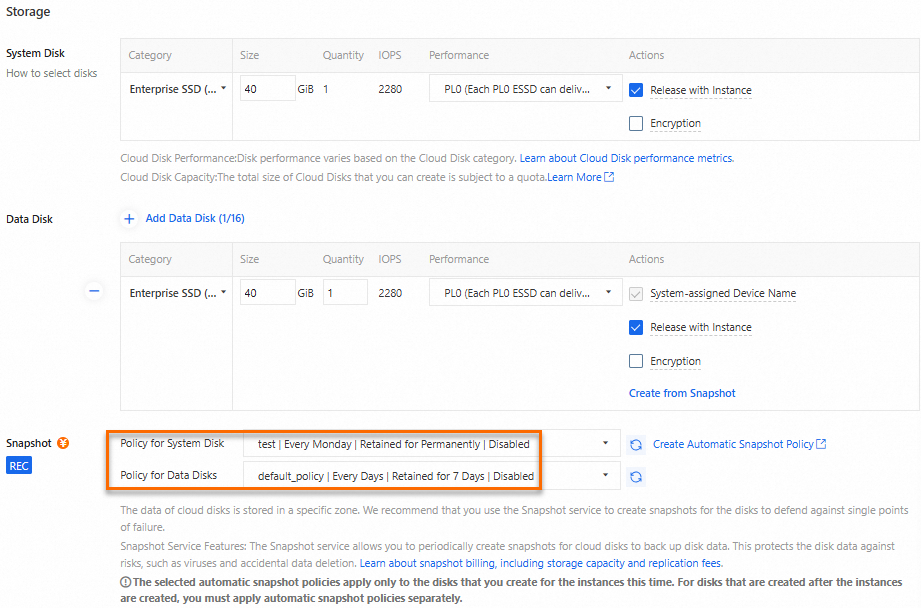
What to do next
View created automatic snapshots
When a point in time specified in an automatic snapshot policy arrives, a snapshot whose name starts with auto2.0 is automatically created for each cloud disk that is associated with the policy. On the Disk Snapshots tab of the Snapshots page, Automatic Creation is displayed in the Creation Method column corresponding to the snapshot. All snapshots that are created based on automatic snapshot policies are named in the auto2.0_yyyyMMdd_SnapshotPolicyId format.
auto2.0: the automatic snapshot.
yyyyMMdd: the date on which the snapshot is created. yyyy stands for the year, MM for the month, and dd for the day.
SnapshotPolicyId: the ID of the automatic snapshot policy based on which the snapshot is created.
For example, auto2.0_20241225_sp-2zeff8vy17u91rn5**** indicates that an automatic snapshot is created on December 25, 2024 based on the automatic snapshot policy whose ID is sp-2zeff8vy17u91rn5****.
For information about the differences between automatic and manual snapshots, see Snapshot FAQ.
Enable the Delete Automatic Snapshots While Releasing Disk attribute
By default, automatic snapshots that are created for a cloud disk based on an automatic snapshot policy are retained based on the retention period specified in the policy, and are not automatically deleted when the disk is released. You can enable the Delete Automatic Snapshots While Releasing Disk attribute for a cloud disk based on your business requirements.
If the Delete Automatic Snapshots While Releasing Disk attribute is enabled for a cloud disk, the automatic snapshots of the disk are automatically deleted when the disk is released even if the automatic snapshots have not expired. If the cloud disk is a system disk, the automatic snapshots of the disk are also automatically deleted when the system disk is replaced.
In the cloud disk list, find the cloud disk that you want to manage. In the Actions column, choose or click .
In the Modify Disk Properties dialog box, select Delete Automatic Snapshots While Releasing Disk to enable the Delete Automatic Snapshots While Releasing Disk attribute.
NoteTo disable the Delete Automatic Snapshots While Releasing Disk attribute, clear Delete Automatic Snapshots While Releasing Disk.
Click Confirm.
 > Modify Attributes
> Modify Attributes