If you no longer require an Elastic Compute Service (ECS) instance, you can release the instance to prevent unnecessary costs. This topic describes how to release a pay-as-you-go, preemptible, or subscription ECS instance.
Considerations
You can release pay-as-you-go or preemptible ECS instances.
NoteIf a pay-as-you-go ECS instance is not stopped in economical mode, billing for the instance continues until the instance is released.
You can release expired subscription ECS instances. If you do not renew an expired ECS instance within a specific period of time, the instance is automatically released.
You cannot release unexpired subscription ECS instances. To release an unexpired subscription ECS instance, you must convert the instance into a pay-as-you-go instance. For more information, see the Release an unexpired subscription instance section of this topic.
To prevent irreversible data loss caused by an accidental release operations, you can enable release protection for a pay-as-you-go ECS instance. For more information, see Enable or disable release protection for ECS instances.
If you disable the Release Disk with Instance feature for a cloud disk that is attached to an ECS instance, the disk is automatically converted into a pay-as-you-go data disk and retained when the instance is released. For more information, see Release a disk.
After an ECS instance is released, the corresponding data is deleted and cannot be recovered. Before you release the instance, we recommend that you create snapshots to back up data. For more information, see Create a snapshot.
After an ECS instance is released, snapshots and images that were manually created from the instance are not affected.
Release an ECS instance in the ECS console
Release a pay-as-you-go instance
You can immediately release pay-as-you-go or preemptible ECS instances in the ECS console.
Log on to the ECS console.
In the left-side navigation pane, choose .
In the top navigation bar, select the region and resource group to which the resource belongs.

Find the ECS instance that you want to release and choose in the Actions column.
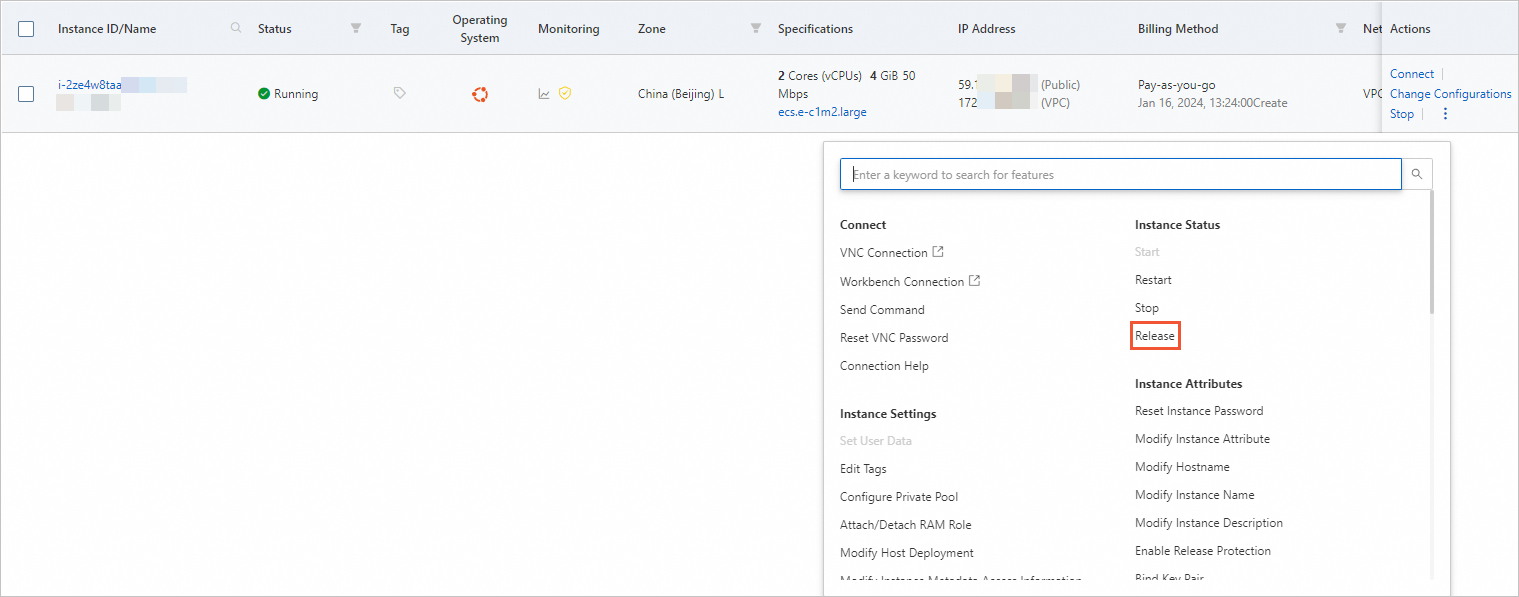
Release the ECS instance immediately or on a schedule.
In the Release dialog box, configure the Release Settings parameter and click Next.
Release Now: If you select Release Now and confirm the release operation, the system immediately releases the instance and stops billing for the instance.
Release on Schedule: If you select Release on Schedule and specify a point in time at which you want to release the instance, the system releases the instance at the specified point in time and stops billing for the instance.
Confirm the associated resources that you want to release or retain, select I am aware of the instances and their associated resources to be released and understand the data risks, and then click OK.
Confirm the release results and click Close.
After you schedule the release time of the instance, you can click Cancel in the Billing Method column corresponding to the instance to cancel the release settings.

Release an expired subscription instance
Log on to the ECS console.
In the left-side navigation pane, choose .
In the top navigation bar, select the region and resource group to which the resource belongs.

Find the expired subscription ECS instance that you want to release and choose in the Actions column.
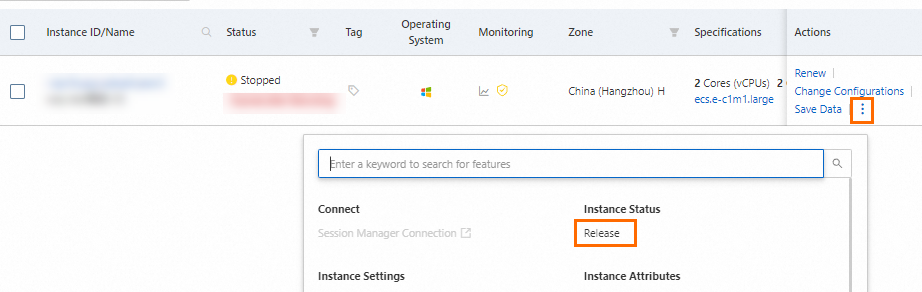
Immediately release the ECS instance.
In the Release dialog box, set the Release Settings parameter to Release Now and click Next.
Confirm the associated resources that you want to release or retain, select I am aware of the instances and their associated resources to be released and understand the data risks, and then click OK.
Confirm the release results and click Close.
Release an unexpired subscription instance
You cannot release unexpired subscription ECS instances. To release an unexpired subscription ECS instance, you must convert the instance into a pay-as-you-go instance. For more information, see Change the billing method of an instance from subscription to pay-as-you-go.
Log on to the ECS console.
In the left-side navigation pane, choose .
In the top navigation bar, select the region and resource group to which the resource belongs.

Find the unexpired subscription ECS instance that you want to manage and choose in the Actions column.
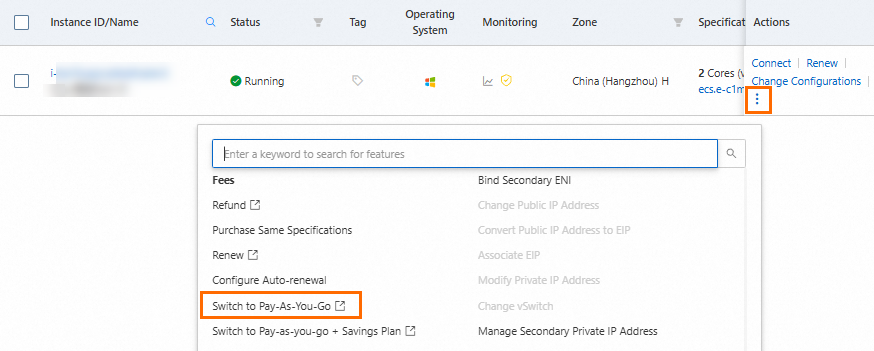
Read the conversion precautions. Read and select ECS Terms of Service and click Confirm.
After the billing method of the instance is changed, go to the instance list, find the instance, and then choose in the Actions column.
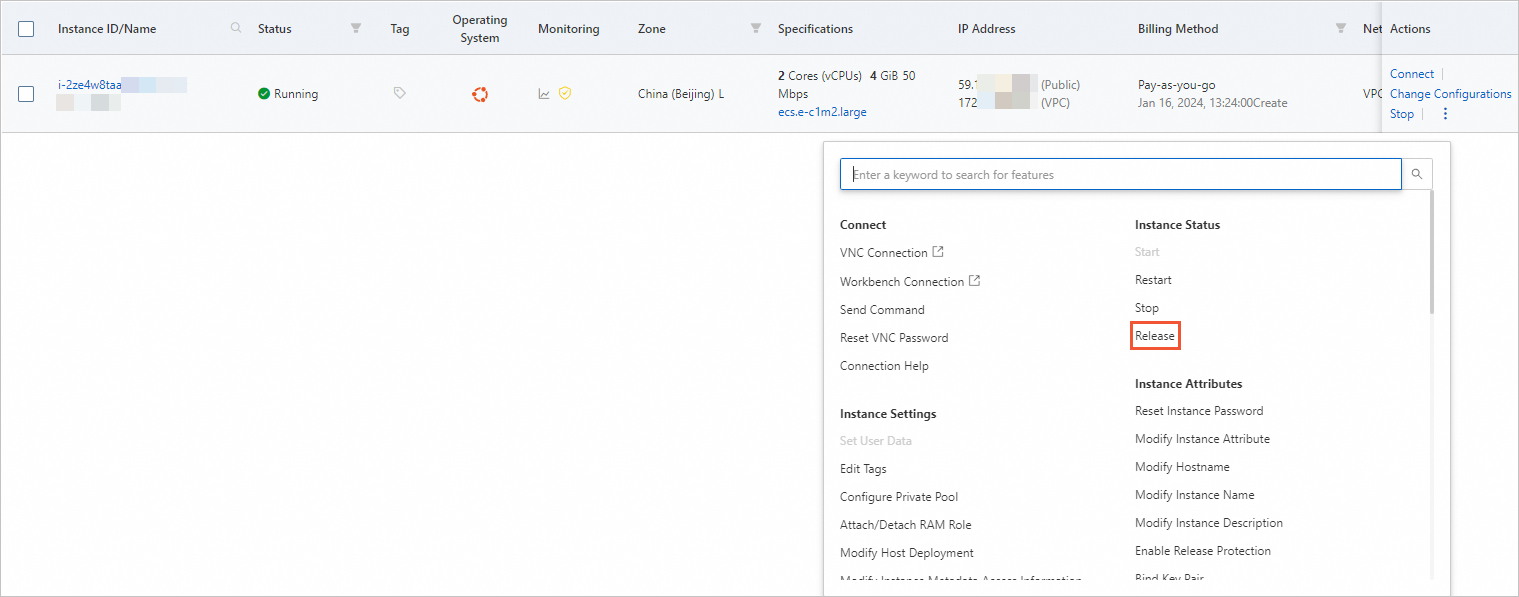
Release the ECS instance immediately or on a schedule.
In the Release dialog box, configure the Release Settings parameter and click Next.
Release Now: If you select Release Now and confirm the release operation, the system immediately releases the instance and stops billing for the instance.
Release on Schedule: If you select Release on Schedule and specify a point in time at which you want to release the instance, the system releases the instance at the specified point in time and stops billing for the instance.
Confirm the associated resources that you want to release or retain, select I am aware of the instances and their associated resources to be released and understand the data risks, and then click OK.
Confirm the release results and click Close.
After you schedule the release time of the ECS instance, you can click Cancel in the Billing Method column corresponding to the instance to cancel the release settings.

Release one or more ECS instances by calling API operations
For information about how to call API operations, see Integration overview.
You can call the following API operations to release one or more pay-as-you-go, preemptible, or subscription ECS instances:
DeleteInstance: releases an ECS instance.
DeleteInstances: releases one or more ECS instances.
You can call the following API operations to convert unexpired subscription ECS instances into pay-as-you-go ECS instances and then release the instances.
ModifyInstanceChargeType: changes the billing method of one or more ECS instances.
DeleteInstance: releases an ECS instance.
DeleteInstances: releases one or more ECS instances.
Release multiple ECS instances by using OOS
To batch release ECS instances, we recommend that you use a pubic template provided by CloudOps Orchestration Service (OOS). To automatically release ECS instances, create an execution based on the public template and specify the IDs of the instances for the execution. For more information, see Release multiple ECS instances at a time.
 > Instance Status > Release
> Instance Status > Release > Fees > Switch to Pay-as-you-go
> Fees > Switch to Pay-as-you-go