If the vCPU and memory specifications of a subscription Elastic Compute Service (ECS) instance do not meet your business requirements, you can upgrade the instance type of the instance. The new instance type takes effect immediately after you restart the instance.
Prerequisites
Before you upgrade the instance type of a subscription instance, make sure that the instance family to which the instance belongs supports instance type upgrades. For more information, see Instance families that support instance type changes.
Background information
When you upgrade the instance type of a subscription instance, you are charged for the price difference between the original instance type and the new instance type for the remainder of the current billing cycle.
When you upgrade the instance type, take note of the following limits:
You must specify an instance type to upgrade both the vCPU and memory specifications of the instance. You cannot upgrade only the vCPU specification or memory specification of the instance.
You must set the restart time for the instance whose instance type you want to upgrade. The new instance type takes effect only after the instance is restarted.
You can upgrade the instance type of an instance multiple times, but two consecutive upgrade operations must be at least 5 minutes apart.
If you have renewed an instance and downgraded its instance type within the current billing cycle, you cannot upgrade the instance type until the next billing cycle.
In addition to upgrading instance types, you can also use the configuration upgrade feature to perform the following operations:
Upgrade public bandwidths.
Change the billing method for network usage from pay-by-traffic to pay-by-bandwidth.
Change the billing method of disks attached to instances from pay-as-you-go to subscription.
Upgrade the instance type of a single instance
Log on to the ECS console.
In the left-side navigation pane, choose .
In the top navigation bar, select the region and resource group to which the resource belongs.

Find the subscription instance whose instance type you want to upgrade. In the Actions column, choose .
On the Upgrade page, complete the instance type settings.
Select the instance type to which you want to upgrade the instance.
NoteYou can select only an instance type of higher specifications. You can check whether the instance can have its instance type upgraded and the instance types that you can use for the upgrade.
Set the restart time of the instance.
If you have scheduled the restart time of the instance, you can choose in the ECS console to view or modify the scheduled time.
WarningThe restart operation stops the instance for a short period of time and may interrupt services that are running on the instance. We recommend that you restart instances during off-peak hours.
Read the notice. If you do not have any questions, select ECS Service Terms.
Confirm the price, click Create Order, and then complete the payment.
The new instance type is displayed for the instance in the ECS console after you complete the payment. However, the new instance type does not take effect until you restart the instance.
Upgrade the instance types of multiple instances
Log on to the ECS console.
In the left-side navigation pane, choose .
In the top navigation bar, select the region and resource group to which the resource belongs.

Select subscription instances whose instance types you want to upgrade. In the lower part of the page, choose .
In the Change Configurations dialog box, confirm the instances and click Next.
In the Specify Release Mode step, select Upgrade Instance Type (Only for Instances of Same Instance Type) and click Continue.
On the Upgrade Instance Type page, complete the instance type settings.
If a selected instance does not have the same instance type as other selected instances or if the instance resides in a different zone from other instances, the instance is filtered out. You can perform operations only on the instances that meet the requirements, as shown in the following figure.
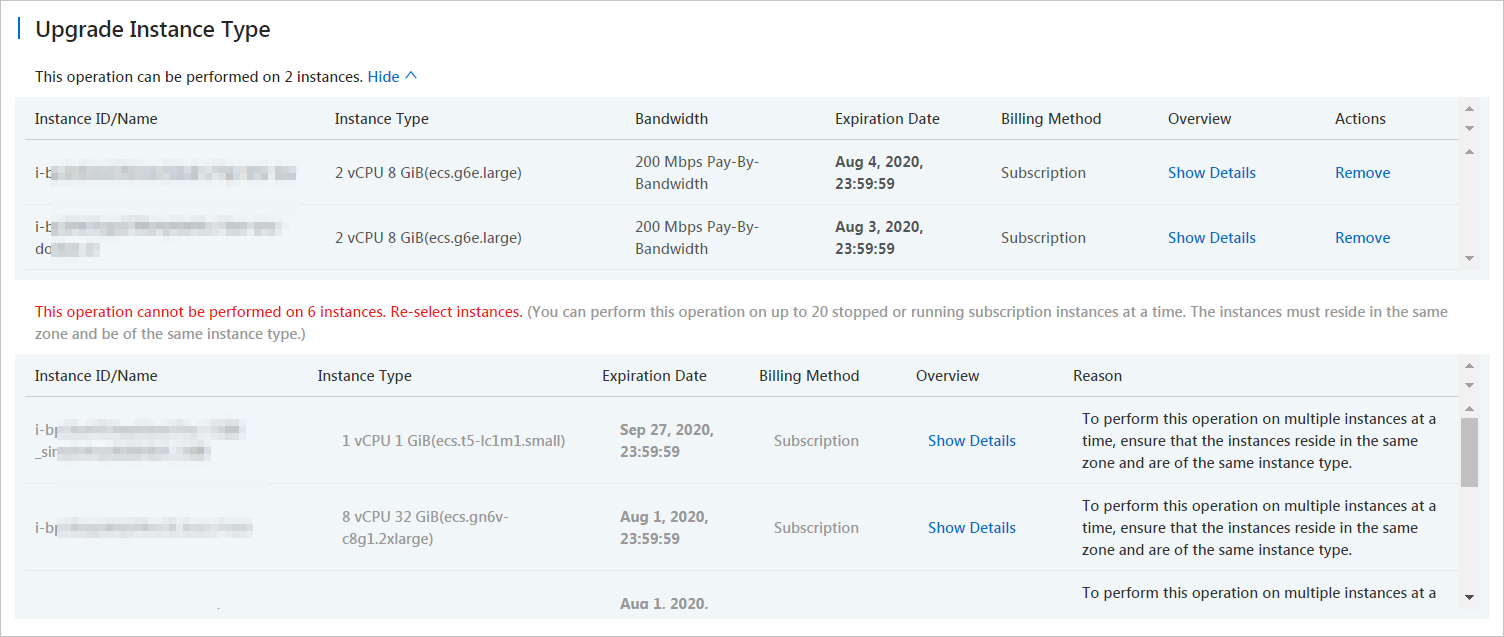
Select the instance type to which you want to upgrade the instance.
NoteYou can select only an instance type of higher specifications. You can check whether the instance can have its instance type upgraded and the instance types that you can use for the upgrade.
Set the restart time of the instance.
If you have scheduled the restart time of the instance, you can choose in the ECS console to view or modify the scheduled time.
WarningThe restart operation stops the instance for a short period of time and may interrupt services that are running on the instance. We recommend that you restart instances during off-peak hours.
Read the notice. If you do not have any questions, select ECS Service Terms.
Confirm the price, click Upgrade, and then complete the payment.
The new instance type is displayed for the instances in the ECS console after you complete the payment. However, it does not take effect until you restart the instances.
 > Upgrade/Downgrade > Upgrade
> Upgrade/Downgrade > Upgrade