Each time a user performs an O&M operation in Bastionhost, a session is generated to record the O&M operation. Auditors can monitor the session in real time to check whether an unauthorized operation is performed.
Prerequisites
Flash Player that is used to play session videos is installed in your browser.
Search for sessions
Log on to the Bastionhost console. In the top navigation bar, select the region in which your bastion host resides.
In the bastion host list, find the bastion host that you want to manage and click Manage.
In the left-side navigation pane, choose .
On the Real-Time Monitoring page, specify search conditions, such as Host IP Address, User, and Session ID, and click Search.
You can click Save to save the specified search conditions in a filter template. The next time when you search for sessions, you can select a filter template from the Default Condition drop-down list in the upper-right corner of the session list.
View the session details
Log on to the Bastionhost console. In the top navigation bar, select the region in which your bastion host resides.
In the bastion host list, find the bastion host that you want to manage and click Manage.
In the left-side navigation pane, choose .
In the session list, find the session that you want to view and click Details in the Actions column.
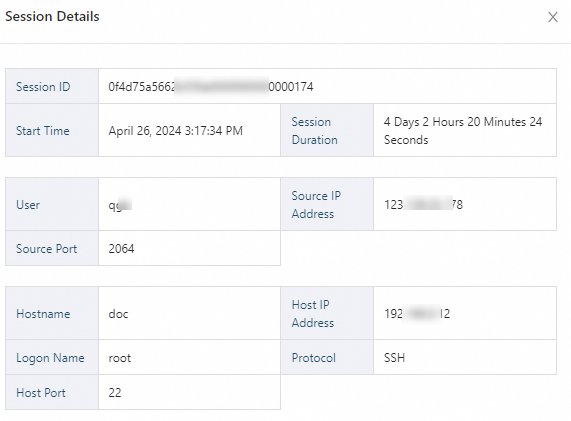
Play the session video
Log on to the Bastionhost console. In the top navigation bar, select the region in which your bastion host resides.
In the bastion host list, find the bastion host that you want to manage and click Manage.
In the left-side navigation pane, choose .
In the session list, find the session of which you want to play the video and click Play in the Actions column.