After the purchase of Alibaba Mail, if you need to migrate the emails in the original email system to Alibaba Mail, the email admin can uniformly open the email migration through the domain management platform. The steps are as follows: enable migration - fill in the migration parameters - select the migration plan.
Notes
1) Do not change the password of the original email account before the end of the migration;
2) Try not to do any data deletion/moving operations in the original email system during the migration;
3) During the migration, please ensure that the original system is in a normal operating state (IMAP/POP service is kept open);
4) It is recommended that the original mailbox folders do not have special symbols, such as "+", "*", "\", "/" and so on.
5) After the email migration is completed, the third-party client needs to add a new Alimail account. Please do not modify it in the account configuration of the original service provider.
Migration Precautions of Original Email System
1. Unblock the range of emails that email clients can receive.
2. Remove IP address restriction for login.
3. Unlock the email folder.
4. Disable the secondary authentication.
5. Disable the password only for email clients.
If you have confirmed and executed all the above operations, some emails still cannot be migrated to Alibaba Mail during the migration process, please use the email client and IMAP protocol to test the account. If the client cannot receive all emails, please contact the original email system provider to resolve this problem. If the email client can receive all emails, please contact Alibaba Mail technical support.
The following are the details of the email settings of some email server provider:
Important Notes of Email Migration for Gmail Users
Important Notes of Email Migration for Feishu Users
Email Migration Procedure
1. In the domain management page, click Tools--Email Migration.
2. Click Read Now to check migration process.
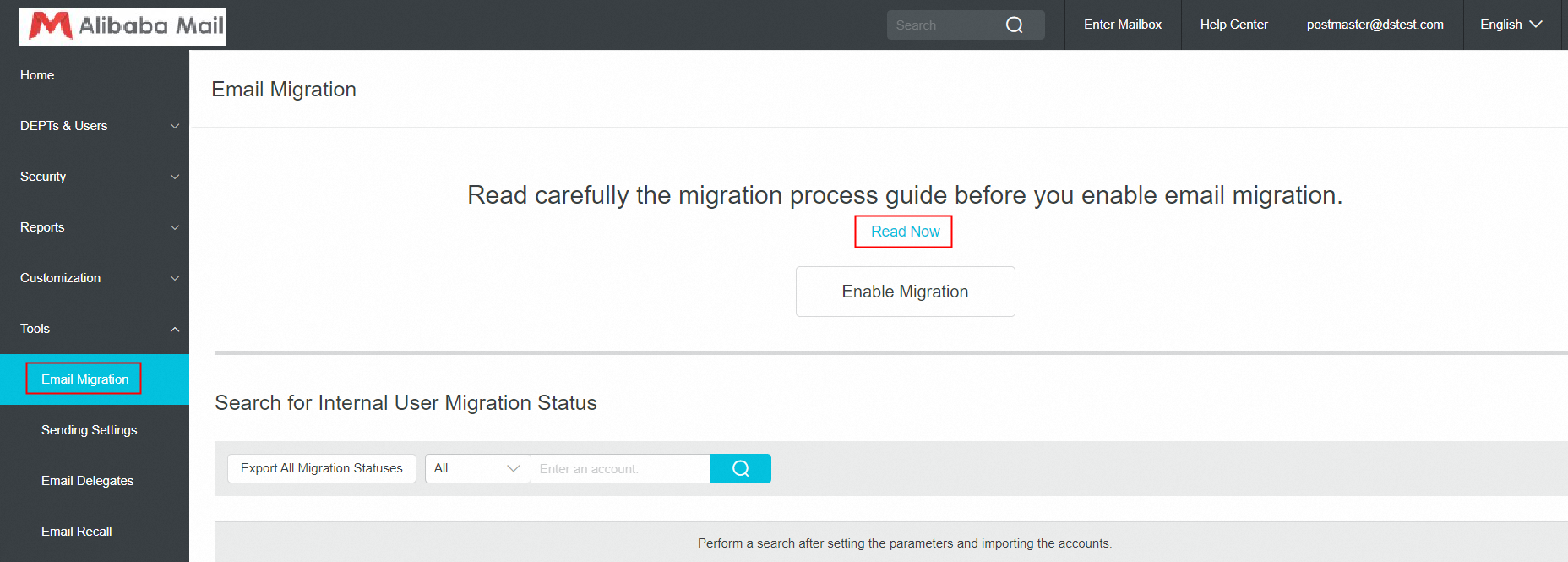
3. Click Enable Migration.
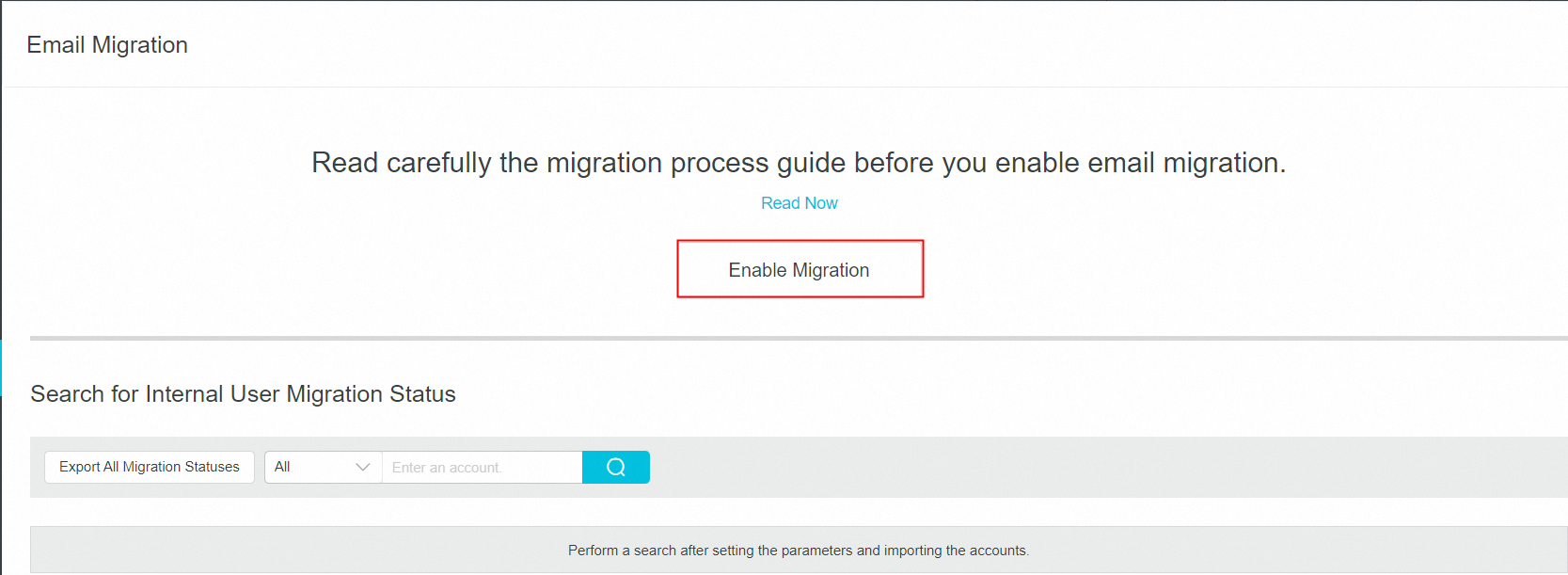
4. Original Mailbox Verification: Enter any email account and password from the original email service.
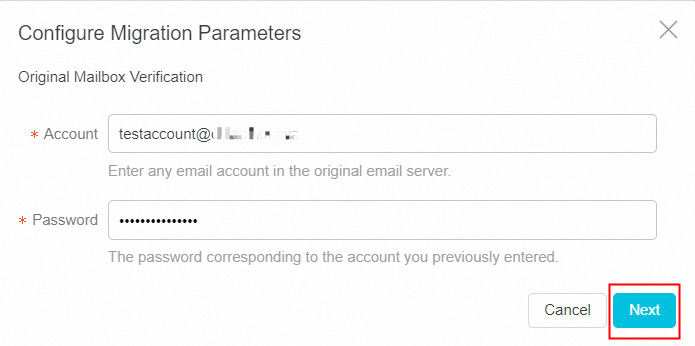
5. Authentication Parameters: It is recommended to use IMAP protocol for migrating all folders and emails in the original email accounts. The POP protocol will only receive the emails in the Inbox.
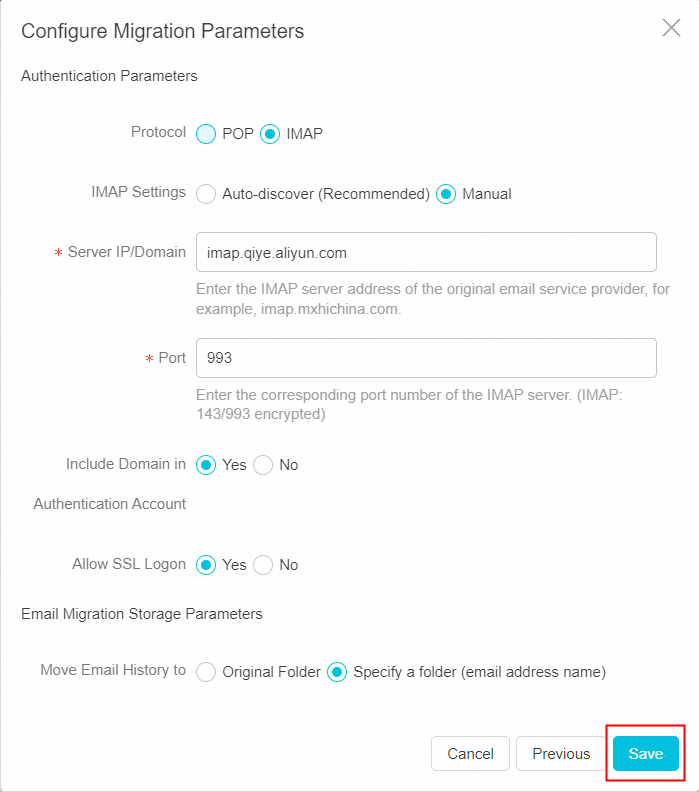
6. Click Save and you will see the notice showing The parameters have been set if the parameters are correct.
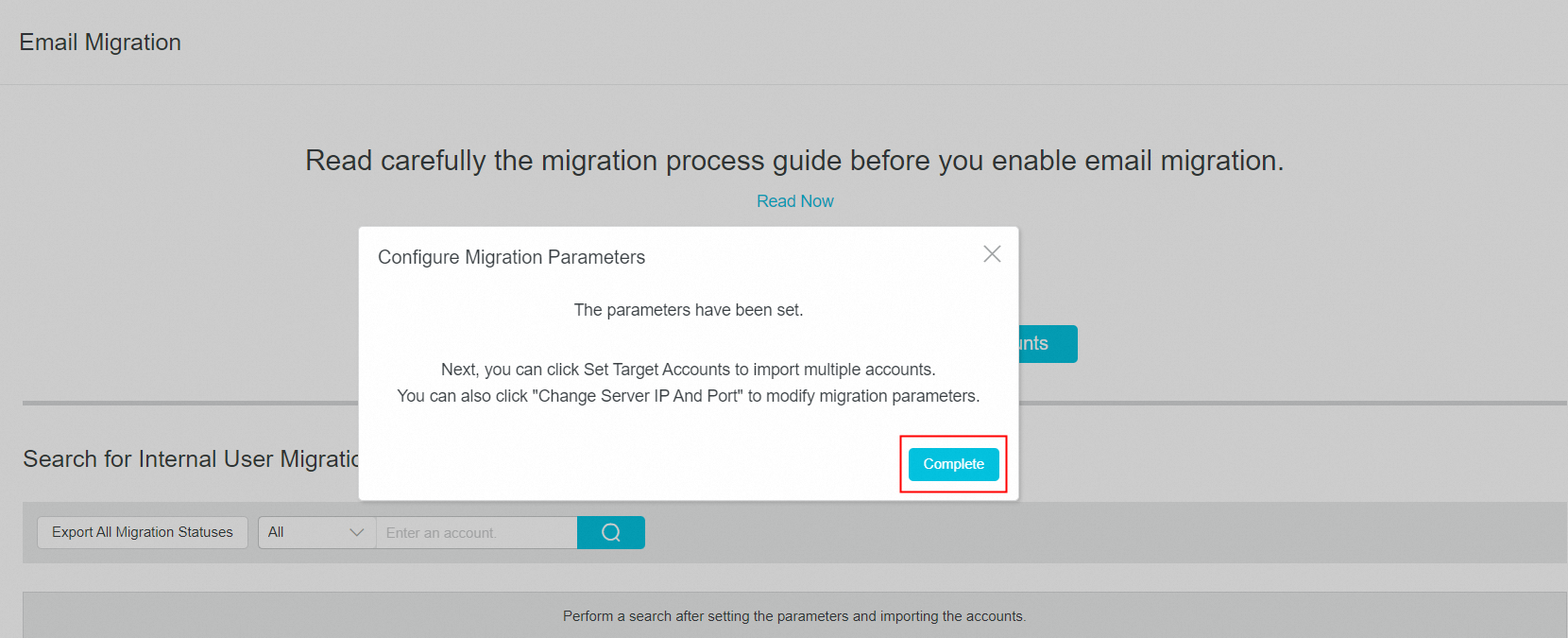
7. Select the migration method: click Set Target Accounts and choose one option.
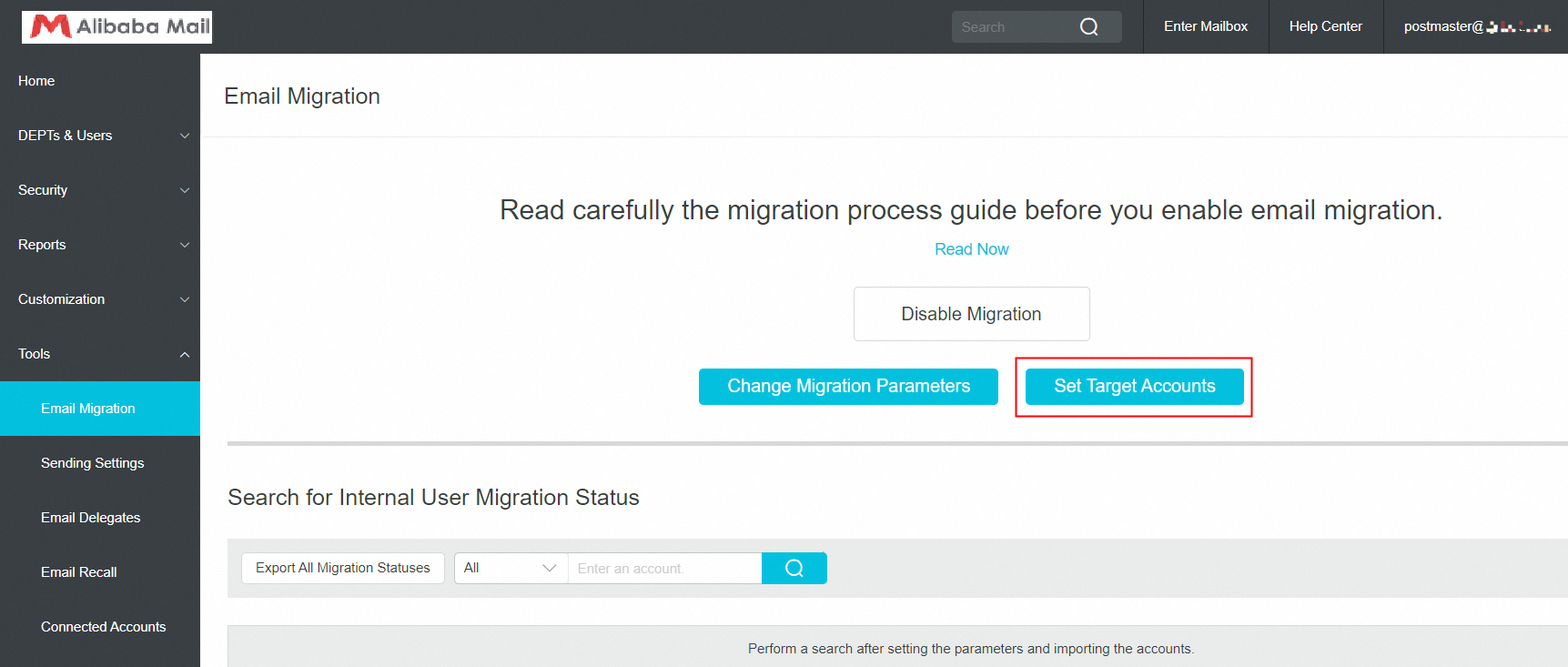
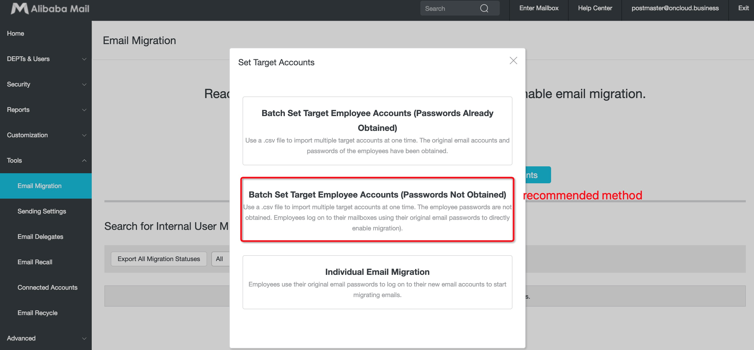
Migration Method Introduction
Batch Set Target Employee Accounts (Passwords Already Obtained)
If the postmaster can obtain the email account and password in the original email system, upload the csv file and start the unified migration of the employee mailbox, and the progress of the migration can be controlled.
Notes
Imported Data | Required or Not | Notice |
Target account | Required | The account created in Alibaba Mail. |
Source account | Required | The account that corresponds to the target account in the original email system. |
Source password | Not required | The password of the account to be migrated in the original email system. |
1. The target account may be different from the source email account. Set a proper mapping relationship to prevent an incorrect migration.
2. Enter the independent or dynamic password of the client if the original email system has either of the two passwords.
3. A maximum of 1,000 records can be imported at one time.
Batch Set Target Employee Accounts (Passwords Not Obtained)
If the postmaster cannot obtain the original email account passwords of employees, you can import these accounts to Alibaba Mail by the csv file. Then the employees can use their original email accounts and passwords to logon to Alibaba Mail and enable email migration directly.
1. The original account must have the same email address as the target account.
2. After this mode is set, employees can only use the original system passwords instead of their own passwords to log on to these accounts. Make employees informed of this restriction in advance.
3. It is recommended that employees do not change their passwords in the original email system during the migration. In the process of migration, if the employee changes the original system password, the move will fail, and the employee needs to manually change the password of the moved account in the moving menu.
4. A maximum of 1,000 records can be imported at one time.
Inform your staff to start self-help email migration
Employees login to the Alibaba email accounts, then fill in the original email account and password to enable the migration.
After the employees login to the Webmail, enter the original mailbox account and password in the Email Migration page to start the migration. Employees will be prompted when they login to Webmail.
Procedure
Employees use the initial email account and password set by the postmaster to login Alibaba Mail webpage. Click Settings-- Email Migration, and fill the email account and password of original email service.
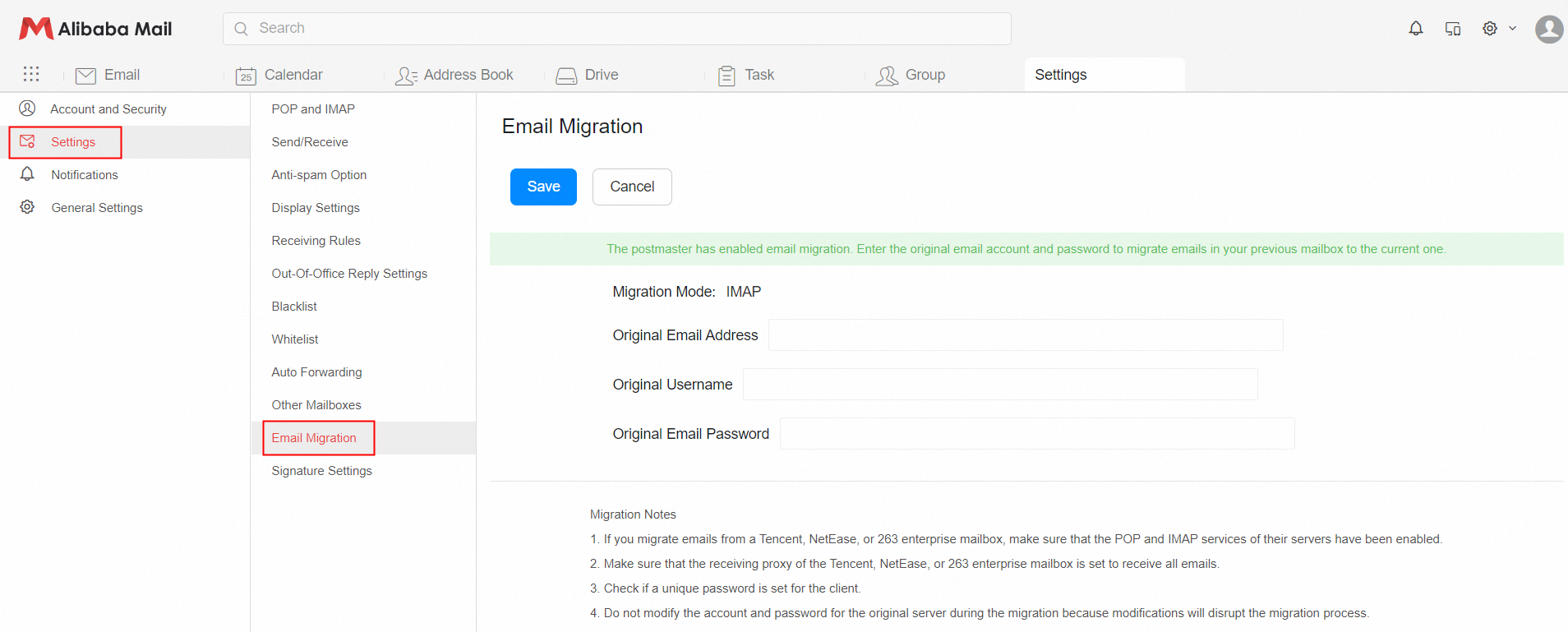
Check the Migration Progress
1. The postmaster can view the migration status of all accounts, filter the accounts based on different progress, search for accounts, and export the migration status of all accounts.
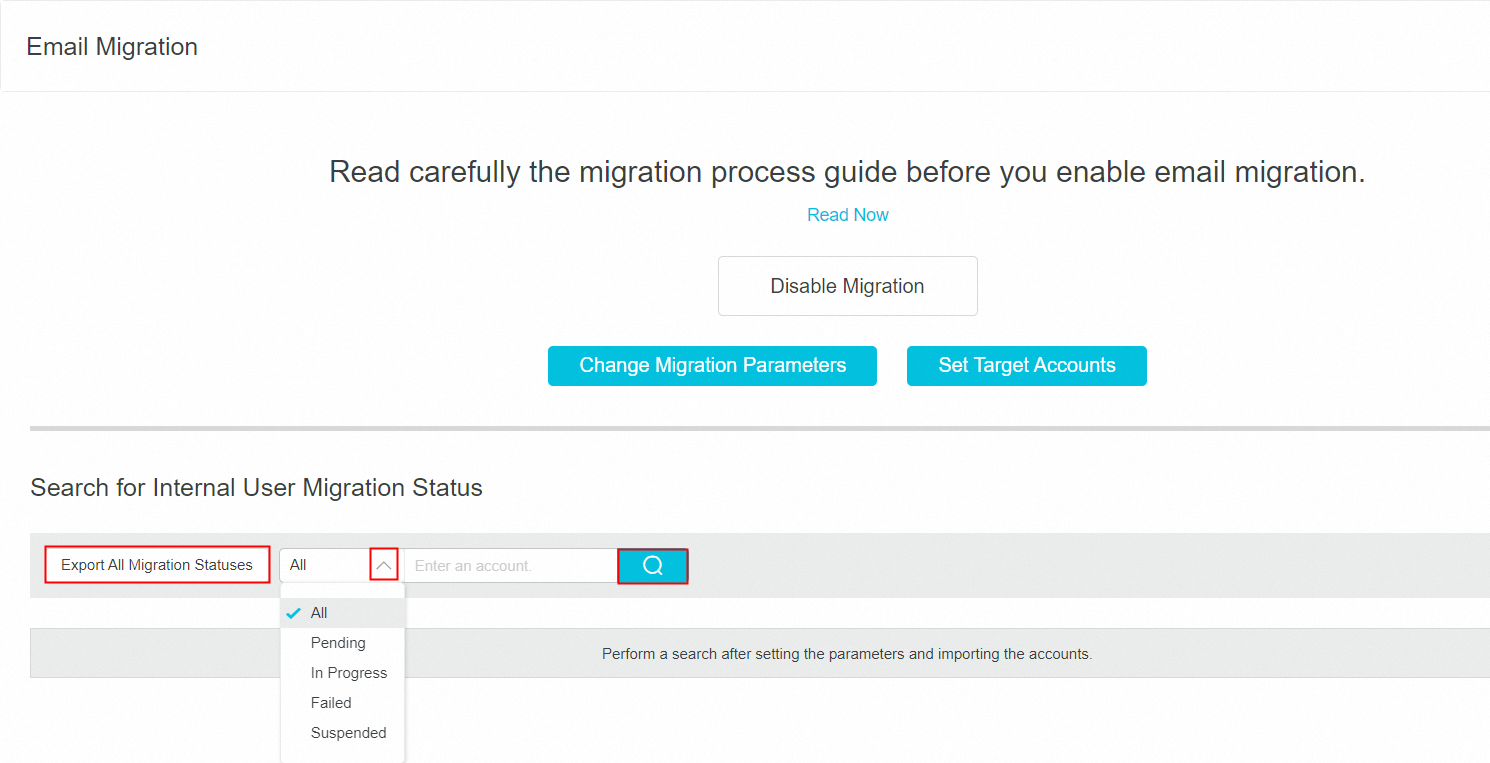
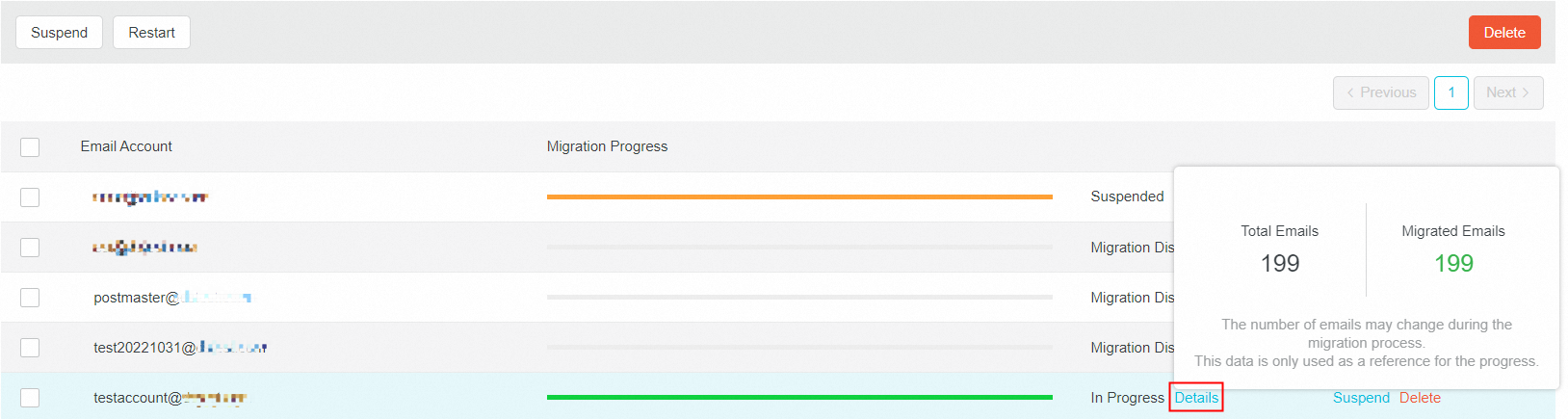
2. The employees can view the migration process in the Webmail
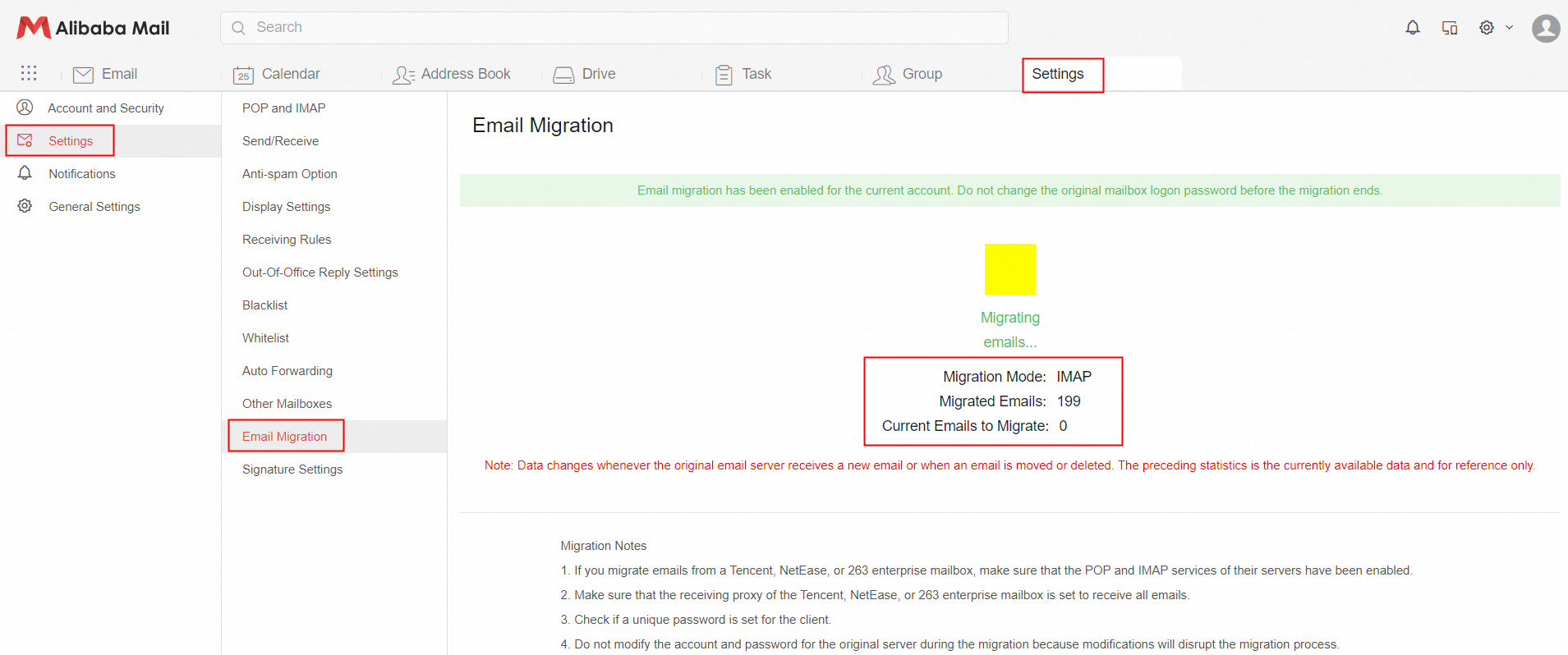
Note: The migration random starts within 2 hours, please wait patiently.
3. If the postmaster selected "specify a folder(email address name) " option to save the migrated emails, then the storage location of the emails is as follows. Users can expand the root folder named by the email address, and the historical emails are stored in each subfolder under it.
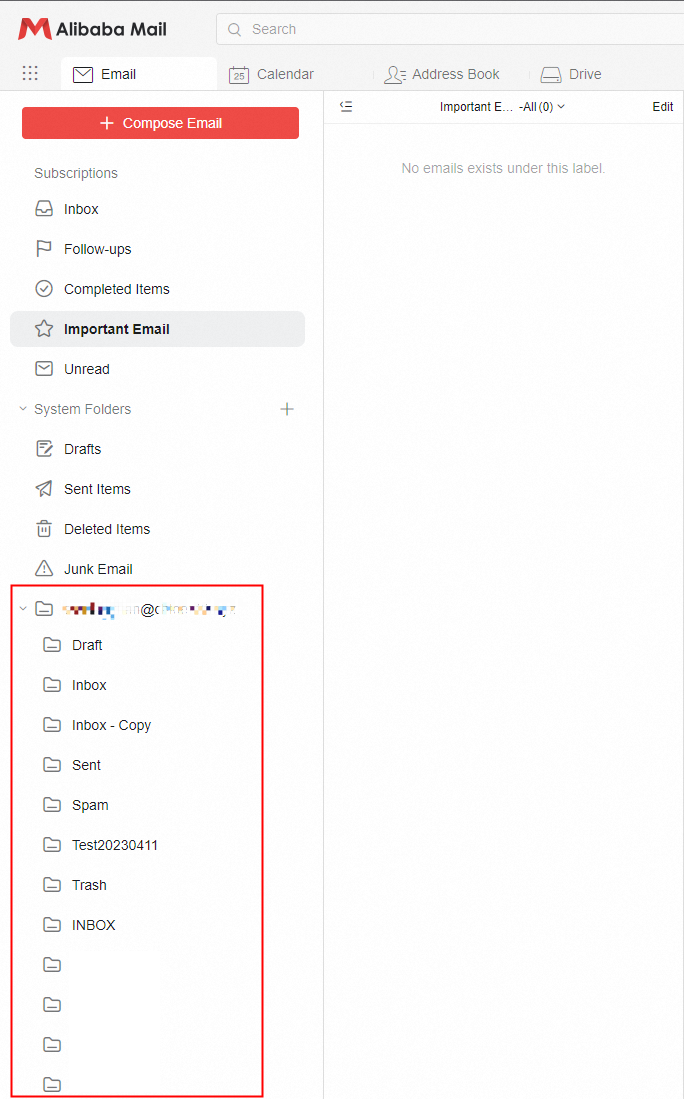
4. Migration Speed Specification
After the employee account starts to migrate:
Mail volume <3000: it can be completed within 24 hours under normal circumstances.
3000< Mail volume <25000: it will take 3~5 working days to complete the migration under normal circumstances.
Change Migration Parameters
After the migration is enabled, the postmaster can modify the server address and port if the configuration needs to be changed.
Migration Method | Applicable Scene | Features |
Modify the server address and port | The address or port of the original migration server is invalid; The server address and port used by the accounts that need to be migrated in the future are different. | Support for newly opened migration account modification. Can be modified for all accounts. |
New Emails Migration
1. The new emails received after the migration is opened until the migration stops can be migrated.
2. The email migration will be automatically disabled in 30 days after it is enabled in domain management page. If the migration is not complete and the original server is available, the postmaster can continue to migrate the emails again.