ACK Edge clusters support adding various types of resources to edge node pools, such as Elastic Compute Service (ECS) nodes from different regions, IDC nodes, nodes from other cloud providers, and server nodes distributed in factories, outlets, vehicles, and ships. This topic describes how to add an edge node to an edge node pool in an ACK Edge cluster.
Prerequisites
Limits
Make sure that your cluster has a sufficient node quota. To add more nodes, submit a request to increase the quota. For more information about the quota limits of ACK Edge clusters, see Quotas and limits.
When you add an edge node, the node needs to access some domain names. You must configure the security group of the node to allow access to these domain names. For more information, see Configuration of domain name and IP routing network segment for edge node access.
When you add an edge node, you must select an operating system for the node. The following operating systems are supported.
System architecture
System version
System kernel version
Edge Kubernetes cluster version
AMD64/x86_64
Anolis7.9, Anolis8.6
4.19.X
≥ 1.16.9-aliyunedge.1
AMD64/x86_64
Alibaba Cloud Linux 2.1903
4.19.X
≥ 1.20.11-aliyunedge.1
AMD64/x86_64
Alibaba Cloud Linux 3
5.10.X
≥ 1.20.11-aliyunedge.1
AMD64/x86_64
CentOS 7.4, CentOS 7.5, CentOS 7.6, CentOS 7.7, CentOS 7.8, and CentOS 7.9
3.10.X
1.12.6-aliyunedge.1 ≤ cluster version ≤ 1.30.7-aliyun.1
AMD64/x86_64
CentOS 8.0, CentOS 8.2
4.18.X
1.18.8-aliyunedge.1 ≤ cluster version ≤ 1.30.7-aliyun.1
AMD64/x86_64
Ubuntu 16.04
4.4.X
1.18.8-aliyunedge.1 ≤ cluster version ≤ 1.30.7-aliyun.1
AMD64/x86_64
Ubuntu 18.04
4.15.X
1.12.6-aliyunedge.1 ≤ cluster version ≤ 1.30.7-aliyun.1
AMD64/x86_64
Ubuntu 18.04
5.4.X
≥ 1.16.9-aliyunedge.1
AMD64/x86_64
Ubuntu 18.04
5.11.X
≥ 1.18.8-aliyunedge.1
AMD64/x86_64
Ubuntu 20.04
5.4.X
≥ 1.18.8-aliyunedge.1
AMD64/x86_64
Ubuntu 20.04 and Ubuntu 22.04
5.15.X
≥ 1.26.3-aliyun.1
AMD64/x86_64
Ubuntu 24.04
6.8.X
≥ 1.30.7-aliyun.1
AMD64/x86_64
Red Hat Enterprise Linux 8.8, Red Hat Enterprise Linux 8.10
4.18.X
1.26.3-aliyun.1 ≤ cluster version ≤ 1.30.7-aliyun.1
AMD64/x86_64
Kylin V10
4.19.X
≥ 1.26.3-aliyun.1
AMD64/x86_64
UnionTech OS Server 20
4.19.X
≥ 1.26.3-aliyun.1
AMD64/x86_64
Red Hat Enterprise Linux 9.3
5.14.X
≥ 1.30.7-aliyun.1
Arm64
CentOS 8.0
4.19.X
≥ 1.14.8-aliyunedge.1
Arm64
Ubuntu 18.04
4.9.X
1.14.8-aliyunedge.1 ≤ cluster version ≤ 1.30.7-aliyun.1
Arm64
Ubuntu 18.04
4.19.X
≥ 1.14.8-aliyunedge.1
Arm64
Ubuntu 20.04
5.10.X
≥ 1.22.15-aliyunedge.1
If you want to add a GPU node to the cluster, see Add a GPU node.
Add a node
Clusters that run Kubernetes 1.26 or later
Log on to the ACK console. In the left-side navigation pane, click Clusters.
On the Clusters page, find the cluster to manage and click its name. In the left-side navigation pane, choose .
On the Node Pools page, find the node pool that you want to manage and choose
 > Add Existing Node in the Actions column.
> Add Existing Node in the Actions column.On the Add Existing Node page, configure the cloud-edge communication parameters and advanced options.
NoteIf the following parameters cannot meet your requirements, you can modify the edgeadm parameters in the generated script based on the parameters below.
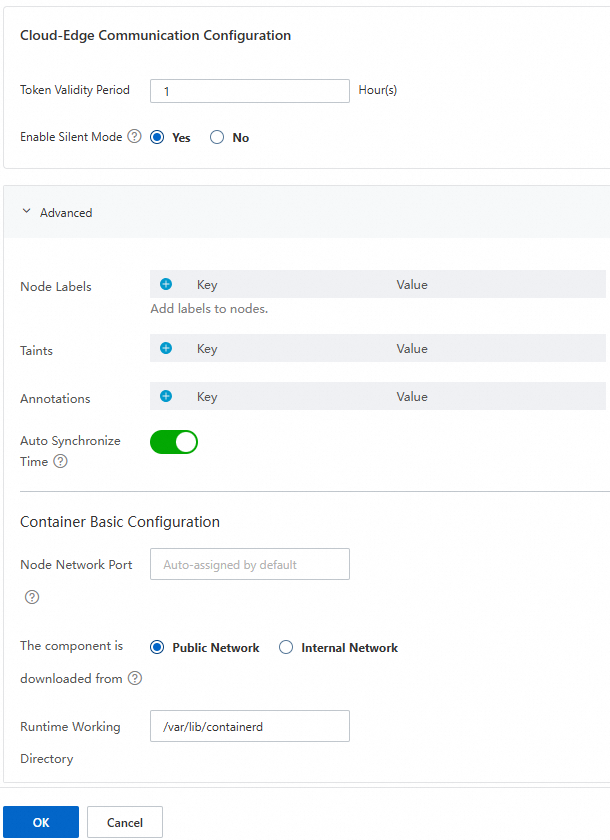
Category
Parameter
Description
Cloud-Edge Communication Configuration
Token Validity Period
The validity period of the script. The default value is 1 hour. When this parameter is set to 0 hours, the script is valid.
If you need to use the same script for batch addition for a long time, you can increase the validity period of the script.
Enable Silent Mode
Specifies whether to enable the silent mode.
During the edge node access process, some steps may require your intervention to make a judgment, such as whether to reinstall the runtime that already exists on the node.
The default value is
Yes, which means that all questions are automatically answered withyesto automatically advance the process.Advanced
Node Labels
Add labels to the node to be added.
Node pools support adding labels to all nodes in the node pool. If the
labelconflicts with thelabel keyon the node pool, thelabeldefined on the node pool has a higher priority.Taints
Add taints to the node to be added.
Annotations
Add annotations to the node to be added.
If the
annotationsconflicts with theannotationson the node pool, theannotationsdefined on the node pool has a higher priority.Automatic Synchronize Time
When this feature is enabled, edgeadm automatically completes time synchronization.
Node Network Port
The host network interface card name used to obtain the node IP address and for container network communication. If you leave this parameter empty, the network card corresponding to the default route will be automatically selected.
The component is downloaded from
The source of system component images on the node. The default is public network.
When using a private network for downloading, the node must be connected to a leased line node pool.
Runtime Working Directory
The working directory of the runtime. This configuration takes effect only when
manageRuntimeis set totrue.The default path for the containerd runtime is /var/lib/containerd.
After the configuration is complete, click OK. On the submission result page, click Copy, paste the script on your edge node, and execute it.
If the following result is returned, the edge node is added to the cluster.
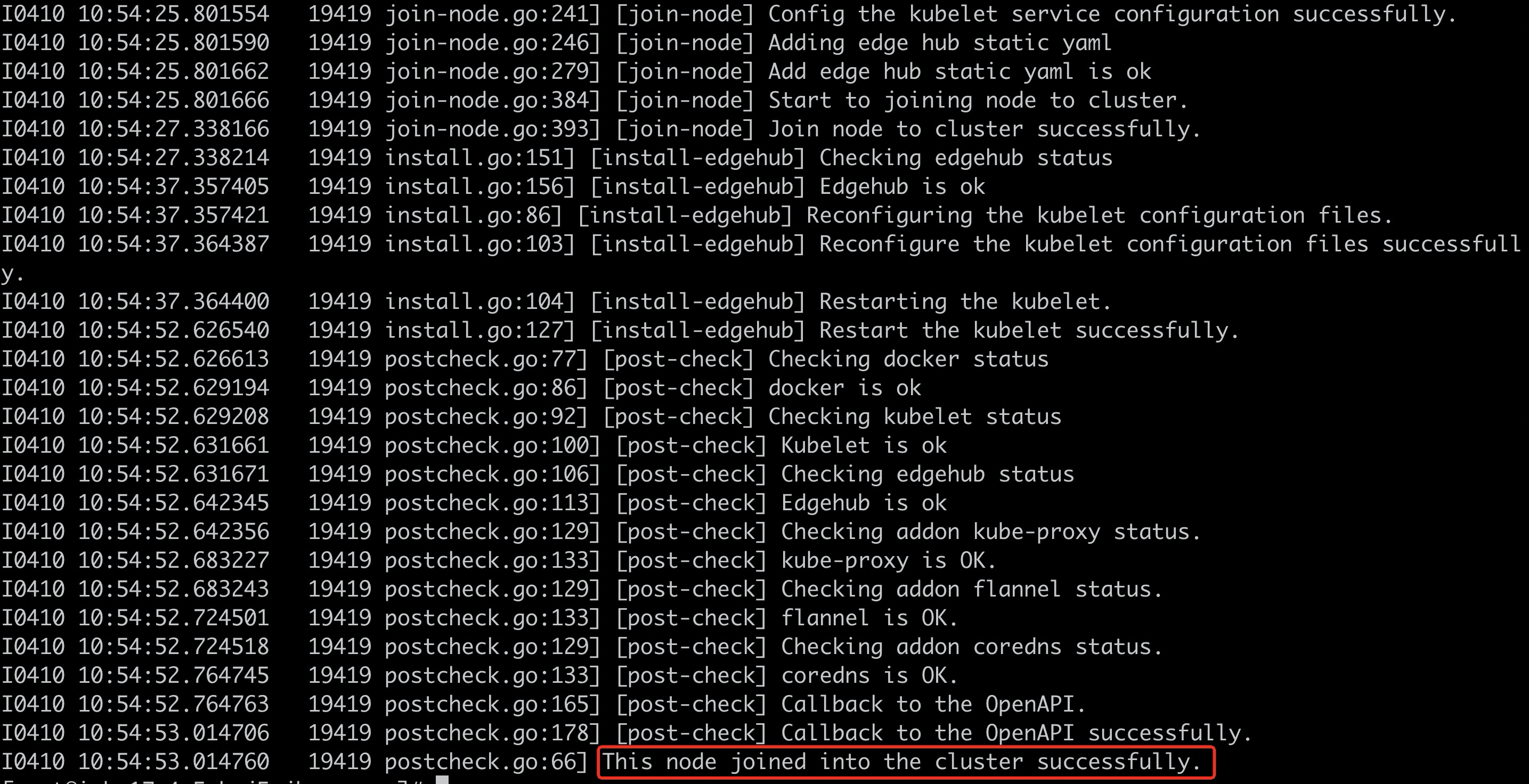
Clusters that run Kubernetes earlier than 1.26
Log on to the ACK console. In the left-side navigation pane, click Clusters.
On the Clusters page, find the cluster to manage and click its name. In the left-side navigation pane, choose .
On the Node Pools page, find the target node pool and choose More
 > Add Existing Node in the Actions column.
> Add Existing Node in the Actions column.On the Add Node page, the Manual mode is selected by default to add existing instances.
NoteIn manual mode, you can add ECS instances, ENS instances, and edge nodes.
Click Next Step to go to the Instance Information page. You can fill in the node access configuration here. For specific configuration parameters, see Parameters.
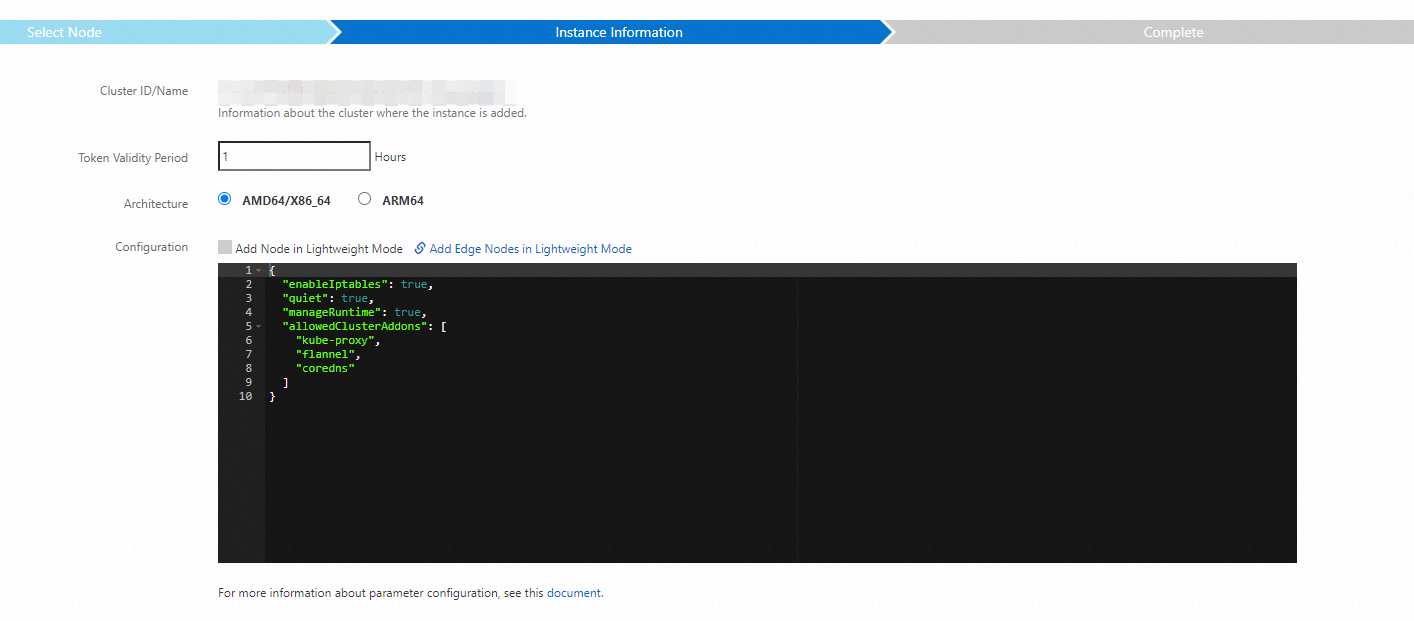 Note
NoteThe default value of Script Validity Period is 1 hour. If you need to use the same script for batch addition for a long time, you can increase the validity period of the script. When Script Validity Period is set to 0 hours, the script is always valid.
After the configuration is complete, click Next Step. On the Complete page, click Copy, paste the script on your edge node, and execute it.
If the following result is returned, the edge node is added to the cluster.
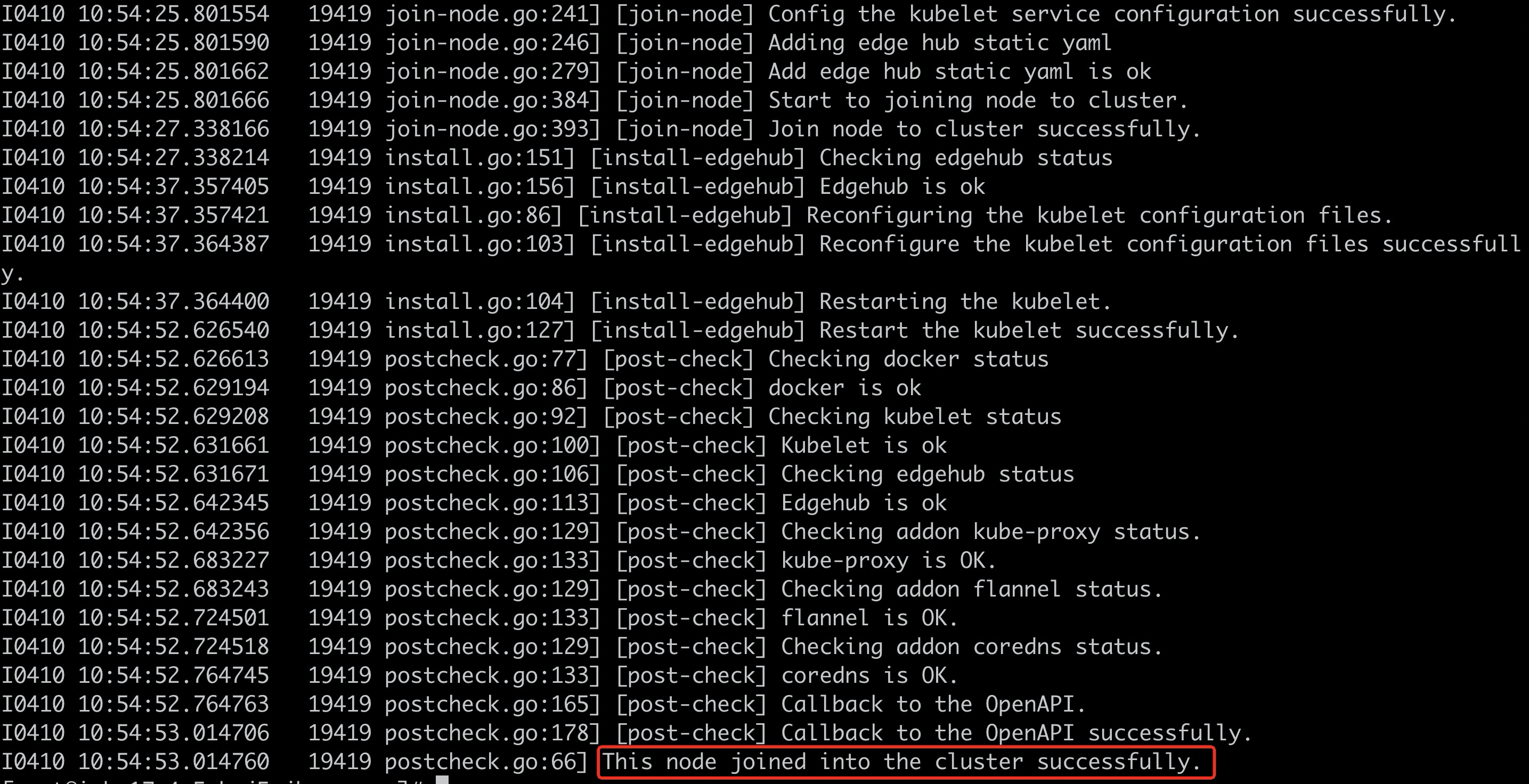
Parameters
If the parameters on the console cannot meet your requirements, you can modify the edgeadm parameters in the generated script based on the following table.
Parameter | Console-equivalent parameters | Description | Valid value |
| Enable Silent Mode | Specifies whether to enable the silent mode. During the node access process, some steps may require your intervention to make a judgment, such as whether to reinstall the runtime that already exists on the node. |
|
| N/A | Specifies whether |
|
| N/A | The name of the node. |
|
| N/A | The components to be installed. For a regular node, set this parameter to ["kube-proxy","flannel","coredns"]. | Default value: |
| N/A | Specifies whether the node to be added is a GPU-accelerated node. By default, this parameter is empty. For the supported GPU versions, see GPU models. |
Starting from ACK Edge cluster 1.26, when adding an NVIDIA GPU, you do not need to configure the |
| Node Labels | Specifies the labels to be added to the node. Node pools support adding labels to all nodes in the node pool. If the |
|
| Annotations | Specifies the annotations to be added to the node configurations. If the |
|
| Taints | Specifies the taints to be added to the node. |
|
| N/A | Specifies the host network interface card. This parameter has two functions:
|
Flannel will use the network interface card in the default route of the node. |
| Runtime Working Directory | Specifies the working directory of the runtime. This configuration takes effect only when |
|
| The component is downloaded from | Specifies the source of system component images on the node. |
|
| Auto Synchronize Time | Specifies whether to manually synchronize the time. |
|
| Node Network Port | The network interface card name used by flannel (not recommended, you can use the nodeIface parameter instead). |
|
| N/A | Specifies whether edgehub enables iptables optimization (not recommended, deprecated after version 1.22). |
|
References
For more information about how to deal with the issues when you add an edge node, see Diagnose edge node problems.
For more information about how to remove an unused edge node, see Remove edge nodes.
For more information about how to implement self-management of edge nodes, see Configure edge node autonomy. After configuration, when the cloud-edge network is disconnected, the workloads on the edge node can continue to run stably.