This topic describes how to migrate full data from a self-managed PostgreSQL database to an ApsaraDB RDS for PostgreSQL instance by using Data Transmission Service (DTS). DTS supports schema migration, full data migration, and incremental data migration. To migrate full data from a self-managed PostgreSQL database, you can select schema migration and full data migration when you configure a task.
Background information
This topic uses User-Created Database with Public IP Address as an example to describe how to configure a full data migration task. To ensure data consistency, we recommend that you do not write data to the self-managed PostgreSQL database during full data migration. For information about how to migrate data with minimal downtime, see Migrate incremental data from a self-managed PostgreSQL database (version 10.1 to 13.0) to an ApsaraDB RDS for PostgreSQL instance and Migrate incremental data from a self-managed PostgreSQL database (of version 10.0 or earlier) to an ApsaraDB RDS for PostgreSQL instance.
To migrate full data from a self-managed PostgreSQL database to an ApsaraDB RDS for PostgreSQL instance, you can also use logical backup files to restore data. For more information, see Use pg_restore to restore data from a logical backup file.
Prerequisites
The version of the self-managed PostgreSQL database is 9.2, 9.3, 9.4, 9.5, 9.6, 10.x, 11, 12, or 13.
The available storage space of the ApsaraDB RDS for PostgreSQL instance is larger than the total size of the data in the self-managed PostgreSQL database.
The service port of the self-managed PostgreSQL database is accessible over the Internet.
Limits
DTS uses read and write resources of the source and destination databases during full data migration. This may increase the loads of the database servers. If the database performance is unfavorable, the specification is low, or the data volume is large, database services may become unavailable. For example, DTS occupies a large amount of read and write resources in the following cases: a large number of slow SQL queries are performed on the source database, the tables have no primary keys, or a deadlock occurs in the destination database. Before you migrate data, evaluate the impact of data migration on the performance of the source and destination databases. We recommend that you migrate data during off-peak hours. For example, you can migrate data when the CPU utilization of the source and destination databases is less than 30%.
The name of the source database cannot contain hyphens (-). For example, dts-testdata is not allowed.
The tables to be migrated in the source database must have PRIMARY KEY or UNIQUE constraints and all fields must be unique. Otherwise, the destination database may contain duplicate data records.
A data migration task can migrate data from only a single database. To migrate data from multiple databases, you must create a data migration task for each database.
To ensure that the data migration task runs as expected, you can perform primary/secondary switchover only on an ApsaraDB RDS for PostgreSQL 11 instance. In this case, you must set the
rds_failover_slot_modeparameter tosync. For more information, see Logical Replication Slot Failover.WarningIf you perform a primary/secondary switchover on a self-managed PostgreSQL database or an ApsaraDB RDS for PostgreSQL instance of a version other than 11, the data migration task stops.
If a data migration task fails, DTS automatically resumes the task. Before you switch your workloads to the destination instance, stop or release the data migration task. Otherwise, the data in the source database overwrites the data in the destination instance after the task is resumed.
If the source database has long-running transactions and the task contains incremental data migration, the write-ahead logging (WAL) logs generated before the long-running transactions are submitted may not be cleared and therefore pile up, resulting in insufficient storage space in the source database.
Migration types
Schema migration
DTS migrates the schemas of objects to the destination database. DTS supports schema migration for the following types of objects: table, trigger, view, sequence, function, user-defined type, rule, domain, operation, and aggregate.
Full data migration
DTS migrates historical data of objects from the self-managed PostgreSQL database to the destination database in the ApsaraDB RDS for PostgreSQL instance.
Billing
Migration type | Task configuration fee | Internet traffic fee |
Full data migration | Free of charge. | Charged only when data is migrated from Alibaba Cloud over the Internet. For more information, see Billing overview. |
Permissions required for database accounts
Database | Schema migration | Full data migration |
Self-managed PostgreSQL database | USAGE permission on pg_catalog | SELECT permission on the objects to be migrated |
ApsaraDB RDS for PostgreSQL instance | CREATE and USAGE permissions on the objects to migrate | Permissions of the schema owner |
For more information about how to create an account and grant permissions to the account, see the following topics:
Self-managed PostgreSQL database: CREATE USER and GRANT
ApsaraDB RDS for PostgreSQL instance:Create an account.
Process of full data migration
To prevent data migration failures caused by dependencies between objects, DTS migrates the schemas and data of the source PostgreSQL database in the following order:
Migrate the schemas of tables, views, sequences, functions, user-defined types, rules, domains, operations, and aggregates.
NoteFunctions that are written in the C programming language cannot be migrated.
Migrate full data.
Migrate the schemas of triggers and foreign keys.
Preparations
Create a database and schema in the destination ApsaraDB RDS for PostgreSQL instance based on the database and schema information of the objects to be migrated. The schema name of the source and destination databases must be the same. For more information, see Create a database and Manage accounts by using schemas.
Procedure
Log on to the DTS console.
NoteIf you are redirected to the Data Management (DMS) console, you can click the
 icon in the
icon in the  to go to the previous version of the DTS console.
to go to the previous version of the DTS console.In the left-side navigation pane, click Data Migration.
In the upper part of the Migration Tasks page, select the region in which the RDS instance resides.
In the upper-right corner of the page, click Create Migration Task.
Configure the source and destination databases.
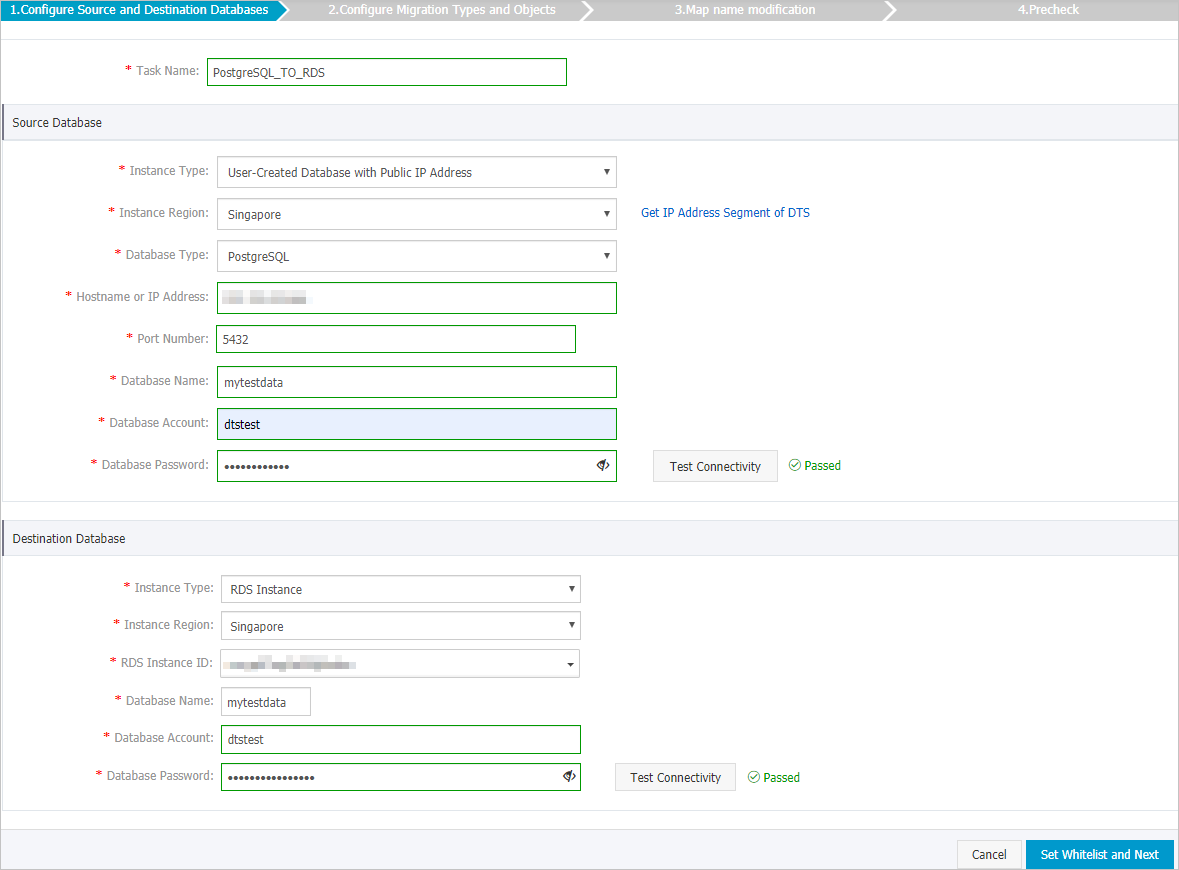
Section
Parameter
Description
N/A
Task Name
The task name that DTS automatically generates. We recommend that you specify a descriptive name that makes it easy to identify the task. You do not need to specify a unique task name.
Source Database
Instance Type
The type of the source database. In this example, User-Created Database with Public IP Address is selected.
NoteIf the source self-managed database is of another type, you must set up the environment that is required for the database. For more information, see Preparation overview.
Instance Region
If you select User-Created Database with Public IP Address as the instance type, you do not need to set the Instance Region parameter.
NoteIf a whitelist is configured for the self-managed PostgreSQL database, you must add the CIDR blocks of DTS servers to the whitelist of the database. You can click Get IP Address Segment of DTS next to Instance Region to obtain the CIDR blocks of DTS servers.
Database Type
The type of the source database. Select PostgreSQL.
Hostname or IP Address
The endpoint that is used to connect to the self-managed PostgreSQL database. In this example, enter the public IP address.
Port Number
The service port number of the self-managed PostgreSQL database. The default port number is 5432.
Database Name
The name of the self-managed PostgreSQL database.
Database Account
The account that is used to log on to the self-managed PostgreSQL database. For information about the permissions that are required for the account, see Permissions required for database accounts.
Database Password
The password of the database account.
NoteAfter you specify the information about the source database, you can click Test Connectivity next to Database Password to check whether the information is valid. If the information is valid, the Passed message appears. If the Failed message appears, click Check next to Failed. Then, modify the information based on the check results.
Destination Database
Instance Type
The type of the destination database. Select RDS Instance.
Instance Region
The region in which the destination ApsaraDB RDS for PostgreSQL instance resides.
RDS Instance ID
The ID of the destination ApsaraDB RDS for PostgreSQL instance.
Database Name
The name of the destination database in the ApsaraDB RDS for PostgreSQL instance. The name can be different from the name of the self-managed PostgreSQL database.
NoteBefore you configure the data migration task, you must create a database and schema in the destination ApsaraDB RDS for PostgreSQL instance. For more information, see Preparations.
Database Account
The database account of the destination ApsaraDB RDS for PostgreSQL instance. For information about the permissions that are required for the account, see Permissions required for database accounts.
Database Password
The password of the database account.
NoteAfter you specify the information about the RDS instance, you can click Test Connectivity next to Database Password to check whether the information is valid. If the information is valid, the Passed message appears. If the Failed message appears, click Check next to Failed. Then, modify the information based on the check results.
In the lower-right corner of the page, click Set Whitelist and Next.
WarningIf the CIDR blocks of DTS servers are automatically or manually added to the whitelist of the database or instance, or to the ECS security group rules, security risks may arise. Therefore, before you use DTS to migrate data, you must understand and acknowledge the potential risks and take preventive measures, including but not limited to the following measures: enhance the security of your username and password, limit the ports that are exposed, authenticate API calls, regularly check the whitelist or ECS security group rules and forbid unauthorized CIDR blocks, or connect the database to DTS by using Express Connect, VPN Gateway, or Smart Access Gateway.
Select the migration types and the objects that you want to migrate.
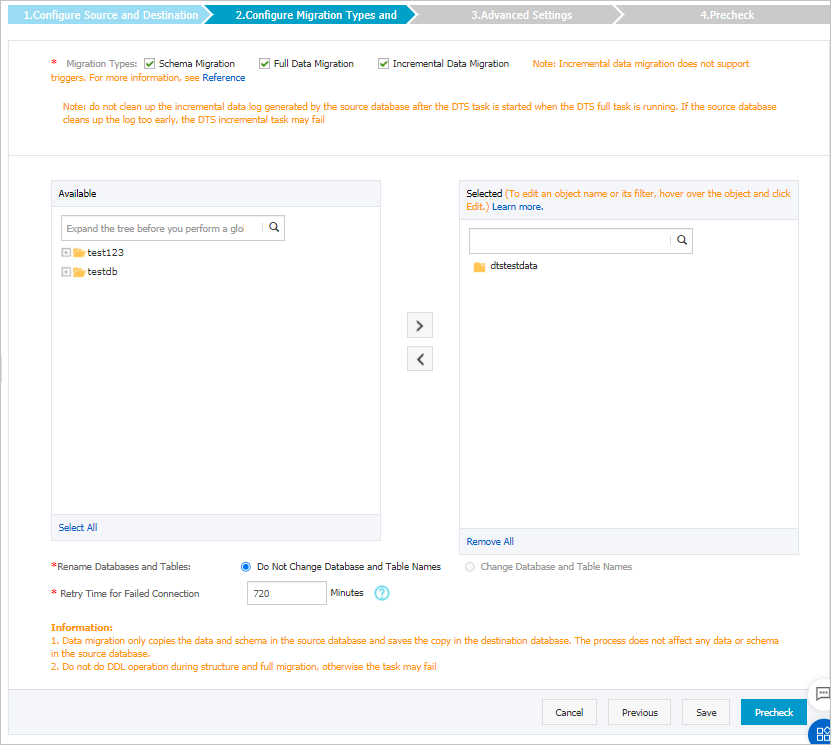
Setting
Description
Select migration types
To perform only full data migration, select Schema Migration and Full Data Migration.
To ensure service continuity during data migration, select Schema Migration, Full Data Migration, and Incremental Data Migration.
In this example, you must select Schema Migration and Full Data Migration.
NoteTo ensure data consistency, we recommend that you do not write data to the self-managed PostgreSQL database during full data migration.
Select the objects that you want to migrate
Select one or more objects from the Available section and click the
 icon to add the objects to the Selected section. Note
icon to add the objects to the Selected section. NoteYou can select columns, tables, or schemas as the objects to be migrated.
By default, after an object is migrated to the destination database, the name of the object remains unchanged. You can use the object name mapping feature to rename the objects that are migrated to the destination database. For more information, see Object name mapping.
If you use the object name mapping feature to rename an object, other objects that are dependent on the object may fail to be migrated.
Specify whether to rename objects
You can use the object name mapping feature to rename the objects that are migrated to the destination cluster. For more information, see Object name mapping.
Specify the retry time range for failed connections to the source or destination database
By default, if DTS fails to connect to the source and destination databases, DTS retries within the following 12 hours. You can specify the retry time range based on your business requirements. If DTS is reconnected to the source and destination databases within the specified time range, DTS resumes the data migration task. Otherwise, the data migration task fails.
NoteWithin the time range in which DTS attempts to reconnect to the source and destination databases, you are charged for the DTS instance. We recommend that you specify the retry time range based on your business requirements. You can also release the DTS instance at the earliest opportunity after the source and destination databases are released.
Click Precheck.
NoteA precheck is performed before the migration task starts. The migration task only starts after the precheck succeeds.
If the precheck fails, click the
 icon next to each failed check item to view the related details. Fix the issues as instructed and run the precheck again.
icon next to each failed check item to view the related details. Fix the issues as instructed and run the precheck again.
Click Next.
In the Confirm Settings dialog box, configure the Channel Specification parameter. Then, read and select Data Transmission Service (Pay-as-you-go) Service Terms.
Click Buy and Start to start the data migration task.
NoteWe recommend that you do not manually stop the task during full data migration. Otherwise, the data migrated to the destination database may be incomplete. You can wait until the data migration task automatically stops.
Switch your workloads to the destination RDS instance.
What to do next
The database accounts that are used for data migration have the read and write permissions. After data migration is complete, you must delete the accounts of both the self-managed PostgreSQL database and the ApsaraDB RDS for PostgreSQL instance to ensure security.