This topic describes how to deploy applications that provide services by using an Ingress on a virtual node of a Container Service for Kubernetes (ACK) cluster. This allows you to provide the applications with scalable and unlimited computing capacities without the need to create new nodes in the cluster. This also ensures the elasticity of the applications to withstand traffic fluctuations.
Prerequisites
A virtual node is deployed in your ACK cluster. For more information, see Schedule pods to elastic container instances that are deployed as virtual nodes.
The virtual-node-affinity-injection: enabled label is added to the vk namespace. For more information, see Create a pod in a namespace with specified labels.
Procedure
Log on to the ACK console. In the left-side navigation pane, click Clusters.
On the Clusters page, find the cluster that you want to manage and click its name. In the left-side pane, choose .
On the Deployments page, click Create from YAML.
Select a sample template or customize a template, and click Create.
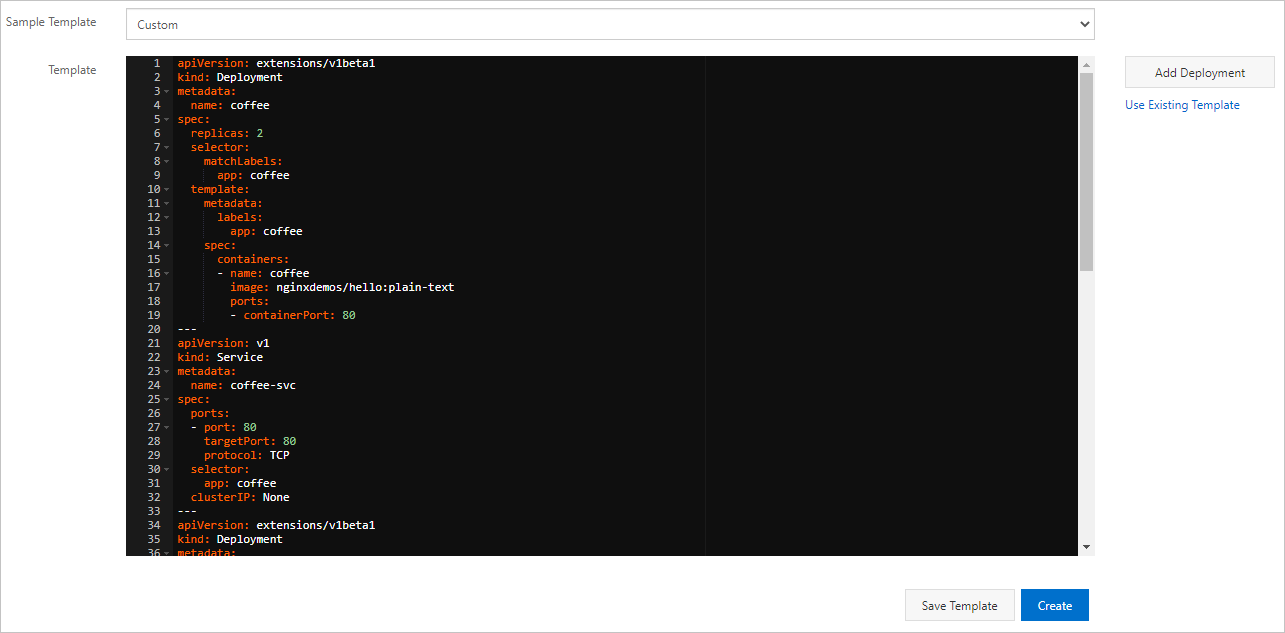
You can use the following YAML template to create applications and an Ingress that is used to enable access to the applications:
apiVersion: apps/v1 kind: Deployment metadata: name: coffee spec: replicas: 2 selector: matchLabels: app: coffee template: metadata: labels: app: coffee spec: containers: - name: coffee image: nginxdemos/hello:plain-text ports: - containerPort: 80 --- apiVersion: v1 kind: Service metadata: name: coffee-svc spec: ports: - port: 80 targetPort: 80 protocol: TCP selector: app: coffee clusterIP: None --- apiVersion: apps/v1 kind: Deployment metadata: name: tea spec: replicas: 3 selector: matchLabels: app: tea template: metadata: labels: app: tea spec: containers: - name: tea image: nginxdemos/hello:plain-text ports: - containerPort: 80 --- apiVersion: v1 kind: Service metadata: name: tea-svc labels: spec: ports: - port: 80 targetPort: 80 protocol: TCP selector: app: tea clusterIP: None --- apiVersion: networking.k8s.io/v1 kind: Ingress metadata: name: cafe-ingress spec: rules: - host: cafe.example.com http: paths: - path: /coffee pathType: Prefix backend: service: name: coffee-svc port: number: 80 - path: /tea pathType: Prefix backend: service: name: tea-svc port: number: 80
Verify the result
In the left-side navigation pane of the cluster details page, choose . You can find the newly created coffee and tea applications.
In the left-side navigation pane of the cluster details page, choose . You can verify that the pods of the newly created applications run on virtual-kubelet nodes.
On the details page of the cluster, choose . You can view the newly created Ingress.
Run the following command to query the Ingress. Then, test access to the Ingress.
kubectl get ingExpected output:
NAME HOSTS ADDRESS PORTS AGE cafe-ingress cafe.example.com 114.55.xx.xx 80 6m18sRun the following command to access
"Host:cafe.example.com" <EXTERNAL_IP>/teato test whether the tea application can be accessed:curl -H "Host:cafe.example.com" <EXTERNAL_IP>/teaExpected output:
Server address: 192.168.xx.xx:80 Server name: tea-658d56f6cc-cxxxx Date: 25/Sep/2020:12:36:50 +0000 URI: /tea Request ID: b01d5bab9ae07abb8bc385377193xxxxRun the following command to access
"Host:cafe.example.com" <EXTERNAL_IP>/coffeeto test whether the coffee application can be accessed:curl -H "Host:cafe.example.com" <EXTERNAL_IP>/coffeeExpected output:
Server address: 192.168.xx.xx:80 Server name: coffee-8c8ff9b4f-hxxxx Date: 25/Sep/2020:12:36:47 +0000 URI: /coffee Request ID: 722fe41a65a7fb552613c56e0a9axxxx