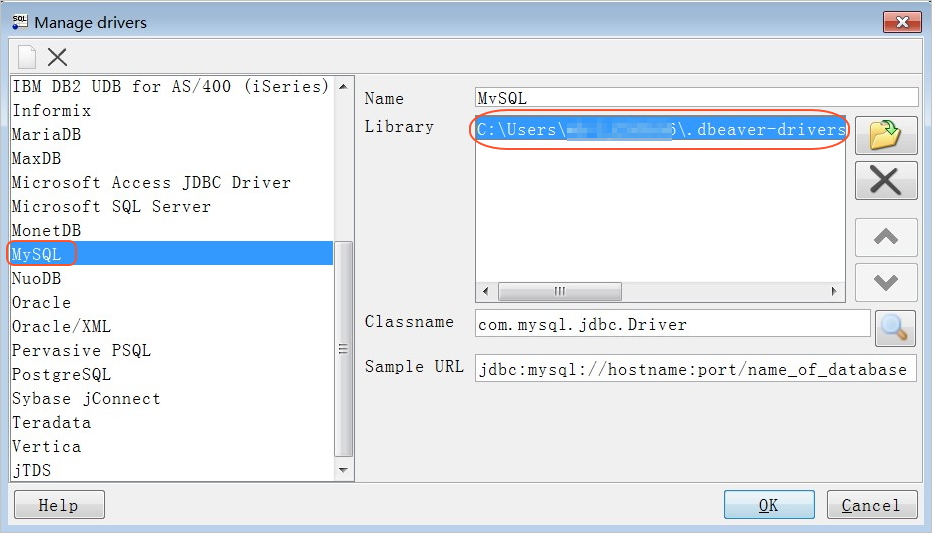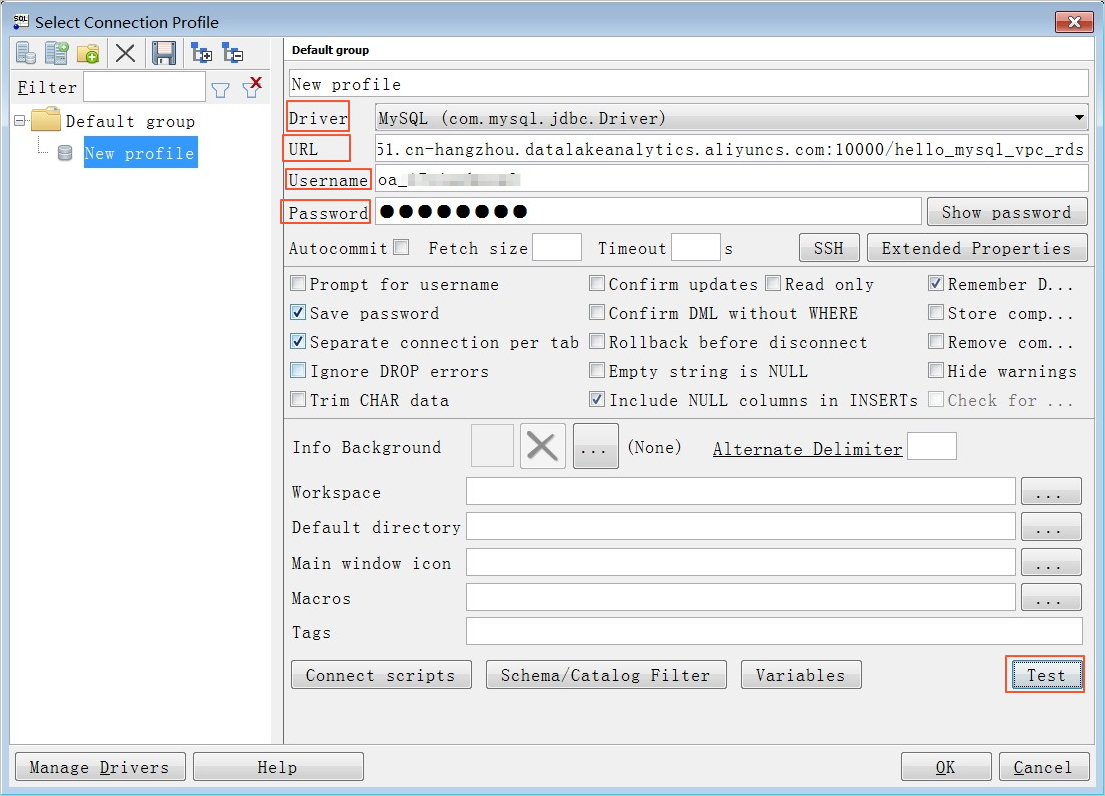This topic describes how to connect to Data Lake Analytics (DLA) by using SQL WorkBench/J.
Background information
Before you use SQL Workbench/J, make sure that the following prerequisites are met:
- The MySQL JDBC driver is download and installed.
- SQL Workbench/J is downloaded and installed.
Procedure
- Start SQL Workbench/J and choose File > Manage Drivers from the main menu bar.
- In the Manage drivers dialog box, select MySQL as the driver type, add the JAR file of the driver, and then click OK.
- Choose File > Connect window from the main menu bar. In the Select Connection Profile dialog box, configure the parameters.
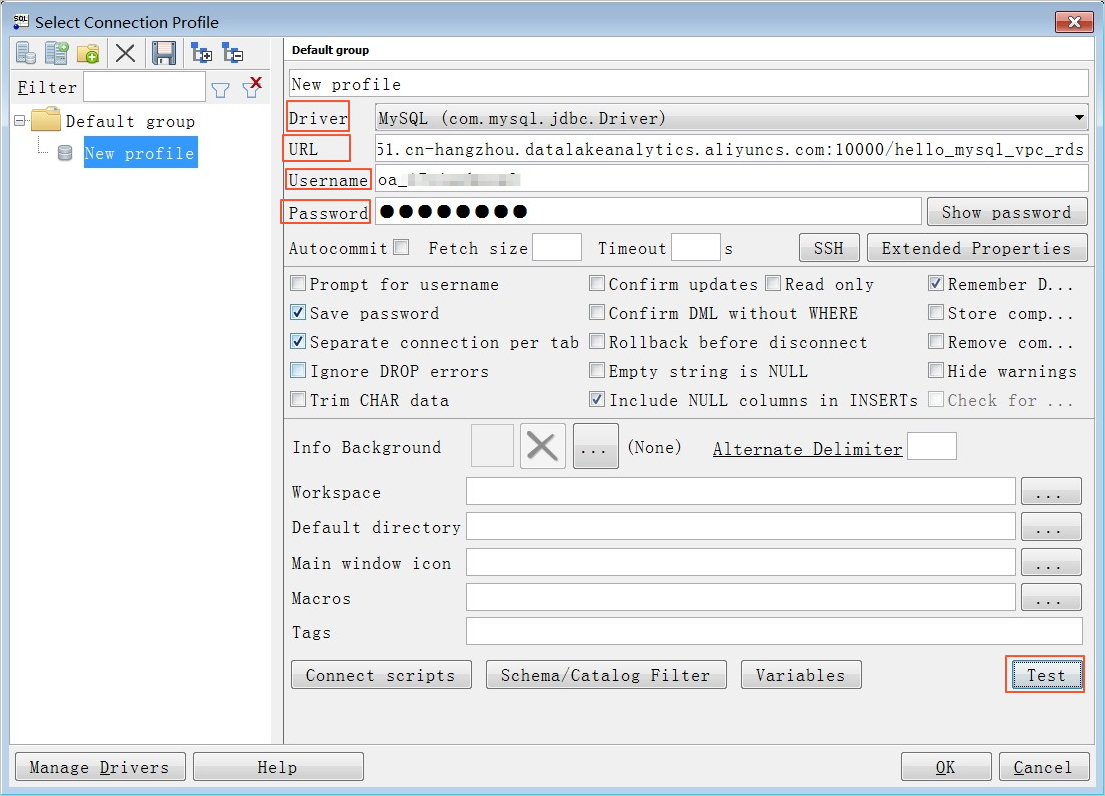
The following table describes the parameters.
| Parameter |
Description |
| Driver |
Select MySQL.
|
| URL |
The connection string of DLA. The value of this parameter is in the format of: jdbc:mysql://hostname:port/name_of_database.
name_of_database is optional and indicates the schema created in DLA.
hostname indicates the endpoint of DLA.
- If SQL WorkBench/J is installed on an Elastic Compute Service (ECS) instance that
is deployed in the same region as DLA, set this parameter to the VPC endpoint of DLA.
In this case, you use SQL WorkBench/J to access DLA over the VPC, which is faster
and more secure.
- If you use SQL WorkBench/J to access DLA over the Internet, set this parameter to
the classic network endpoint of DLA.
|
| Username |
The DLA account, which can be a root account or sub-account. |
| Password |
The password that corresponds to the account specified by Username. |
- After you configure the preceding parameters, click Test to test connectivity. After the connectivity test passes, click OK. After DLA is connected, you can manage data in DLA.