This topic describes how to use the cloud migration feature to migrate data from an ApsaraDB MyBase for PostgreSQL instance to an ApsaraDB RDS for PostgreSQL instance.
Preparations
Create an ApsaraDB RDS for PostgreSQL instance that meets the following requirements:
The major engine version and edition of the ApsaraDB RDS for PostgreSQL instance are the same as those of the ApsaraDB MyBase for PostgreSQL instance.
The storage capacity of the ApsaraDB RDS for PostgreSQL instance is larger than that of the ApsaraDB MyBase for PostgreSQL instance.
The ApsaraDB RDS for PostgreSQL instance belongs to the dedicated instance family.
For more information, see Create an instance.
NoteIf you migrate data over an internal network, make sure that the region and virtual private cloud (VPC) of the ApsaraDB RDS for PostgreSQL instance are the same as those of the ApsaraDB MyBase for PostgreSQL instance.
If you migrate data over the Internet, make sure that you applied for public endpoints for the ApsaraDB RDS for PostgreSQL instance and the ApsaraDB MyBase for PostgreSQL instance. For more information, see Apply for or release a public endpoint and Apply for or release a public endpoint.
Configure IP address whitelists for the ApsaraDB RDS for PostgreSQL instance and the ApsaraDB MyBase for PostgreSQL instance to enable communication between the instances. For more information, see Configure an IP address whitelist and Configure an IP address whitelist.
To view the CIDR blocks that you must add to the IP address whitelists, you can log on to the ApsaraDB RDS console or the ApsaraDB MyBase console and go to the Database Connection page of each instance.
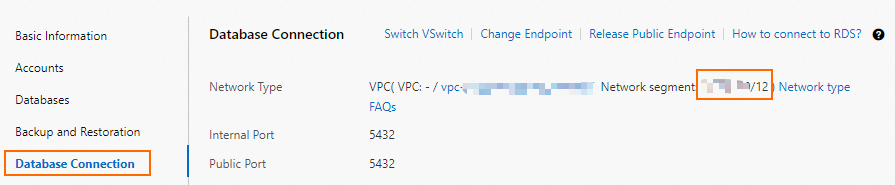
Create a privileged account for the ApsaraDB MyBase for PostgreSQL instance. For more information, see Create a database account.
Usage notes
During the cloud migration, you can read data from and write data to the ApsaraDB MyBase for PostgreSQL instance. However, we recommend that you do not perform operations such as migration, restart, or specification changes on the instance.
The ApsaraDB MyBase for PostgreSQL instance is configured to process only read requests.
The ApsaraDB RDS for PostgreSQL instance that uses a new general-purpose instance type cannot be used for migration over the Internet. For more information, see Primary ApsaraDB RDS for PostgreSQL instance types (x86).
Step 1: Perform a cloud migration assessment
Log on to the ApsaraDB RDS console and go to the Instances page. In the top navigation bar, select the region in which the RDS instance resides. Then, find the RDS instance and click the instance ID.
In the left-side navigation pane, click Cloud Migration/DR Construction. On the page that appears, click the Feasibility assessment tab.
In the Configure Scenario and Source Type step of the configuration wizard, select Migration to Cloud for Scenario and Self-managed Instance or Other Instance for Source. Then, click Next.
In the Configure Destination Instance step of the configuration wizard, click Next.
In the Configure Source Instance step of the configuration wizard, select all listed items and click Next. Before you start the cloud migration, you must complete the preparations that are described in the listed items.
In the Start Feasibility Assessment step of the configuration wizard, configure the information about the ApsaraDB MyBase for PostgreSQL instance.
Parameter
Description
Migration Task Name
The name of the cloud migration task. The system automatically generates a name for the cloud migration task. You do not need to modify the generated name.
Source VPC/DNS IP
The endpoint of the ApsaraDB MyBase for PostgreSQL instance. For information about how to view the private and public endpoints of an instance, see View and change the private and public endpoints and ports of an instance.
Port of Source Instance
The port number of the ApsaraDB MyBase for PostgreSQL instance. For more information, see View and change the private and public endpoints and ports of an instance.
Username
The username of the privileged account for the ApsaraDB MyBase for PostgreSQL instance. For more information, see Create a database account.
Password
The password of the privileged account for the ApsaraDB MyBase for PostgreSQL instance.
Click Create Feasibility Assessment Task.
NoteDuring the cloud migration assessment, the status of the ApsaraDB MyBase for PostgreSQL instance changes to Maintaining Instance.
After the cloud migration assessment is complete, you can view the status of the cloud migration assessment task in Migration to Cloud section of the Feasibility assessment tab.
If the value in the Status column of the feasibility assessment task is Successful, you can start the cloud migration. For more information, see Step 2: Start the cloud migration.
If the value in the Status column of the feasibility assessment task is Failed, you can click View Report in the Actions column to view and handle the reported errors. For more information about common errors, see Introduction to cloud migration assessment reports.
After you handle the reported errors, you can click Re-assess in the Actions column to run the cloud migration assessment task again.

Step 2: Start the cloud migration
You can start the cloud migration only when the status of the feasibility assessment task is Successful.
On the Migration to Cloud tab, click Create Cloud Migration Task.
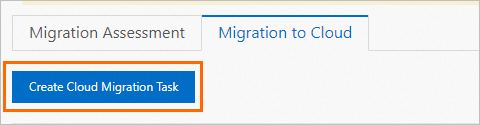
In the dialog box that appears, select the cloud migration assessment task whose state indicates a success as described in Step 1: Perform a cloud migration assessment from the Associated Assessment Task drop-down list.
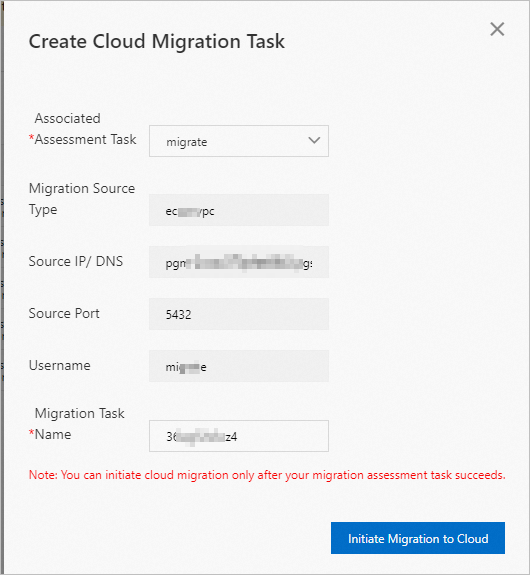 Note
NoteAfter you select a cloud migration assessment task from the Associated Assessment Task drop-down list, the system automatically obtains the values of the Migration Source Type, Source IP/DNS, Source Port, and Username parameters. You do not need to manually configure these parameters.
Click Initiate Migration to Cloud. The system automatically starts the cloud migration task.
ImportantDuring the cloud migration, the status of the ApsaraDB MyBase for PostgreSQL instance changes to Migrating Data In. You can read data from and write data to the ApsaraDB MyBase for PostgreSQL instance. However, we recommend that you do not perform operations such as migration, restart, or specification changes on the instance.
Switch the workloads.
Click the link in the Cloud Migration Phase column to view the progress of the cloud migration task.
When the cloud migration task enters the Incremental Data Synchronization phase, click Switchover in the Actions column of the cloud migration task to switch the workloads of the ApsaraDB MyBase for PostgreSQL instance to the ApsaraDB RDS for PostgreSQL instance.
In the Switchover dialog box, configure the ApsaraDB MyBase for PostgreSQL instance to process only read requests. You can also stop connected applications from writing data to the ApsaraDB MyBase for PostgreSQL instance.
NoteYou can perform the following operations to configure the ApsaraDB MyBase for PostgreSQL instance to process only read requests:
Connect to a database on the ApsaraDB MyBase for PostgreSQL instance and execute the following statement to check whether a superuser exists. For more information, see Use DMS to log on to an ApsaraDB MyBase for PostgreSQL database.
SELECT CASE WHEN(count(rolname)<= 3) THEN 'superuser check ok' ELSE 'exists superuser created by user' END AS result FROM pg_roles where rolsuper= 't' and rolname in ('aurora', 'replicator') or rolname like 'pg%' GROUP BY rolname limit 1;If a superuser exists, contact Alibaba Cloud technical support.
If no superusers exist, perform the following steps:
Log on to the ApsaraDB for MyBase console.
On the Parameters page of the ApsaraDB MyBase for PostgreSQL instance, change the value of the rds_force_trans_ro_non_sup parameter to on.
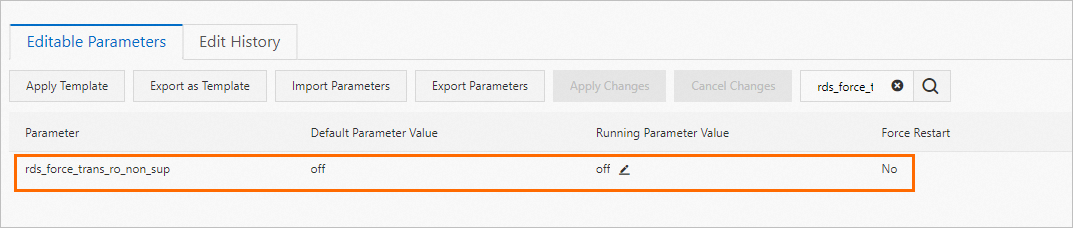
Connect to the database on the ApsaraDB MyBase for PostgreSQL instance and execute the following statement to terminate all existing sessions:
SELECT pg_terminate_backend(pid) FROM pg_stat_activity WHERE usename not in ('replicator', 'monitor', 'pgsql', 'aurora') AND pid != pg_backend_pid();
Select all check boxes and click Switch Now. Then, wait until the cloud migration is complete.
Step 4: Connect your application to the ApsaraDB RDS for PostgreSQL instance
Method 1: Change the endpoint (recommended)
View and change the endpoint of the ApsaraDB MyBase for PostgreSQL instance. Then, replace the endpoint of the ApsaraDB RDS for PostgreSQL instance with the original endpoint of the ApsaraDB MyBase for PostgreSQL instance. For more information, see View and change the private and public endpoints and ports of an instance and View and change the internal and public endpoints and port numbers of an ApsaraDB RDS for PostgreSQL instance.
For example, the endpoint of your ApsaraDB MyBase for PostgreSQL instance is pgm-aaa.pg.rds.aliyuncs.com and the endpoint of your ApsaraDB RDS for PostgreSQL instance is pgm-bbb.pg.rds.aliyuncs.com. You can change the endpoint of your ApsaraDB MyBase for PostgreSQL instance to pgm-ccc.pg.rds.aliyuncs.com and then change the endpoint of your ApsaraDB RDS for PostgreSQL instance to pgm-aaa.pg.rds.aliyuncs.com.
Method 2: Change the endpoint that is configured in your application
Obtain the endpoint of the ApsaraDB RDS for PostgreSQL instance and use the endpoint to replace the database endpoint that is configured in your application. For more information, see View and change the internal and public endpoints and port numbers of an ApsaraDB RDS for PostgreSQL instance