After we learned about how to migrate data between databases using Alibaba Cloud Data Transmission Service or DTS in the previous article, this article will discuss another method of data migration, which this time we will use an open source tool called Airbyte.
First, let's get to know Airbyte. Airbyte is an open-source platform for data migration (Data Extraction) that allows users to easily transfer data from various sources into a destination database or storage, whether it's databases, APIs, or different SaaS systems. For the installation steps of Airbyte, you can view more from the link.
How Airbyte works, Airbyte operates by creating a connection between the Source (the data source from which data is to be extracted) and the Destination (where the data will be stored). The data is extracted from the Source and processed in Airbyte before being sent to the Destination as specified by the user.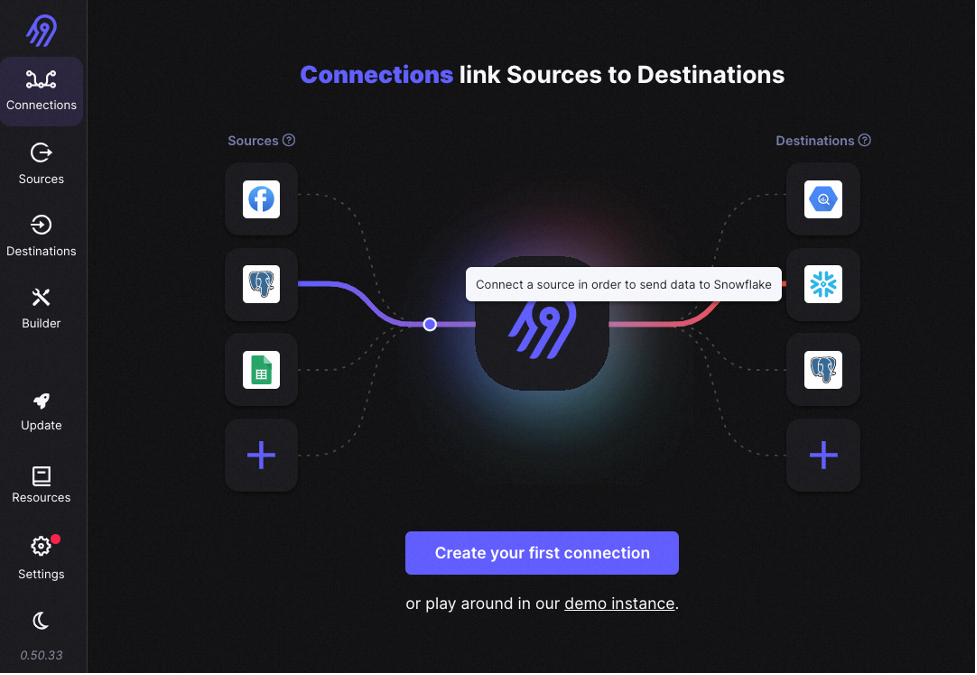
In this article, we simulate a scenario by extracting data from Google BigQuery to migrate it to Alibaba Cloud AnalyticDB for PostgreSQL.
Pre-requisite
Steps for using Airbyte to extract data from Google BigQuery are as follows:
1.Setting up the Source in Airbyte:
1.1 Select 'Google BigQuery' from the 'Sources' page in Airbyte UI. Fill in the necessary information such as Project ID, Dataset ID, and information from the JSON key file for various settings: 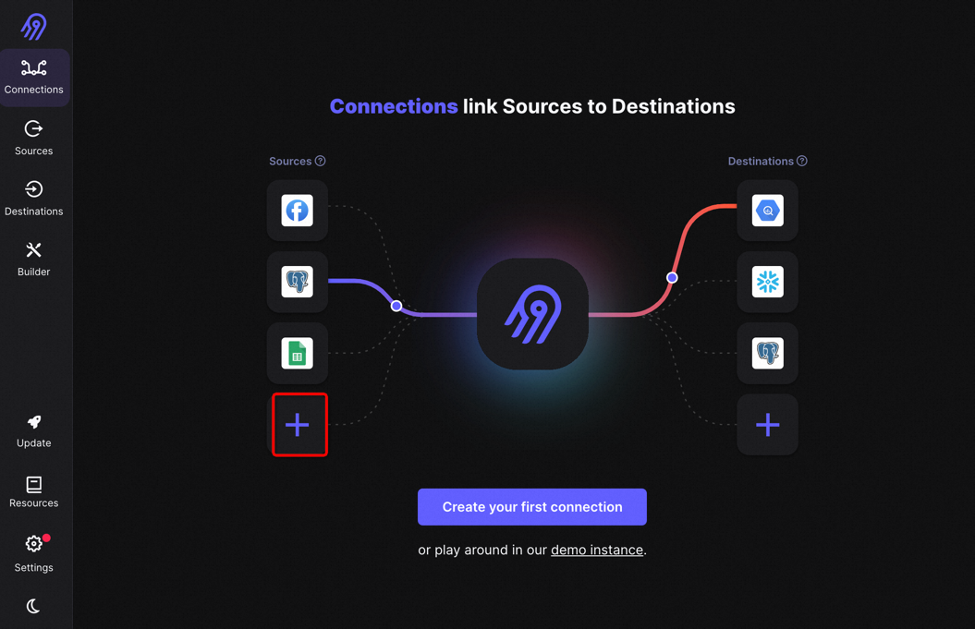
1.2 In the Source section, select Google BigQuery. 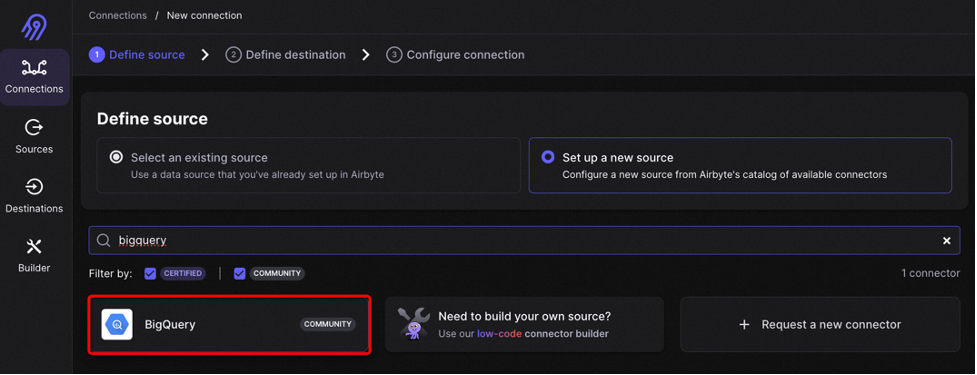
1.3 Fill in the details for various settings and Test connection.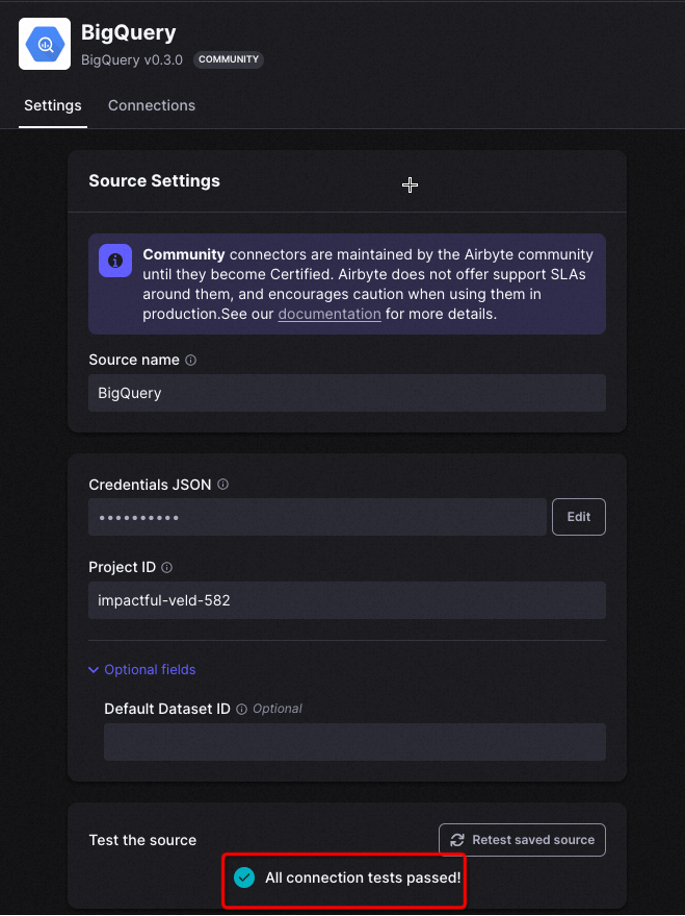
2.Setting up the Destination:
2.1 Select 'PostgreSQL' from the Destination page in Airbyte UI. Fill in the necessary information such as Host, DB Name, and various settings: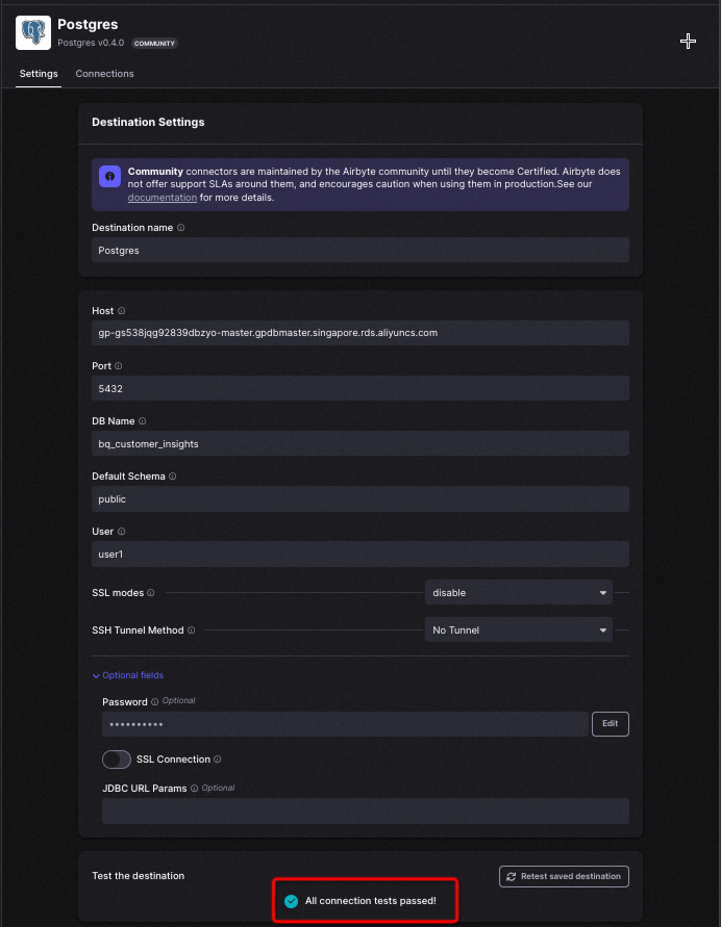
3.Create a Connection and start Syncing:
3.1 After creating the Source and Destination and verifying the settings, you can create a Connection to Sync or Migrate the data. 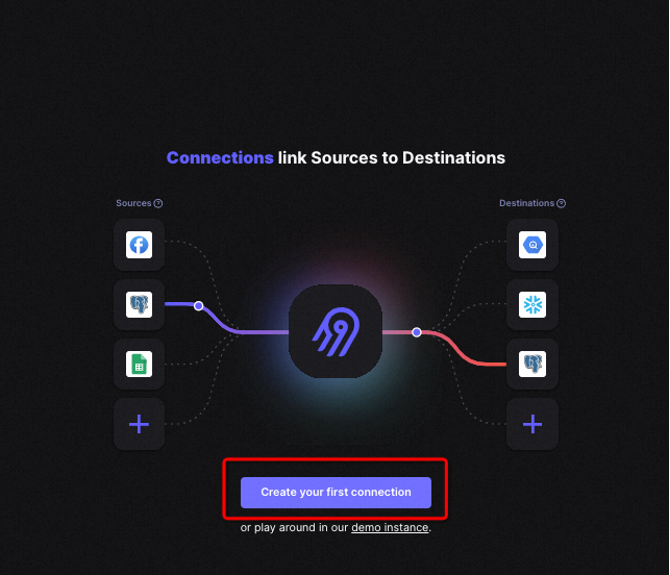
3.2 Select Google BigQuery for the Source. 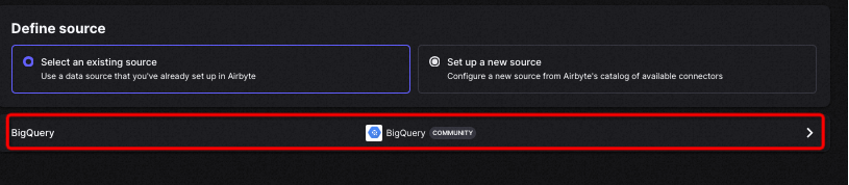
3.3 Select PostgreSQL for the Destination. 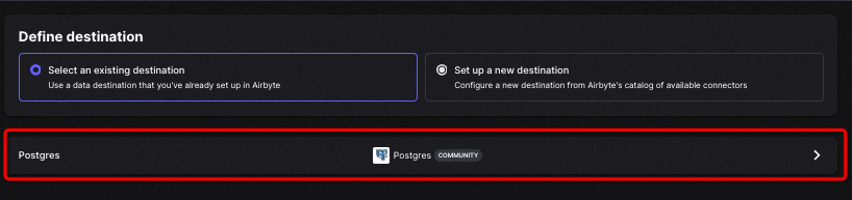
3.4 Select settings such as Frequency, Namespace, and importantly, the Object to be migrated, and "Sync mode" such as "Full refresh | Overwrite" or "Full refresh | Append".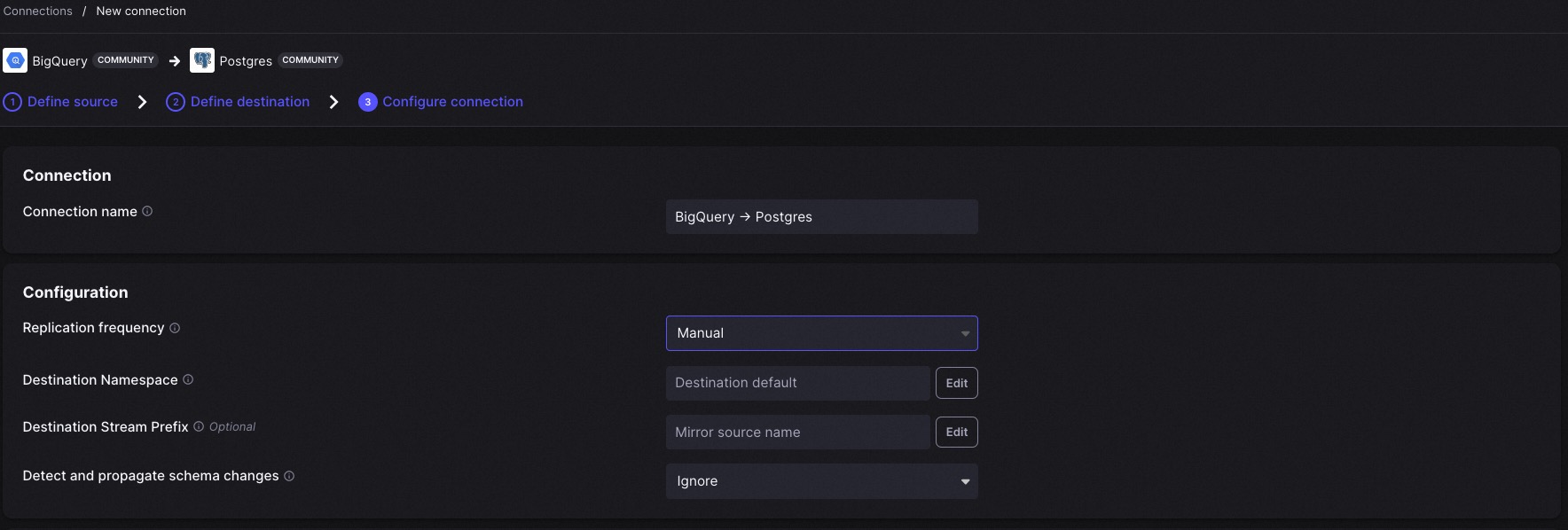
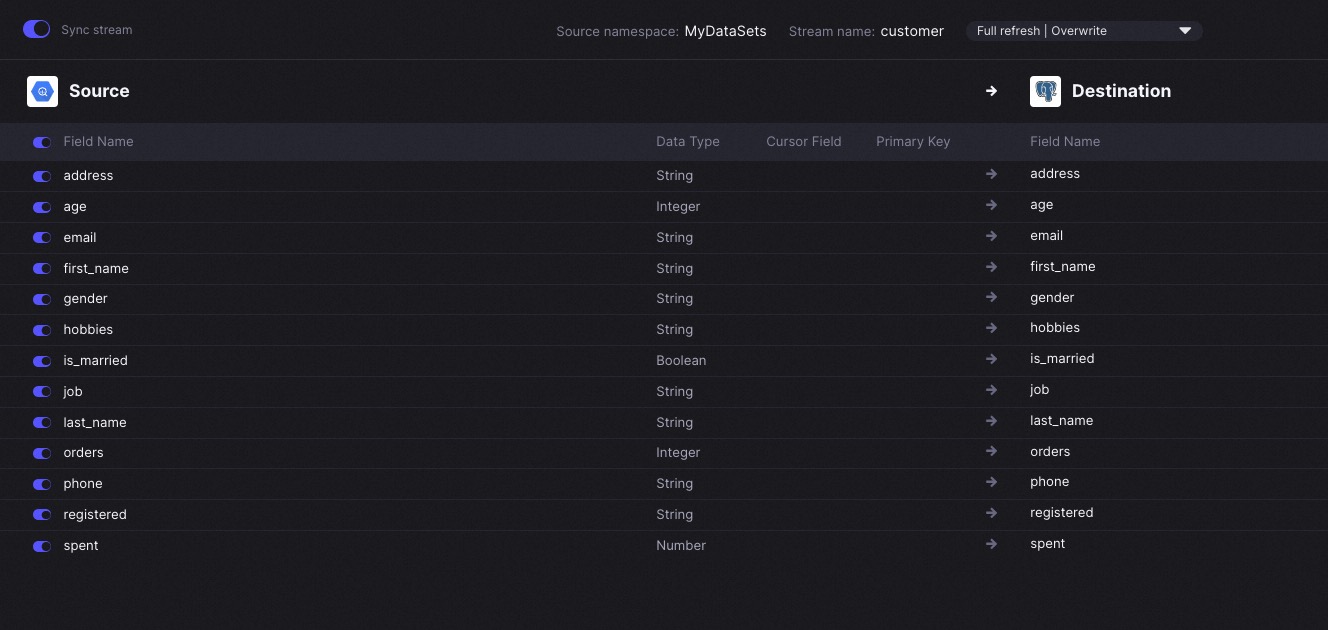
For Normalization & Transformation of data, we will choose "Raw data (JSON)" this time. In future articles, we will look at how to "Add transformation".
3.5 Start the data migration or Sync process. 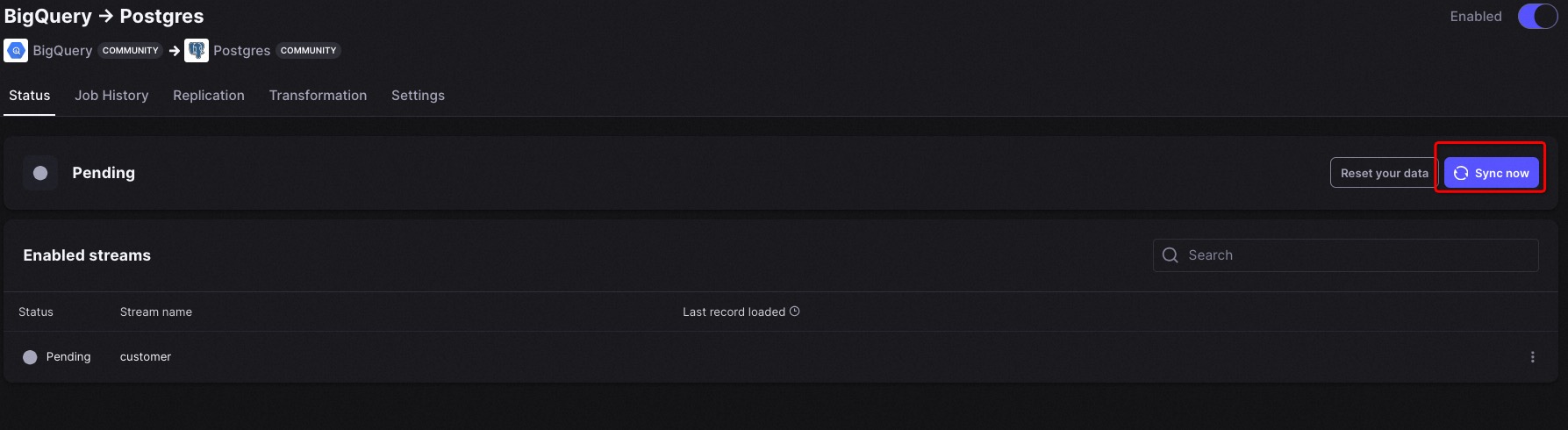
3.6 Check the data at the Destination database or Alibaba Cloud AnalyticDB for PostgreSQL.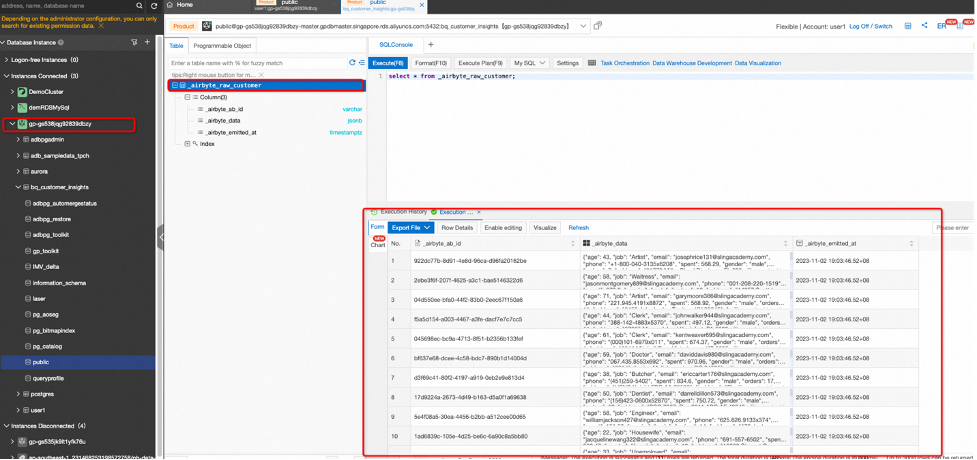
Here convert from JSONB to tabular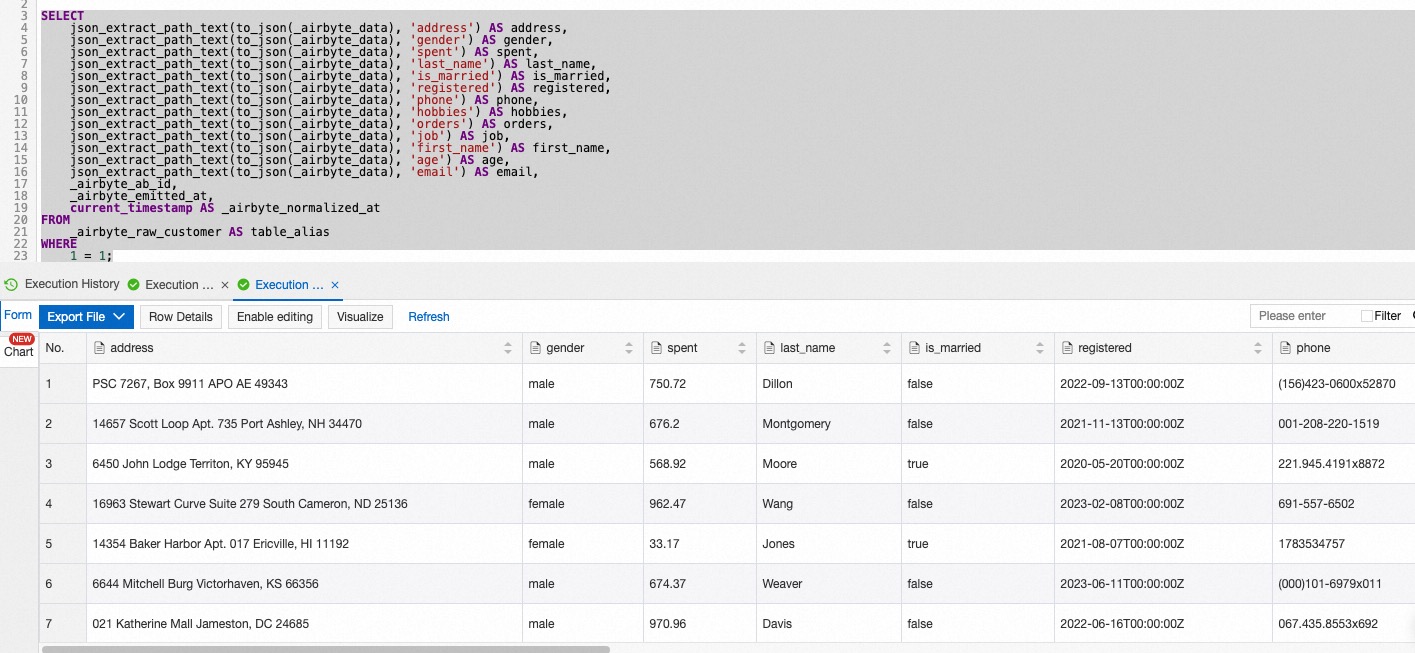
With this method, you can change the Source and Destination according to the different Connectors that Airbyte supports, which are more than 200+ types.
Data Transmission Service เครื่องมือที่จะมาช่วยดูแลการย้ายข้อมูลระหว่าง Database อย่างง่ายดาย
Alibaba Cloud Community - November 24, 2023
Alibaba Cloud Community - October 20, 2025
Alibaba Cloud Community - October 17, 2025
Alibaba Cloud Community - October 17, 2025
Alibaba Cloud Community - October 20, 2025
Alibaba Cloud Community - October 20, 2025
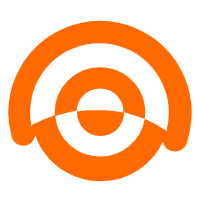 AnalyticDB for MySQL
AnalyticDB for MySQL
AnalyticDB for MySQL is a real-time data warehousing service that can process petabytes of data with high concurrency and low latency.
Learn More AnalyticDB for PostgreSQL
AnalyticDB for PostgreSQL
An online MPP warehousing service based on the Greenplum Database open source program
Learn More Oracle Database Migration Solution
Oracle Database Migration Solution
Migrate your legacy Oracle databases to Alibaba Cloud to save on long-term costs and take advantage of improved scalability, reliability, robust security, high performance, and cloud-native features.
Learn More Database Migration Solution
Database Migration Solution
Migrating to fully managed cloud databases brings a host of benefits including scalability, reliability, and cost efficiency.
Learn MoreMore Posts by Pum