By Liu Yu (This article is originally from Go Serverless.)
I have always wanted a cartoon version of my avatar, but I cannot make it. Therefore, I wonder if I can implement this function using AI and deploy it to Serverless architecture for more people to try it out.
The backend project adopts the v2 version of AnimeGAN, a famous animation-style conversion filter library in the industry. The following is the effect:
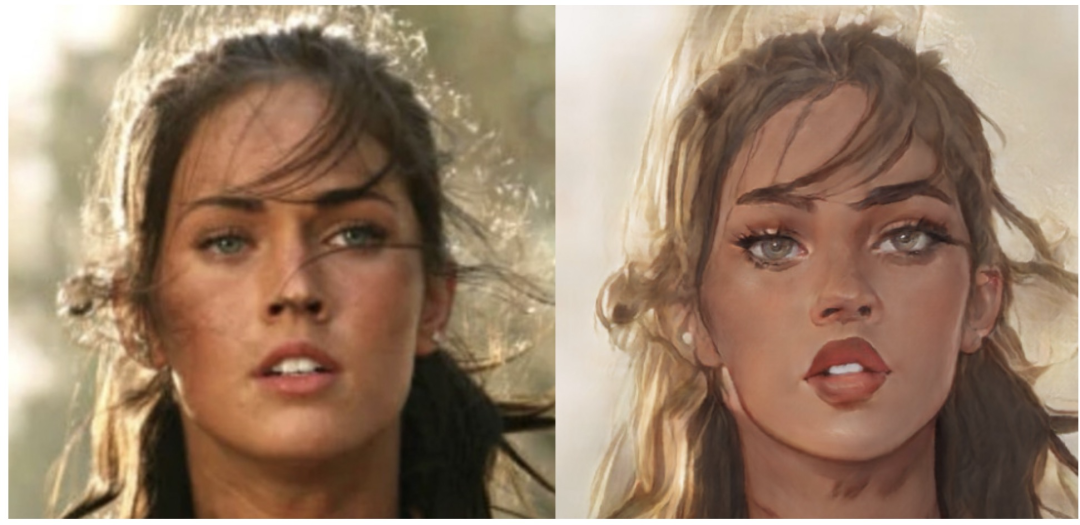
Specific information about this model will not be introduced and explained in detail here. AI models are exposed through interfaces by combining with the Python Web framework:
from PIL import Image
import io
import torch
import base64
import bottle
import random
import json
cacheDir = '/tmp/'
modelDir = './model/bryandlee_animegan2-pytorch_main'
getModel = lambda modelName: torch.hub.load(modelDir, "generator", pretrained=modelName, source='local')
models = {
'celeba_distill': getModel('celeba_distill'),
'face_paint_512_v1': getModel('face_paint_512_v1'),
'face_paint_512_v2': getModel('face_paint_512_v2'),
'paprika': getModel('paprika')
}
randomStr = lambda num=5: "".join(random.sample('abcdefghijklmnopqrstuvwxyz', num))
face2paint = torch.hub.load(modelDir, "face2paint", size=512, source='local')
@bottle.route('/images/comic_style', method='POST')
def getComicStyle():
result = {}
try:
postData = json.loads(bottle.request.body.read().decode("utf-8"))
style = postData.get("style", 'celeba_distill')
image = postData.get("image")
localName = randomStr(10)
# Image Acquisition
imagePath = cacheDir + localName
with open(imagePath, 'wb') as f:
f.write(base64.b64decode(image))
# Content Prediction
model = models[style]
imgAttr = Image.open(imagePath).convert("RGB")
outAttr = face2paint(model, imgAttr)
img_buffer = io.BytesIO()
outAttr.save(img_buffer, format='JPEG')
byte_data = img_buffer.getvalue()
img_buffer.close()
result["photo"] = 'data:image/jpg;base64, %s' % base64.b64encode(byte_data).decode()
except Exception as e:
print("ERROR: ", e)
result["error"] = True
return result
app = bottle.default_app()
if __name__ == "__main__":
bottle.run(host='localhost', port=8099)The code is partially improved based on the Serverless architecture:
/tmp directory is writable in function mode, so the picture will be cached to the /tmp directory.tmp.The preceding code is more AI-related. In addition, there needs to be an interface to obtain the model list, model path, and other related information:
import bottle
@bottle.route('/system/styles', method='GET')
def styles():
return {
"AI动漫风": {
'color': 'red',
'detailList': {
"风格1": {
'uri': "images/comic_style",
'name': 'celeba_distill',
'color': 'orange',
'preview': 'https://serverless-article-picture.oss-cn-hangzhou.aliyuncs.com/1647773808708_20220320105649389392.png'
},
"风格2": {
'uri': "images/comic_style",
'name': 'face_paint_512_v1',
'color': 'blue',
'preview': 'https://serverless-article-picture.oss-cn-hangzhou.aliyuncs.com/1647773875279_20220320105756071508.png'
},
"风格3": {
'uri': "images/comic_style",
'name': 'face_paint_512_v2',
'color': 'pink',
'preview': 'https://serverless-article-picture.oss-cn-hangzhou.aliyuncs.com/1647773926924_20220320105847286510.png'
},
"风格4": {
'uri': "images/comic_style",
'name': 'paprika',
'color': 'cyan',
'preview': 'https://serverless-article-picture.oss-cn-hangzhou.aliyuncs.com/1647773976277_20220320105936594662.png'
},
}
},
}
app = bottle.default_app()
if __name__ == "__main__":
bottle.run(host='localhost', port=8099)I added a new function as a new interface to be exposed to the public. Why don't we add such an interface in the project just now to maintain one more function?
The second interface (the interface for obtaining the AI processing list) is simple. However, there are more problems with the interface of the first AI model.
Therefore, the Serverless Devs project needs to be used for processing:
Please refer to: https://docs.serverless-devs.com/en/fc/yaml/readme
Complete the s.yaml writing:
edition: 1.0.0
name: start-ai
access: "default"
vars: # Global Variable
region: cn-hangzhou
service:
name: ai
nasConfig: # After configuration, the function can access the specified NAS.
userId: 10003 # userID, Default Vaule: 10003
groupId: 10003 # groupID, Default Vaule: 10003
mountPoints: # Directory Configuration
- serverAddr: 0fe764bf9d-kci94.cn-hangzhou.nas.aliyuncs.com # NAS Server Address
nasDir: /python3
fcDir: /mnt/python3
vpcConfig:
vpcId: vpc-bp1rmyncqxoagiyqnbcxk
securityGroupId: sg-bp1dpxwusntfryekord6
vswitchIds:
- vsw-bp1wqgi5lptlmk8nk5yi0
services:
image:
component: fc
props: # Attribute Value
region: ${vars.region}
service: ${vars.service}
function:
name: image_server
description: Image Processing Service
runtime: python3
codeUri: ./
ossBucket: temp-code-cn-hangzhou
handler: index.app
memorySize: 3072
timeout: 300
environmentVariables:
PYTHONUSERBASE: /mnt/python3/python
triggers:
- name: httpTrigger
type: http
config:
authType: anonymous
methods:
- GET
- POST
- PUT
customDomains:
- domainName: avatar.aialbum.net
protocol: HTTP
routeConfigs:
- path: /*Proceed:
s build --use-docker
s deploy
s nas command mkdir /mnt/python3/python
s nas upload -r Local Dependency Path /mnt/python3/pythonAfter completion, the project can be tested through the interface.
In addition, WeChat Mini Program need an https background interface, so https-related certificate information needs to be configured here, which is not explained in detail.
I will deploy my code on WeChat Mini Program. You can try on other platforms too, but the specific implementation may be different. The project still uses colorUi, and the entire project only has one page:
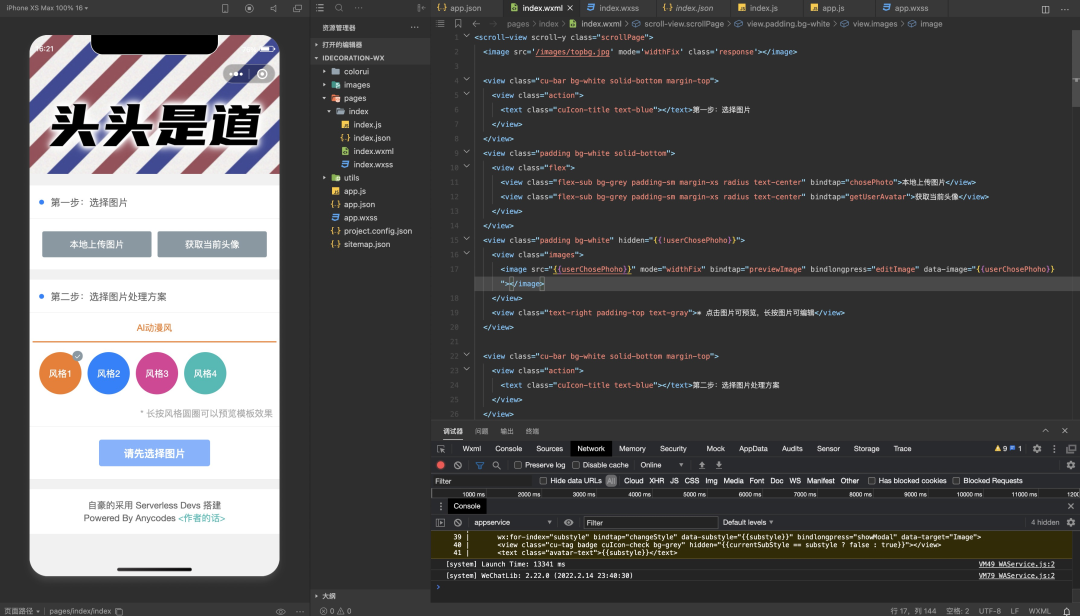
Page Related Layout:
<scroll-view scroll-y class="scrollPage">
<image src='/images/topbg.jpg' mode='widthFix' class='response'></image>
<view class="cu-bar bg-white solid-bottom margin-top">
<view class="action">
<text class="cuIcon-title text-blue"></text>Step 1: Select an image
</view>
</view>
<view class="padding bg-white solid-bottom">
<view class="flex">
<view class="flex-sub bg-grey padding-sm margin-xs radius text-center" bindtap="chosePhoto">Upload an image locally</view>
<view class="flex-sub bg-grey padding-sm margin-xs radius text-center" bindtap="getUserAvatar">Obtain the current avatar</view>
</view>
</view>
<view class="padding bg-white" hidden="{{!userChosePhoho}}">
<view class="images">
<image src="{{userChosePhoho}}" mode="widthFix" bindtap="previewImage" bindlongpress="editImage" data-image="{{userChosePhoho}}"></image>
</view>
<view class="text-right padding-top text-gray">* Click the image to preview, long press the image to edit</view>
</view>
<view class="cu-bar bg-white solid-bottom margin-top">
<view class="action">
<text class="cuIcon-title text-blue"></text>Step 2: Select an image processing scheme
</view>
</view>
<view class="bg-white">
<scroll-view scroll-x class="bg-white nav">
<view class="flex text-center">
<view class="cu-item flex-sub {{style==currentStyle?'text-orange cur':''}}" wx:for="{{styleList}}"
wx:for-index="style" bindtap="changeStyle" data-style="{{style}}">
{{style}}
</view>
</view>
</scroll-view>
</view>
<view class="padding-sm bg-white solid-bottom">
<view class="cu-avatar round xl bg-{{item.color}} margin-xs" wx:for="{{styleList[currentStyle].detailList}}"
wx:for-index="substyle" bindtap="changeStyle" data-substyle="{{substyle}}" bindlongpress="showModal" data-target="Image">
<view class="cu-tag badge cuIcon-check bg-grey" hidden="{{currentSubStyle == substyle ? false : true}}"></view>
<text class="avatar-text">{{substyle}}</text>
</view>
<view class="text-right padding-top text-gray">* Long press the style circle to preview the template effect</view>
</view>
<view class="padding-sm bg-white solid-bottom">
<button class="cu-btn block bg-blue margin-tb-sm lg" bindtap="getNewPhoto" disabled="{{!userChosePhoho}}"
type="">{{ userChosePhoho ? (getPhotoStatus ? 'AI将花费较长时间' : '生成图片') : '请先选择图片' }}</button>
</view>
<view class="cu-bar bg-white solid-bottom margin-top" hidden="{{!resultPhoto}}">
<view class="action">
<text class="cuIcon-title text-blue"></text>Generate the result
</view>
</view>
<view class="padding-sm bg-white solid-bottom" hidden="{{!resultPhoto}}">
<view wx:if="{{resultPhoto == 'error'}}">
<view class="text-center padding-top">The service is temporarily unavailable. Please try again later.</view>
<view class="text-center padding-top">Or add the developer's WeChat:<text class="text-blue" data-data="zhihuiyushaiqi" bindtap="copyData">zhihuiyushaiqi</text></view>
</view>
<view wx:else>
<view class="images">
<image src="{{resultPhoto}}" mode="aspectFit" bindtap="previewImage" bindlongpress="saveImage" data-image="{{resultPhoto}}"></image>
</view>
<view class="text-right padding-top text-gray">* Click the image to preview, long press the image to save.</view>
</view>
</view>
<view class="padding bg-white margin-top margin-bottom">
<view class="text-center">Proud to build with Serverless Devs</view>
<view class="text-center">Powered By Anycodes <text bindtap="showModal" class="text-cyan" data-target="Modal">{{"<"}}Author's words{{">"}}</text></view>
</view>
<view class="cu-modal {{modalName=='Modal'?'show':''}}">
<view class="cu-dialog">
<view class="cu-bar bg-white justify-end">
<view class="content">Author's words</view>
<view class="action" bindtap="hideModal">
<text class="cuIcon-close text-red"></text>
</view>
</view>
<view class="padding-xl text-left">
Hello everyone, I am Liu Yu. Thank you very much for your attention and use of this applet. It is an avatar generation gadget I made in my spare time. It is based on the" artificialretardation "technology. Anyway, it is awkward now, but I will try my best to make this small program" intelligent ". If you have any good comments, please contact me.<text class="text-blue" data-data="service@52exe.cn" bindtap="copyData">Email</text>or<text class="text-blue" data-data="zhihuiyushaiqi" bindtap="copyData">WeChat</text>. It is worth mentioning that this project is based on Alibaba Cloud Serverless architecture and is built through Serverless Devs developer tools.
</view>
</view>
</view>
<view class="cu-modal {{modalName=='Image'?'show':''}}">
<view class="cu-dialog">
<view class="bg-img" style="background-image: url("{{previewStyle}}");height:200px;">
<view class="cu-bar justify-end text-white">
<view class="action" bindtap="hideModal">
<text class="cuIcon-close "></text>
</view>
</view>
</view>
<view class="cu-bar bg-white">
<view class="action margin-0 flex-sub solid-left" bindtap="hideModal">Disable preview</view>
</view>
</view>
</view>
</scroll-view>The page logic is simple:
// index.js
// Instances of Application Acquisition
const app = getApp()
Page({
data: {
styleList: {},
currentStyle: "动漫风",
currentSubStyle: "v1模型",
userChosePhoho: undefined,
resultPhoto: undefined,
previewStyle: undefined,
getPhotoStatus: false
},
// Event Processing Function
bindViewTap() {
wx.navigateTo({
url: '../logs/logs'
})
},
onLoad() {
const that = this
wx.showLoading({
title: '加载中',
})
app.doRequest(`system/styles`, {}, option = {
method: "GET"
}).then(function (result) {
wx.hideLoading()
that.setData({
styleList: result,
currentStyle: Object.keys(result)[0],
currentSubStyle: Object.keys(result[Object.keys(result)[0]].detailList)[0],
})
})
},
changeStyle(attr) {
this.setData({
"currentStyle": attr.currentTarget.dataset.style || this.data.currentStyle,
"currentSubStyle": attr.currentTarget.dataset.substyle || Object.keys(this.data.styleList[attr.currentTarget.dataset.style].detailList)[0]
})
},
chosePhoto() {
const that = this
wx.chooseImage({
count: 1,
sizeType: ['compressed'],
sourceType: ['album', 'camera'],
complete(res) {
that.setData({
userChosePhoho: res.tempFilePaths[0],
resultPhoto: undefined
})
}
})
},
headimgHD(imageUrl) {
imageUrl = imageUrl.split('/'); //Cut the path of the avatar into an array
//Convert 46 || 64 || 96 || 132 to 0
if (imageUrl[imageUrl.length - 1] && (imageUrl[imageUrl.length - 1] == 46 || imageUrl[imageUrl.length - 1] == 64 || imageUrl[imageUrl.length - 1] == 96 || imageUrl[imageUrl.length - 1] == 132)) {
imageUrl[imageUrl.length - 1] = 0;
}
imageUrl = imageUrl.join('/'); //Re-concatenate as string
return imageUrl;
},
getUserAvatar() {
const that = this
wx.getUserProfile({
desc: "获取您的头像",
success(res) {
const newAvatar = that.headimgHD(res.userInfo.avatarUrl)
wx.getImageInfo({
src: newAvatar,
success(res) {
that.setData({
userChosePhoho: res.path,
resultPhoto: undefined
})
}
})
}
})
},
previewImage(e) {
wx.previewImage({
urls: [e.currentTarget.dataset.image]
})
},
editImage() {
const that = this
wx.editImage({
src: this.data.userChosePhoho,
success(res) {
that.setData({
userChosePhoho: res.tempFilePath
})
}
})
},
getNewPhoto() {
const that = this
wx.showLoading({
title: '图片生成中',
})
this.setData({
getPhotoStatus: true
})
app.doRequest(this.data.styleList[this.data.currentStyle].detailList[this.data.currentSubStyle].uri, {
style: this.data.styleList[this.data.currentStyle].detailList[this.data.currentSubStyle].name,
image: wx.getFileSystemManager().readFileSync(this.data.userChosePhoho, "base64")
}, option = {
method: "POST"
}).then(function (result) {
wx.hideLoading()
that.setData({
resultPhoto: result.error ? "error" : result.photo,
getPhotoStatus: false
})
})
},
saveImage() {
wx.saveImageToPhotosAlbum({
filePath: this.data.resultPhoto,
success(res) {
wx.showToast({
title: "保存成功"
})
},
fail(res) {
wx.showToast({
title: "异常,稍后重试"
})
}
})
},
onShareAppMessage: function () {
return {
title: "头头是道个性头像",
}
},
onShareTimeline() {
return {
title: "头头是道个性头像",
}
},
showModal(e) {
if(e.currentTarget.dataset.target=="Image"){
const previewSubStyle = e.currentTarget.dataset.substyle
const previewSubStyleUrl = this.data.styleList[this.data.currentStyle].detailList[previewSubStyle].preview
if(previewSubStyleUrl){
this.setData({
previewStyle: previewSubStyleUrl
})
}else{
wx.showToast({
title: "暂无模板预览",
icon: "error"
})
return
}
}
this.setData({
modalName: e.currentTarget.dataset.target
})
},
hideModal(e) {
this.setData({
modalName: null
})
},
copyData(e) {
wx.setClipboardData({
data: e.currentTarget.dataset.data,
success(res) {
wx.showModal({
title: '复制完成',
content: `已将${e.currentTarget.dataset.data}复制到了剪切板`,
})
}
})
},
})The project will request multiple background interfaces, so I will abstract the request method:
// Unified Request Interface
doRequest: async function (uri, data, option) {
const that = this
return new Promise((resolve, reject) => {
wx.request({
url: that.url + uri,
data: data,
header: {
"Content-Type": 'application/json',
},
method: option && option.method ? option.method : "POST",
success: function (res) {
resolve(res.data)
},
fail: function (res) {
reject(null)
}
})
})
}After completion, configure the background interface and publish the audit.
99 posts | 7 followers
FollowAlibaba Cloud Project Hub - December 11, 2020
Alibaba Cloud Native Community - August 25, 2022
Alibaba Cloud Serverless - May 9, 2020
Alibaba Cloud Serverless - March 8, 2023
Alibaba Cloud Community - July 22, 2024
Alibaba Clouder - December 2, 2016
99 posts | 7 followers
Follow Architecture and Structure Design
Architecture and Structure Design
Customized infrastructure to ensure high availability, scalability and high-performance
Learn More YiDA Low-code Development Platform
YiDA Low-code Development Platform
A low-code development platform to make work easier
Learn More mPaaS
mPaaS
Help enterprises build high-quality, stable mobile apps
Learn More Function Compute
Function Compute
Alibaba Cloud Function Compute is a fully-managed event-driven compute service. It allows you to focus on writing and uploading code without the need to manage infrastructure such as servers.
Learn MoreMore Posts by Alibaba Cloud Serverless