By M Muzaffer Azam
Microsoft Active Directory can be extended and migrated to Alibaba Cloud by using the Active Directory Native Replication Service and replicating Directory Service to an Alibaba Cloud ECS Instance as an additional domain controller.
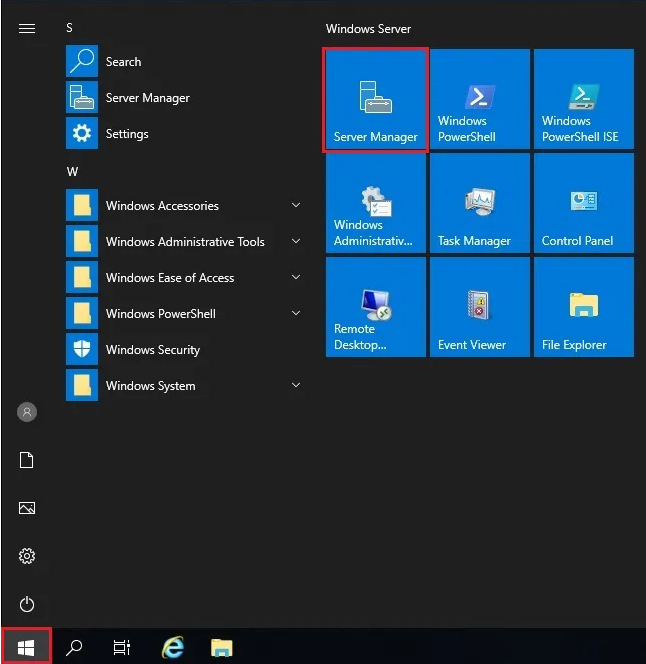
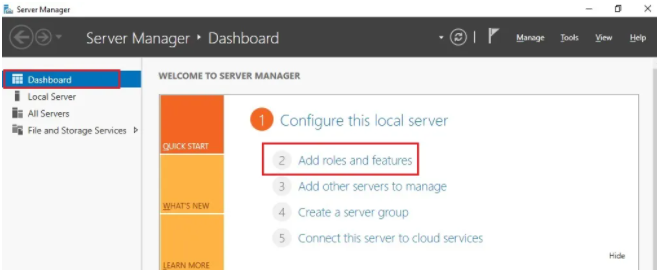
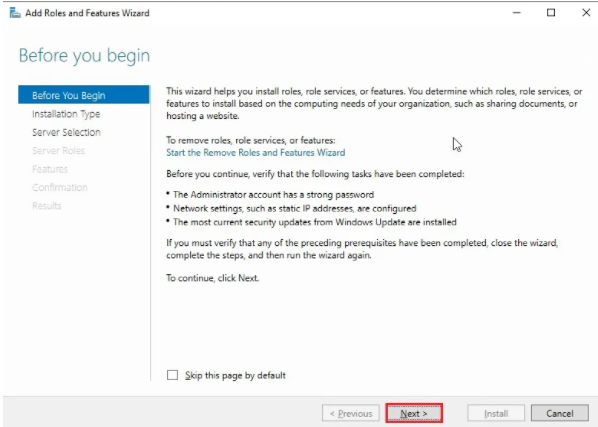
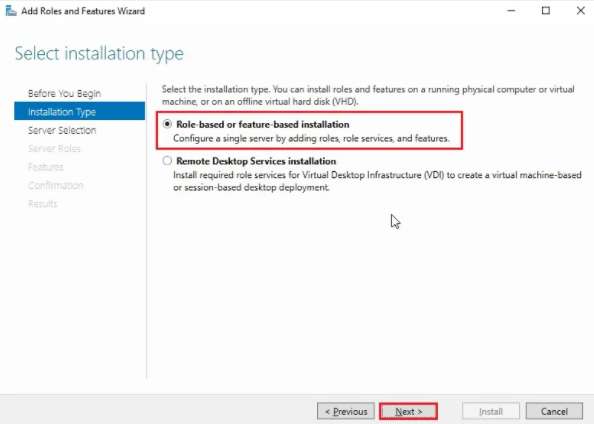
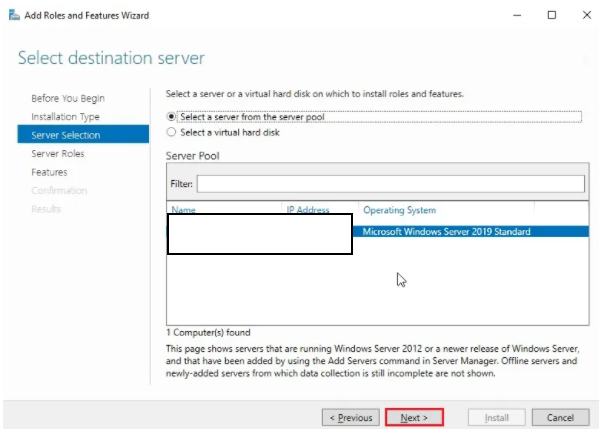
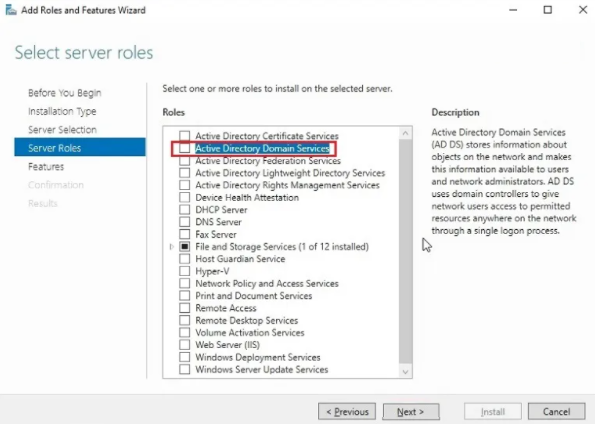
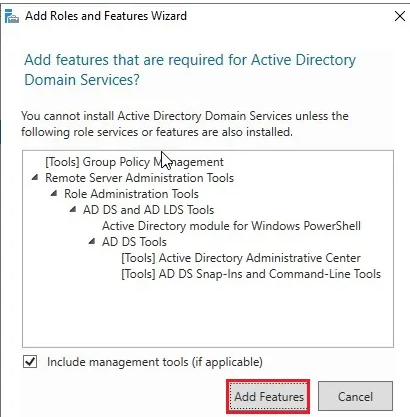
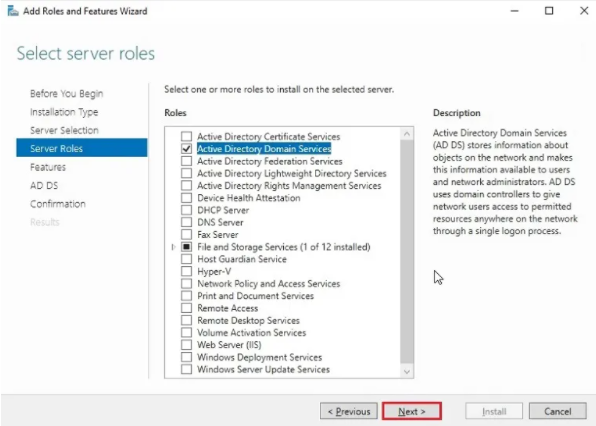
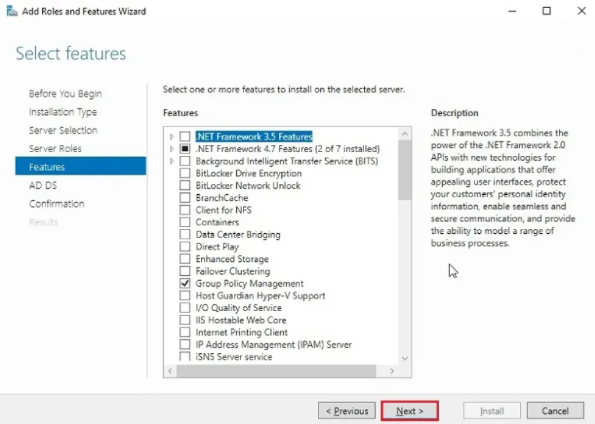
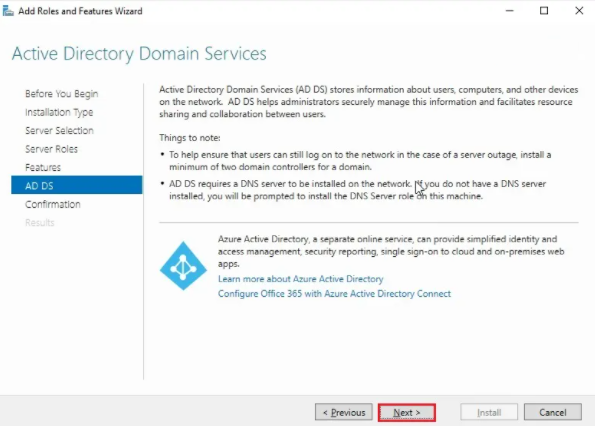
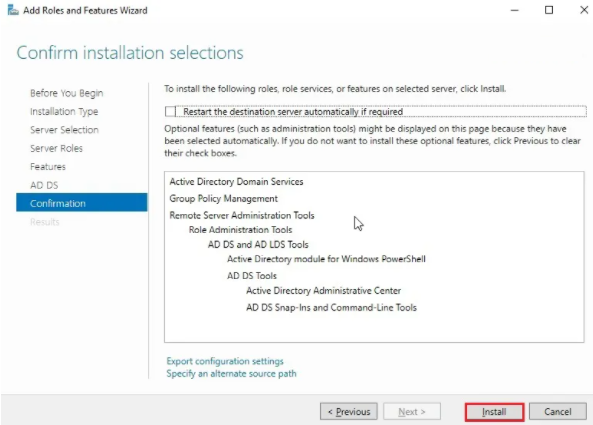
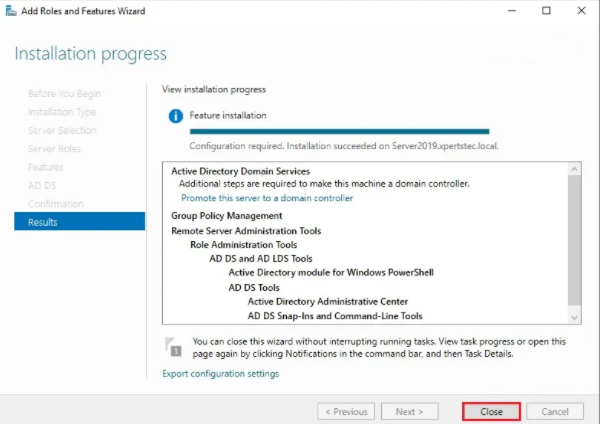
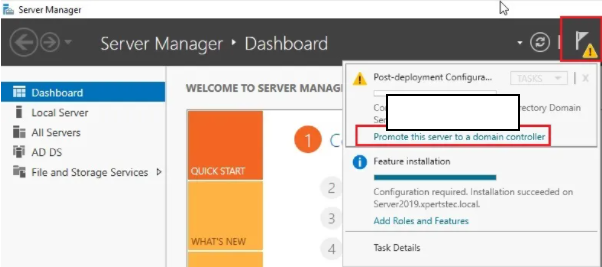
Select the deployment operation:
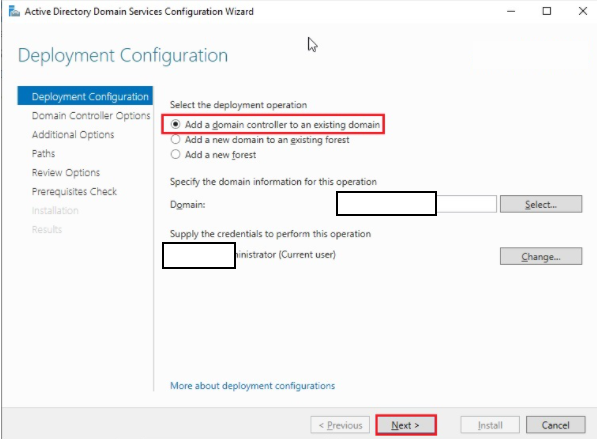
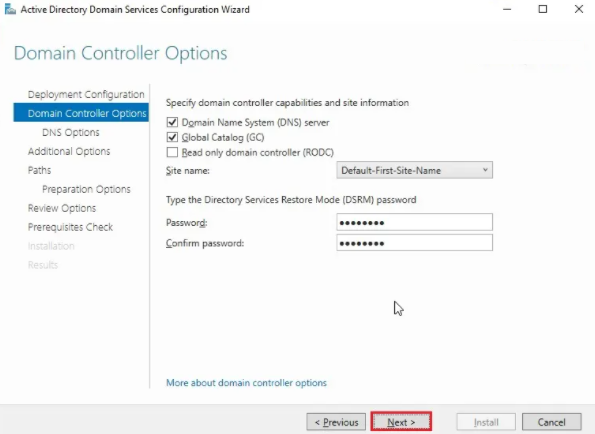
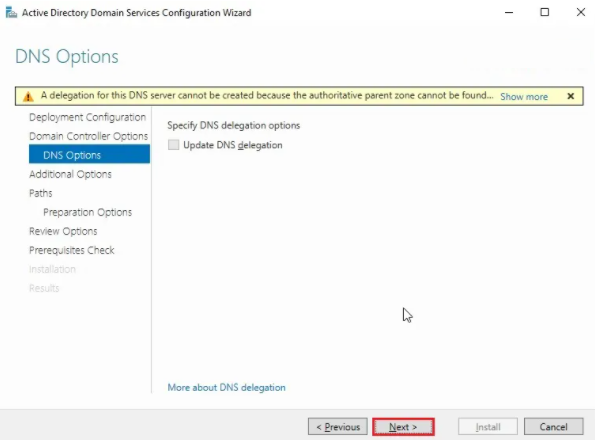
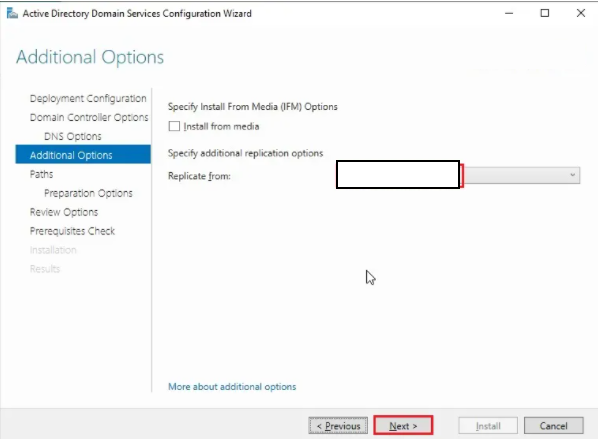
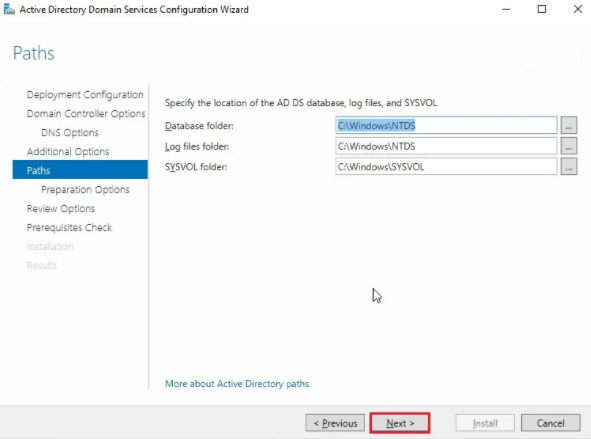
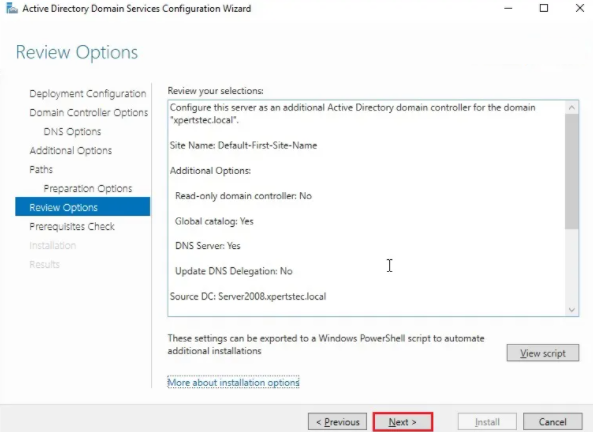
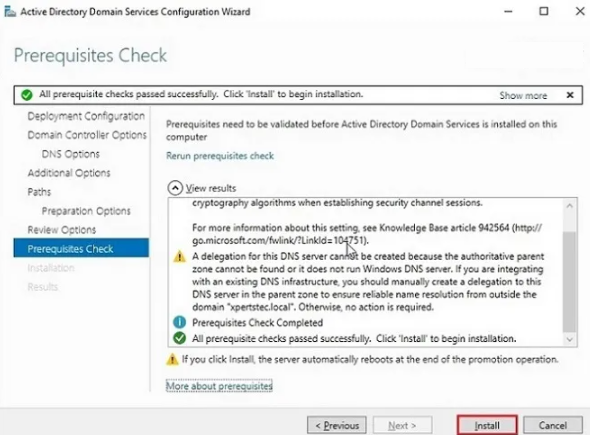
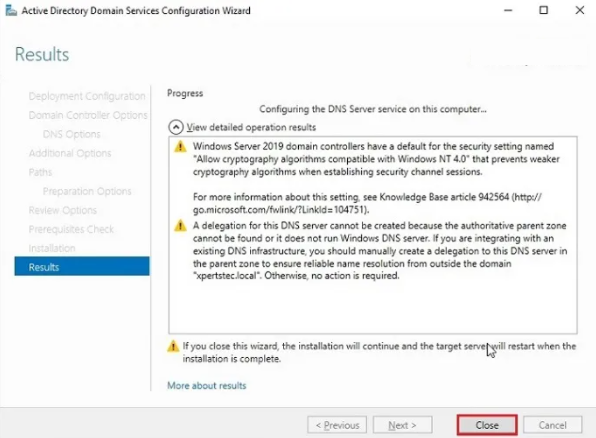
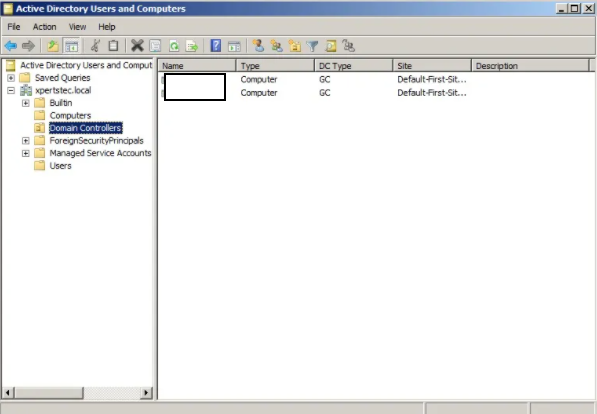
14 posts | 2 followers
FollowAlibaba Clouder - September 6, 2019
ApsaraDB - March 4, 2021
Alibaba Cloud Community - July 1, 2022
ClouderLouder - November 25, 2020
AlibabaCloud_Network - October 12, 2019
Alibaba Clouder - March 15, 2018
14 posts | 2 followers
Follow Cloud Migration Solution
Cloud Migration Solution
Secure and easy solutions for moving you workloads to the cloud
Learn More ECS(Elastic Compute Service)
ECS(Elastic Compute Service)
Elastic and secure virtual cloud servers to cater all your cloud hosting needs.
Learn More Database Migration Solution
Database Migration Solution
Migrating to fully managed cloud databases brings a host of benefits including scalability, reliability, and cost efficiency.
Learn More Oracle Database Migration Solution
Oracle Database Migration Solution
Migrate your legacy Oracle databases to Alibaba Cloud to save on long-term costs and take advantage of improved scalability, reliability, robust security, high performance, and cloud-native features.
Learn MoreMore Posts by 5544031433091282