By Siddharth Pandey
Infrastructure as Code (IaC) is one of the buzzwords that gained popularity with the rise of cloud computing. As an extended part of the DevOps philosophy, IaC focuses on automating the creation, maintenance, and destruction of infrastructure, primarily on cloud platforms. Let's consider a scenario where the IT team of an organization receives a ticket in the morning to create a VM with specific configurations, and another ticket to delete or modify the machine by the end of the day. While this sounds simple, if we add scale to the scenario, it can turn into a day-long task. The team receives hundreds of requests every day from different development teams for creating, modifying, and updating various machines. Each request is serviced manually, and the team installs everything on the machine as per the request. With various requests coming in every day and different software versions being installed as and when they become available, the deployments quickly become unique and start to resemble snowflakes with their own configuration setups.
Managing hundreds of configuration deployments without standardization can become a major problem for any company. Even a small change request, such as a version upgrade, could require manual execution for all configurations, making maintenance a mammoth task. IaC can help manage such situations by automating the deployment and management of configurations using code.
IaC automates the provisioning of infrastructure, enabling organizations to develop, deploy, and scale cloud applications in a declarative manner.
The key to this process is declarative implementation, which involves using configuration files that can be reused to deploy infrastructure multiple times. By writing code in files to create and update cloud infrastructure, organizations can create identical infrastructure in multiple environments, ensuring idempotency across various dev, test, and prod environments and reducing chances of errors due to configuration mismatch. Automating the process speeds up deployments, enabling dev teams to test applications whenever they want.
As it is common for large organizations to maintain hundreds of deployments, IaC has been widely adopted in the industry. There are various IaC solutions available in the market, including:
While solutions like Resource Orchestration Service (ROS) and CloudFormation are popular among cloud users, Terraform has emerged as an industry standard used by thousands of organizations worldwide. Terraform is an open-source solution that is compatible with all cloud platforms in the market, which enables organizations to use the same Terraform scripts with minimal changes in a hybrid cloud environment.
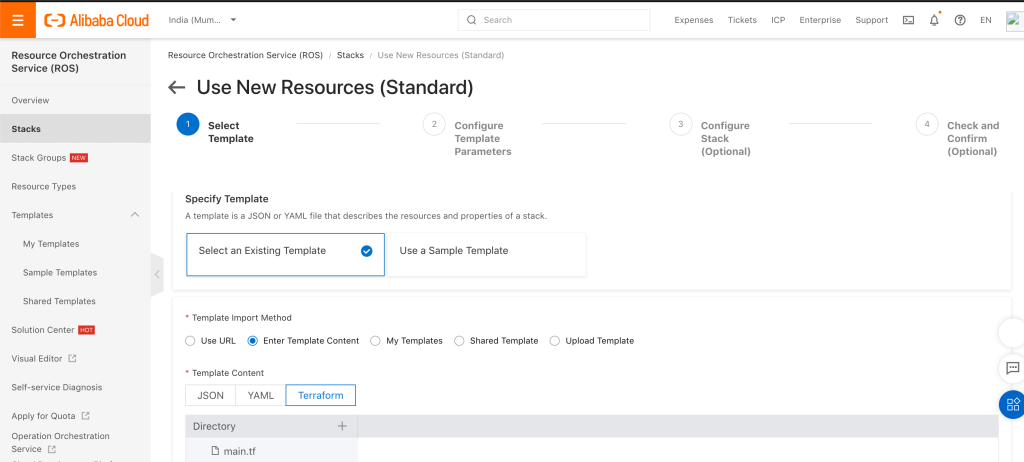
All cloud platforms support terraform scripts in their IaC solutions. Here, Alibaba ROS shows terraform support while creating a new stack
Terraform supports more than 900 providers (aka the platform). It integrates with the provider’s API to control the infrastructure deployment. Details of these providers can be seen on the Terraform website. Once you have selected your provider, you can use APIs for all the products integrated with Terraform. Terraform provides well laid out examples in their documentation that makes creation of terraform scripts very easy.
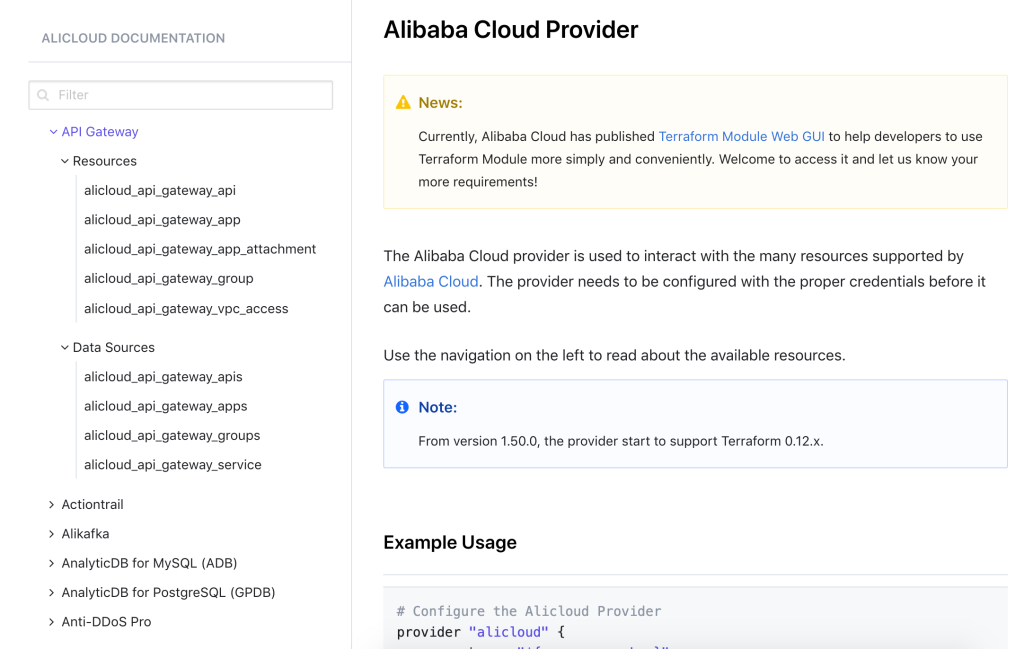
For Alibaba Cloud provider, resources and data sources API can be seen on the left hand side for all the products.
Terraform APIs can be divided into two parts:
Resources: Resources are APIs used to access the resources available on the provider platform and take actions around them. Eg: API to create ECS instance, attach EIP, create vSwitch etc.
Data Sources: These APIs can be used to fetch information from the provider about a component. Eg: Get the list of available zones in a region, get the list of all ecs instance types with spec 2vCPU and 4GB RAM, etc.
Using these APIs, the script needs to be written in the base file called main.tf. Main.tf is the source file for the terraform script and is executed when we run Terraform.
Terraform can be installed from the official website link. Terraform has CLI available for Windows, Linux and Mac. If you are using a Mac, then the most convenient way to install Terraform would be to use homebrew.
brew tap hashicorp/tap
brew install hashicorp/tap/terraform
We will now try to create infrastructure on Alibaba Cloud platform using terraform scripts that we will write in a text editor. I have used Visual Studio Code in this case, but any text editor can be used to create the script. We will write the script to deploy a web server on Alibaba platform with Apache installed. The web server should have an elastic IP attached to it, and traffic on HTTP and HTTPs should be allowed along with ping and ssh login available. In order to complete this scenario, we will divide the script into following parts:

In the text editor, we need to create a folder called "Terraform" and inside the folder, a file called "main.tf". We will write the code below inside the file.
Provider Information: In order to write a script for Alibaba Cloud (or any other platform), we need to connect the script with the platform. We have mentioned Alicloud as the provider and provided access key and access secret of the account to connect to the Alibaba Cloud account. We have also mentioned the region that we want to create the web server in (in this case, ap-south-1 Mumbai region).
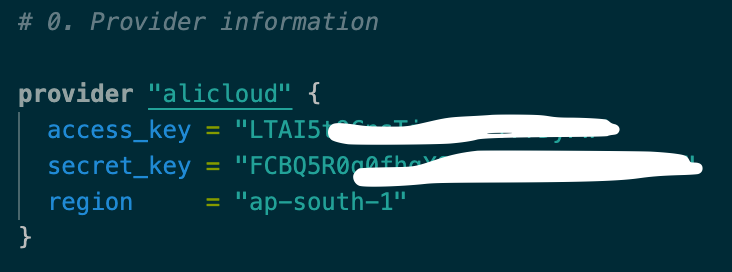
Once we have entered the provider information, we can open terraform CLI and cd to the folder where main.tf is stored (or open terminal window in Visual Studio Code), and run the command terraform init. This will ask instruct terraform to download all the APIs and packages relevant to the provider alicloud. Once initialization is complete, you can then use intellisense and code-completion feature of the editor making the rest of the process a little easier.
Create a VPC: We can refer to the terraform documentation to understand the syntax and parameters for each resource that we want to create. For Alicloud provider, all the resources have been mentioned in the documentation and the APIs for the resources show code examples which are very handy for writing the script.
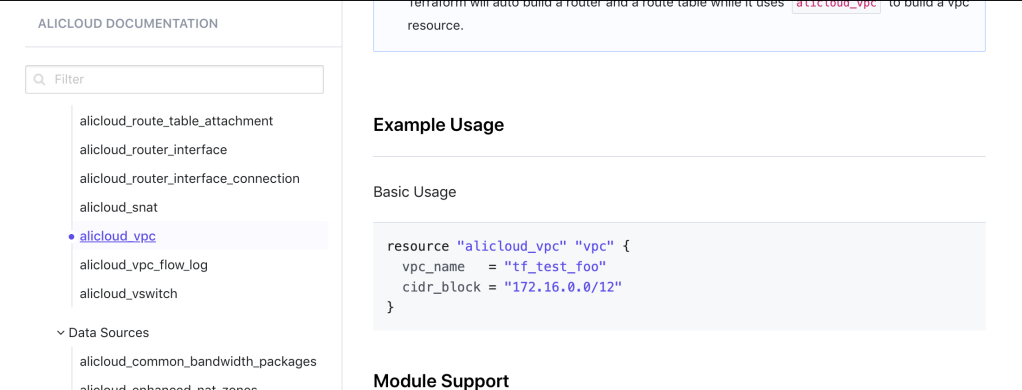
We refer to alicloud_vpc which shows example for creating a vpc.
In order to create a VPC, we mention the API name as resource followed by our chosen name for the resource (vpc). The parameters available for a particular resource are listed in the documentation. For VPC, we have added vpc_name and mandatory parameter of cidr_block as given in the example on documentation page.
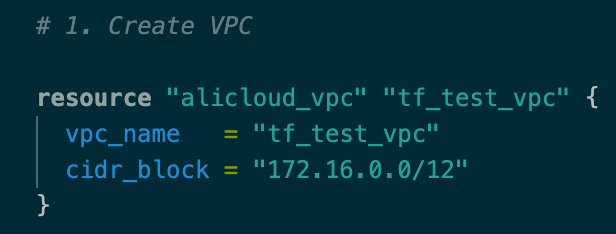
Create a vSwitch: Once we have created a VPC, we need to create a vSwitch or a Subnet. Using the sample code in documentation, we have written code for vSwitch resource with parameters like vpc_id, cidr_block and zone_id. Here, for vpc_id we refer to the id of the vpc created in above step. This can be done by calling the resource type of vpc (alicloud_vpc) followed by name chosen for the resource (vpc) followed by ID. Such referencing is heavily used on TF scripts and will be handy in this setup as well. We also mention the zone id for availability zone of the chosen region where we want to create the subnet. We have chosen the Zone A in Mumbai.
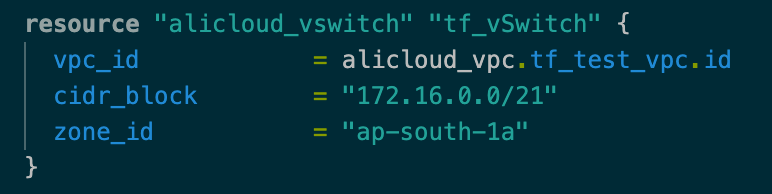
Create Security Group to allow port 22, 80 and 443: Now we create the security group which would contain network rules for ports and protocols that need to be opened. We need to allow HTTP and HTTPs web traffic from all sources. We also need to allow pings, and ability to login to the instance through SSH. Here, we create the security group and then add different rules in it.
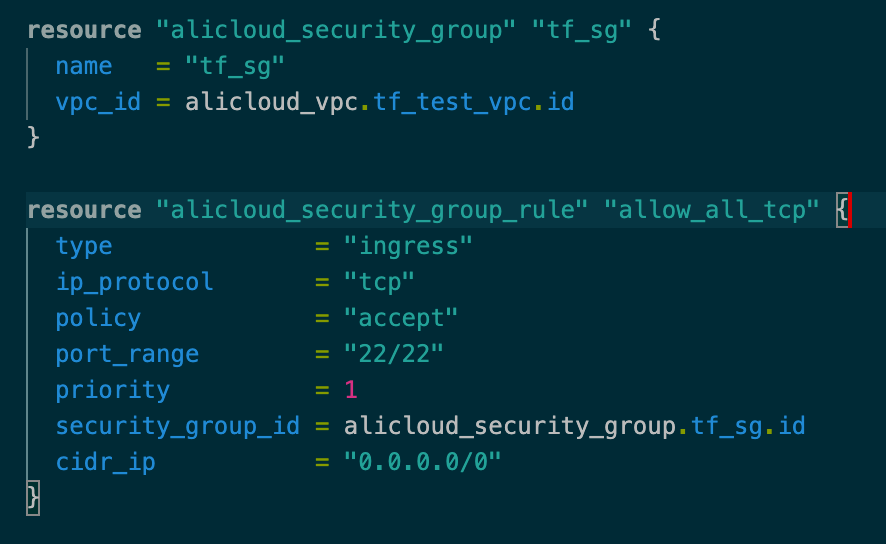
We have added parameters to mention the type of rule (ingress or egress) to signify the direction of traffic. We have also mentioned the protocol (tcp), port range, priority, CIDR range for target. We have attached this rule to the security group using reference to its ID. Similarly, we will add more copies of alicloud_security_group_rule resource for adding 80, 443 and ICMP port to the security group.
Create a key pair: We will now create a key pair which will be attached to the instance and will be used for logging into the system using SSH. We add the key file name parameter here which will be referred later on when we create the instance. Once the key pair is created, the key file will be stored in the folder where main.tf is present.
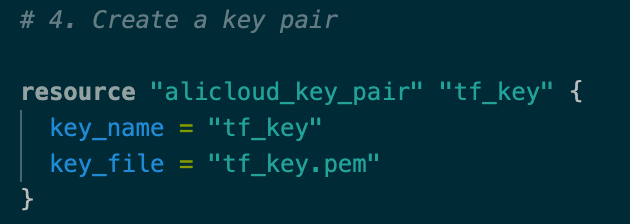
Create web server and install Apache: Now we have all the necessary components in place to create an instance. For creating an instance, we would need to input the instance type, image ID and through referencing, mention the security group, vSwitch and key pair that needs to be associated with the instance. There are many more parameters that can be used here, we have limited ourselves to the mandatory ones.
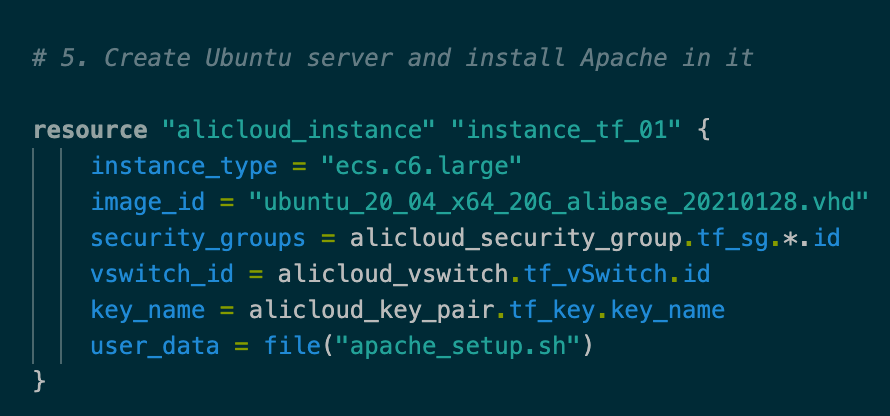
Along with creation of the instance, we also want to install Apache in it. Therefore, we use the user_data parameter which will be run when the instance is created. We input the file apache_setup.sh into user data, and add apache installation script in this file and store it in the same folder where main.tf is stored. Post installing Apache, we have also added a welcome message on index.html file.
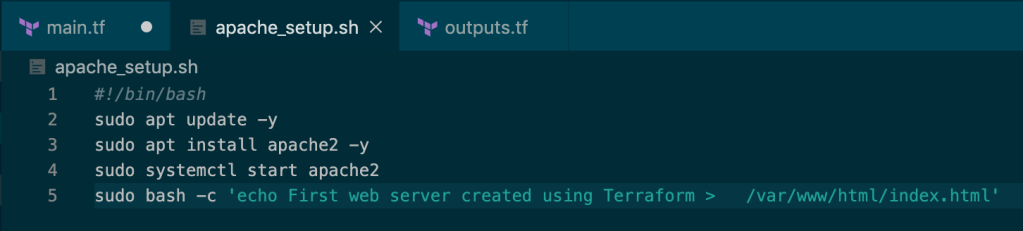
Create an NIC and attach it to the instance: Once the instance is created, an NIC needs to be created in order to attach the instance to the network and generate a private IP for the instance. We can mention the private IP in the vSwitch CIDR range, and if it is not a reserved IP, it will be assigned to the instance. We also attach the NIC to the instance by referring to the instance_id of the instance just created.
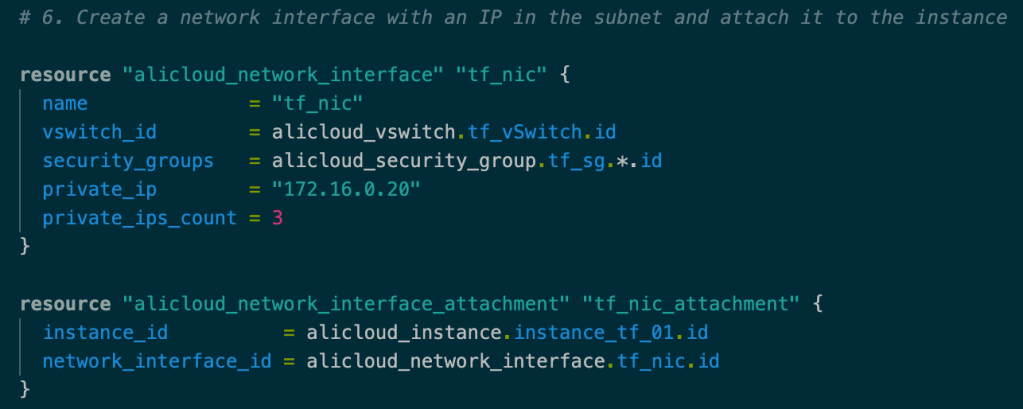
Create an elastic IP and associate it with the instance: In order to expose the web server to internet, we need to create an elastic IP address and attach it to the instance. While creating the EIP, we can also mention the billing method that we want to choose for the EIP (PaybyBandwidth or PaybyTraffic). If not mentioned, PaybyBandwidth will be selected by default. Once again, we attach the EIP to the instance by referring to the instance_id.

Now our script is complete and is ready for execution. In order to run the script in terraform, we need to run the command terraform apply. This will apply all the changes into the provider portal. But before we do that, in big production environments, its always better to check whether the script is in order or not before it is executed. To do this, we run the command terraform plan. This command checks the entire script for possible issues and if not found, tells us which resources will be created/ deleted/ modified once the script is run. This gives us a clear picture of the anticipated changes in the configuration.
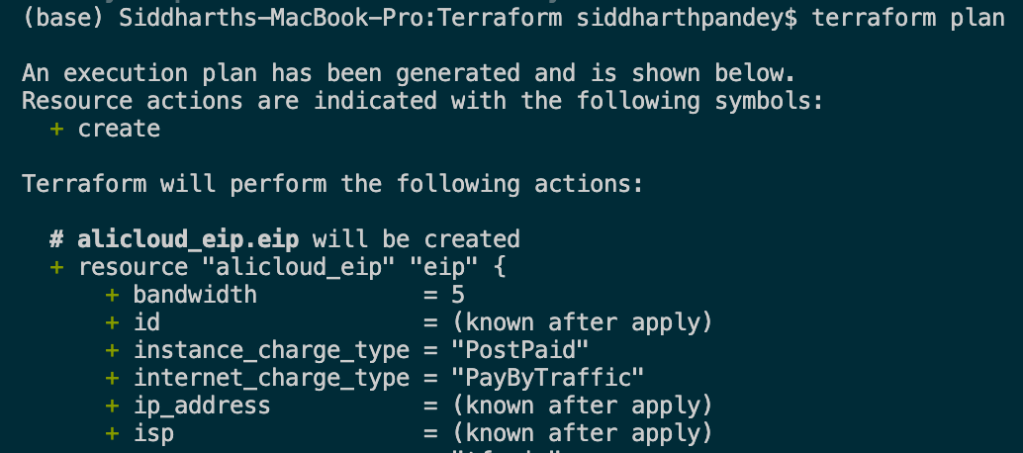
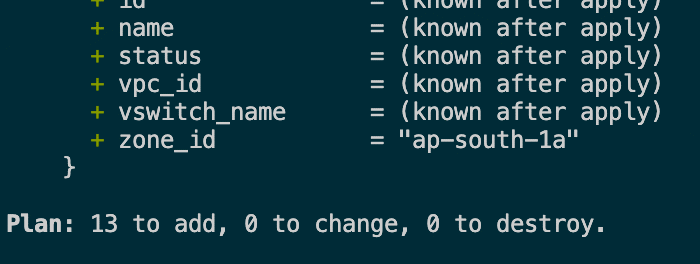
Once terraform plan is complete, it shows the changes in to-be configuration in terms of addition, deletion or modification
Once you are satisfied with the information provided by ‘terraform plan’, you can run the script using ‘terraform apply’. The script will then run on the provider platform, and given there are no errors in the script, should finally create a web server with apache installed inside it.
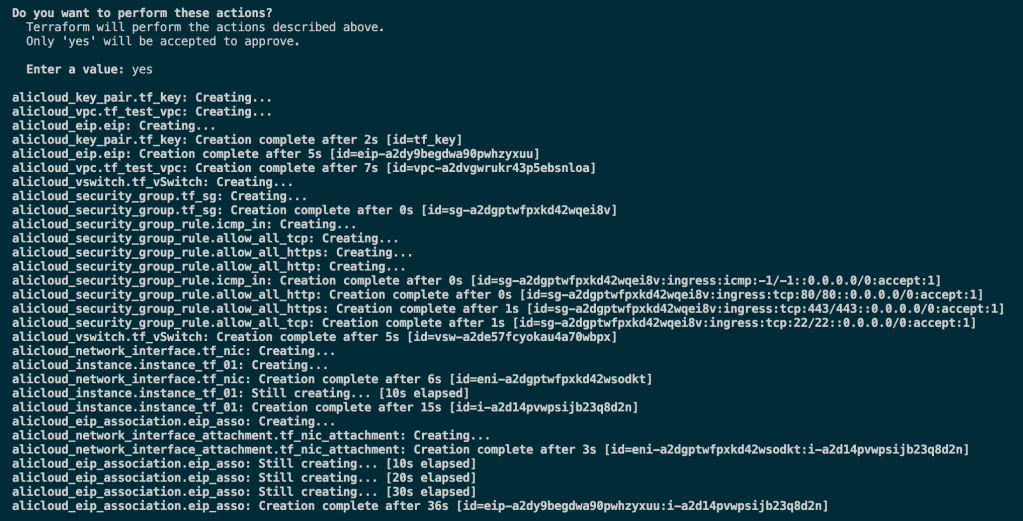
infrastructure creation in process through tf script
We can verify the script result by checking for the instance on our Alibaba Cloud ECS console. We see that the instance has been created successfully on the console. We also check the details of the instance like vpc, vswitch, security group, and note the elastic IP address that is attached to the instance.
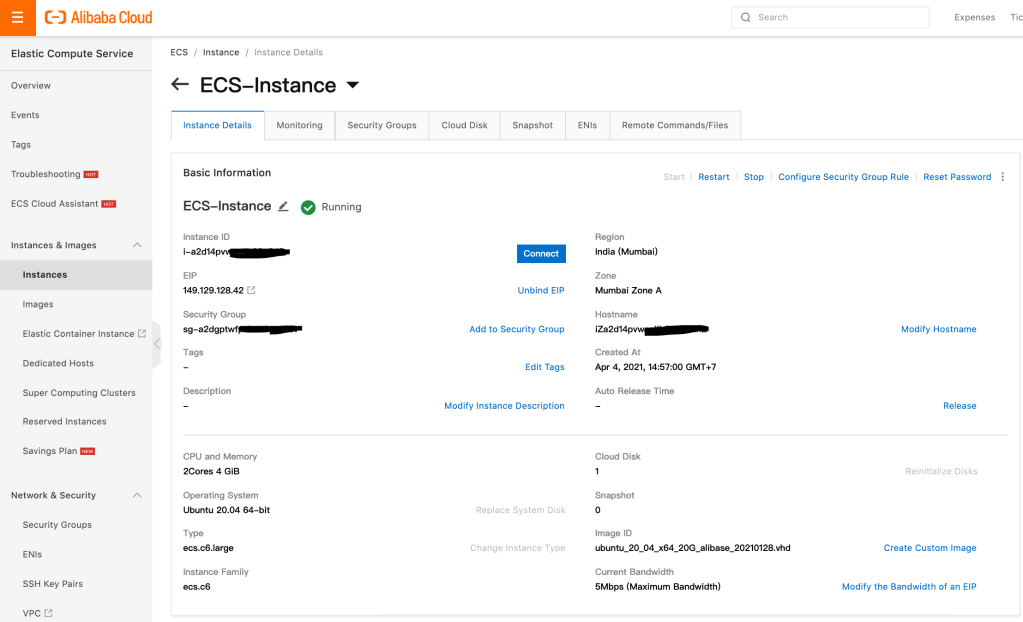
SSH into the instance and check for web server deployment: With elastic IP noted, and port 22 enabled, we will now SSH into the instance using the key pair file which is present in the same folder as main.tf file. The host name for the instance is root by default. Once logged into the instance, we would go to /var/www/html and list the files to see index.html file present there. If the file is present in the location, this would signify that installation of apache server has been successful.
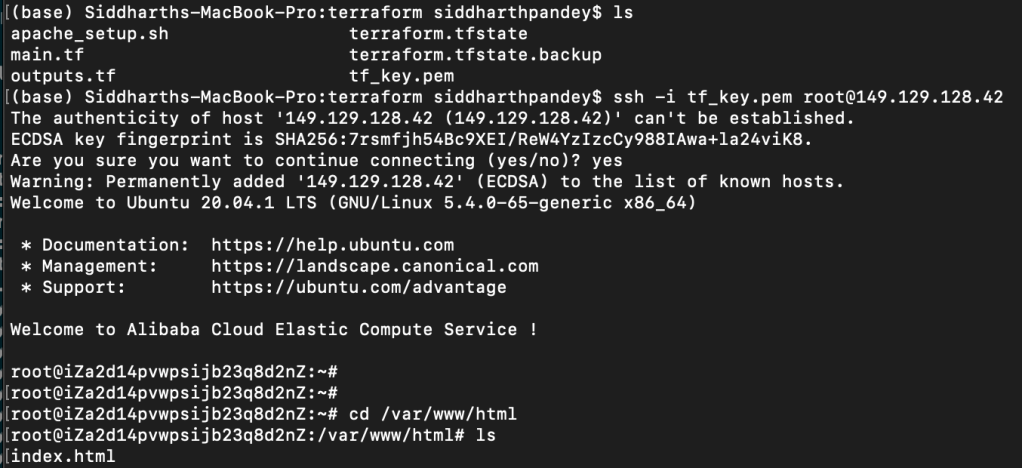
index.html is present in html folder pointing to successful installation of apache
Use the Elastic IP to view the web server index page on a browser: Finally, having confirmed the installation of apache web server, we use the elastic IP of the instance and enter it in a web browser to see the custom welcome message that we had entered in the apache_setup.sh file earlier.
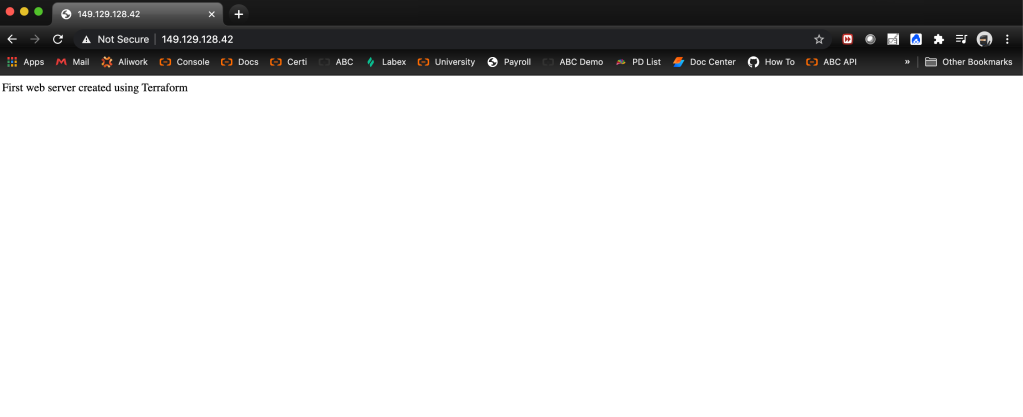
Custom welcome message comes up when we enter the elastic ip address of the instance
In the above script, we extracted the elastic IP from Alibaba Cloud console post running the script. In some scenarios, it would be desirable to get some output from the script itself post it creates the infrastructure. We could get the elastic ip address as an output which then can be used to verify installation, on the browser. In order to get such output parameters from the script, we need to create another file called outputs.tf in the same folder as main.tf file. In the output file, we define the which parameters we need as an output and refer to the parameter under its value.
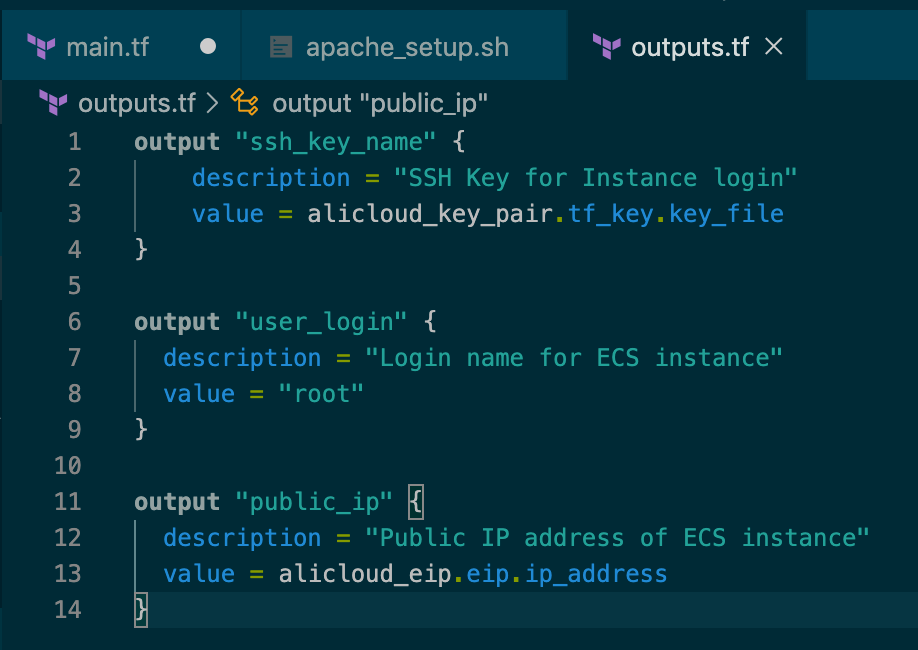
In above output file, we passed three output variables: ssh key pair file name, login username and elastic IP address. With this simple syntax, we can get these values on the terminal itself once the script has run successfully.
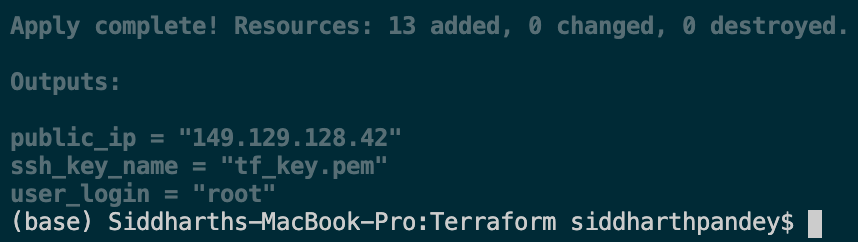
Terraform scripts can be used to configure various complex scenarios. Once a script is ready, it can be reused whenever required, and infrastructure can be configured in a matter of seconds. After implementing the script in production, we need to consider other useful points, such as masking the provider login details that contain the access key and secret. We can combine these and other important and common parameters and put them into a separate file called a .tfvars file. This makes the overall deployment safer and more controllable.
In the next blog on this topic, we should aim to cover variables file and other advanced concepts in Terraform.
The above used terraform main and output script can found on github here: https://github.com/Pandeysiddharth/terraformscript01
Alibaba Cloud’s Latest Generative AI Update Takes The Admin Out Of Business Meetings
Agmo Chooses Alibaba Cloud as a Trusted Provider to Power Its EV SuperApp

1,319 posts | 463 followers
FollowAlibaba Cloud Community - June 16, 2023
Alibaba Cloud Serverless - February 28, 2023
Alibaba Clouder - September 10, 2020
Hieu Trong - September 20, 2023
ClouderLouder - June 23, 2020
GAVASKAR S - September 22, 2020

1,319 posts | 463 followers
Follow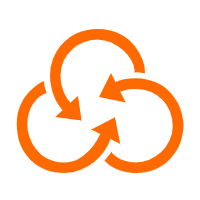 ROS(Resource Orchestration Service)
ROS(Resource Orchestration Service)
Simplify the Operations and Management (O&M) of your computing resources
Learn More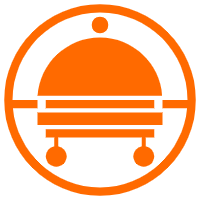 Robotic Process Automation (RPA)
Robotic Process Automation (RPA)
Robotic Process Automation (RPA) allows you to automate repetitive tasks and integrate business rules and decisions into processes.
Learn More CloudOps Orchestration Service
CloudOps Orchestration Service
CloudOps Orchestration Service is an automated operations and maintenance (O&M) service provided by Alibaba Cloud.
Learn More DevOps Solution
DevOps Solution
Accelerate software development and delivery by integrating DevOps with the cloud
Learn MoreMore Posts by Alibaba Cloud Community