NextCloud is an open source, self-hosted file share and collaboration platform, similar to Dropbox. It comes bundled with media player, calendar and contact management. Nextcloud is extensible via apps and has desktop and mobile clients for all major platforms.
In this tutorial, we are installing NextCloud on CentOS 7. To configure NextCloud File Sharing Application, we will install Apache, PHP & MySQL then we will configure NextCloud.
We will install and set up a NextCloud on Alibaba Cloud Elastic Compute Service (ECS) with CentOS 7 installed.
We have configured a CentOS 7 virtual machine with following specifications.
Nextcloud works only with PHP v7.x. So, we need to enable software collection repository.
So, Install required software packages using yum command.
yum install -y centos-release-scl
yum install -y epel-releaseInstall the Apache server and other utilities.
yum install -y httpd wget bzip2Install PHP 7 and other required extensions for Nextcloud.
yum install -y rh-php72 rh-php72-php rh-php72-php-gd rh-php72-php-mbstring rh-php72-php-intl rh-php72-php-pecl-apcu rh-php72-php-mysqlnd rh-php72-php-pecl-redis rh-php72-php-opcache rh-php72-php-imagick rh-php72-php-ldapCreate symlinks so that Apache can support PHP 7.x.
ln -s /opt/rh/httpd24/root/etc/httpd/conf.d/rh-php72-php.conf /etc/httpd/conf.d/
ln -s /opt/rh/httpd24/root/etc/httpd/conf.modules.d/15-rh-php72-php.conf /etc/httpd/conf.modules.d/
ln -s /opt/rh/httpd24/root/etc/httpd/modules/librh-php72-php7.so /etc/httpd/modules/Also, create a symlink for executing the php command.
ln -s /opt/rh/rh-php72/root/bin/php /usr/bin/phpThe database can be any of from SQLite, MySQL/MariaDB, Oracle or PostgreSQL database.
For this demo, we will use MariaDB as a database for Nextcloud, and we will talk about the reason behind it later.
yum -y install mariadb-server mariadbStart the Apache and MariaDB service using the following command.
systemctl start httpd
systemctl start mariadbEnable both Apache and MariaDB service to start automatically at system start-up.
systemctl enable httpd
systemctl enable mariadbNextCloud provides installable archives for server admins to download and manually set it up on top of the LAMP stack. Download the latest version of Nextcloud using the terminal.
cd /tmp/
wget https://download.nextcloud.com/server/releases/latest.tar.bz2Extract the Nextcloud archive using the tar command.
tar -jxvf latest.tar.bz2Move the extracted files to Apache’s document root and then create a data directory to hold the user data.
mv nextcloud /var/www/html/
mkdir /var/www/html/nextcloud/dataSet the ownership of the files inside the NextCloud directory so that apache user can write the data into it.
chown -R apache:apache /var/www/html/nextcloud/If you are setting up a MariaDB for the first time, then
Now, login to the MariaDB server.
mysql -u root -pCreate a database called “nextclouddb“.
create database <strong>nextclouddb</strong>;Now you need to create the user that will be used to connect to the database:
CREATE USER 'nextcclouduser'@'localhost' IDENTIFIED BY 'YOUR_PASSWORD_HERE'The last step is to grant the privileges to the new user:
grant all on nextclouddb.* to 'nextclouduser'@'localhost' ;
FLUSH PRIVILEGES;Exit from the MariaDB prompt.
quitSet SELinux context to allow NextCloud to write the data inside its important directories.
semanage fcontext -a -t httpd_sys_rw_content_t '/var/www/html/nextcloud/data'
semanage fcontext -a -t httpd_sys_rw_content_t '/var/www/html/nextcloud/config(/.*)?'
semanage fcontext -a -t httpd_sys_rw_content_t '/var/www/html/nextcloud/apps(/.*)?'
semanage fcontext -a -t httpd_sys_rw_content_t '/var/www/html/nextcloud/3rdparty(/.*)?'
semanage fcontext -a -t httpd_sys_rw_content_t '/var/www/html/nextcloud/.htaccess'
semanage fcontext -a -t httpd_sys_rw_content_t '/var/www/html/nextcloud/.user.ini'
restorecon -Rv '/var/www/html/nextcloud/'Configure the firewall to allow access to the Nextcloud storage from external machines.
firewall-cmd --permanent --add-service=http
firewall-cmd --reloadOpen up your web browser, point a URL to http://example.com/nextcloud
The browser will take you automatically to NextCloud setup page where you have to begin the setup of NextCloud.
You can choose either SQLite or MySQL/MariaDB. If you want to SQLite database, then you do not have to enter database details (not recommended for production use). Whereas MariaDB requires database user, password, and database name.
For this tutorial, we will use MariaDB as a backend database.
Enter admin details (username and password), data folder location where all of your documents get saved, and database information.
Once the set up is complete, you will get the below popup. Click on close.
The home page of NextCloud will look like below, and you can start uploading the contents using “+ sign” button.
That’s All. We have successfully installed NextCloud - File Share and Collaboration platform on CentOS 7.
To find more information about how to manage your Nextcloud instance visit the Documentation page.
If you have any questions, please leave a comment below.

4 posts | 1 followers
FollowAlibaba Clouder - January 25, 2018
Alibaba Clouder - May 13, 2019
Alibaba Cloud MVP - January 3, 2020
Alibaba Cloud MVP - January 10, 2020
Alibaba Clouder - May 15, 2019
Alibaba Clouder - June 11, 2019

4 posts | 1 followers
Follow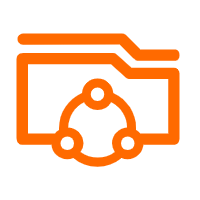 Apsara File Storage NAS
Apsara File Storage NAS
Simple, scalable, on-demand and reliable network attached storage for use with ECS instances, HPC and Container Service.
Learn More Gaming Solution
Gaming Solution
When demand is unpredictable or testing is required for new features, the ability to spin capacity up or down is made easy with Alibaba Cloud gaming solutions.
Learn More Alibaba Cloud Drive Solution
Alibaba Cloud Drive Solution
Build your cloud drive to store, share, and manage photos and files online for your enterprise customers
Learn More DBStack
DBStack
DBStack is an all-in-one database management platform provided by Alibaba Cloud.
Learn MoreStart building with 50+ products and up to 12 months usage for Elastic Compute Service
Get Started for Free Get Started for Free