WordPress is an open source content management system (CMS) which can get a website up and running in a fast and powerful way. And with WooCommerce plugin, you can easily build an e-commerce website. In this tutorial, you will learn how to host an e-commerce website with WordPress and WooCommerce on Alibaba Cloud.
In order to proceed you'll need an existing Alibaba Cloud Web Hosting package set up.
Alibaba Cloud provide a profound and reliant web hosting solution, and now just $2.50 a month makes you benefit from all advantages of SSD through the new packages, which not only offer you SSD cloud server but also including a data transfer plan that you must need for web hosting. See more details of packages.
1. Log into your Alibaba Cloud console. Under Domains & Websites, click on Web Hosting. Locate your Web Hosting package in the list shown, and click the Manage button to the right.
2. Click on Default Homepage Settings under Environment Settings on the left hand side of the screen. The default WordPress home page in each of its various folders is called index.php so we need to add this name as a default.
3. Add a new default homepage called index.php to the list. If there are any others, use the X button to delete them. And then click on Submit to save the changes.
4. Click on Web Hosting again from your Alibaba Cloud console under Domains and Websites, and click the Manage button to the right of the Web Hosting package in the list.
5. To install WordPress, you will also need the details of the MySQL database that is included free of charge with your web hosting package.
6. In the Database section of the screen you'll see the database name, username and connection address. Make a note of these. Click on Reset Password, choose a database password, and make a note of that too.
7. Head to the official WordPress site at www.wordpress.org and download the latest version of the software, which will be in a .ZIP file. Assuming you're using a Windows PC, right-click the downloaded file and choose Extract All. You now have a copy of the WordPress software in a folder on your computer, ready to upload to the Web Hosting server. But before you upload it there's one settings file that you need to edit.
8. Look through the folder that contains the unzipped files (make sure you're not looking in the .ZIP archive itself) and edit the wp-config-sample.php file and locate the database details section.
Change database_name_here to the name of the database that you noted earlier.
Change username_here to the database username you noted earlier.
Change password_here to the database password you chose.
Change localhost to the database connection address you noted earlier.
When you have finished, save the file as wp-config.php (note the change in filename). Then delete the wp-config-sample.php file as it is no longer needed.
9. Fire up your chosen FTP program and log into the server to upload the entire contents of the WordPress folder to your Web Hosting area. Ensure that you're in the htdocs folder or directory, as that's where you need to store all the files that make up your website. It will take a few minutes as there are around 1,800 files to upload.
10. Open a web browser and visit the WordPress installation page on your Web Hosting site, in order to complete the setup process, like http://www.my-test-domain-123.com .
11. Follow the on-screen instructions to install WordPress. When it's finished, log into your site using the username and password you created during the WordPress setup process.
12. With WordPress installed you can now add the WooCommerce plugin. From the WordPress dashboard click on Plugins and search for WooCommerce (check that the listing says that it is the version by Automattic).
13. Click on the Install Now button to install it. Then click on the Activate button to activate it.
14. You can the configure WooCommerce as you wish, to set up your collection of products that make up your online store. You can also link it to your online payment provider if you wish.
For how to "transfer in" a domain name and examine some of the advanced Alibaba Cloud DNS settings, you can check the details in E-commerce for Business with Alibaba Cloud Web Hosting.
Alibaba Cloud Web Hosting is a flexible and easy-to-use product that allows you to build or transfer a website using FTP. It supports a wide variety of web builders and is ideal for all kinds of applications, from personal blogs to e-commerce websites.
This tutorial describes how to build a website with Alibaba Cloud Web Hosting in just a few easy steps.
Are you ready to start your own web hosting business? If your answer is yes, then you will find this tutorial useful! In this article, we will be teaching you how to set up your own shared web hosting service for your businesses on Alibaba Cloud.
This tutorial will guide you how to install WordPress in a Web Hosting instance step by step.
A domain name must be resolved to the address provided by Web Hosting. This helps you or your users to visit the website hosted on the Web Hosting instance by accessing the domain name. Once a Web Hosting instance is purchased, an address *.aliwebs.com is provided. You must add CNAME resolution to *.aliwebs.com.
Websoft9 WordPress is a pre-configured, ready to run image for running WordPress on Alibaba Cloud.WordPress is the best open-source content management system,there 28% of the web uses WordPress, from hobby blogs to the biggest news sites online in the world.
WordPress, a content management system (CMS) and probably the world’s most popular web publishing platform is known to be used for anything ranging from a just personal blog to a full business site.
An online computing service that offers elastic and reliant virtual cloud servers to cater all your cloud hosting needs.
Alibaba Cloud provides web hosting solutions suitable for businesses of all sizes. We help you reduce development, maintenance, and IT costs while guaranteeing the security and stability of your site.

2,593 posts | 791 followers
FollowAlibaba Clouder - February 10, 2020
Alibaba Clouder - September 2, 2020
Alibaba Clouder - August 26, 2020
Alibaba Clouder - August 31, 2018
Alibaba Cloud Community - March 15, 2022
Alibaba Clouder - July 8, 2020

2,593 posts | 791 followers
Follow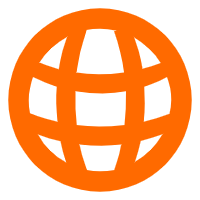 Domains
Domains
Over 20 million domain, free WHOIS privacy protection.
Learn MoreMore Posts by Alibaba Clouder