
Effective disaster recovery is one of the most critical capabilities of an organization and users of cloud-based compute services such as Alibaba Cloud Elastic Compute Service (Alibaba Cloud ECS) can minimize risk and damage with the efficient use of snapshots – point-in-time backups of a disk or disks.
Alibaba Cloud provides a snapshot backup service that enables businesses to create crash-consistent snapshots (which capture the state of data and disk at a point at which an incident occurs) for all disk categories, and can help back up data, create images and implement disaster recovery for applications.
Snapshots can be used for a range of scenarios, including:
Alibaba Cloud also provides local snapshot capability that ensures the availability of complete copies of disk data at specific points, with the snapshots stored in the same storage cluster as their source disks for fast backup and recovery of data. When disk data is lost, businesses can use a snapshot to restore the disk data to the point in time when the snapshot was created. These snapshots are best suited to scenarios such as:
In this article, we will look at how to activate ECS Snapshot, create a snapshot for a disk and create a local snapshot, to help minimize data loss and service disruption in the event of an incident.
To activate Alibaba Cloud ECS Snapshot:
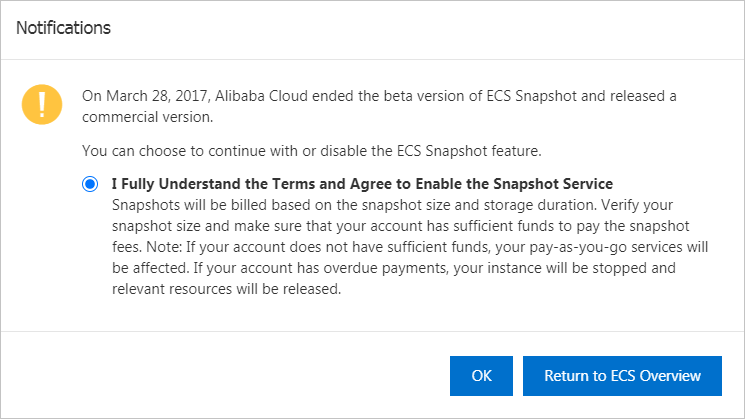
It can take several minutes to create a snapshot, based on the size of the disk and because the first snapshot of each disk is a full snapshot, it takes longer to create. Subsequent snapshots of the disk are incremental snapshots. It does not take as long to create an incremental snapshot, and the amount of time required varies based on the amount of data changed since the previous snapshot. The more data that has changed, the longer it takes.
When creating a snapshot, take note of the following items:
To create a snapshot for a disk, go to the Instances page in the ECS console and perform the following operations:
| Parameter | Description |
| Snapshot Name | The name of the snapshot. The name cannot start with auto because a snapshot whose name starts with auto is recognized as an automatic snapshot. |
| Instant Access | The instance access feature can accelerate the process of snapshot creation. You can use the instant access feature to create snapshots within seconds. If you are using an enhanced SSD (ESSD), you can turn on Instant Access. For more information, see Enable or disable the instant access feature. |
| Duration of Instant Access | The number of days during which the instant access feature is available. The instant access feature is automatically disabled when the specified duration of instant access expires. |
| Tag | The tag key and value of the snapshot. |
After the snapshot is created, you can click the Snapshot tab on the Instance Details page to view the created snapshot.
You can also create a snapshot for a disk on the Disks page in the ECS console. To go to the Disks page, choose Storage & Snapshots > Disks in the left-side navigation pane.
Obtain the instance ID.
curl http://100.100.100.200/2016-01-01/meta-data/instance-idaliyun ecs DescribeInstances --RegionId <TheRegionId> --output cols=InstanceId,InstanceName rows=Instances.Instance[]aliyun ecs DescribeDisks --RegionId <TheRegionId> --InstanceId i-bp1afnc98r8k69****** --output cols=DiskId rows=Disks.Disk[]aliyun ecs CreateSnapshot --DiskId d-bp19pjyf12hebp******nullaliyun ecs DescribeSnapshots --RegionId cn-hangzhou --InstanceId i-bp1afnc98r8k69****** --output cols=SnapshotId,Status rows=Snapshots.Snapshot[]"SnapshotId"="s-bp1afnc98r8kjh******" and "Status":"accomplished" are displayed.A local snapshot takes seconds to create, whereas a normal snapshot takes minutes.
When create a snapshot, take note of the following items:
The following operations demonstrate how to create a snapshot for an instance from the Instances page in the ECS console:
1. Log on to the ECS console.
2. In the left-side navigation pane, choose Instances & Images > Instances.
3. In the top navigation bar, select a region.
4. Find the ECS instance for which you need to create a snapshot, click the instance ID, or click Manage in the Actions column.

5. The Instance Details tab appears. Click the Cloud Disk tab.
6. Select an enhanced SSD (ESSD), and then click Create Snapshot in the Actions column.

You can create a local snapshot for a disk only when the disk meets the following conditions:
7. In the dialog box that appears, complete the following operations:
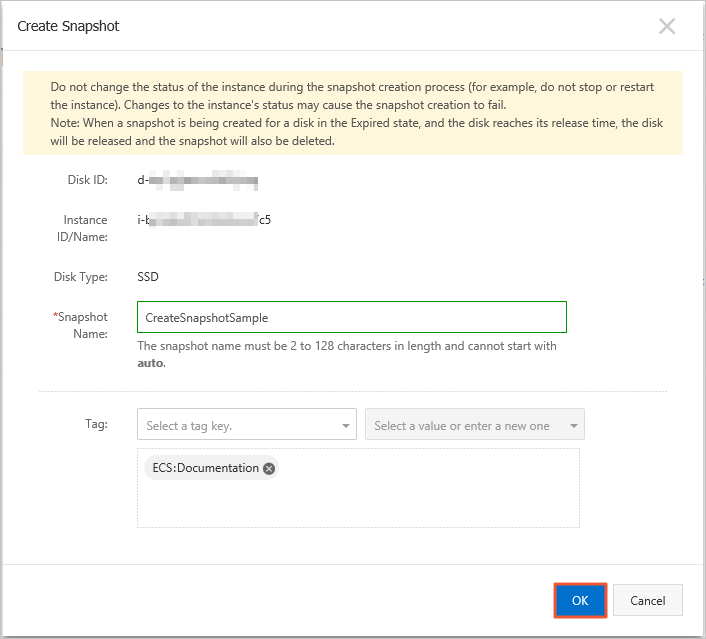
8. After the Instance Details tab appears, click the Snapshot tab.
The normal snapshots and local snapshots that are created for the ESSD are displayed on the Snapshots page.
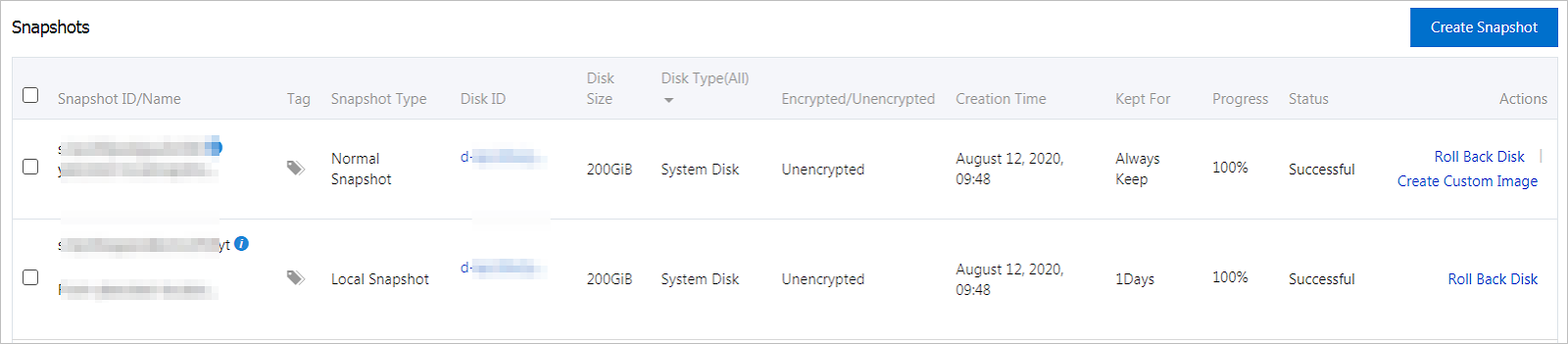
You can also choose Storage & Snapshots > Disks from the left-side navigation pane of the ECS console to create a snapshot for a disk.
1. Obtain the instance ID.
curl http://100.100.100.200/2016-01-01/meta-data/instance-idaliyun ecs DescribeInstances --RegionId <TheRegionId> --output cols=InstanceId,InstanceName rows=Instances.Instance[]2. Obtain the disk ID by calling the DescribeDisks operation.
3. aliyun ecs DescribeDisks --RegionId <TheRegionId> --InstanceId i-bp1afnc98r8k69****** --output cols=DiskId rows=Disks.Disk[]
4. Call the CreateSnapshot operation to create a snapshot based on a specified disk.
5. aliyun ecs CreateSnapshot --DiskId d-bp19pjyf12hebp****** --Category flash
6. The snapshot creation task is initiated if the following information is returned:
7. {"RequestId":"16B856F6-EFFB-4397-8A8A-CB73FA******","SnapshotId":"s-bp1afnc98r8kjh******"}
8. Query the snapshot creation progress by calling the DescribeSnapshots operation.
9. aliyun ecs DescribeSnapshots --RegionId cn-hangzhou --InstanceId i-bp1afnc98r8k69****** --output cols=SnapshotId,Status rows=Snapshots.Snapshot[]
10. If both "SnapshotId"="s-bp1afnc98r8kjh******" and "Status":"accomplished" are displayed, the snapshot is created.
After you create a snapshot, you can:
Taking these steps to set up Alibaba Cloud ECS Snapshots enables you to operate with greater confidence thanks to the increased resilience of your systems and applications.
How Do I Select the Right ECS Instance Types for My Scenarios?
What Are the Best Offers Available in the Alibaba Cloud March Mega Sale?
30 posts | 2 followers
FollowAlibaba Cloud Community - April 24, 2022
digoal - January 30, 2022
Alibaba Cloud Community - April 25, 2022
Alibaba Clouder - September 14, 2020
Alibaba Container Service - November 7, 2024
Alibaba Clouder - August 28, 2020
30 posts | 2 followers
Follow ECS(Elastic Compute Service)
ECS(Elastic Compute Service)
Elastic and secure virtual cloud servers to cater all your cloud hosting needs.
Learn More Database Security Solutions
Database Security Solutions
Protect, backup, and restore your data assets on the cloud with Alibaba Cloud database services.
Learn More Backup and Archive Solution
Backup and Archive Solution
Alibaba Cloud provides products and services to help you properly plan and execute data backup, massive data archiving, and storage-level disaster recovery.
Learn More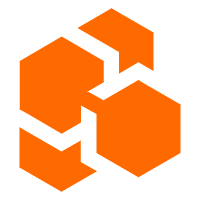 Cloud Backup
Cloud Backup
Cloud Backup is an easy-to-use and cost-effective online data management service.
Learn MoreMore Posts by Iain Ferguson