By Jessie Angelica and Sunny Jovita, Solution Architects Alibaba Cloud Indonesia
ApsaraVideo Live is a live streaming platform for both audio and video based on leading content hosting and delivery networks and large-scale distributed real-time transcoding technology. ApsaraVideo Live leverages the technical foundations laid out by Alibaba Cloud over the years, including our global content delivery network and security technologies, to deliver secure and fast live streaming services for global audiences.
1) Cultural and Entertainment Interaction: Offers end-to-end interactive live broadcast services for global cultural and entertainment events. For example: User-Generated Content (UGC) Videos and Game Live Broadcast
2) Online Education: Help With RTS, teachers and students can interact in real-time, creating a more conducive learning environment. ApsaraVideo Live also provides powerful post-editing features such as cloud recording, time shifting, and transcoding, which allow teachers to upload course materials that students can access at their convenience. For Example: Corporate training and professional education
3) E-commerce Shopping: during the live video, stars and celebrities do live streaming and interact on-site to exhibit the product information in a bid to influence user decision-making. For Example: Shopping Mall Live Broadcast
4) Financial Live Video: Provides robust security services for financial cloud products and services tailored to enterprises. For example: the introduction and training of financial products in the Banking and insurance industry
5) Professional Live Streaming: Offers a professional broadcast platform for news, sports, and variety shows based on the concept of “professional + convenient + user friendly”. For Example: Sporting events and news media
1) End-to-end coverage: It provides solutions for stream ingest, video processing, content delivery, and video playback.
2) Global presence: The live centres are deployed in 9 countries and regions across China, Europe, and Southeast Asia, providing reliable live streaming services within and outside China.
3) High security and stability: It provides live streaming services that are compliant with National Radio and Television Administration (NRTA) regulations.
4) Smooth experience: CDN routes streams through POPs nearest to the viewers, minimizing stream latency and ensuring the quality of live interactions.
5) Ultra-low latency: it makes use of RTS technologies to greatly reduce the latency of concurrent live streams to within a few milliseconds.
1) Log on to the ApsaraVideo Live console.
2) In the left-side navigation pane, click Domains. The Domain Management page appears.
3) Click Add Domain and configure the domain name based on your business requirements.
a) Choose Ingest Domain in Domain Type, Global in Acceleration Region, Fill in with your domain (example : ingest.jessiedemo.xyz), Indonesia (Jakarta) in Live Center, Check the agree button.
b) Choose Streaming Domain in Domain Type, Global in Acceleration Region, Fill in with your domain (example : streaming.jessiedemo.xyz), Indonesia (Jakarta) in Live Center, Check the agree button
4) Obtain the CNAME that is assigned to the domain name for which you want to add a CNAME record and Copy the CNAME of ingest domain and streaming domain
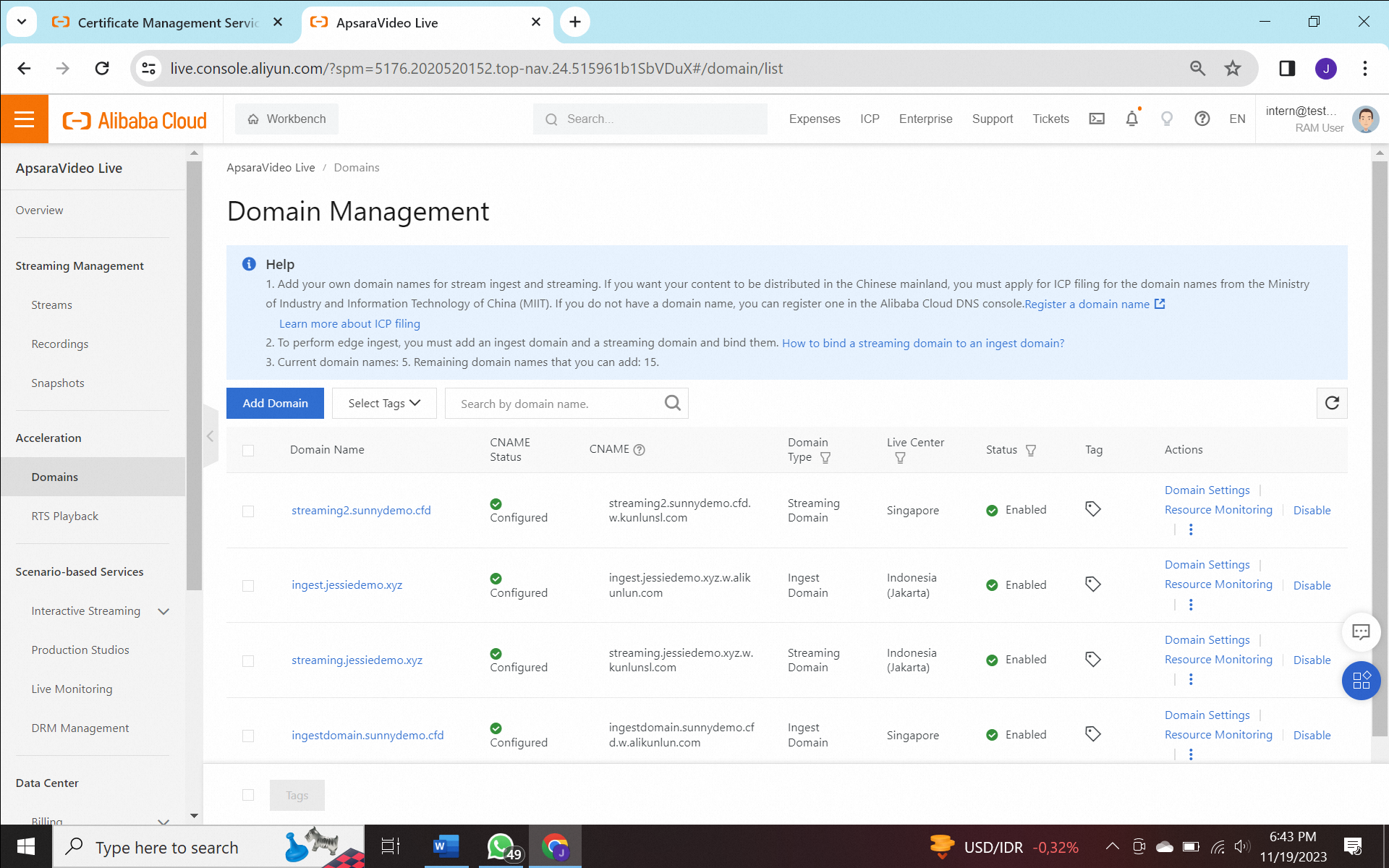
1) Log on to the Alibaba Cloud DNS console.
2) In the left-side navigation pane, click Domain Name Resolution. The Domain Name Resolution page appears.
3) Find the domain name for which you want to add a CNAME record and click DNS Settings in the Actions column.
4) Click Add DNS Record and configure the parameters that are described in the following table.
a) Choose CNAME in Record Type, ingest.jessiedemo.xyz in Hostname, the CNAME that you’ve copied in the previous section in Record Value. Click OK
b) Choose CNAME in Record Type, streaming.jessiedemo.xyz in Hostname, the CNAME that you’ve copied in the previous section in Record Value. Click OK
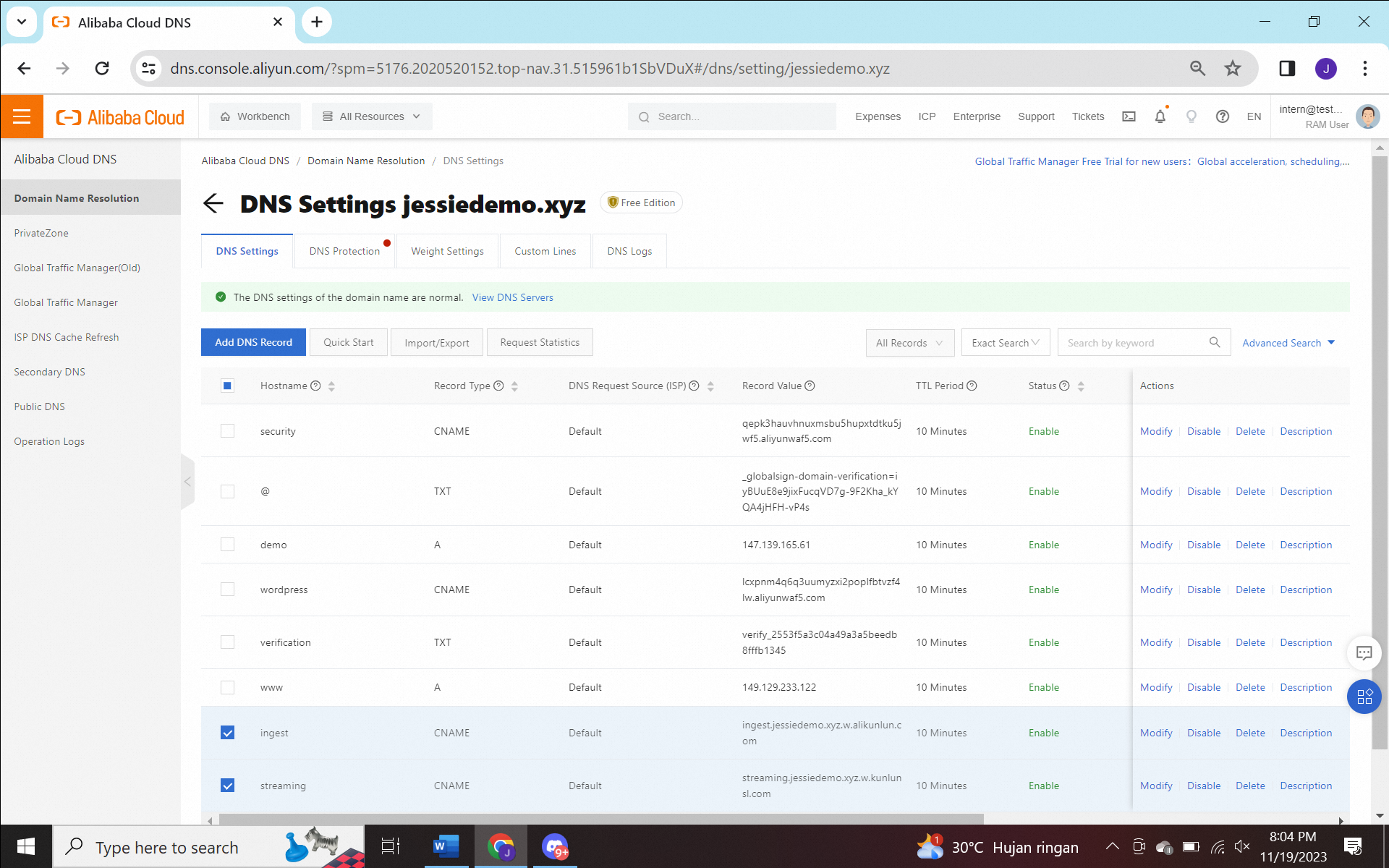
1) If you want to purchase a certificate, log on to the SSL Certificate Management Service console in SSL Certificates to apply for a free certificate or purchase an advanced certificate.
a) Click the purchase in the notification for certificate value-added service. Click Buy Now
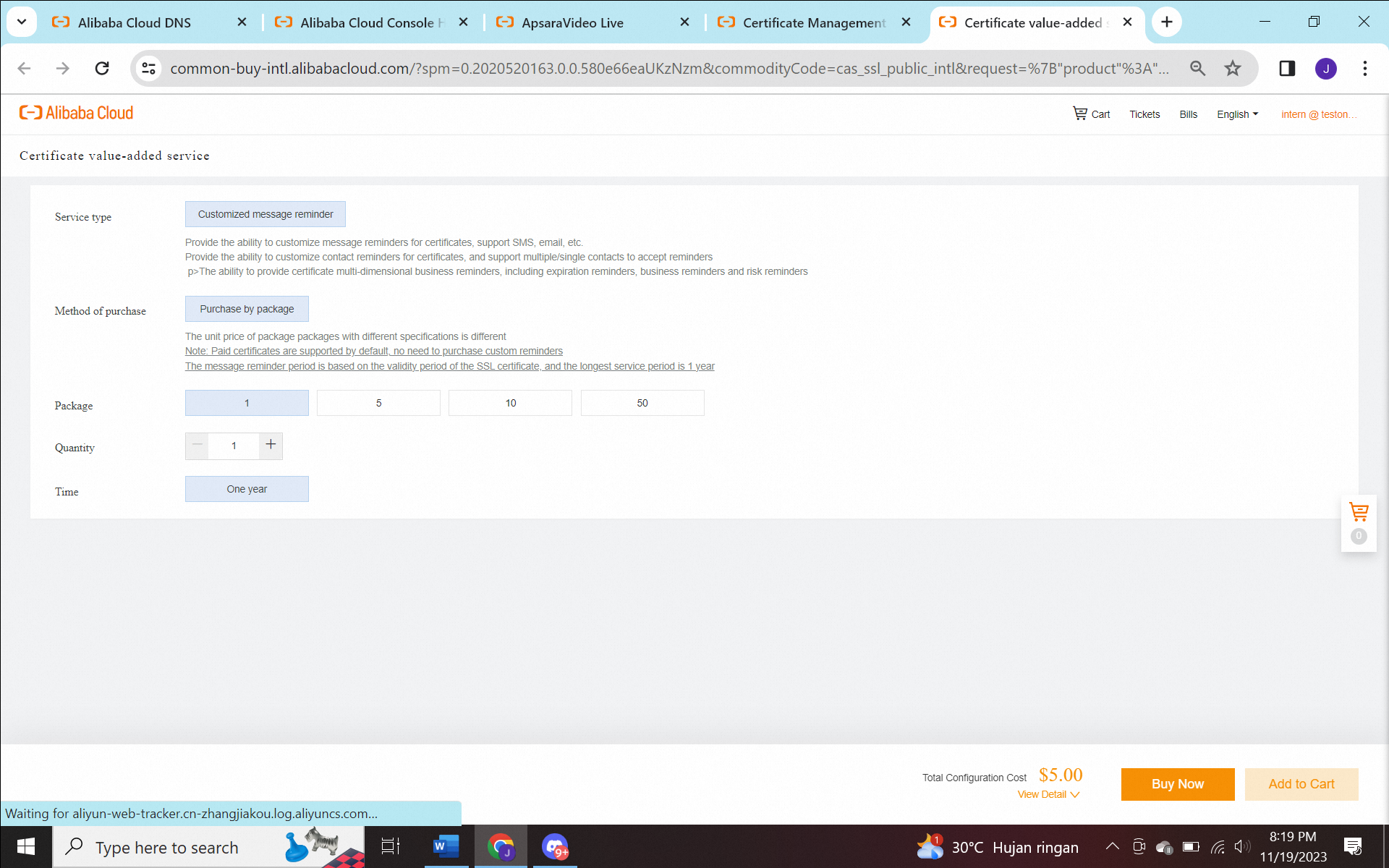
b) Click Contact and fill in the contact name, email address, and mobile number
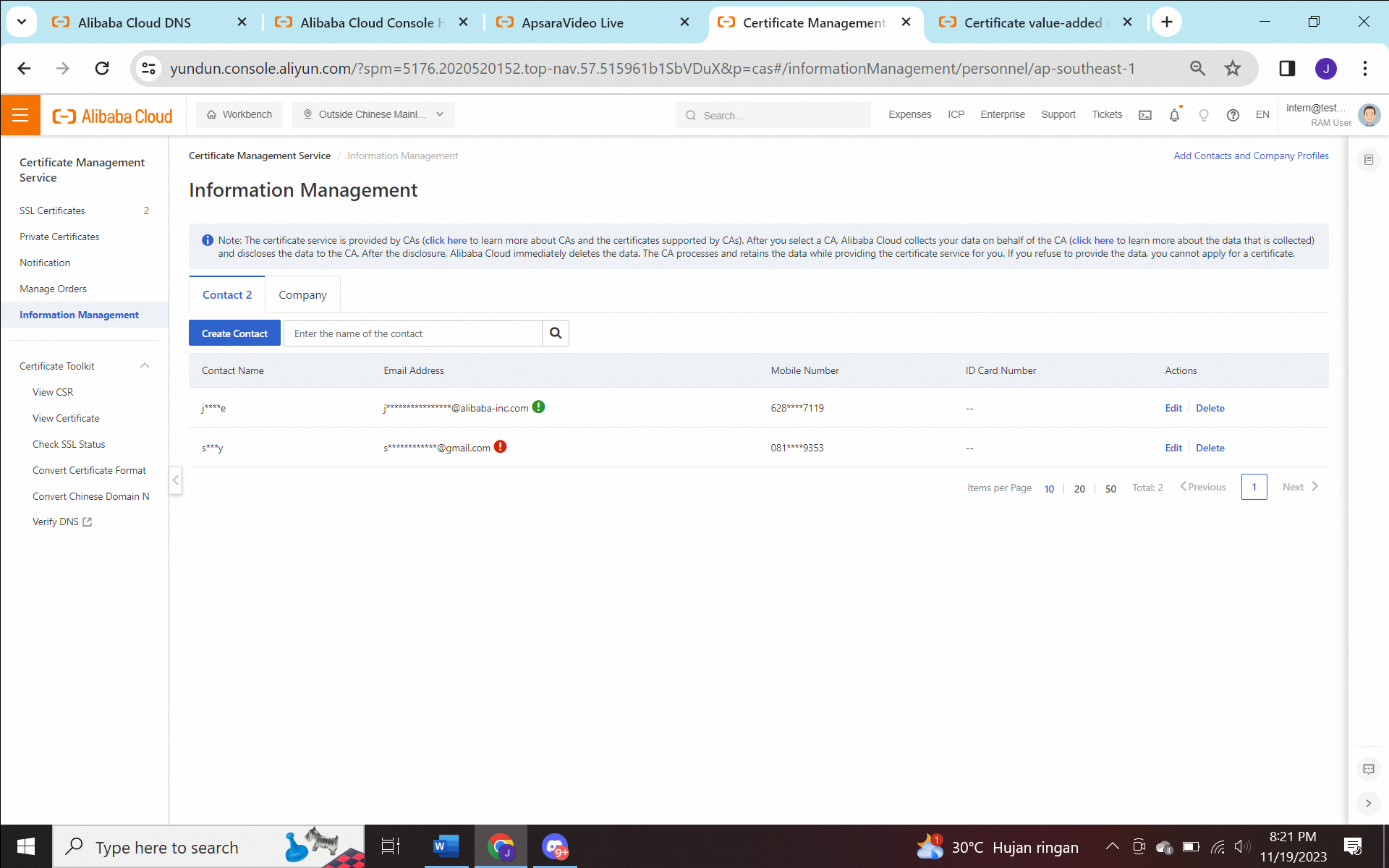
2) Click Apply for Certificate
3) Fill the domain name, for example : *.jessiedemo.xyz and select the check box in quick issue
4) Wait around 7 hours until the status is issued.

1) Log on to the ApsaraVideo Live console.
2) In the left-side navigation pane, choose Tools > Certificates.
3) On the Certificates page, click Add Certificate.
4) In the Add Certificate panel, configure the parameters : Certificate Type, Certificate Name, Certificate (PublicKey), and Private Key, and click Next.
a) Configure the ingest domain name that matches the certificate, click OK
b) Configure the streaming domain name that matches the certificate, click OK
5) On the Certificates page, view the certificate information. You can view information such as Accelerated Domain Name, Certificate Name, and Certificate Status is valid.
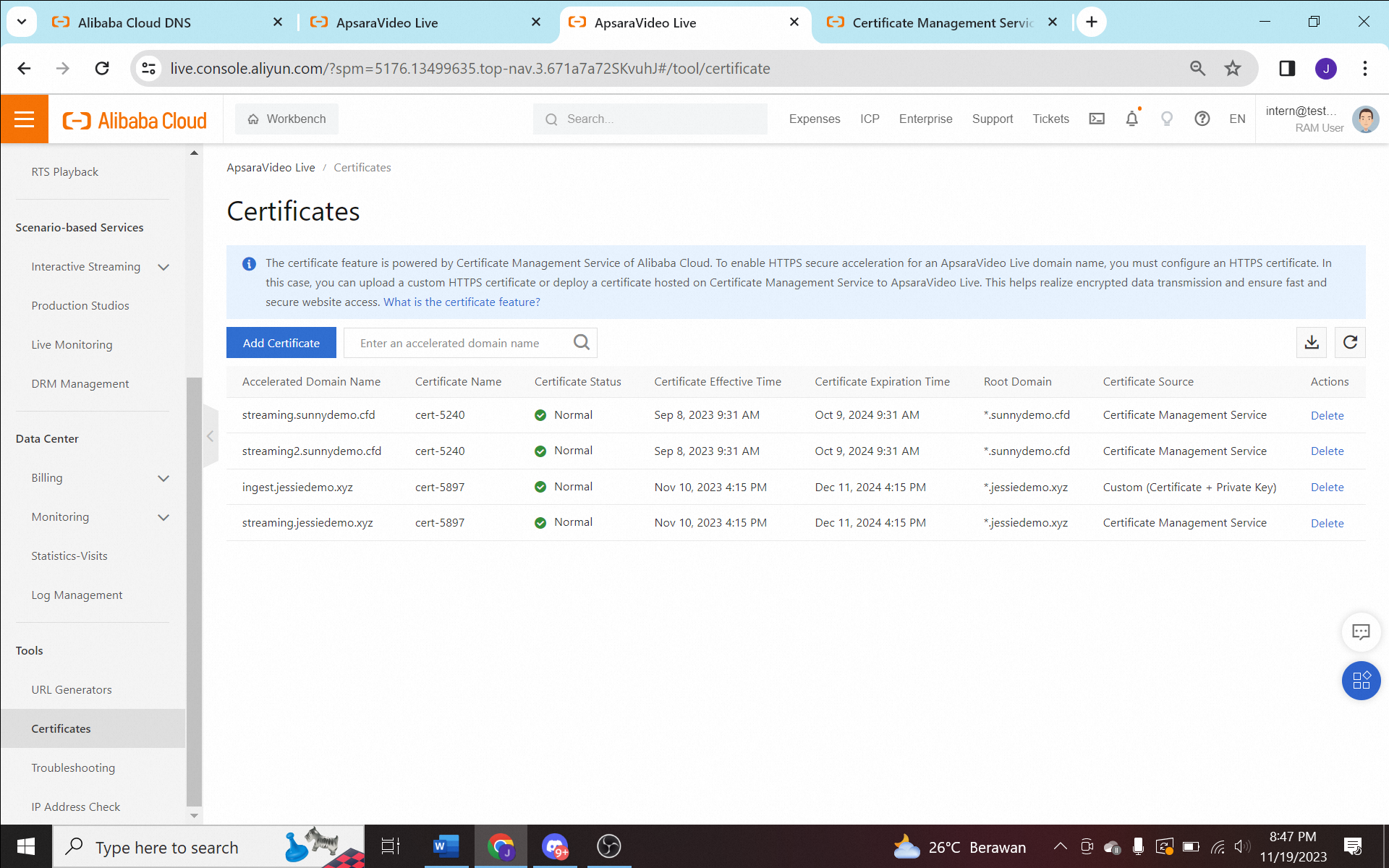
6) In the left-side navigation pane, click Domains to go to the Domain Management page.
7) Find the streaming domain that you want to configure HTTPS Secure CDN and click Domain Settings
8) Choose Stream Management > HTTP Header Settings
9) Click Add in HTTP Header Settings
10) Select a Access-Control-Allow-Origin parameter from the Header drop-down list, enter the domain, for example : https://demo.jessiedemo.xyz/ in the Value field, and then click OK.
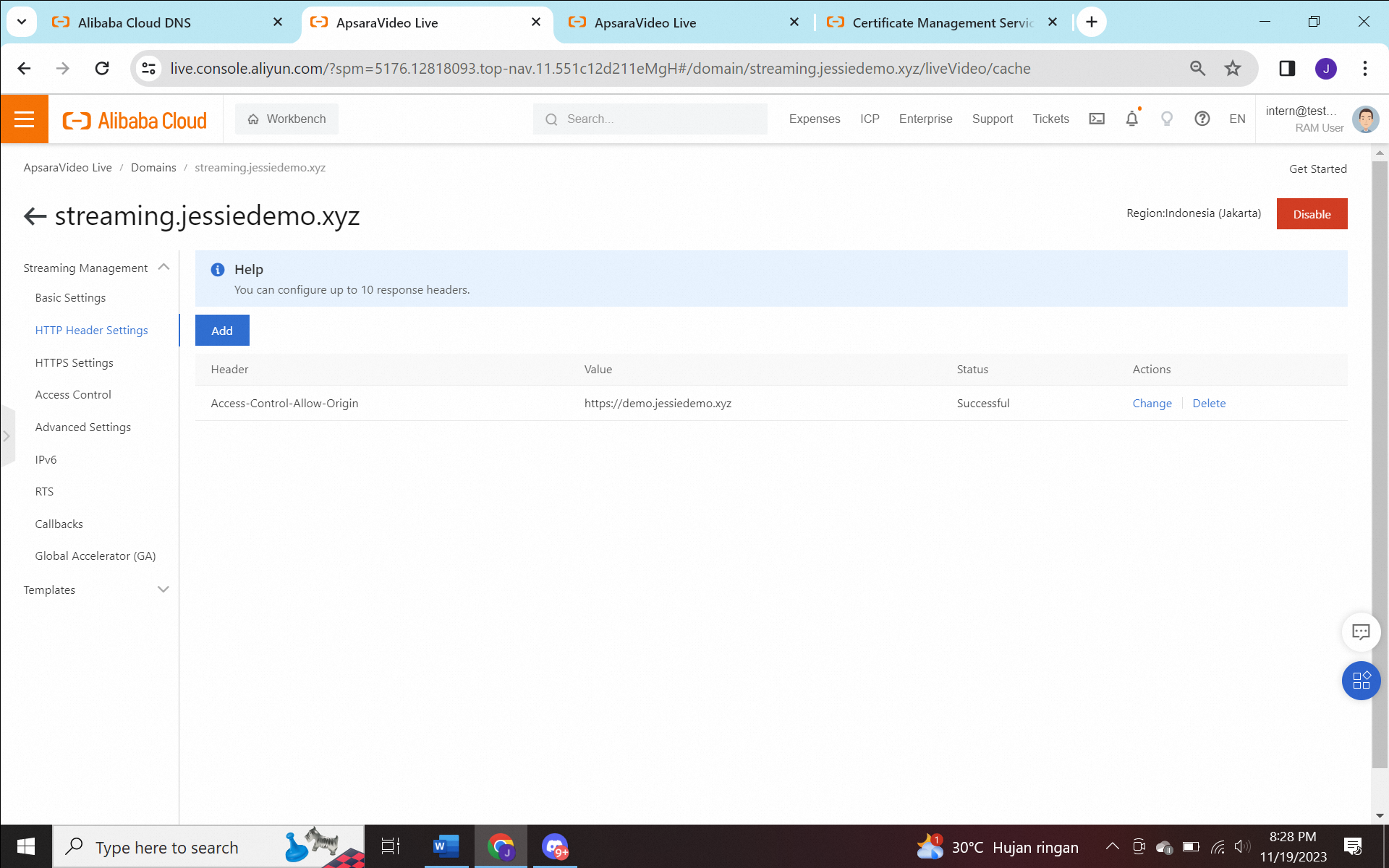
11) Click HTTPS Settings, and then click Switch under HTTPS Certificate
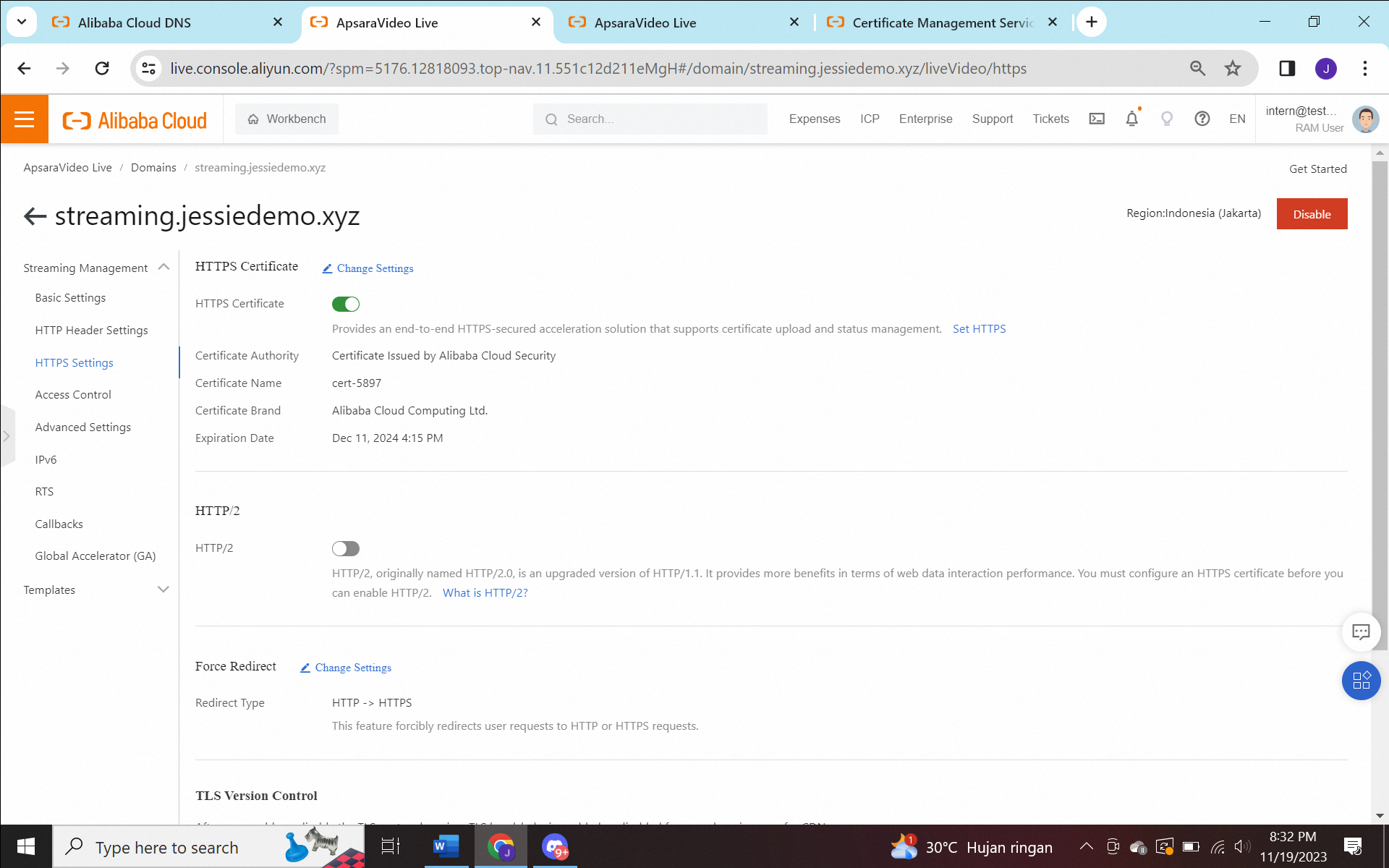
12) Select a certificate.
a) Self-owned certificate: You must specify the certificate name and upload the certificate content and private key. The certificate is saved in the Alibaba Cloud Security Certificates console. You can view the certificate in the My Certificates section.
b) Alibaba Cloud Certificate: supports certificates purchased in Alibaba Cloud Security Certificates Service. You can directly select the name of the certificate to adapt to the accelerated domain name.
13) In Force Redirect, set the redirect type : HTTP > HTTPS redirect: User requests are forcibly redirected to HTTPS requests. Lastly, verify that the certificate takes effect

1) In the left-side navigation pane, choose URL Generators > Live URL Generator.
2) Configure the parameters described in the following table.
a) Click your streaming domain and ingest domain, fill the application name and stream name. Click the Generate URLs. Copy the URL RTMP in OBS and URL M3U8 in file index.html to be injected later.
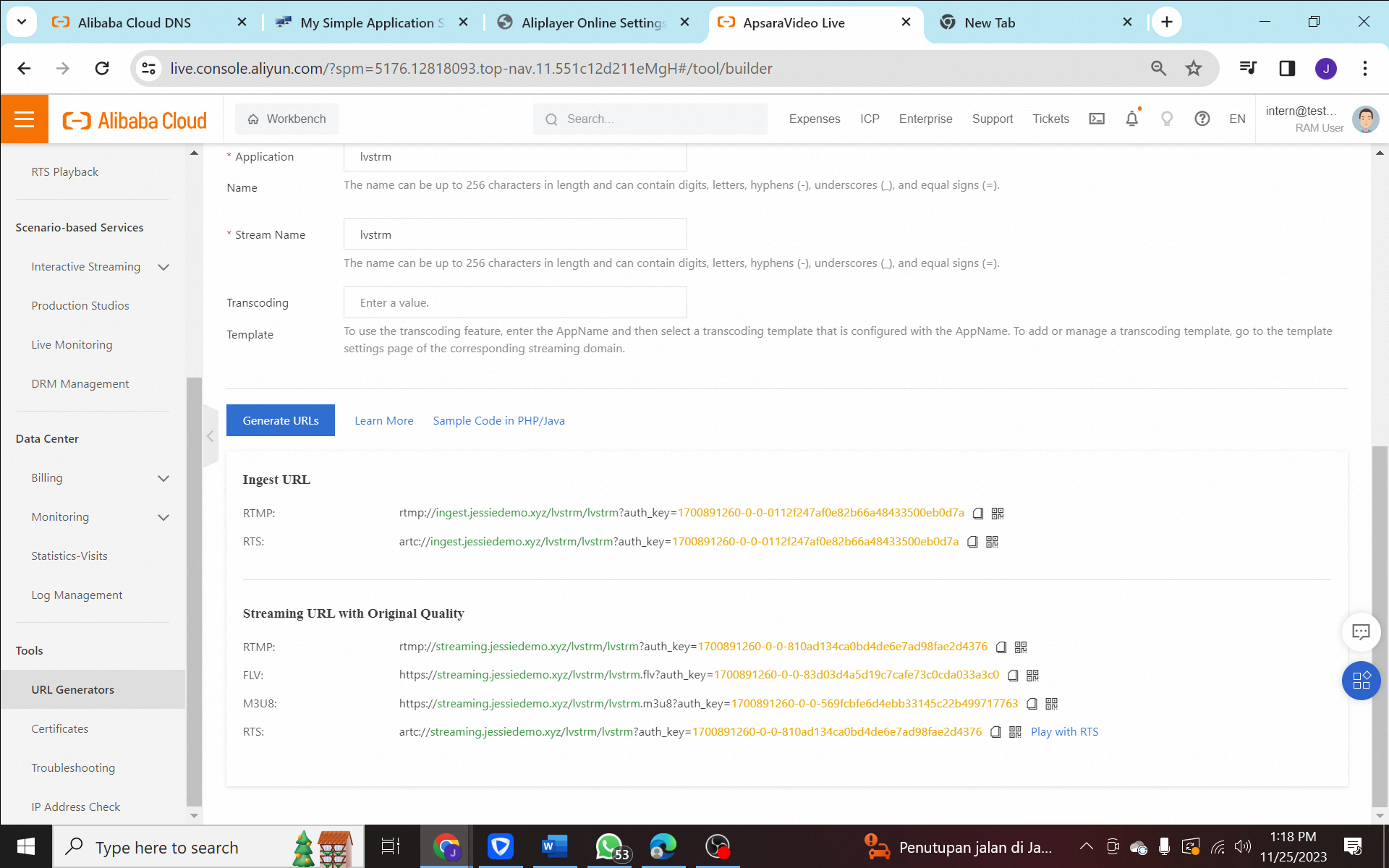
1) Launch the OBS
2) In the menu bar, choose File > Settings.
3) Click Stream, Setting
4) On the Settings page, click Stream. On the page that appears, enter the generated ingest URL in the RTMP format in the Server field.
5) Click Apply and OK
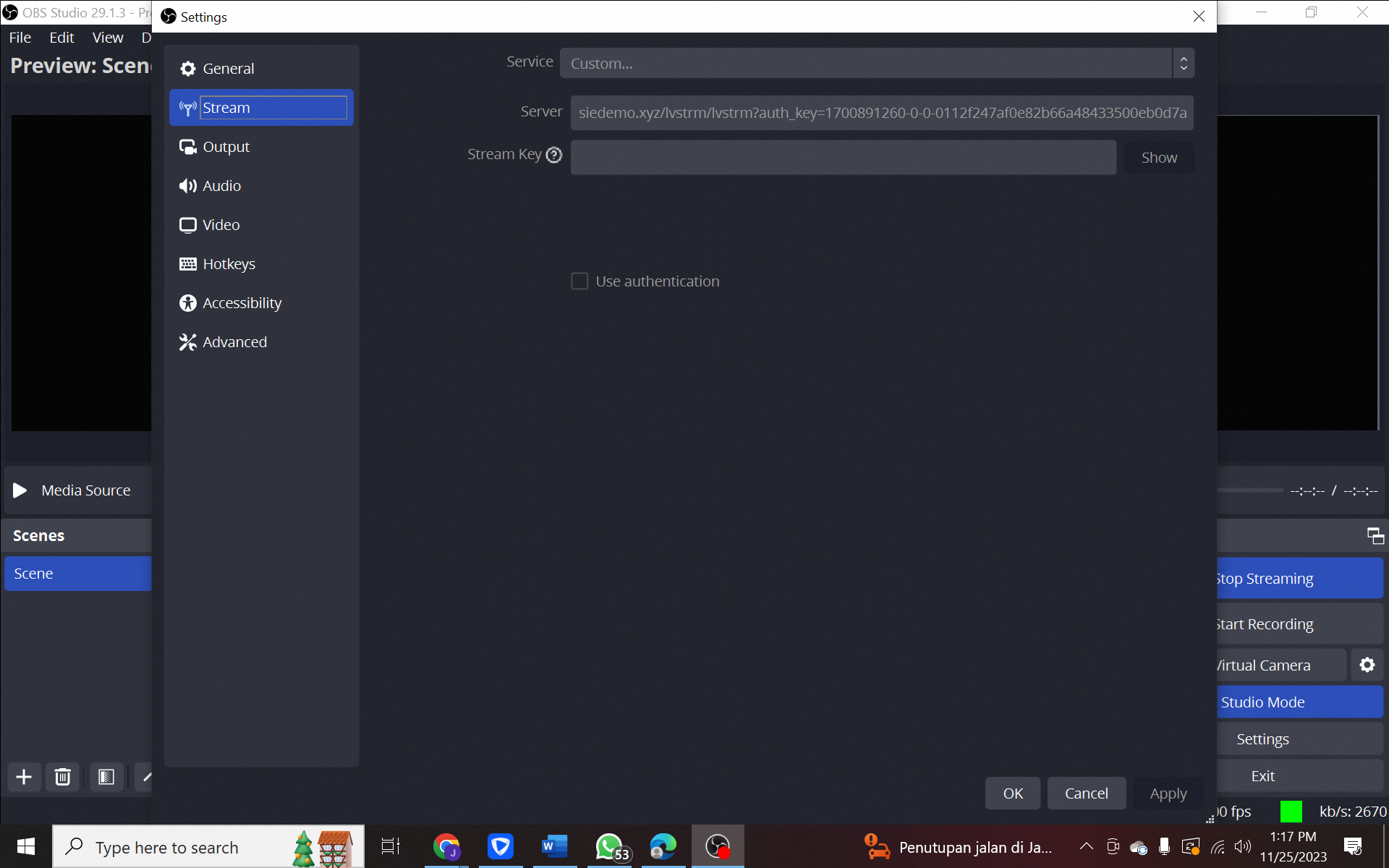
6) Add the scene and choose Video Capture Device in the Source
7) Click Start Streaming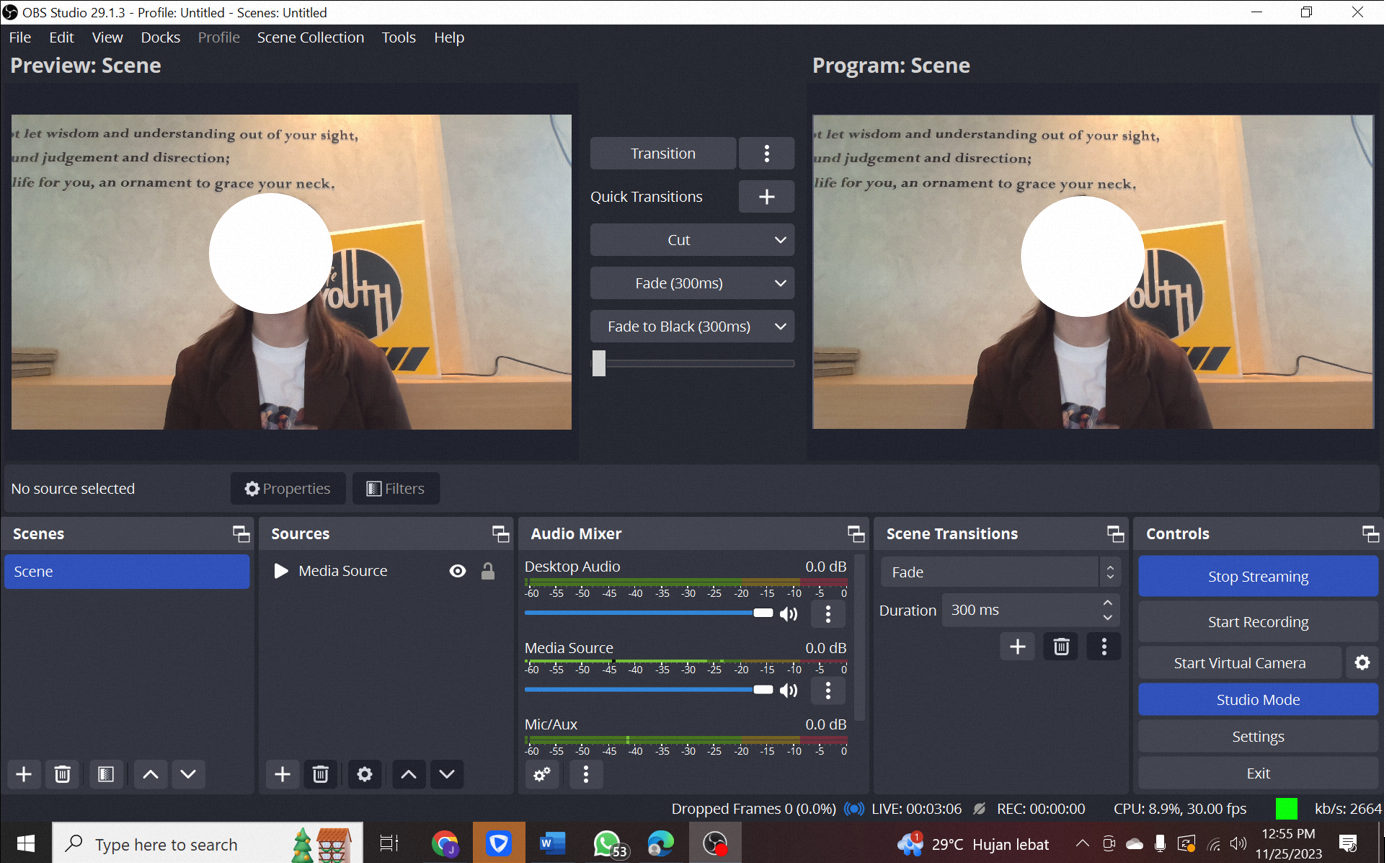
1) Create Simple Applicaton Server as Virtual Machine
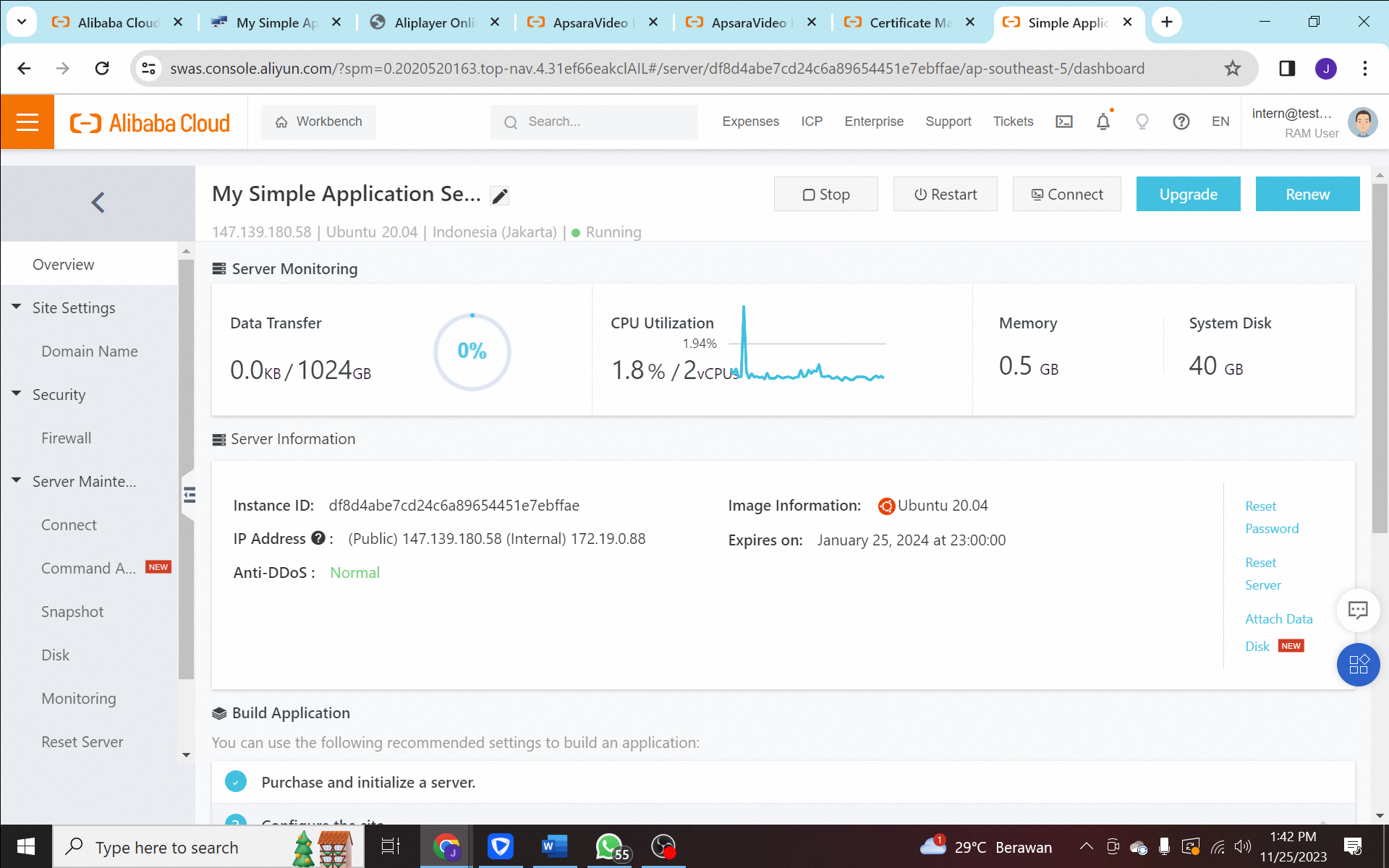
2) Hosting your website using nginx.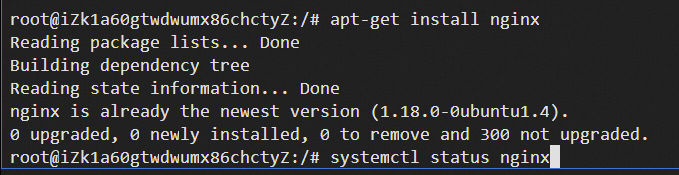
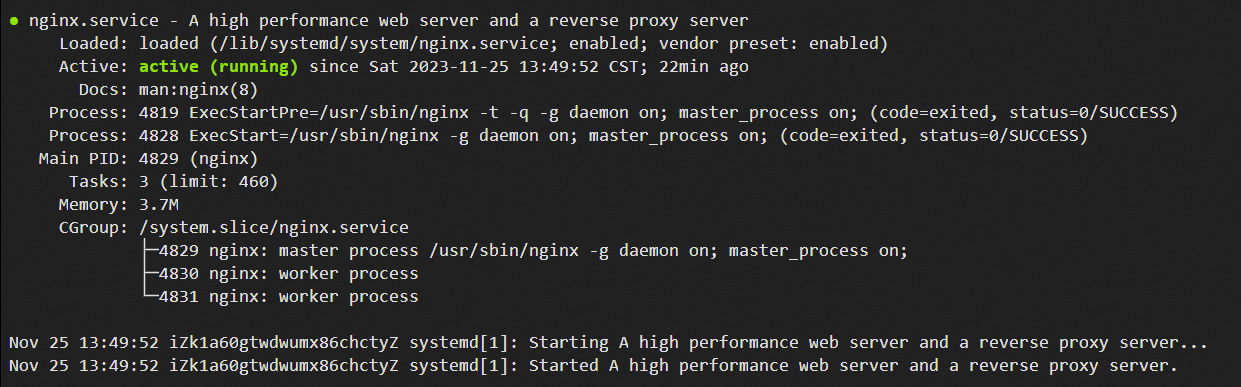


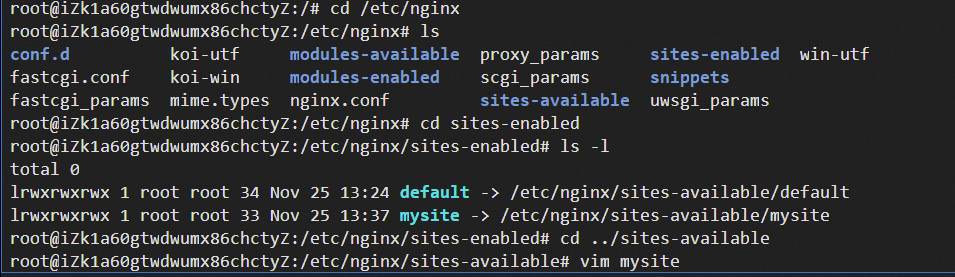
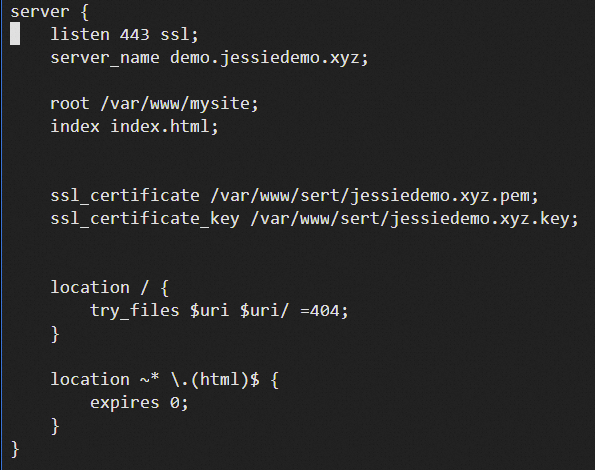




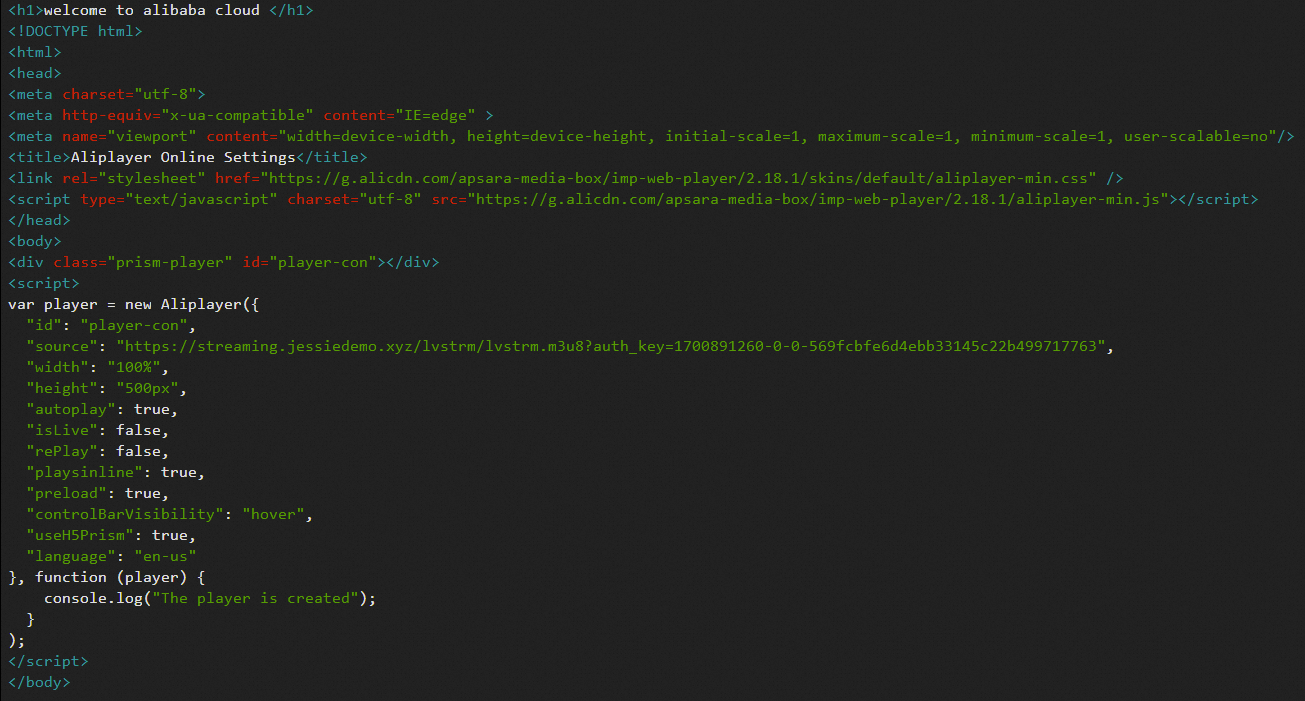

3) Verify that the streaming video takes effect and appear in your website
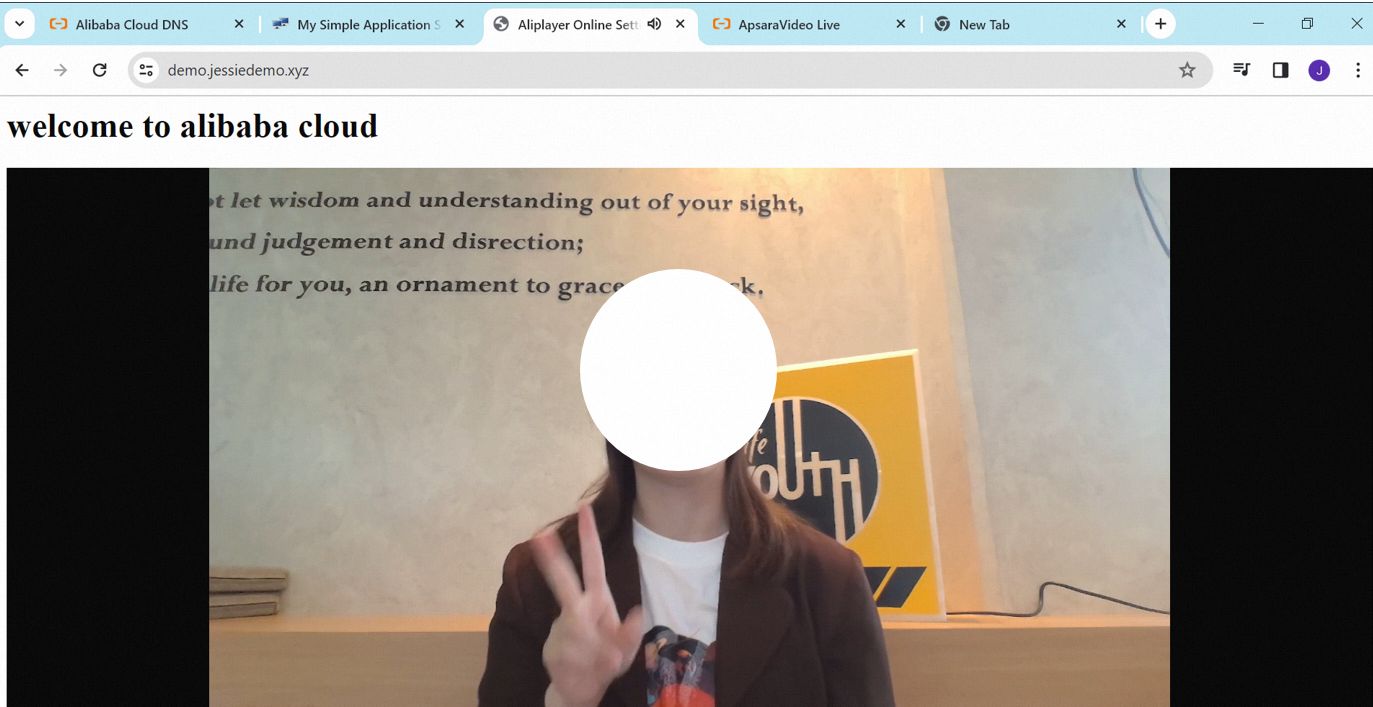
Exploring Top 4 Alibaba Cloud ISV Solutions in Diverse Industries
EMAS: Elevating Your Mobile App Performance in EMAS Mobile Testing
104 posts | 18 followers
FollowAlibaba Cloud Community - December 8, 2023
Iain Ferguson - December 10, 2021
Rupal_Click2Cloud - November 2, 2023
Kevin Scolaro, MBA - May 16, 2024
Alibaba Clouder - September 25, 2020
Alibaba Clouder - August 16, 2021
104 posts | 18 followers
Follow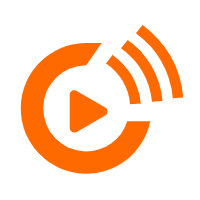 Real-Time Streaming
Real-Time Streaming
Provides low latency and high concurrency, helping improve the user experience for your live-streaming
Learn More Broadcast Live Solution
Broadcast Live Solution
This solution provides tools and best practices to ensure a live stream is ingested, processed and distributed to a global audience.
Learn More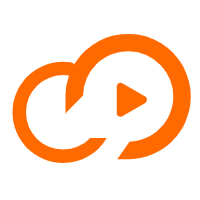 ApsaraVideo Live
ApsaraVideo Live
A professional solution for live video and audio
Learn More Real-Time Livestreaming Solutions
Real-Time Livestreaming Solutions
Stream sports and events on the Internet smoothly to worldwide audiences concurrently
Learn MoreMore Posts by Alibaba Cloud Indonesia