By Dang Minh Tam, Alibaba Cloud Solutions Architect of Vietnam
S3 Browser là một công cụ miễn phí được phát triển trên nền Windows và cung cấp khả năng kết nối làm việc đến Amazon S3 và các đơn vị lưu trữ hỗ trợ S3 Compatibility. Bạn có thể tải phần mềm S3 Browser ở trang https://s3browser.com/ . Khi bạn cài đặt phần mềm S3 Browser sẽ có cả công cụ đồ hoạ (GUI) và công cụ dòng lệnh. Trong bài này, tôi sẽ hướng dẫn các bạn dùng công cụ dòng lệnh kết nối S3 Browser với Alibaba Cloud EOS.
Các bạn có thể tham khảo bài hướng dẫn sử dụng công cụ S3 Browser đồ hoạ (GUI) tại đây https://www.alibabacloud.com/blog/600446
Yêu cầu bài lab:
Các bước triển khai:
1) Tạo bucket EOS trên Alibaba Cloud console và cấp quyền truy cập. Các bạn tham khảo ở bài viết trước của tôi https://www.alibabacloud.com/blog/600337 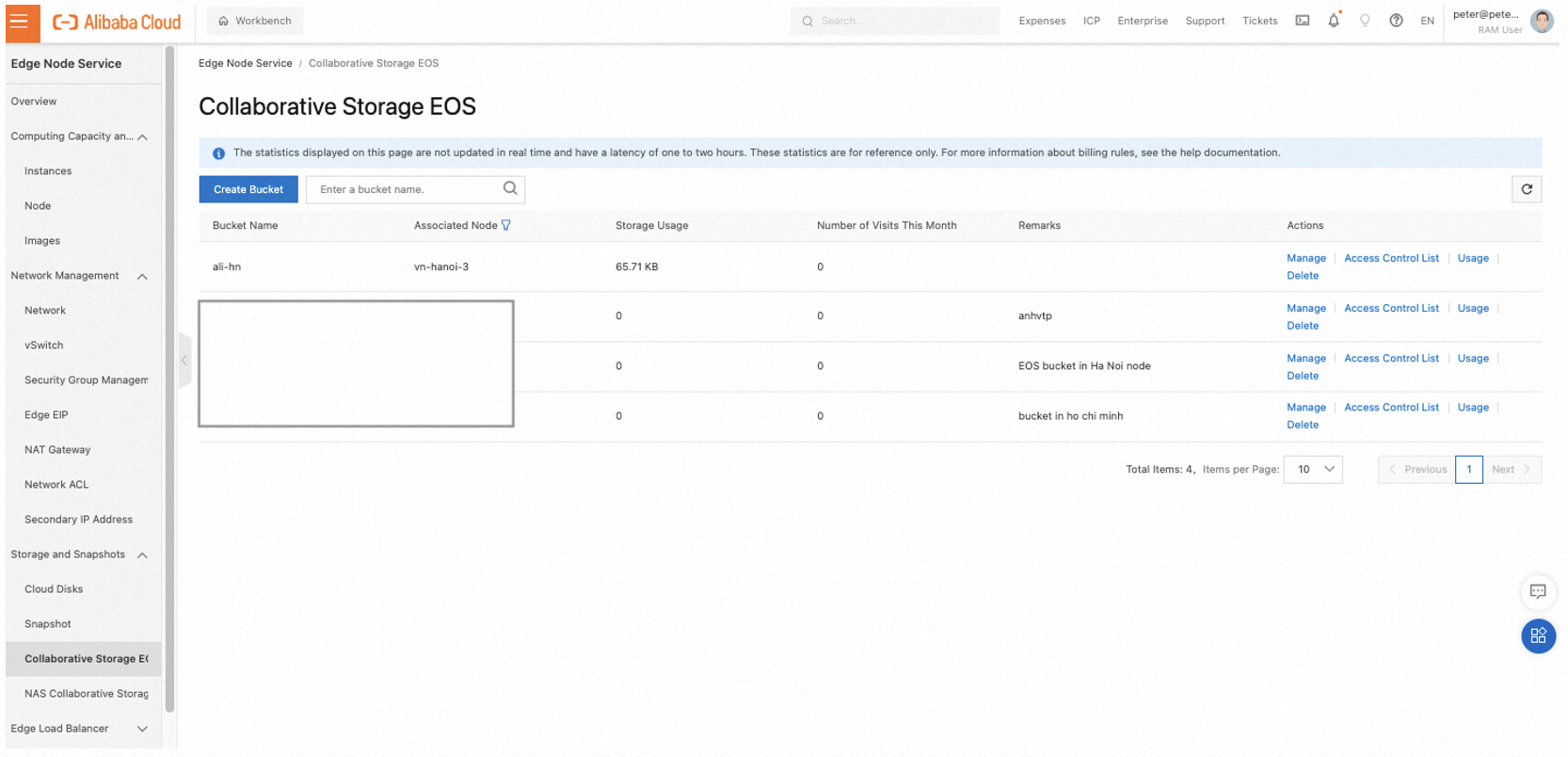
2) Cài đặt S3 Browser trên maý trạm thì các bạn cứ giữ nguyên các lựa chọn mặc định, nhấn nút Next và hoàn tất tiến trình. Sau khi cài đặt xong, các bạn sẽ có công cụ dòng lệnh ở s3browser-cli.exe ở C:Program FilesS3 Browser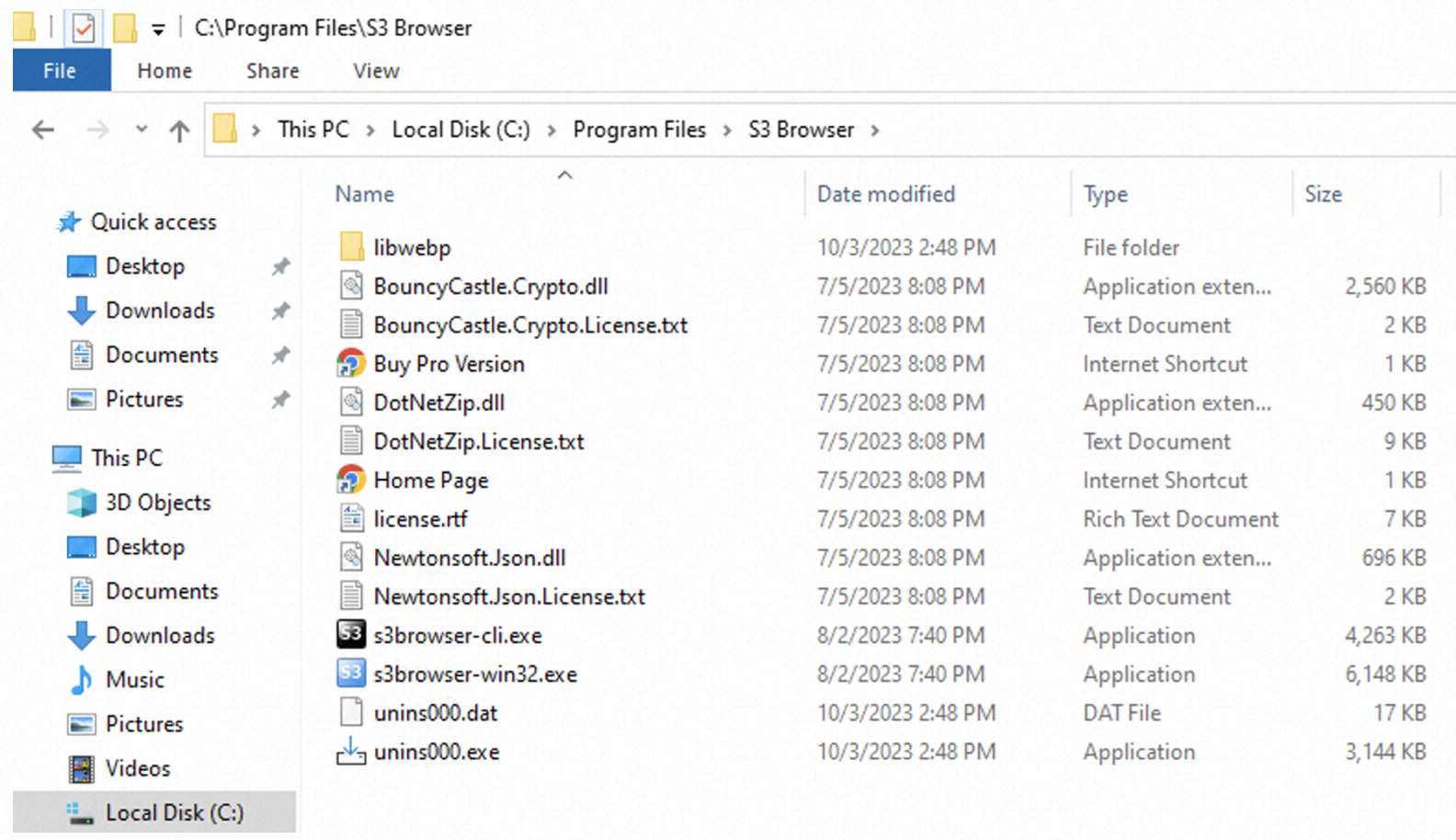
Các bạn gọi lệnh s3browser-cli.exe trong Windows Command Line
> cd “%ProgramFiles%\S3 Browser”
> s3browser-cli.exe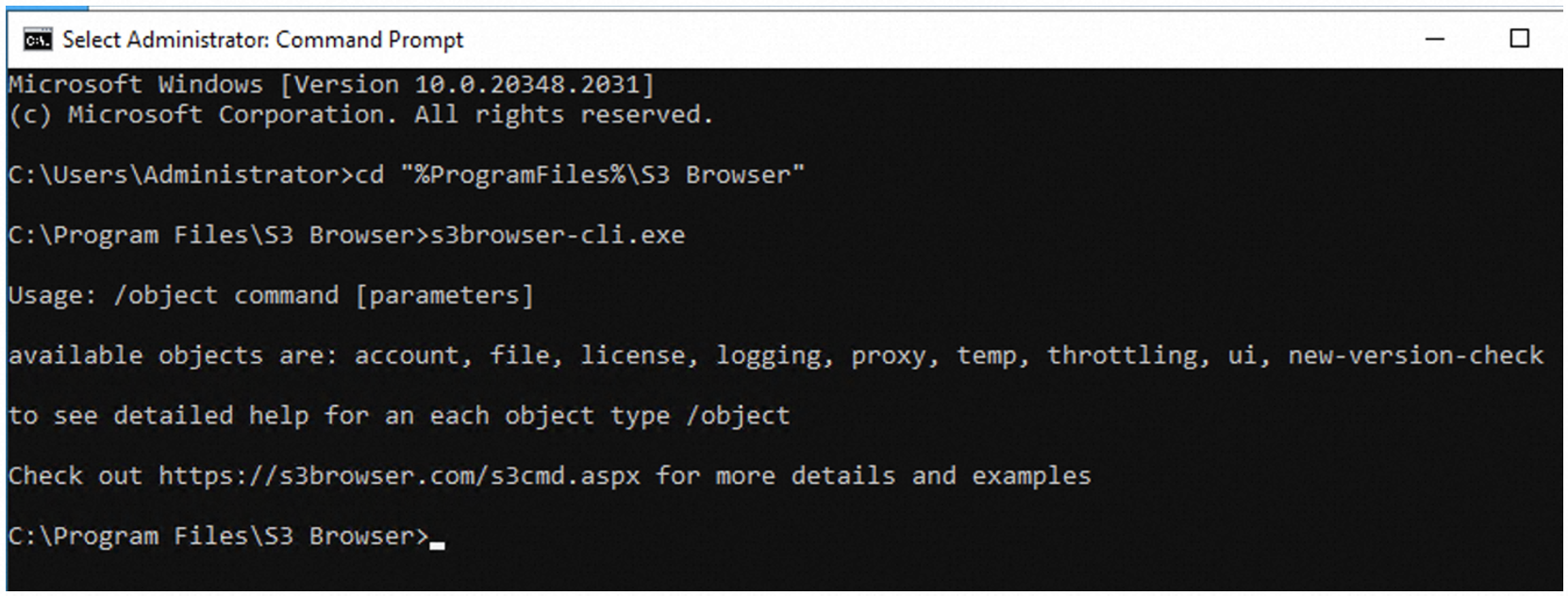
3) Khai báo kết nối S3 Brower tới EOS bằng đối tượng Account. Các câu lệnh theo sau Account bao gồm: add, update, show, delete, update-credential.
Lệnh /account add của s3browser-cli bao gồm các biến sau:
/account add name type [properties]name – tên bạn muốn đặt cho account
type - loại S3 bucket mà bạn đang sử dụng. Chúng ta có danh sách dưới đây:
properties – các thuộc tính cần cho mỗi loại bucket:
Amazon S3, Amazon S3 in China, Amazon S3 GovCloud, Amazon S3 GovCloud (FIPS 140-2):
Amazon S3 Compatible Storage:
Amazon S3 dùng EC2 IAM Role, Amazon S3 (Credentials from Environment Variables):
Amazon S3 dùng AssumeRole:
Amazon S3 (Credentials từ AWS Config hoặc Credential file):
Amazon S3 dùng SSO:
Amazon S3 dùng GetSessionToken:
Nếu bạn không nhập các tham số thuộc tính thì s3browser sẽ tự chọn thuộc tính phù hợp nhất.
Trong trường hợp dùng s3browser-cli kết nối đến Alibaba Cloud EOS thuộc loại Amazon S3-Compatible, chúng ta sẽ cần bộ thông số thuộc tính để khai báo theo cú pháp dưới đây:
/account add name 1 rest-endpoint access-key-id secret-access-key signature-version addressing-model> s3browser-cli.exe /account add EOS-HN 1 eos.aliyuncs.com SAMPLEACCESSKEY SAMPLESECRETKEY 4 1
Liệt kê các thuộc tính EOS bạn đang kết nối:
> s3browser-cli.exe /account show EOS-HN 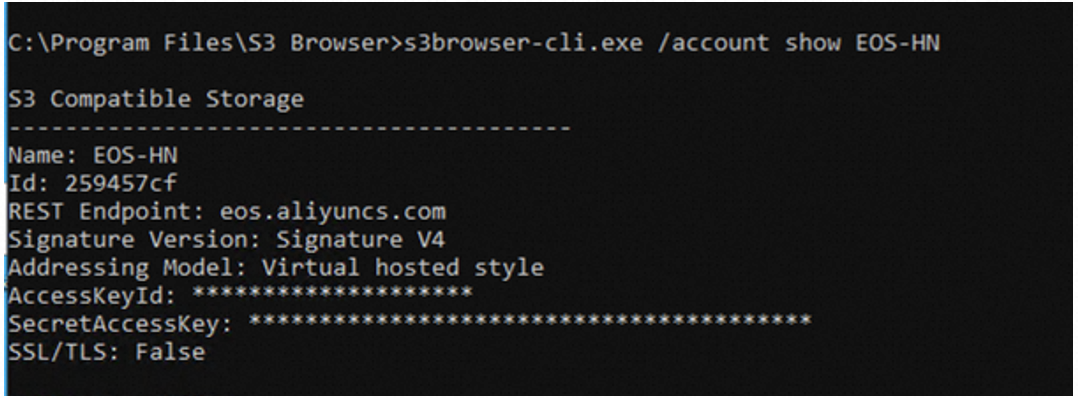
Update thuộc tính của EOS
> s3browser-cli.exe /account update EOS-HN enable-ssl true
> s3browser-cli.exe /account show EOS-HN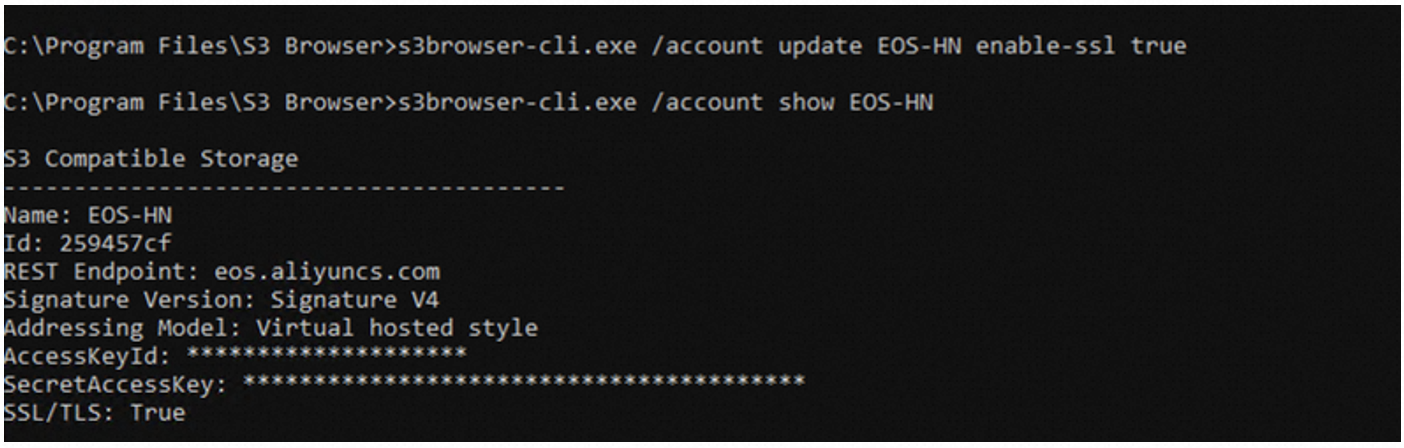
Các bạn có thể tham khảo các lệnh khác của s3browser-cli tại đây https://s3browser.com/s3cmd.aspx
3) Thao tác với dữ liệu và EOS bucket bằng đối tượng File. Các câu lệnh theo sau File bao gồm: upload, download, delete, list, sync, copy, move.
Để liệt kê các bucket trong EOS chúng ta dùng lệnh list
> s3browser-cli.exe /file list EOS-HN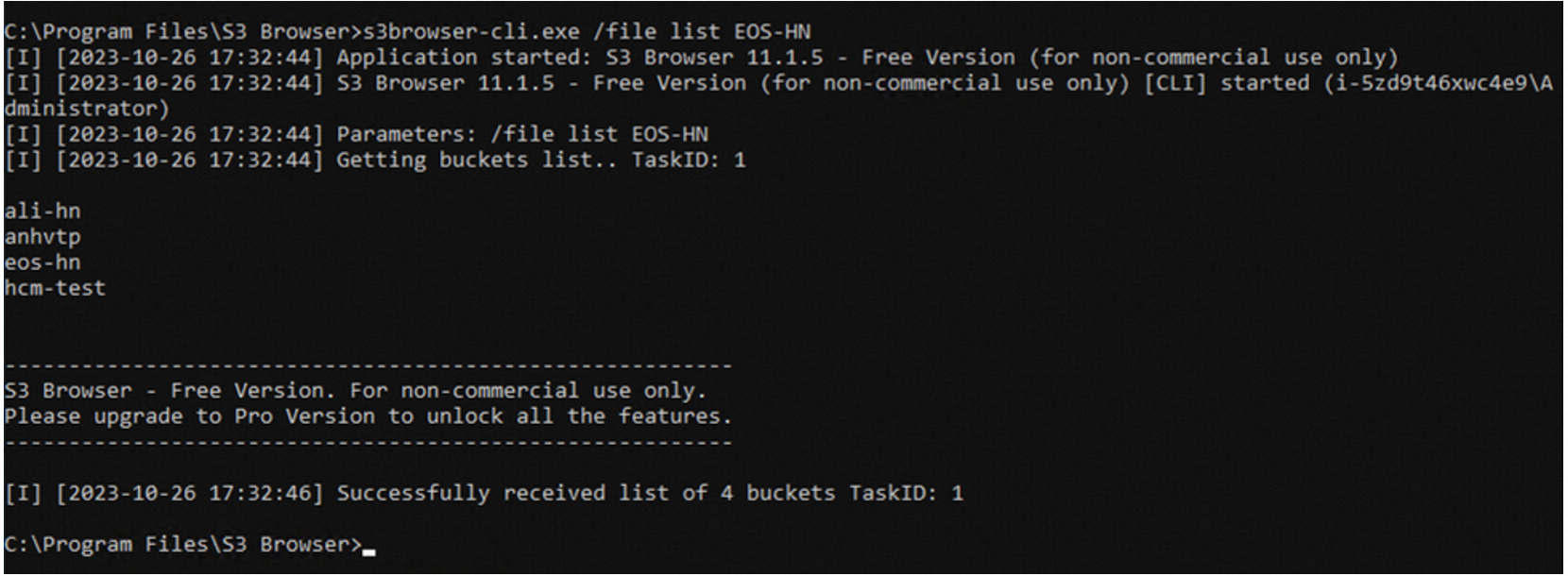
Để liệt kê các file và folder trong bucket trong EOS chúng ta dùng lệnh list và tên bucket
> s3browser-cli.exe /file list EOS-HN ali-hn
> s3browser-cli.exe /file list EOS-HN ali-hn/test-folder
Để đưa dữ liệu lên EOS ta dùng lệnh upload:
> s3browser-cli.exe /file upload EOS-HN c:\Windows\iis.log ali-hn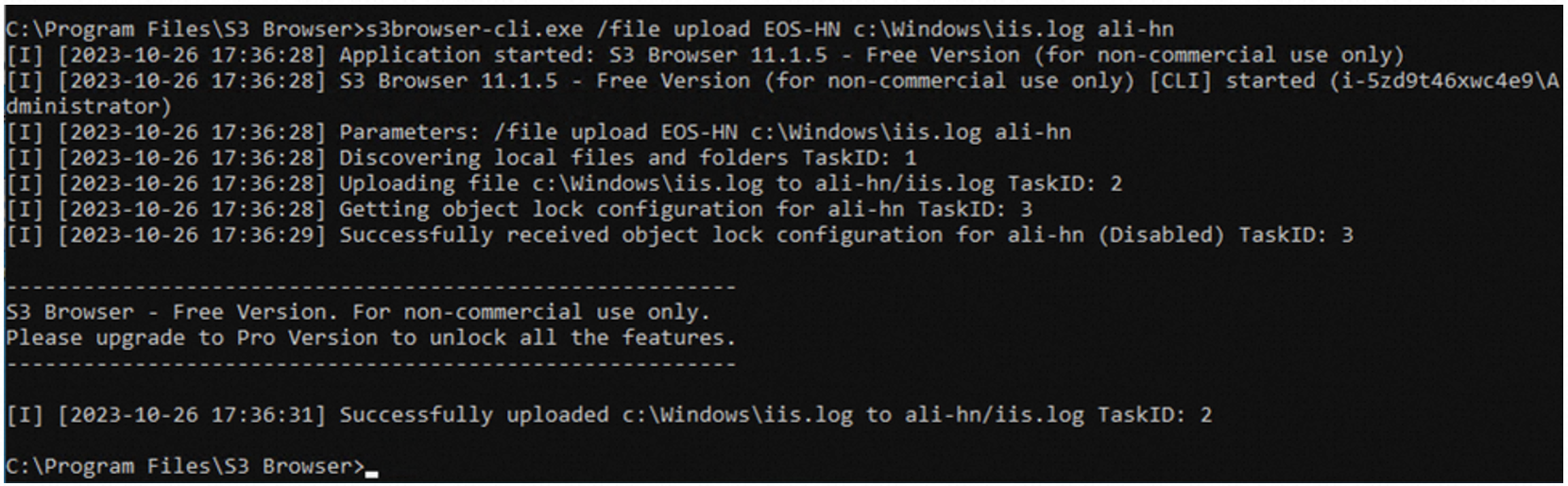
Để lấy dữ liệu từ EOS về máy ta dùng lệnh download:
> s3browser-cli.exe /file download EOS-HN c:\Windows\iis.log ali-hn/test-folder c:\downloads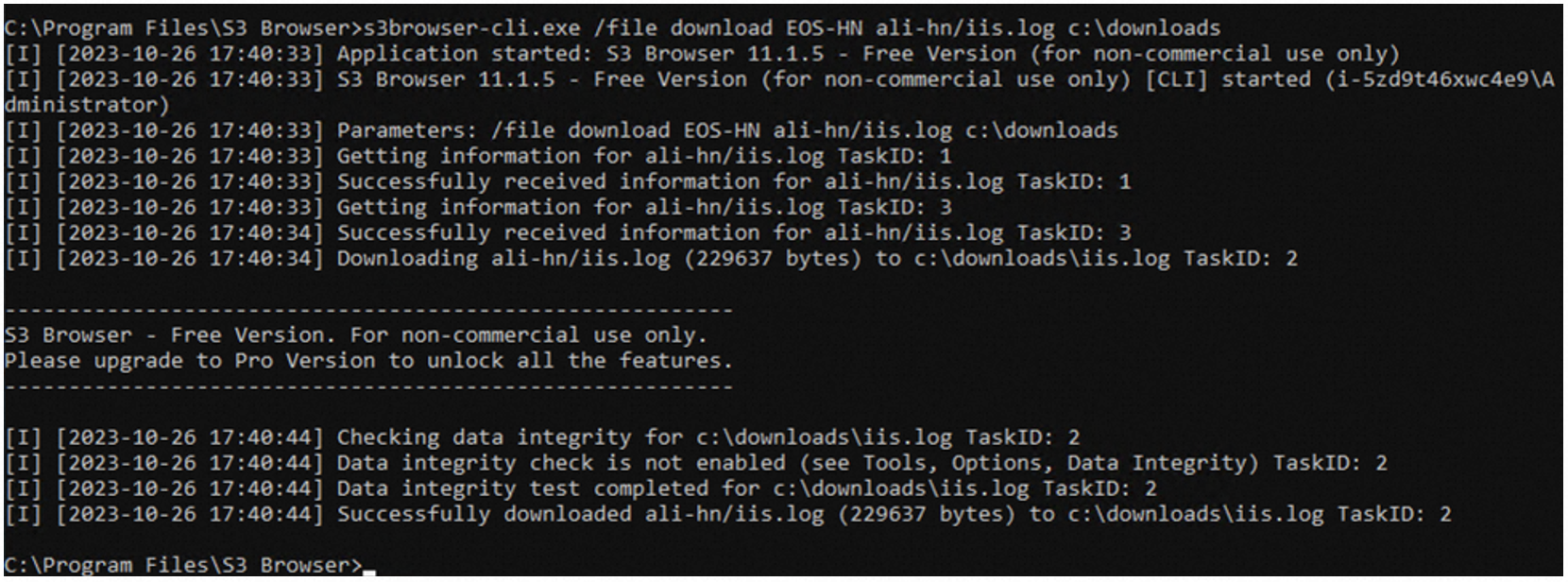
> s3browser-cli.exe /file download EOS-HN ali-hn/test-folder/* c:\downloads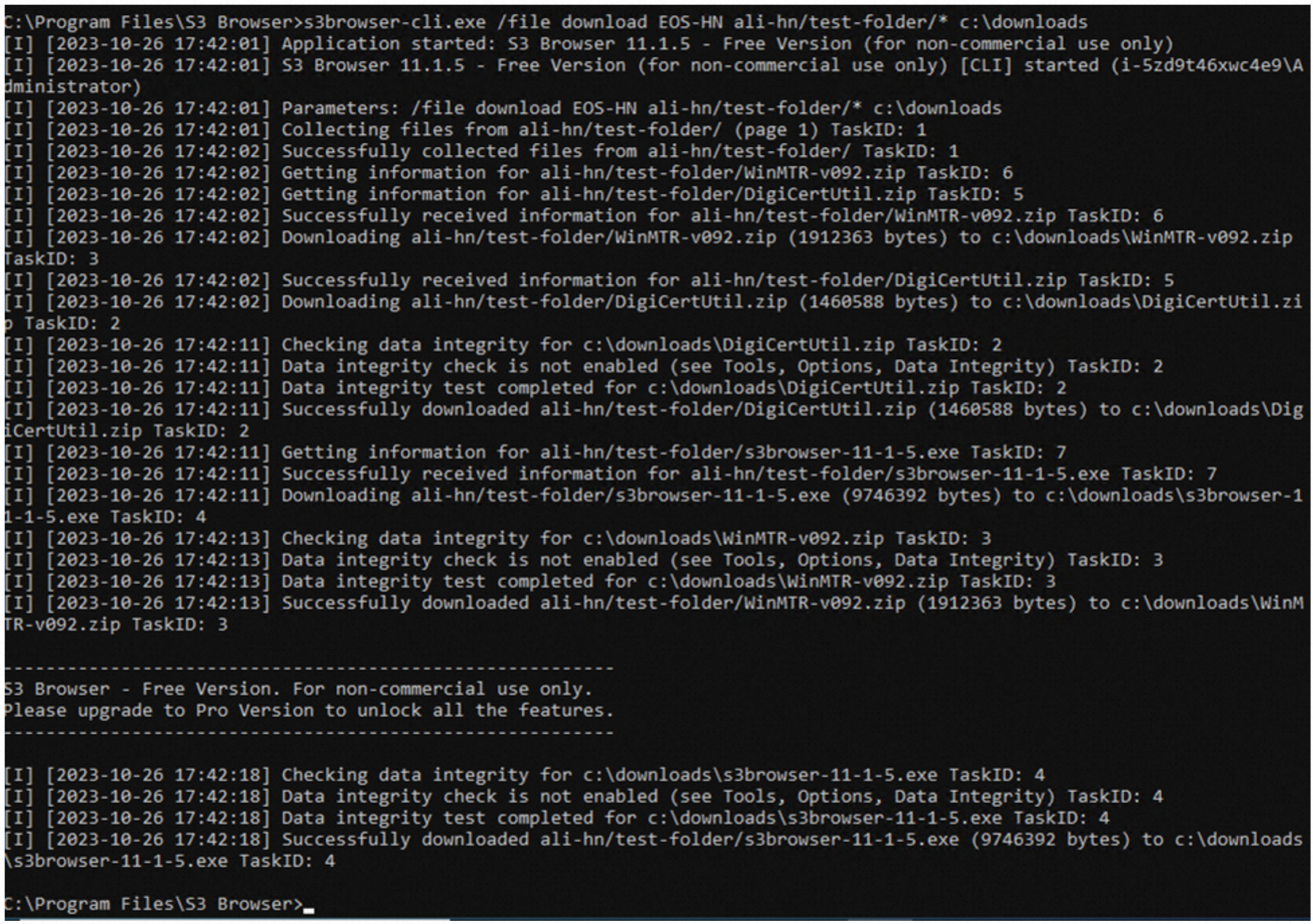
Một lưu ý nữa là s3browser-cli không có lệnh tạo thư mục trên EOS. Các bạn sẽ tạo thư mục bằng cách upload 1 file từ máy tính lên 1 thư mục chưa có trên EOS bucket để hệ thống tự tạo thư mục.
> s3browser-cli.exe /file upload EOS-HN c:\Windows\iis.log ali-hn/history
> s3browser-cli.exe /file list EOS-HN ali-hn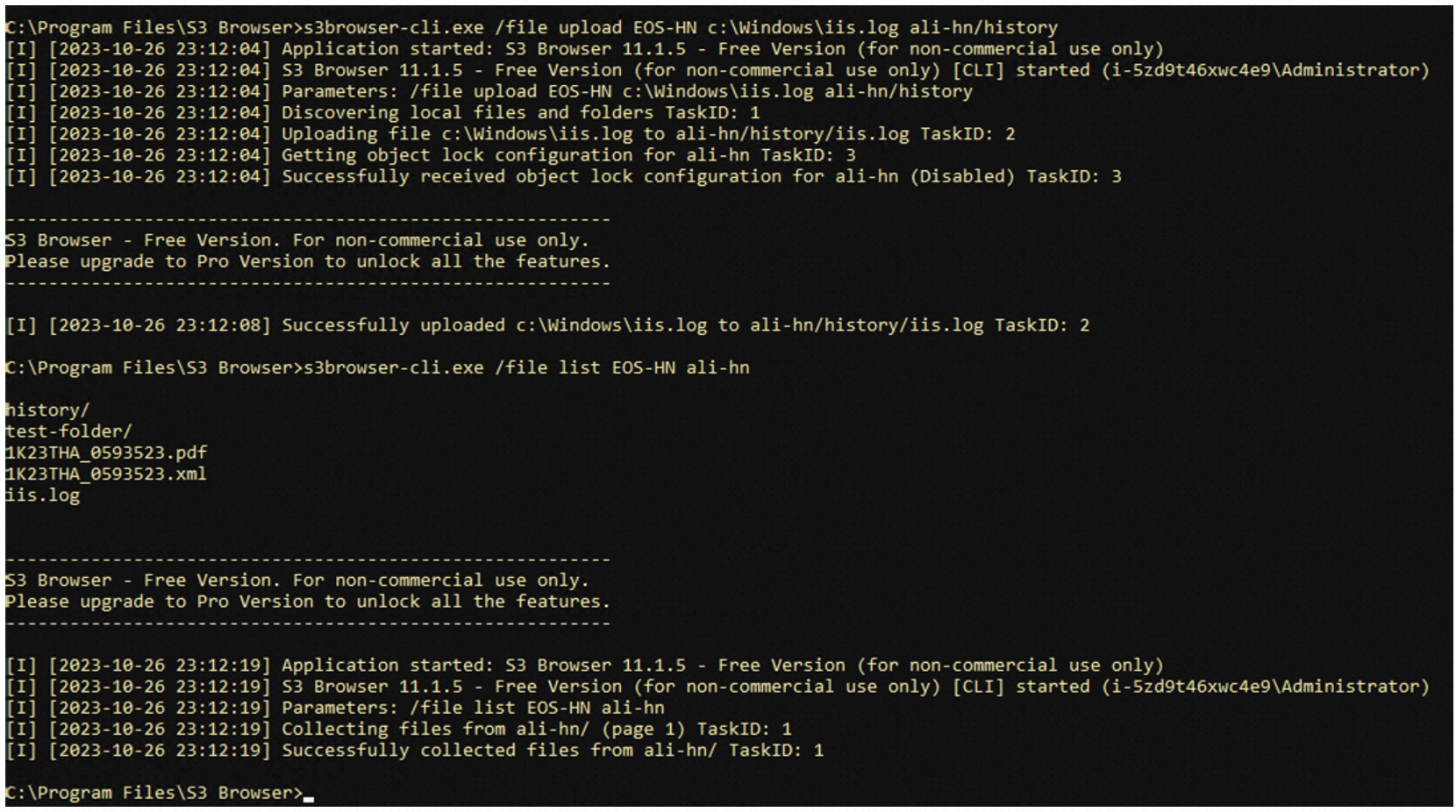
Để đồng bộ dữ liệu từ thư mục trên máy lên EOS bucket ta dùng lệnh sync.
> s3browser-cli.exe /file sync EOS-HN c:\inetpub\history s3:ali-hn/history ncdhs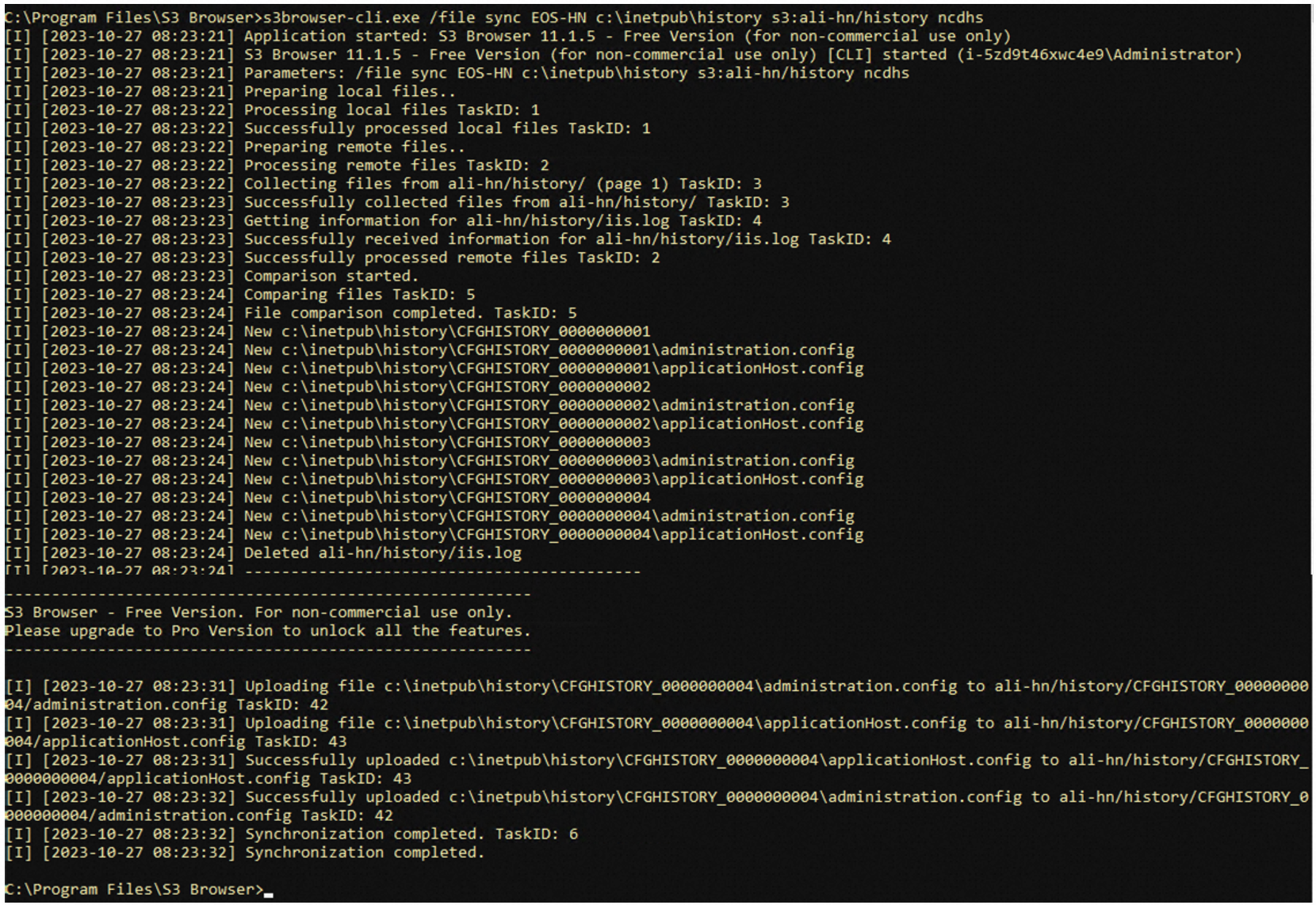
Đồng bộ dữ liệu từ EOS bucket về thư mục trên máy
> s3browser-cli.exe /file sync EOS-HN s3:ali-hn/logs c:\download\logs ncdhs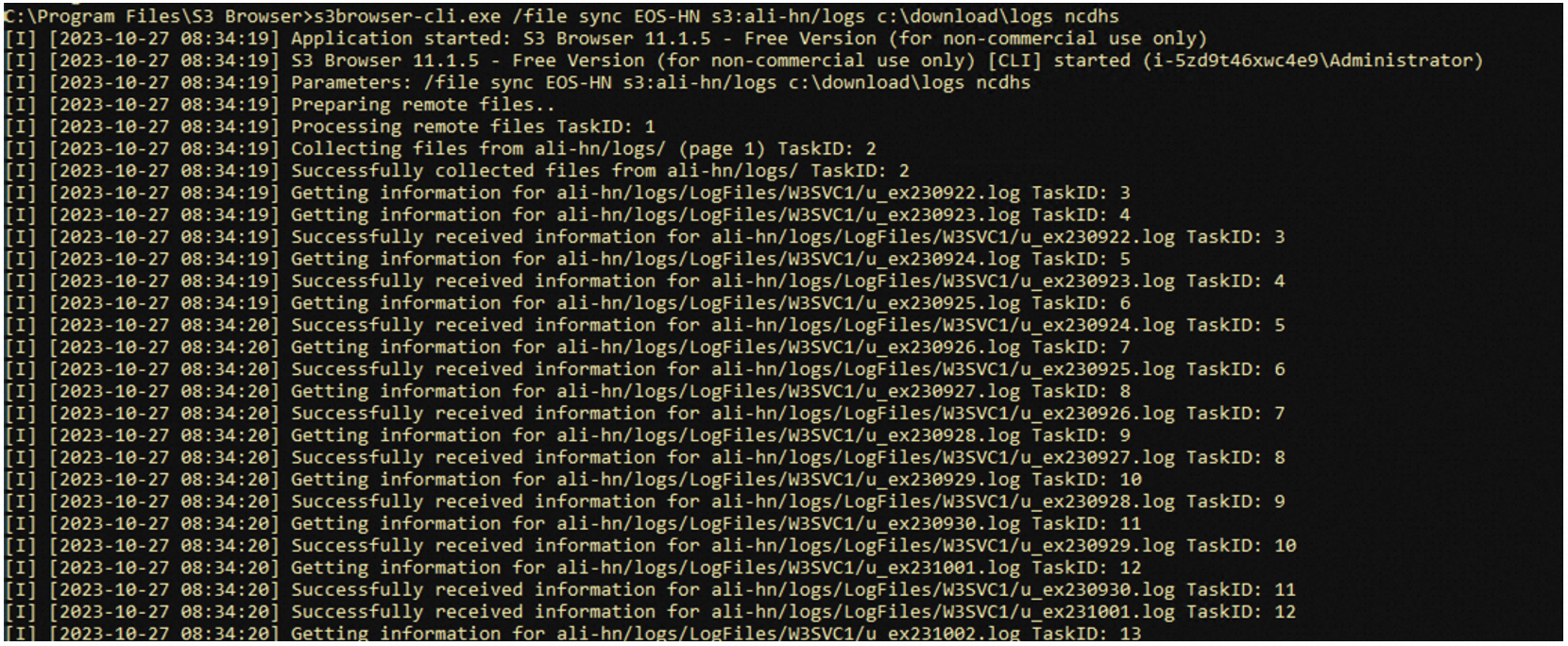
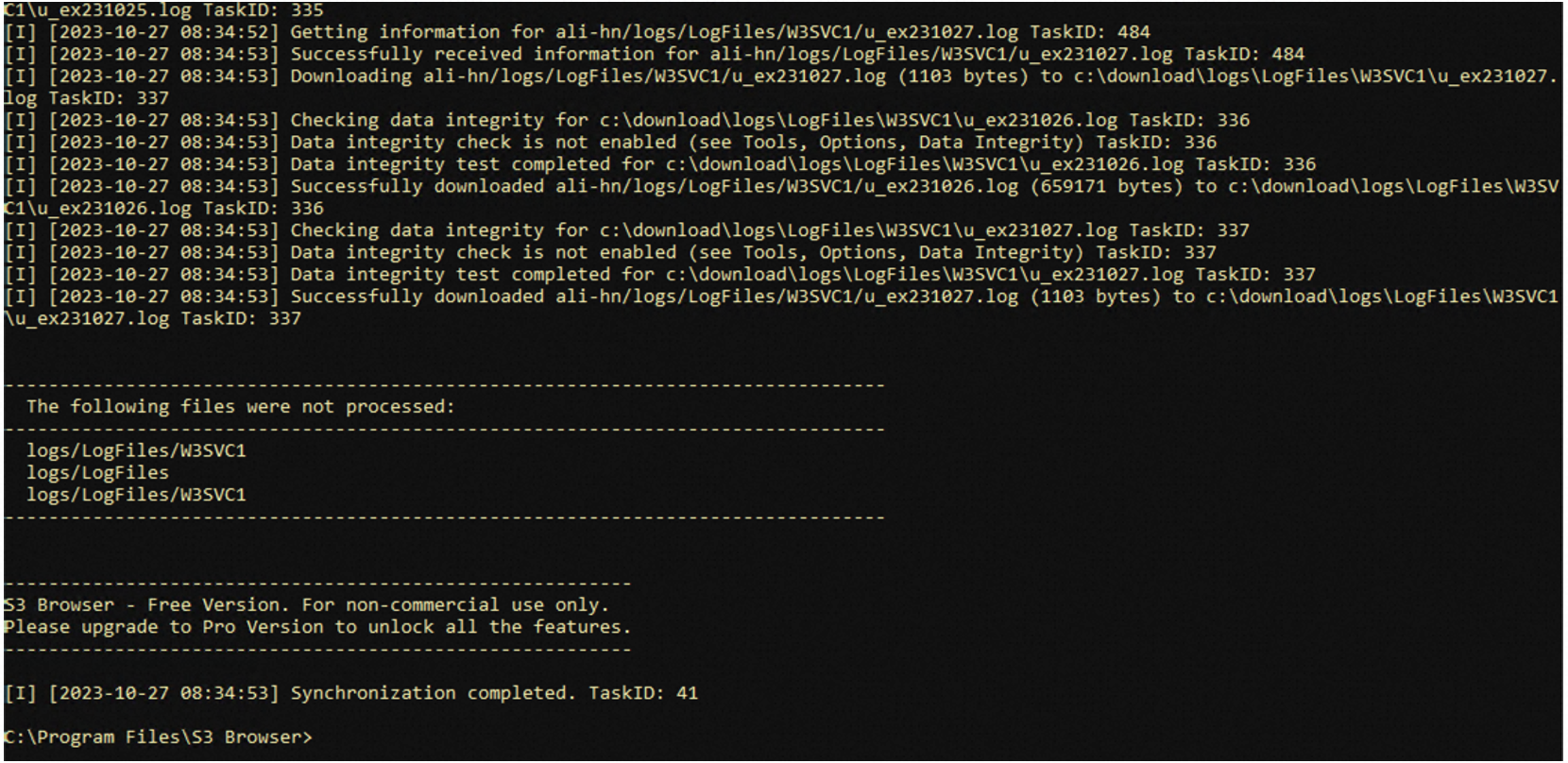
Các bạn có thể tham khảo các lệnh khác của s3browser-cli tại đây https://s3browser.com/s3cmd.aspx
4) Kết hợp với Task Schedular trên Windows để đồng bộ dữ liệu định kỳ lên EOS bucket
Mở Task Schedular: Trong khung tìm kiếm nhập taskschd.msc để mở Windows Task Schedular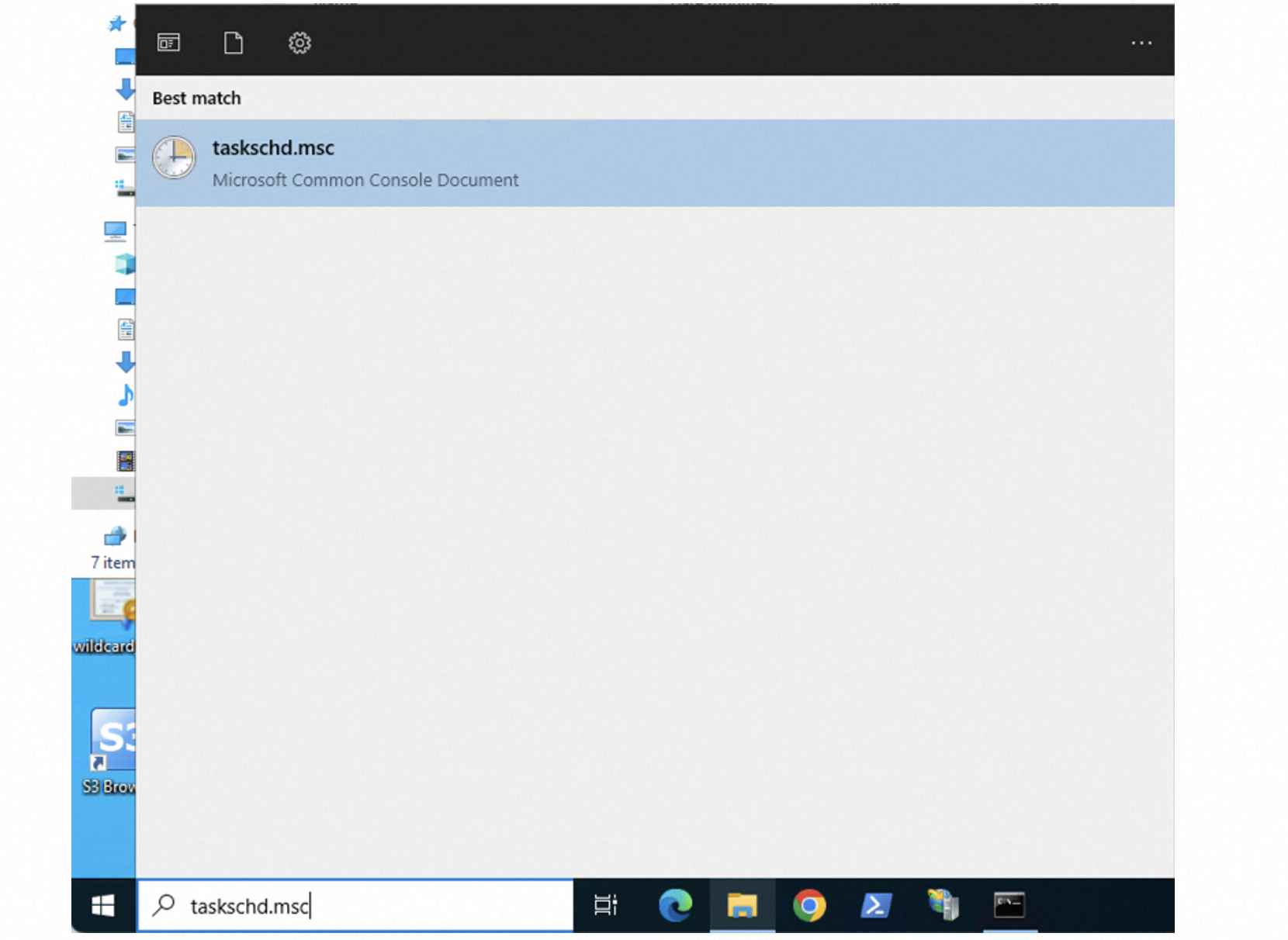
Cấu hình theo các bước dưới đây
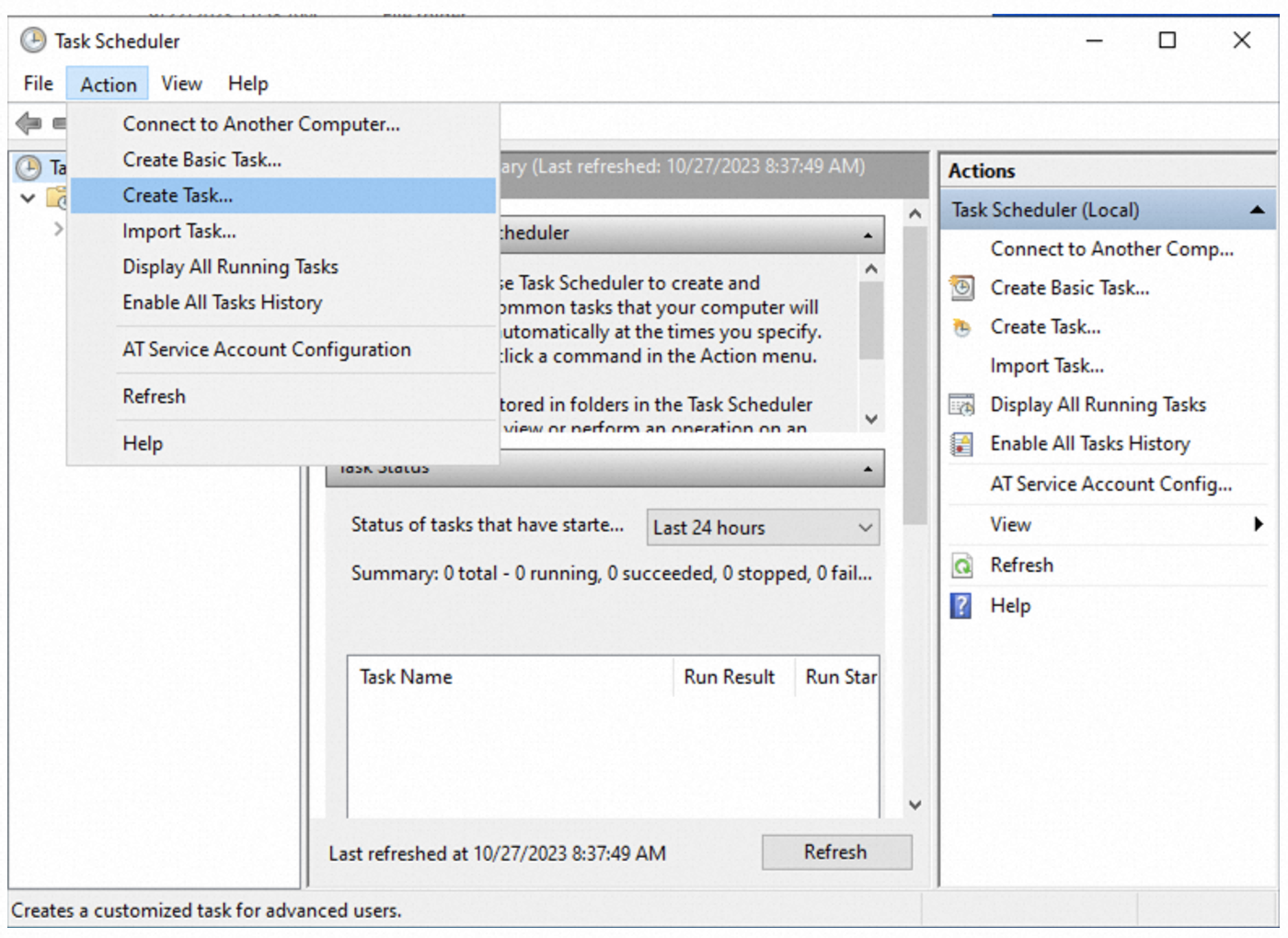
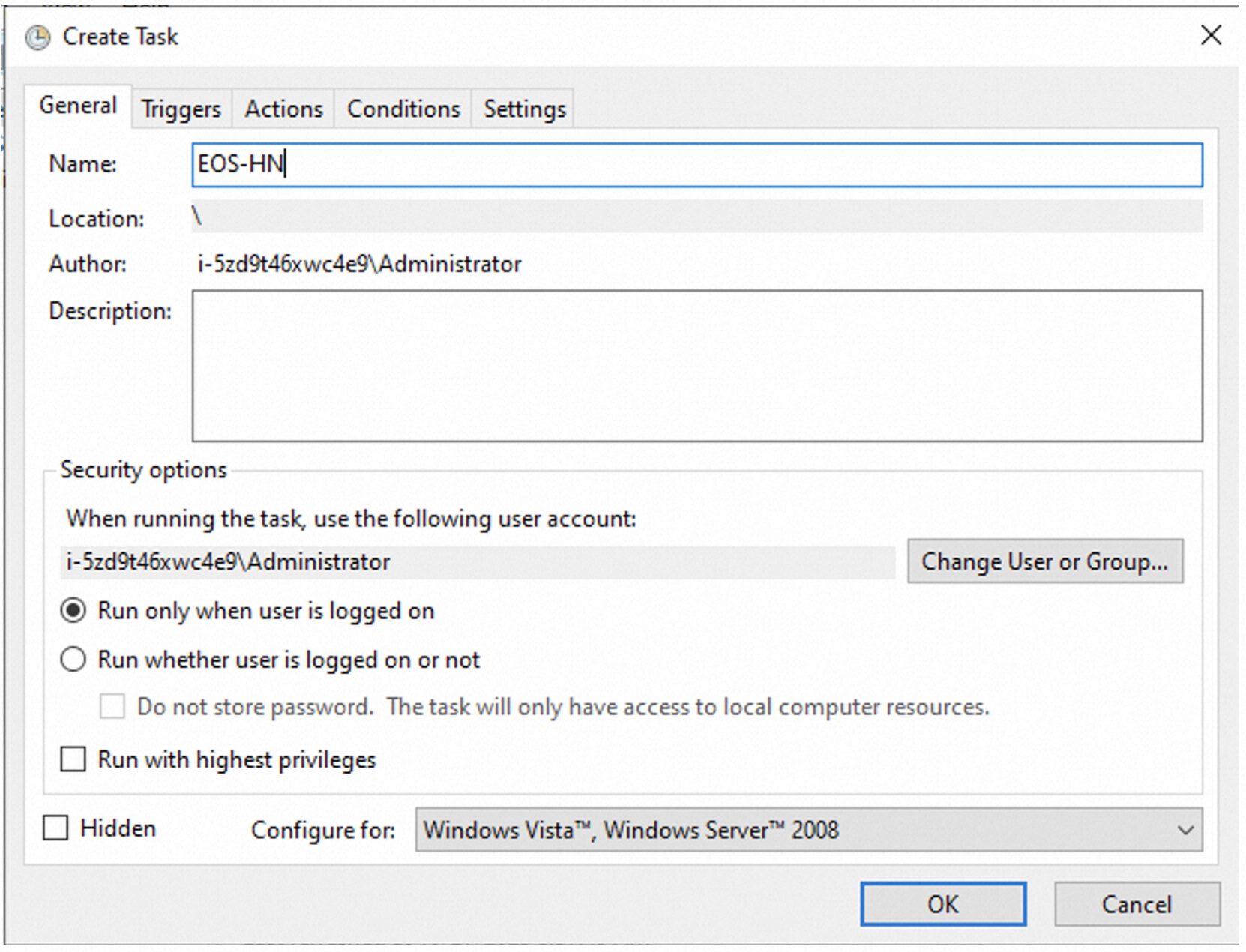
Tab Trigger:
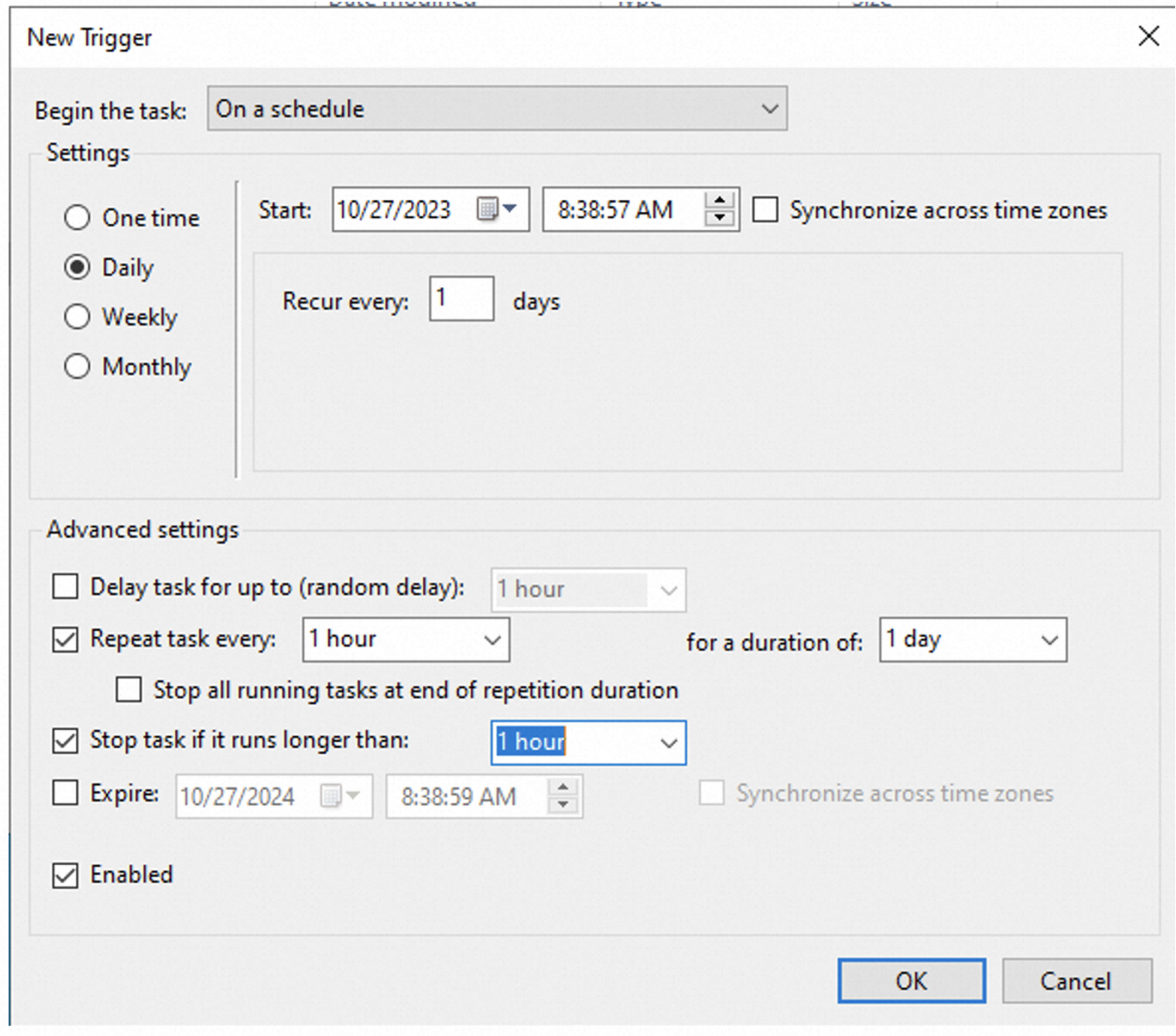
Tab Actions:
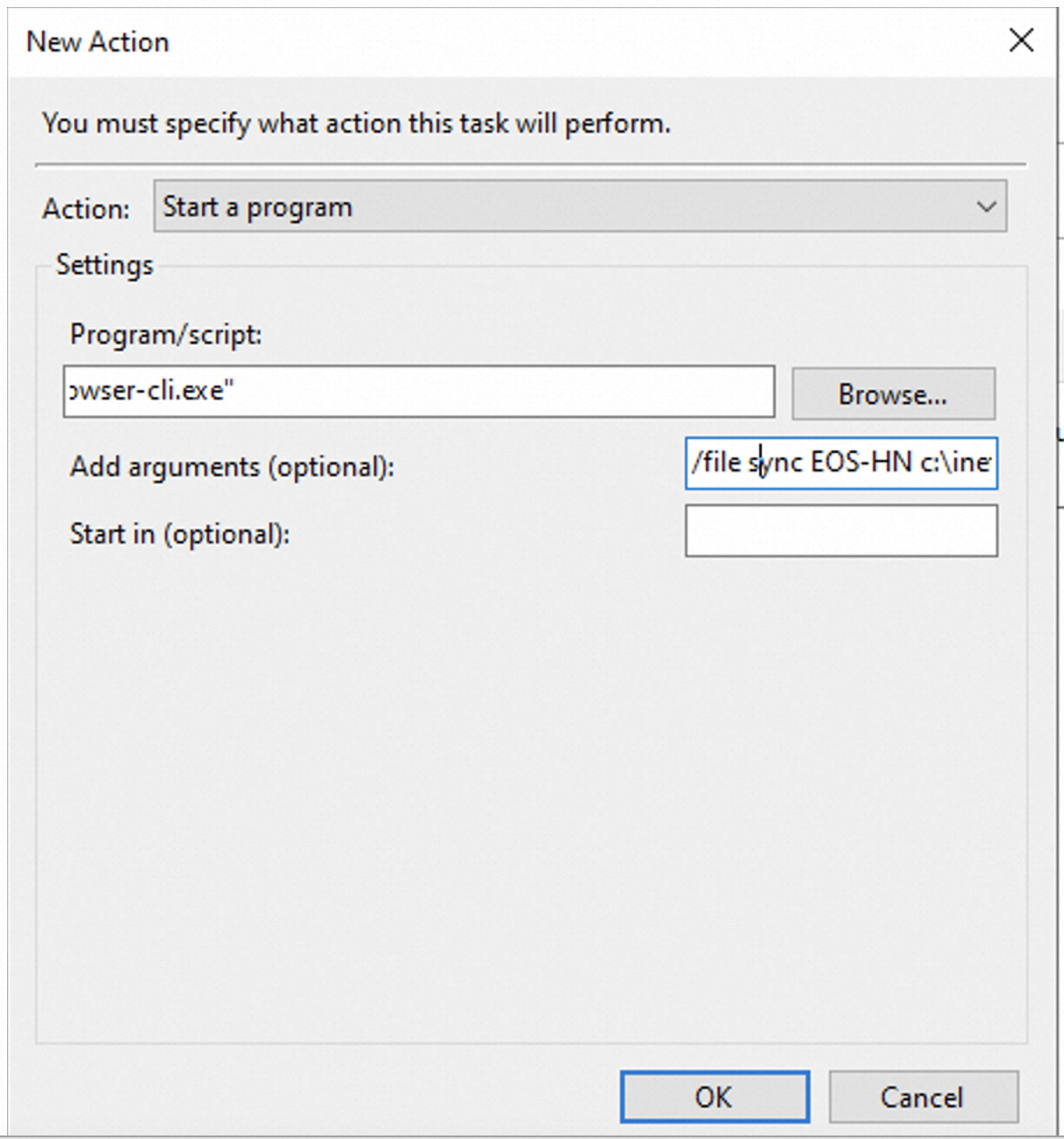
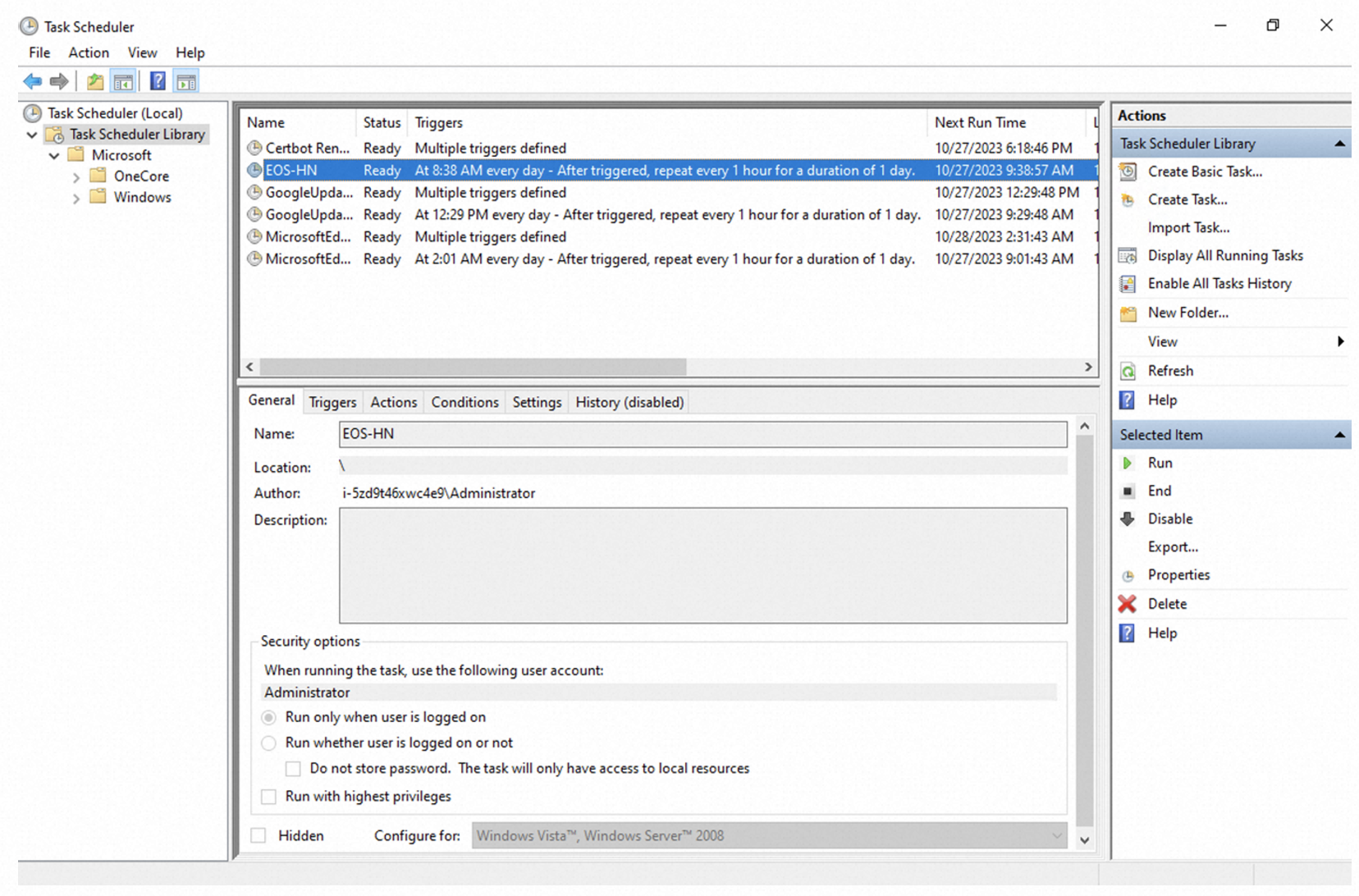
Purchase a Domain Name on Alibaba Cloud and Manage Domains with Alibaba Cloud DNS
50 posts | 7 followers
FollowAlibaba Cloud Vietnam - August 30, 2023
Alibaba Cloud Vietnam - June 6, 2024
Alibaba Cloud Vietnam - October 6, 2023
Alibaba Cloud Vietnam - December 12, 2023
Nguyen Phuc Khang - September 6, 2024
Nong The Hoang - March 4, 2024
50 posts | 7 followers
Follow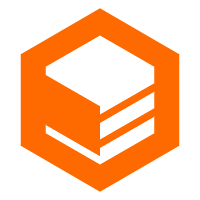 CloudBox
CloudBox
Fully managed, locally deployed Alibaba Cloud infrastructure and services with consistent user experience and management APIs with Alibaba Cloud public cloud.
Learn More Alibaba Cloud Flow
Alibaba Cloud Flow
An enterprise-level continuous delivery tool.
Learn More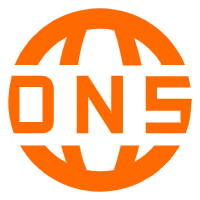 Alibaba Cloud PrivateZone
Alibaba Cloud PrivateZone
Alibaba Cloud DNS PrivateZone is a Virtual Private Cloud-based (VPC) domain name system (DNS) service for Alibaba Cloud users.
Learn MoreMore Posts by Alibaba Cloud Vietnam