By Yanmin
This article is one of a series of lectures on Alibaba Cloud robotic process automation (RPA). It describes how to install and activate the Alibaba Cloud RPA client.
The Alibaba Cloud RPA client was developed based on the .NET platform architecture and runs in the background in C# and Python languages. Its version has been iterated to V3.3.25. The client can be installed and deployed in Windows 7 (64-bit or 32-bit) or later and Windows Server 2012 R2 (64-bit) or later. It does not support Windows XP, iOS, or Android systems. This lecture describes how to install and deploy the Alibaba Cloud RPA client V3.3.25. This client is compatible with earlier versions and features good stability and scalability.
(1) Double-click the installation package.
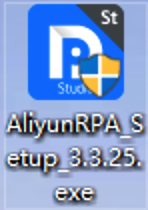
(2) Select Studio (integrated development environment) and the desired robot type. Supported robot types include attended robots, unattended robots, and service robots.
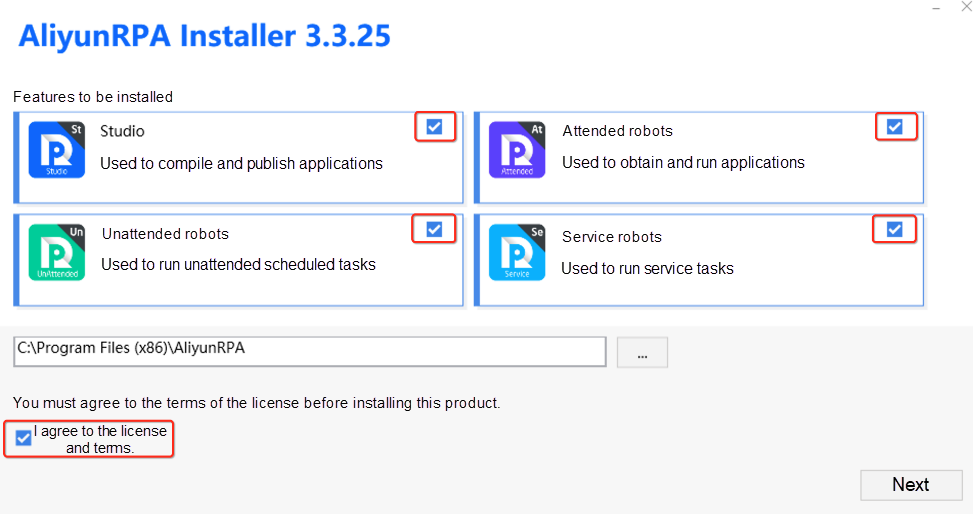
(3) After the installation is completed, close the dialog box.
(1) Deploy a client on the server in non-private mode
1) Double-click the Studio icon on the desktop to run Studio.
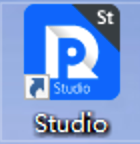
2) Enter the Studio activation code based on the following information.
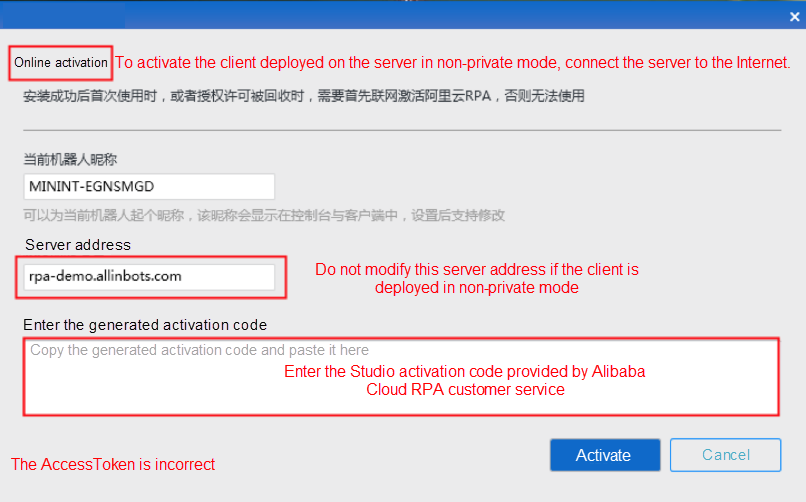
3) After you enter the activation code, if the following page appears, Studio has been activated.
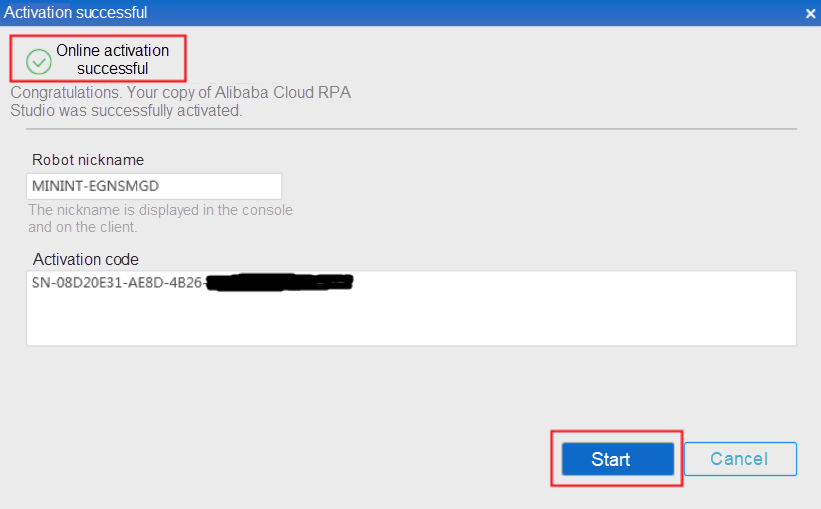
Click Start. The Studio runtime environment is started and the Studio logon page appears, as shown in the following figure:
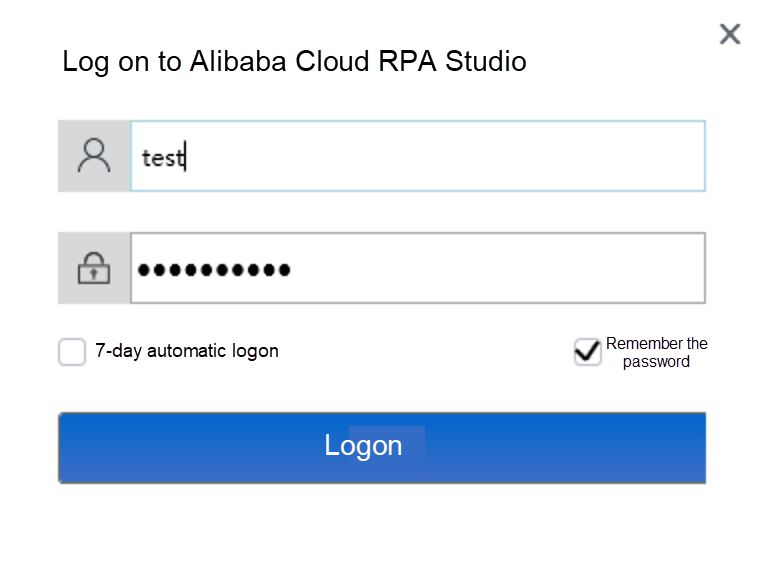
Note:
7-day automatic logon: Alibaba Cloud RPA Studio supports password-free logon for seven days.
Remember password: This function takes effect only when you exit Studio by clicking the close button in the upper right corner of the robot page. If you exit Studio by clicking Log Out, this function does not take effect.
(2) Deploy a client on the server in private mode
To activate a client deployed on the server in private mode, you need to contact Alibaba Cloud RPA customer service to obtain a license. You can create accounts and generate activation codes to activate clients according to the quantities of Studio instances, attended robots, unattended robots, and service robots specified in the license.
1) After the client is deployed in private mode, bind the client's IP address (xxx.xxx.xx.xx) and map it to the client's domain name (rpa.aliyun.com) in C:WindowsSystem32driversetc. Then, enter the domain name in the Chrome browser.
2) Log on to the Alibaba Cloud RPA console as an administrator, as shown in the following figure:
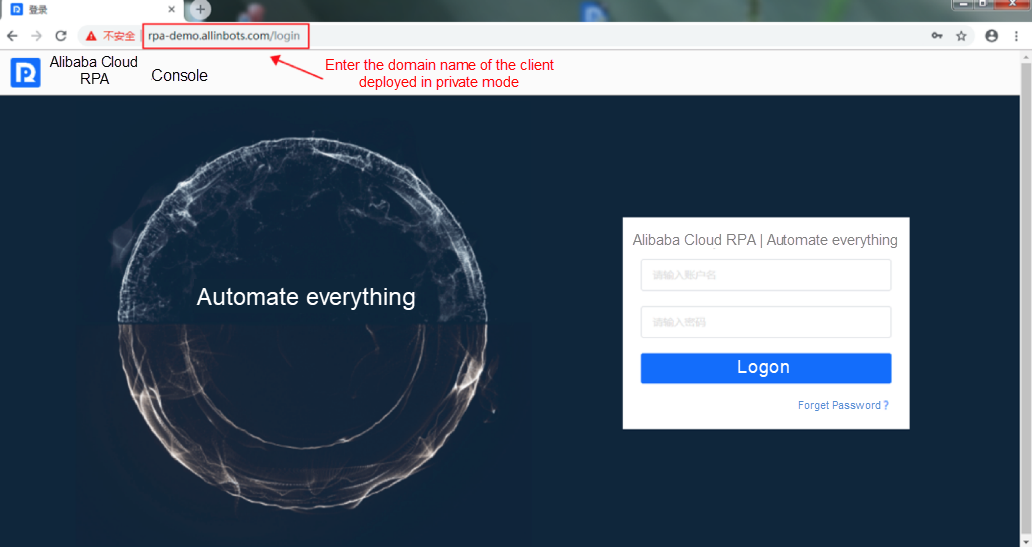
3) After you successfully log on to the console, the console homepage appears, as shown in the following figure:
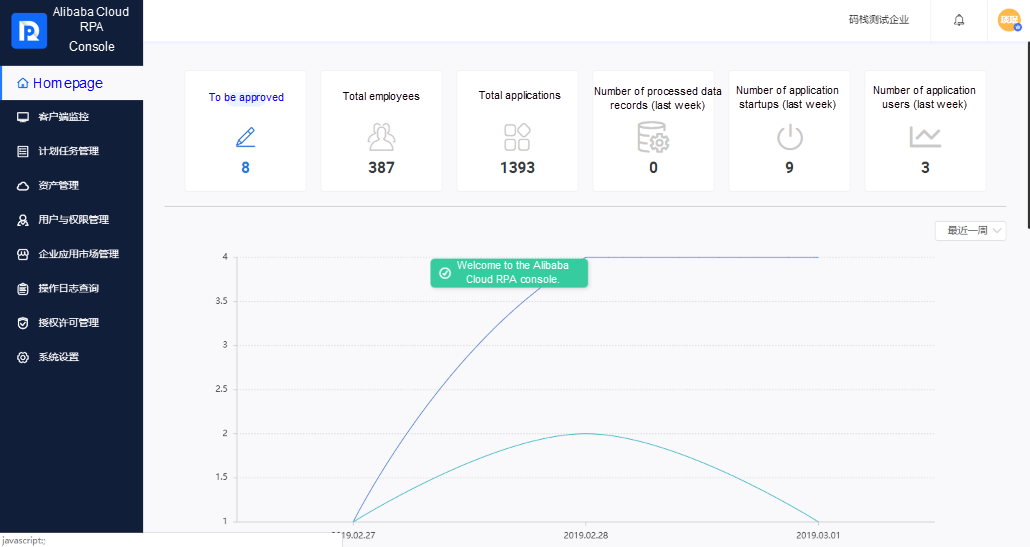
4) Choose License Management > License Information > Update License. After you enter the information of the license obtained from Alibaba Cloud RPA customer service, the license of the client deployed in private mode is activated.
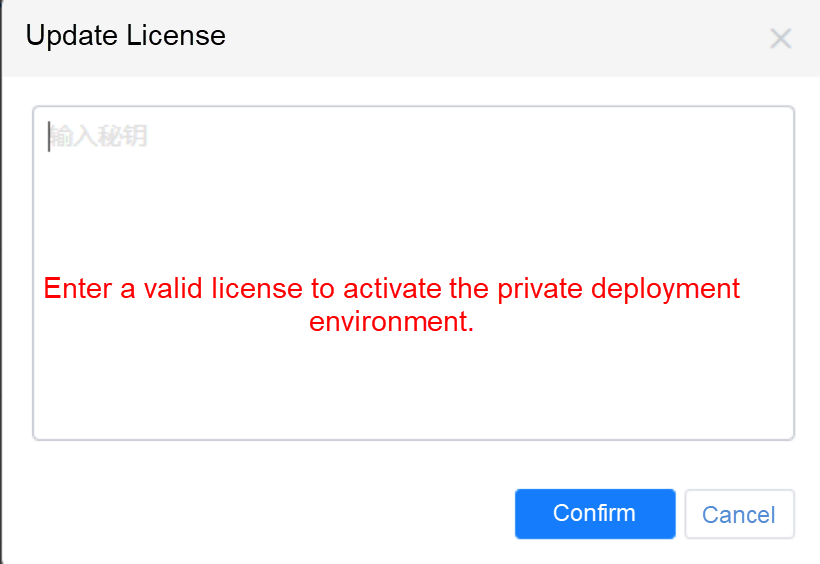
5) Choose License Management > License List > Generate License to generate activation codes according to the quantities of Studio instances, attended robots, unattended robots, and service robots specified in the license, as shown in the following figure:
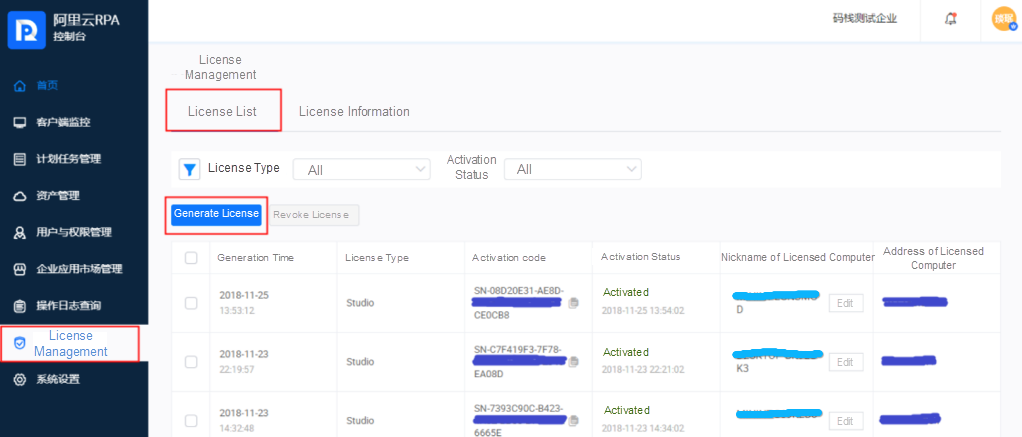
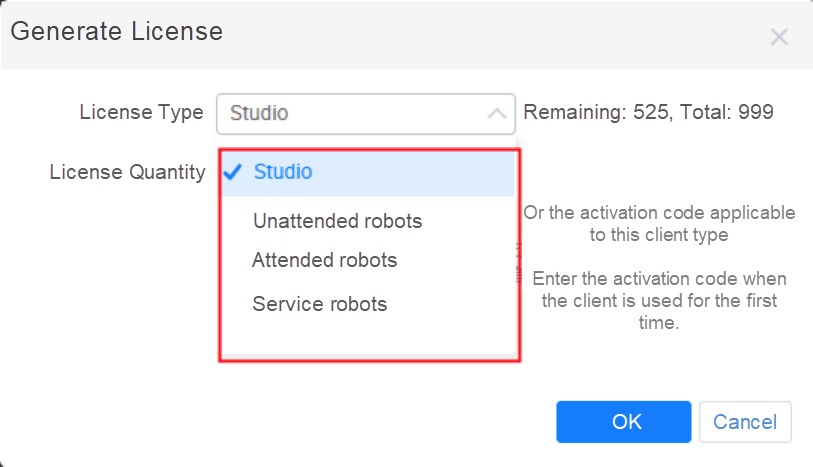
Enter the generated activation code obtained from the Studio activation procedure described in (1) Deploy a client on the server in non-private mode. This activates Studio.
The method for activating an attended robot, an unattended robot, or a service robot is same as that for activating Studio. For more information, see the preceding description about how to activate Studio.
This lecture describes how to install and activate Studio. The next lecture describes how to use Studio, develop an RPA application based on Taobao or Tmall in visual development mode, and use the RPA application to automatically obtain a product list from Taobao.
yanmin - June 27, 2019
yanmin - June 27, 2019
yanmin - June 27, 2019
Alibaba Clouder - December 19, 2017
yanmin - June 25, 2019
Rupal_Click2Cloud - November 15, 2023
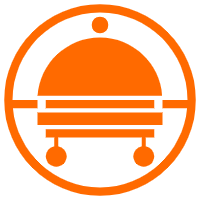 Robotic Process Automation (RPA)
Robotic Process Automation (RPA)
Robotic Process Automation (RPA) allows you to automate repetitive tasks and integrate business rules and decisions into processes.
Learn More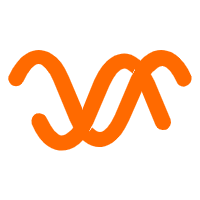 Auto Scaling
Auto Scaling
Auto Scaling automatically adjusts computing resources based on your business cycle
Learn More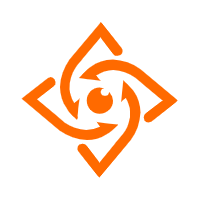 Offline Visual Intelligence Software Packages
Offline Visual Intelligence Software Packages
Offline SDKs for visual production, such as image segmentation, video segmentation, and character recognition, based on deep learning technologies developed by Alibaba Cloud.
Learn More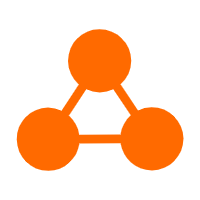 Network Intelligence Service
Network Intelligence Service
Self-service network O&M service that features network status visualization and intelligent diagnostics capabilities
Learn More