By Wang Zhong, Alibaba Cloud Solution Architect
Nowadays, users in Mainland China often run into performance issues when accessing Experience Cloud sites hosted outside of China. Typical symptoms include slow page loading and timeouts, which have a significant impact on user experience and productivity. This article explains a solution from Alibaba Cloud, the No.1 CSP in China, leveraging Global Accelerator (GA) and Content Delivery Network (CDN) to address the performance issues and offer a smooth experience for Experience Cloud users in Mainland China.
This solution requires a dedicated custom domain name in Mainland China, typically under a .cn or .com.cn TLD. Note: The domain name needs to be registered via a Chinese registrar per local regulation and complete ICP filing to serve legally inside Mainland China.
Alibaba Cloud provides services to assist with the domain registration and ICP filing application; please visit this link for more details.
There are three onboarding options for Salesforce Experience Cloud:
This article uses the “Bring Your Own CDN” option. This option allows you to serve the domain using a non-Salesforce host or service.
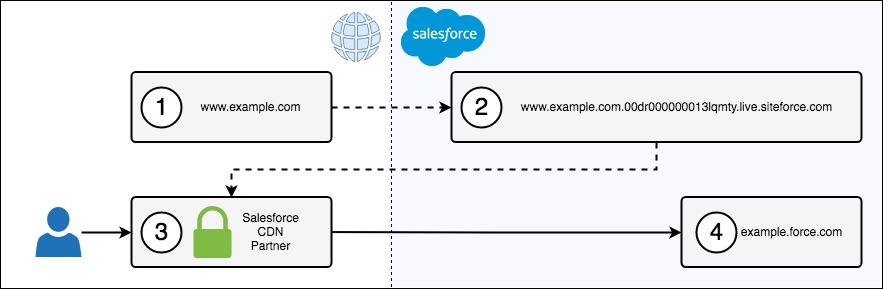
This diagram represents how Salesforce routes traffic when using a non-Salesforce host or service to serve the custom domain, where:
For this solution (pictured above), the custom domain in ① should be a dedicated domain name for China (must have ICP), such as www.yourdomain.cn. ③ It includes two Alibaba Cloud services chained together: CDN and GA.
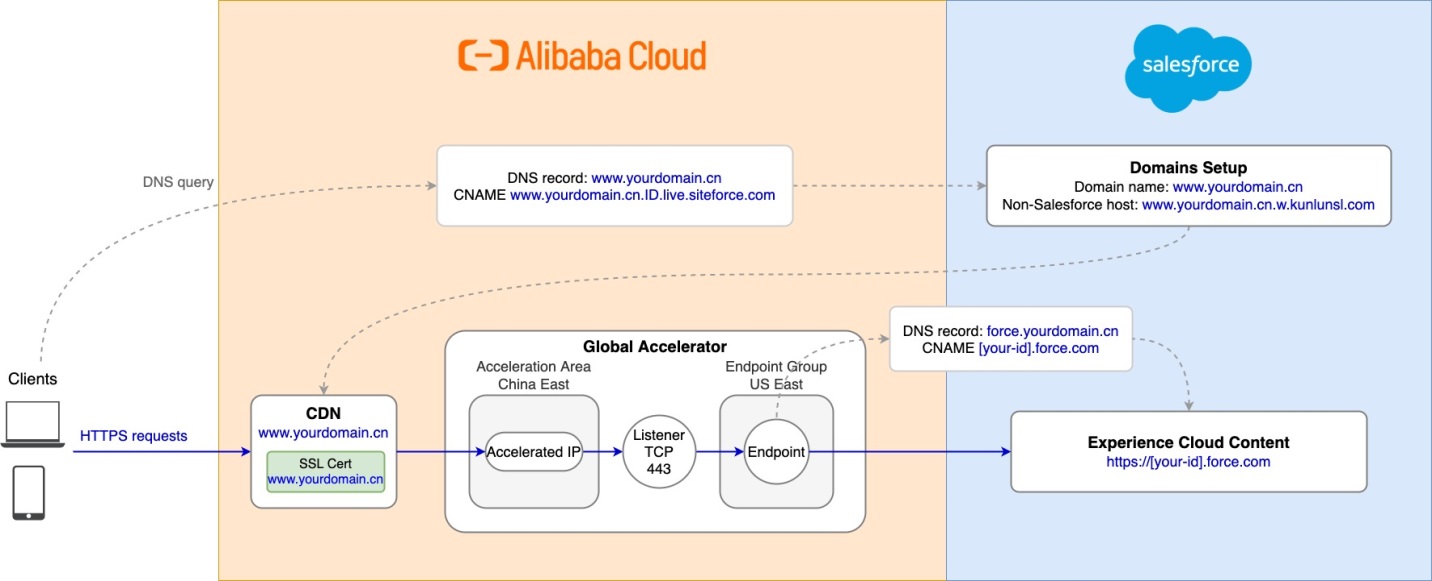
Alibaba Cloud CDN caches the static content of the Experience Cloud content for www.yourdomain.cn, reducing the latency of retrieving static web pages and assets. GA helps accelerate requests for dynamic content not cached on CDN. Those requests are routed to the GA instance in China, riding on Alibaba Cloud’s global backbone network all the way to the US data center with dedicated bandwidth and consistent low latency. Eventually, the requests are forwarded to and served by the Salesforce server in the US. Then, the responses are routed back via GA and CDN to the users in China.
GA provides fully compliant cross-border connectivity. The bandwidth can be adjusted easily to suit your needs and is billed month-to-month without the need of a contract.
Let’s walk through the steps to configure this solution, including GA, CDN, and Salesforce Experience Cloud.
At your DNS hosting service, add two CNAME records (please see Step 4.1 for details):
1. Log into your Alibaba Cloud account
2. Go to the GA console and provide information for each input box:
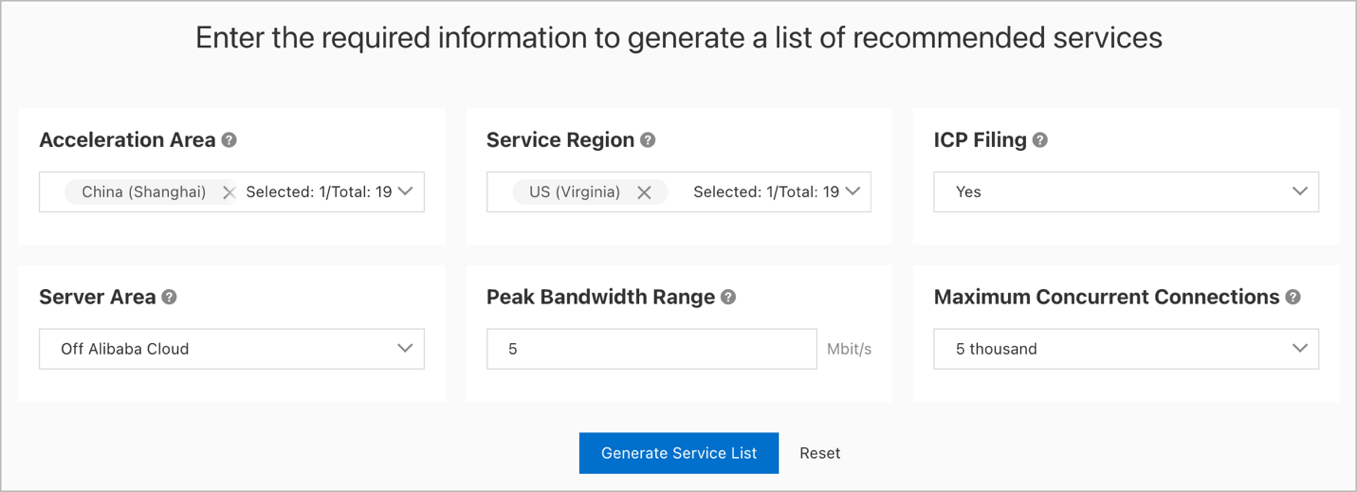
3. Click “Generate Service List” to get the recommended service bundle:
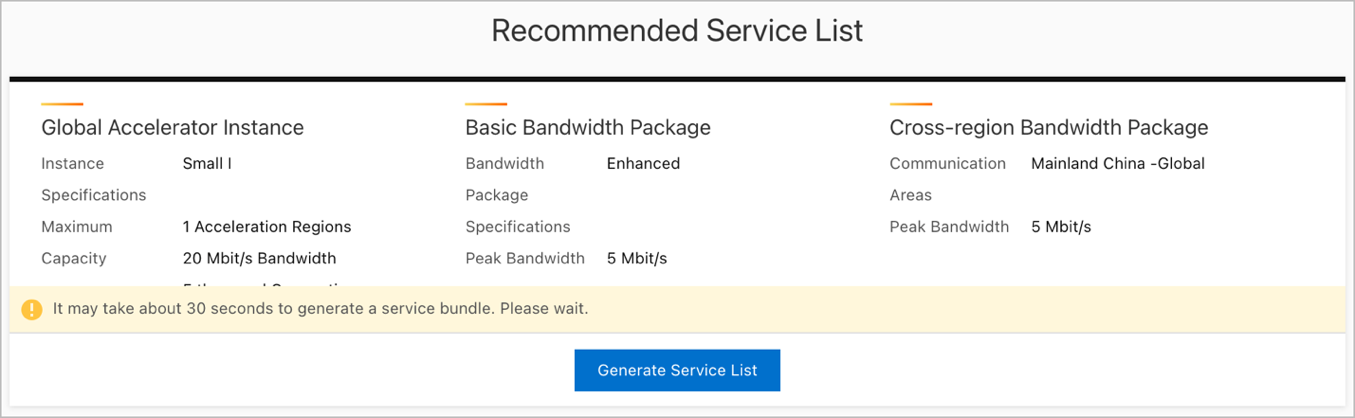
4. Click “Generate Service List” to go to the purchase page:
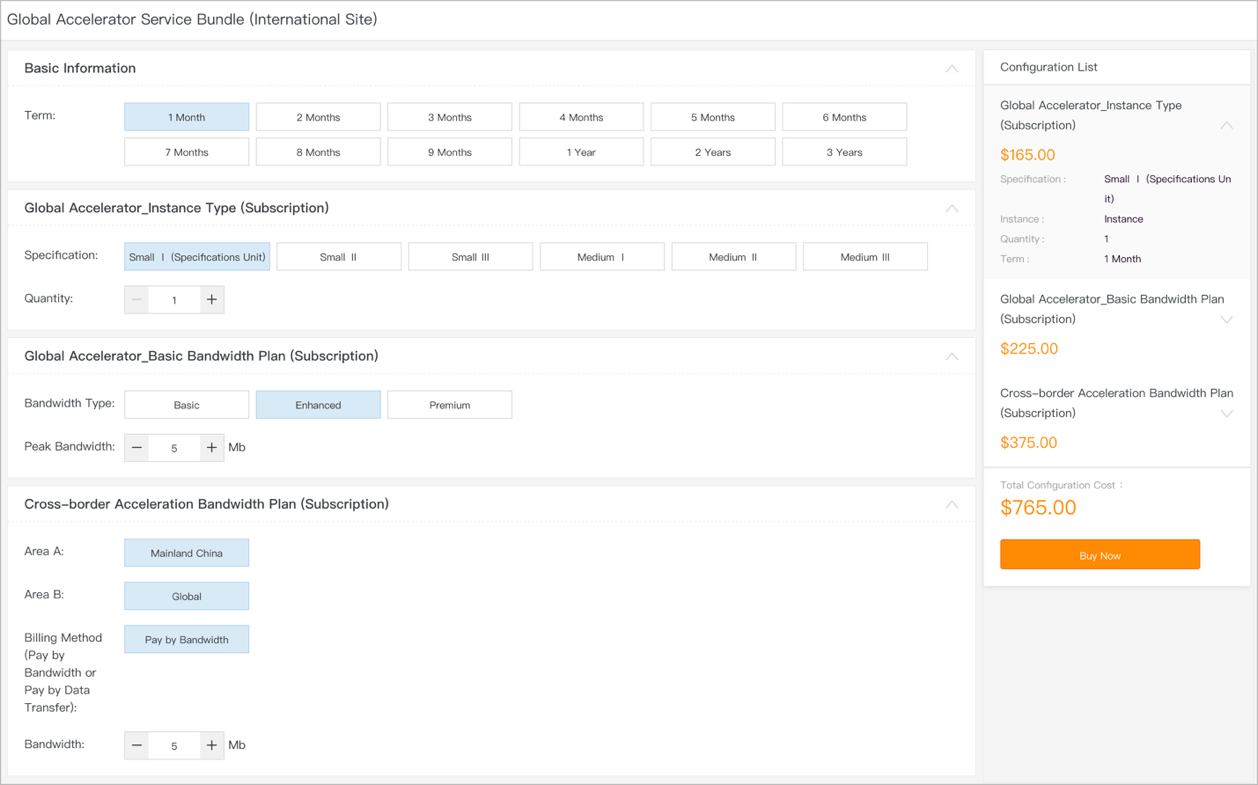
After successful payment, three items will be created:
Acceleration area is where the end users are located or close to geographically. Multiple acceleration areas can be configured to achieve optimal user experience across a wide geographic area like Mainland China.
1. On the GA instance page, click the newly created instance and go to the Acceleration Areas tab
2. Click Add Acceleration Area. In the dialog box, use the following parameters and click OK
After the acceleration area is added, GA assigns an accelerated IP address in the acceleration area:
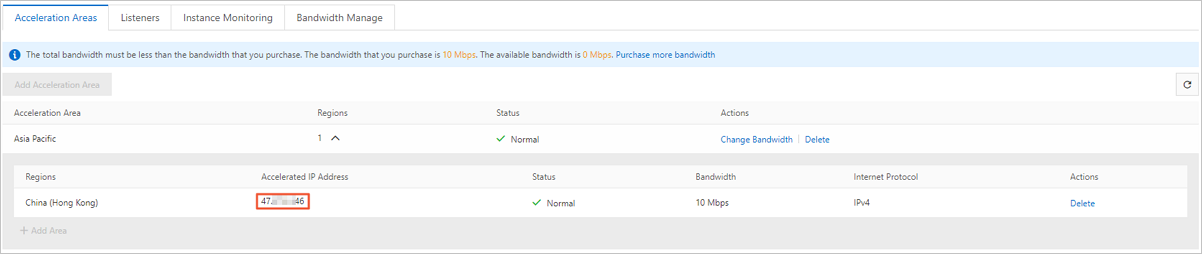
A CNAME will also be assigned and shown in the GA instance list. It will be used as the origin of the CDN service to be configured in Step 3:
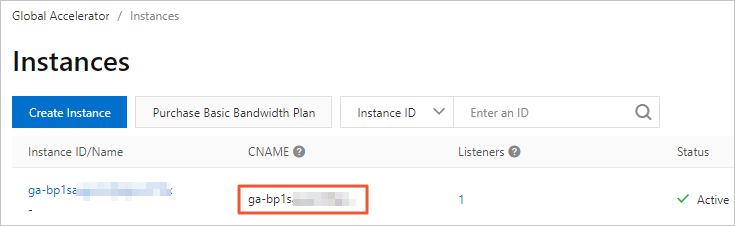
GA monitors connection requests received on the specified listener ports and forwards the requests to endpoints through the specified protocol.
1. On the GA instance details page, click the Listeners tab
2. Click Add Listener. In the Configure Listener & Protocol wizard, use the following parameters.
3. Click Next to continue
Each listener is associated with an endpoint group. Where one or more endpoint entries can be added, each entry is an origin server. In this example, the origin server is force.yourdomain.cn, which points to [your-id].force.com assigned by Salesforce (see 4.1-4).
1. In the Configure Endpoint Group wizard, use the following parameters:
Endpoint:
2. Click Next to check the configurations
3. After confirming the configurations, click Next to continue
The Alibaba Cloud GA service is now configured.
Go to the Alibaba Cloud CDN console
The CDN service needs activation. Follow this helper doc to activate it when prompted
Follow this quick start guide to add www.yourdomain.cn to CDN
Use the parameters below:
Verify the domain name by following the on-screen instructions. A CNAME will be assigned for www.yourdomain.cn (e.g. www.yourdomain.cn.s.kunlunsl.com). It will be used when configuring Experience Cloud in the next step.
To serve Experience Cloud content over HTTPS, the SSL certificate of www.yourdomain.cn needs to be configured on CDN. Please follow the instructions in this helper doc
You can purchase an SSL certificate through Alibaba Cloud or upload your own certificate at the CDN Certificate Center. The CSR Generator is on the same page.
1. Go to your Salesforce console (Navigate to Setup → User Interface → Sites and Domains → Domains)
2. Click Add a Domain Button
3. Select Option 3 (Bring Your Own CDN)
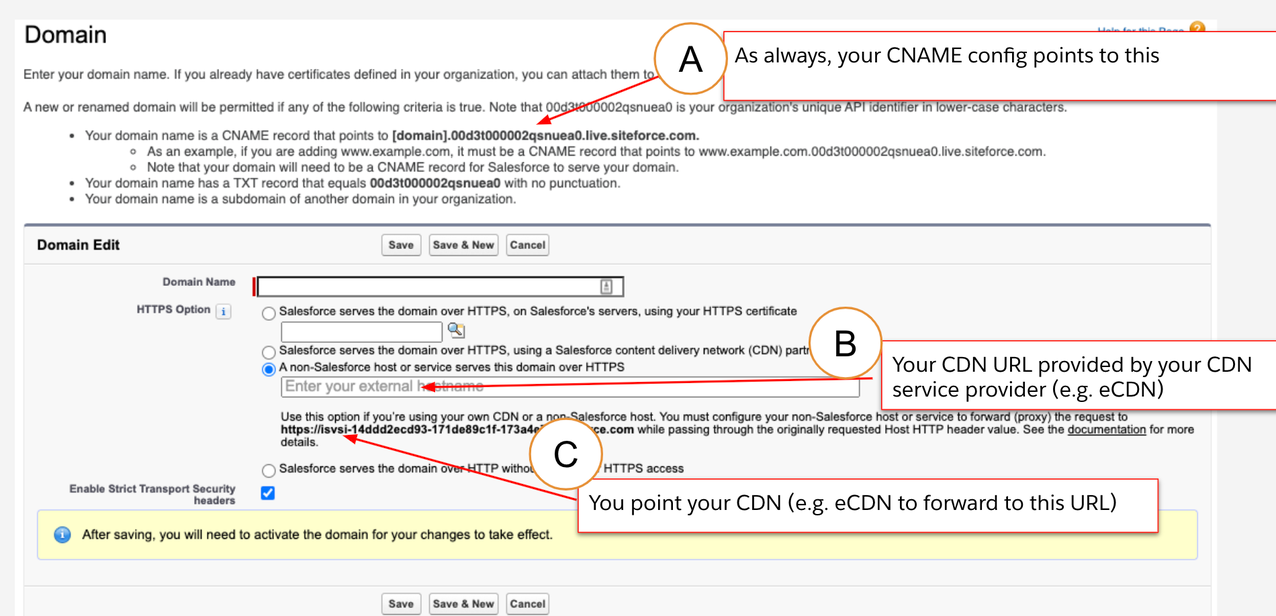
4. Enter the following information:
5. Verify and Uncheck “Lock sessions to the IP address from which they originated”
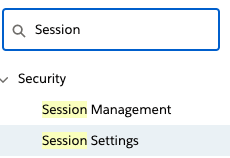
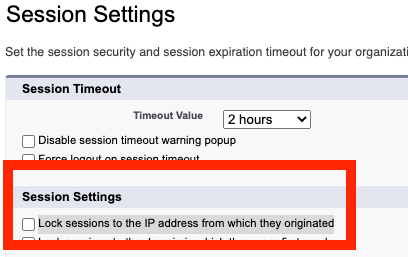
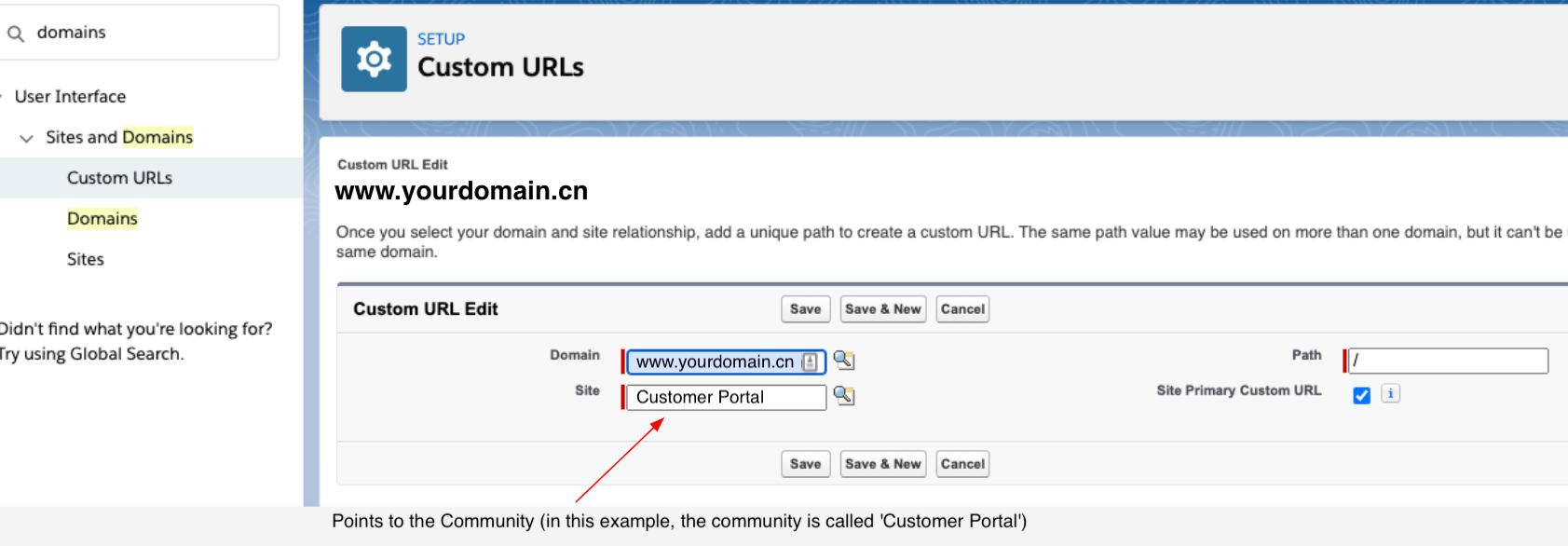
https://www.yourdomain.cn/s/)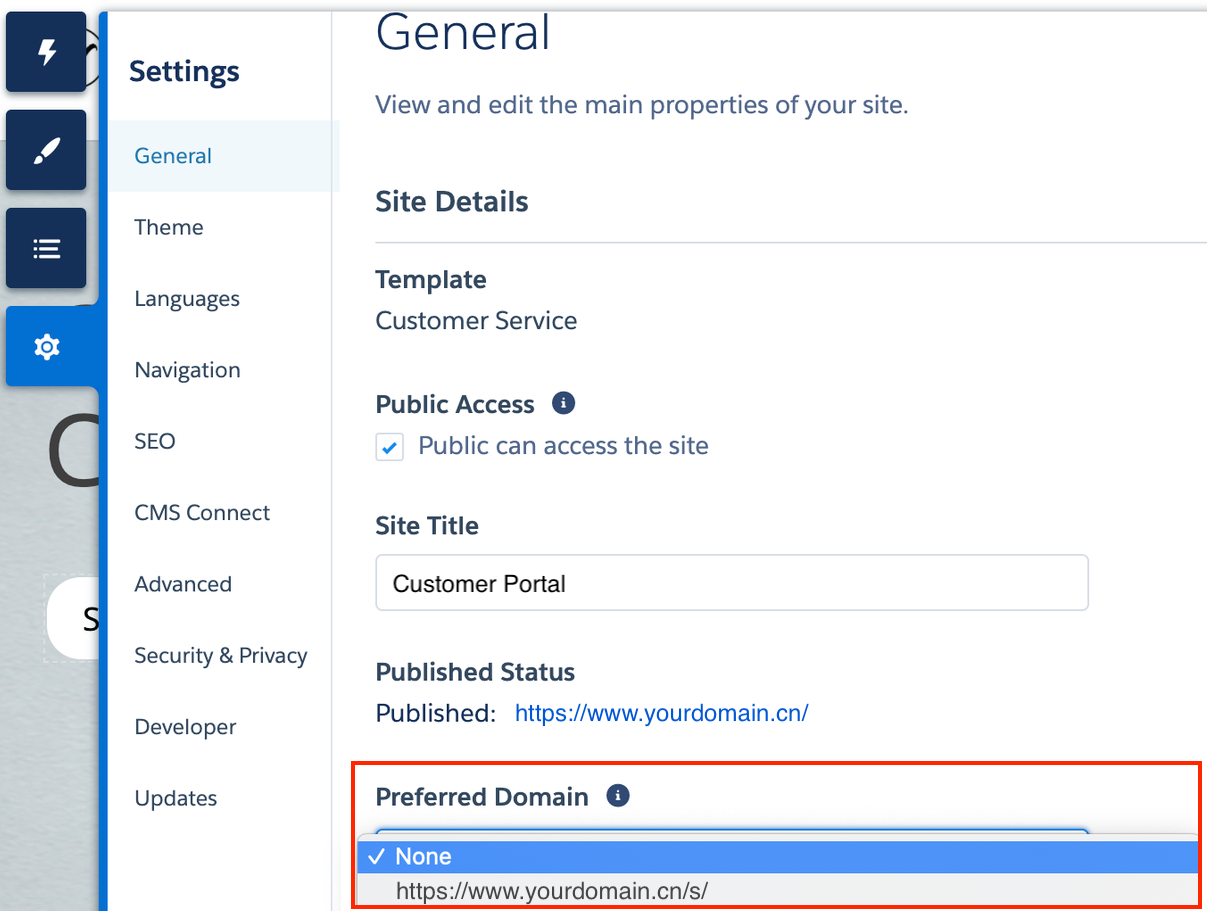
Congratulations! Now, your customers and partners in Mainland China can enjoy your Experience Cloud content at https://www.yourdomain.cn with improved performance and a smoother user experience!

1,105 posts | 327 followers
FollowAlibaba Clouder - January 5, 2021
Haemi Kim - June 15, 2021
PM - C2C_Yuan - November 2, 2021
Alibaba Clouder - January 26, 2019
Sabith - October 25, 2018
Haemi Kim - June 14, 2021

1,105 posts | 327 followers
Follow Content Delivery Solution
Content Delivery Solution
Save egress traffic cost. Eliminate all complexity in managing storage cost.
Learn More Secure Content Delivery Solution
Secure Content Delivery Solution
Accelerate static and dynamic web content in a fast, reliable, and safe way using Secure DCDN (Dynamic Route for CDN)
Learn More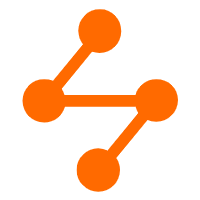 Edge Security Acceleration (Original DCDN)
Edge Security Acceleration (Original DCDN)
Edge Security Acceleration (ESA) provides capabilities for edge acceleration, edge security, and edge computing. ESA adopts an easy-to-use interactive design and accelerates and protects websites, applications, and APIs to improve the performance and experience of access to web applications.
Learn More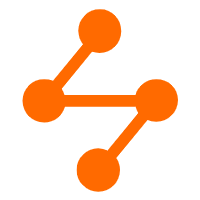 Networking Overview
Networking Overview
Connect your business globally with our stable network anytime anywhere.
Learn MoreMore Posts by Alibaba Cloud Community