• An ApsaraDB RDS for PostgreSQL instance for which Babelfish is enabled is created. For more information, see Enable Babelfish for an ApsaraDB RDS for PostgreSQL instance.
• A Babelfish account is created. For more information, see Create a Babelfish account to connect to an ApsaraDB RDS for PostgreSQL instance with Babelfish enabled.
• A whitelist is configured to allow the server on which your client resides to access the RDS instance. For more information, see Configure an IP address whitelist for an ApsaraDB RDS for PostgreSQL instance.
• The endpoints and Tabular Data Stream (TDS) port of the RDS instance are obtained. For more information, see View the endpoints and TDS port.
1. Export the table objects and data of the SQL Server database.
1) Connect to the SQL Server database by using SQL Server Management Studio (SSMS). For more information, see Quickstart: Connect and query a SQL Server instance using SQL Server Management Studio (SSMS).
2) In the left-side navigation pane of Object Explorer, right-click the SQL Server database that you want to migrate. Then, choose Tasks > Generate Scripts.
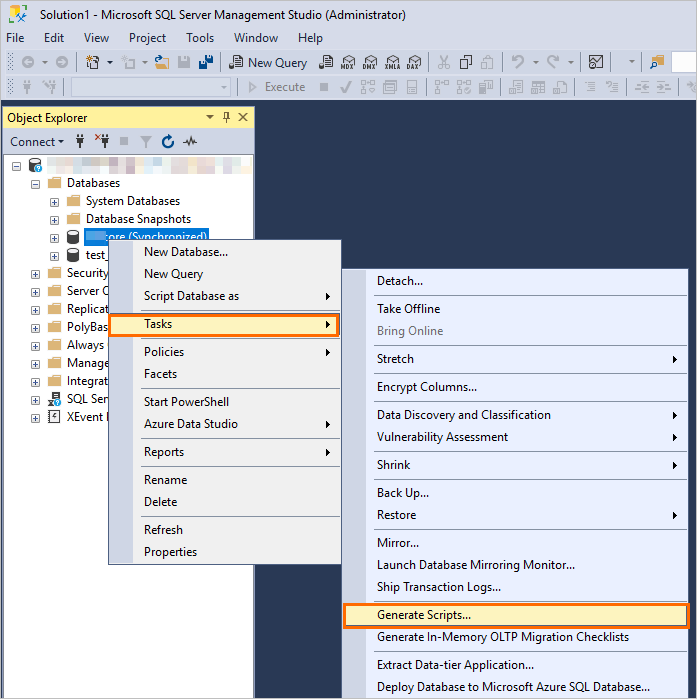
3) In the Generate Scripts configuration wizard, configure the parameters and export the script to a .sql file.
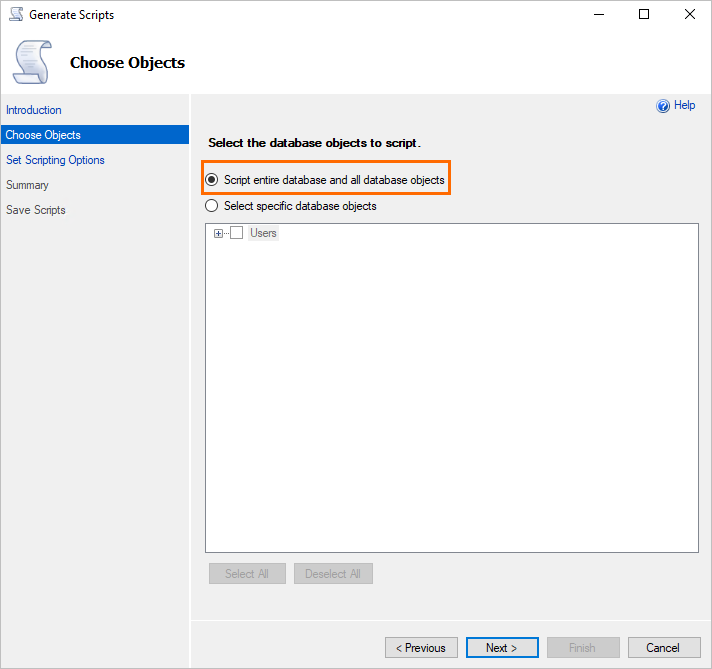
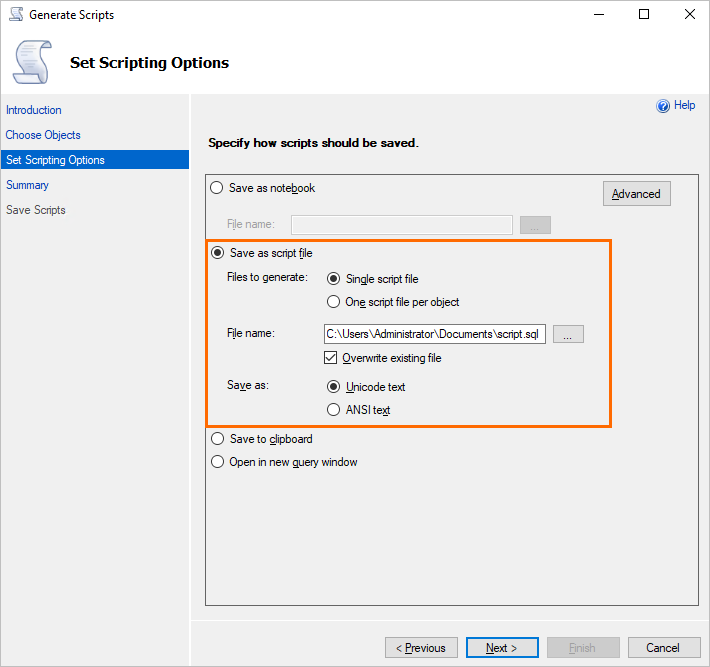
(1) If you want to export the data definition language (DDL) statements of the SQL Server database, perform the following operations: In the Set Scripting Options step, click Advanced. In the Advanced Scripting Options dialog box, configure the parameters based on the following figure:
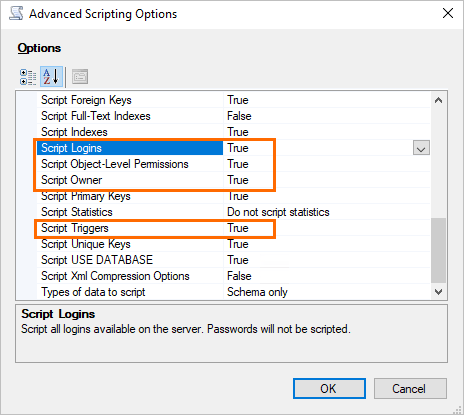
(2) If you want to export the data manipulation language (DML) statements of the SQL Server database, perform the following operations: In the Set Scripting Options step, click Advanced. In the Advanced Scripting Options dialog box, set Type of data to script to Data only.
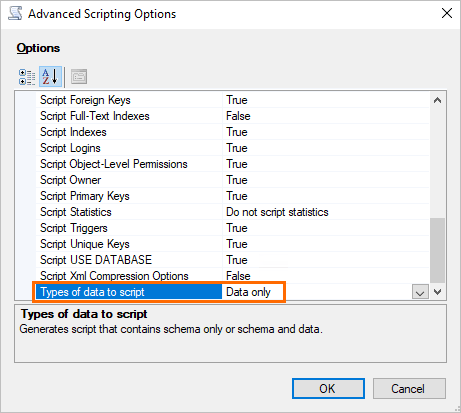
After the configuration, you can obtain the .sql file from the path that you specified in the Set Scripting Options step.
2. Run Babelfish Compass to check how Babelfish supports T-SQL statements and make required modifications based on the results.
Note: For more information about Babelfish Compass, see Babelfish Compass official documentation.
3. Execute the modified T-SQL statements on the RDS instance for which Babelfish is enabled.
1) Connect to the RDS instance over the TDS port. For more information, see Use clients to connect to an ApsaraDB RDS for PostgreSQL instance with Babelfish enabled.
2) Execute the modified T-SQL statements on the RDS instance.
For more information 👇
https://www.alibabacloud.com/help/apsaradb-for-rds/latest/transfer-ssql-to-babelfish-for-rds-pg
Free Tier & Special Offers
https://www.alibabacloud.com/product/databases
Data Lifecycle Management - Automatic Table Partitioning & Cold Data Archiving
Hironobu Ohara - December 1, 2022
Alibaba Cloud Community - June 2, 2023
ApsaraDB - December 25, 2023
digoal - July 19, 2023
Alibaba Clouder - February 11, 2020
Alibaba Clouder - February 25, 2021
 Database Migration Solution
Database Migration Solution
Migrating to fully managed cloud databases brings a host of benefits including scalability, reliability, and cost efficiency.
Learn More Oracle Database Migration Solution
Oracle Database Migration Solution
Migrate your legacy Oracle databases to Alibaba Cloud to save on long-term costs and take advantage of improved scalability, reliability, robust security, high performance, and cloud-native features.
Learn More ADAM(Advanced Database & Application Migration)
ADAM(Advanced Database & Application Migration)
An easy transformation for heterogeneous database.
Learn More Cloud Migration Solution
Cloud Migration Solution
Secure and easy solutions for moving you workloads to the cloud
Learn MoreMore Posts by ApsaraDB